Find My iPhone is the feature on Apple device, which lets you view the device location, play a sound, enable Lost Mode, and remove erase.
Once you enable Find My iPhone on iPhone, iPad, iPod touch, Mac, Apple Watch, or AirPods, you could easily use login to Find My iPhone to use the functions above.
How can I find my iPhone if its offline?
How can I find my iPhone on my computer?
Without my iPhone, can I use Find My iPhone on Android phone?
For solving all the issues about Find My iPhone login, here is the comprehensive guide to direct it.
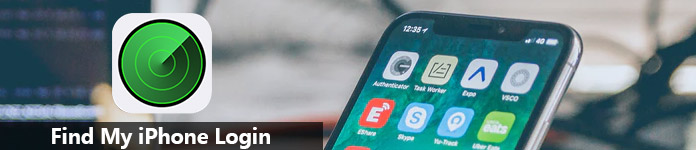
- Part 1. How to Login to Find My iPhone on Computer Online
- Part 2. How to Login to Find My iPhone on Android Phone
- Part 3. FAQs of Find My iPhone Login
Part 1. How to Login to Find My iPhone on Computer Online
For signing into Find My iPhone, you need to make sure you have enabled Find My iPhone on your device.
Now, let’s break down the exact process.
Step 1. Open your browser on your computer, and type in www.icloud.com, whether you are using a Windows computer or Mac.
Step 2. Sign in to your iCloud account which you are using on your iPhone to enable Find My iPhone.
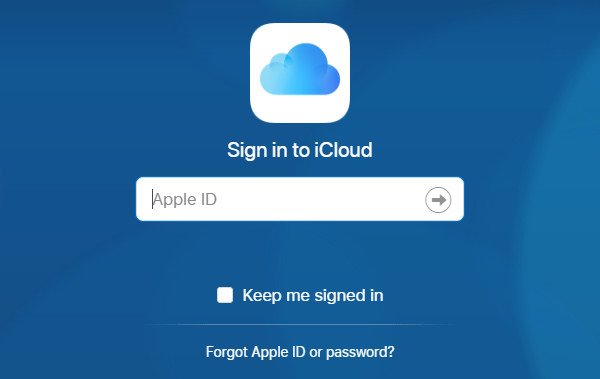
Step 3. Click “Find iPhone” and input your Apple ID password again to confirm the sign-in request.
If you have enabled Two-Factor Authentication, then you will need to tap “Allow” on your iPhone where your Apple device is using the same Apple ID, and input the six-digit verification code on computer to “Trust” this browser to login to your iCloud.
Step 4. Click the dropdown list of “All Devices” and select the device that you want to find, and you will see the location in the map.
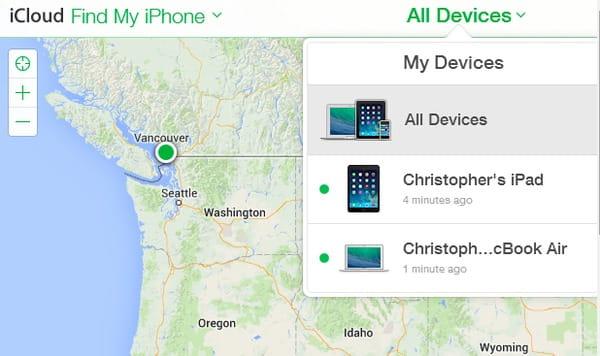
Note: If you share the same Apple ID with your friends, then one of yours log in Find My iPhone, you will find their iPhone's location without them knowing, and you will not know if he logs in.
Part 2. How to Login to Find My iPhone on Android Phone
Sometimes, if you are urgent to find your iPhone, but without computer at hands, you can use another mobile phone, iPhone or Android, or other mobile devices that is connected with network.
Here, we will take an Android phone as the example to show the details.
Step 1. On your Android phone, open the browser, Chrome, Firefox, or others. Visit www.icloud.com.
Step 2. Repeat the following steps in part 1 to login to your Find My iPhone and use its features.
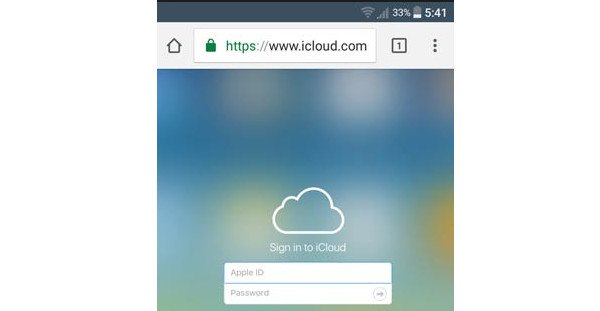
You may need: How to turn on Find My iPhone?
Part 3. FAQs of Find My iPhone Login
The above two parts mainly talk about how to login to Find My iPhone. It seems the process to be very easy, right? However, still some users encounter some problems when doing that. Here, you can find the quick answers to solve the most common issues about Find My iPhone login.
Can you login to Find My iPhone if it is offline?
Yes, you can.
When you login to Find My iPhone, you can find all the devices’ status.
A green dot means that the device is online, and it can be located, and you will see the time it was last located. Click the green dot on the map, then click “Refresh” to update the location.
A gray dot means the device is offline, and you will see the time it was last located if the device was recently online. Otherwise, you will see offline if it has been offline for over 24 hours. “Play Sound” feature may be needed now, to help you or someone nearby find it.
If your device is offline, you can turn on “Lost Mode”, and your iPhone will be locked with a passcode, and display a custom message on your device’s lock screen. Surely, still some others can unlock your iPhone or bypass Lost Mode on iPhone.
Alternatively, you are able to click “Erase iPhone” to erase all data and settings on iPhone remotely to prevent anyone else from accessing your data.
It is a good habit to backup your iPhone before you erasing an iPhone.
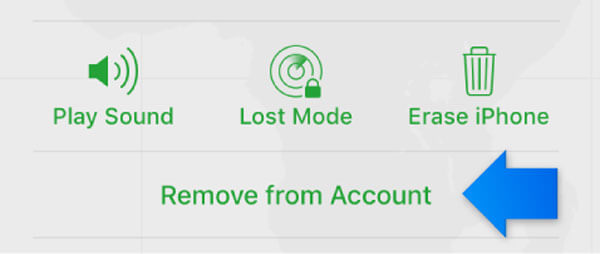
I have login to Find My iPhone, but I cannot see my device?
Do not see your device in the Find My iPhone App? Just make sure you have done the following things:
- Sign in to your iCloud on your device.
- Make sure Find My iPhone is enabled on device.
- Check that your device has a cellular or Wi-Fi network connection, not Ethernet.
- Hit “Settings” > “General” > “Date & Time”. Check that “Set Automatically” is on.
- You can register up to 100 devices with the same Apple ID. To add a new device, you need to remove a device first (Click “All Devices” and select the offline device to “Remove from Account”).
- Once iPhone running in iOS 6 and earlier, was restored to factory settings, it will disappear from Find My iPhone.
I erase my iPhone after loggin to Find My iPhone. It is possible to recover the data?
Yes, exactly.
If you have iTunes or iCloud backup, you can restore the backup on your iPhone or iPad, even if your iPhone is lost or stolen.
Apeaksoft iPhone Data Recovery is the files recovery software for all Apple users.
- Recover lost data from iTunes and iCloud backup without iPhone.
- Restore photos, contacts, messages, notes, calendars from backup.
- Retrieve app data from Kik, Viber, Line, WhatsApp, Messenger, etc.
- Work for iPhone 16/15/14/13/12/11/X, etc. running in iOS 18.
Step 1. Free download this software on your Windows 11/10/8/7 or Mac computer. Install and run it immediately.
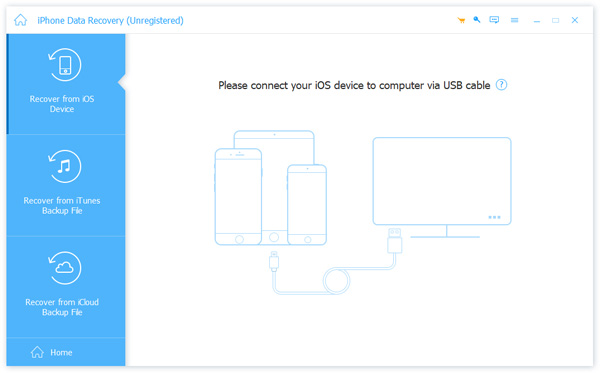
Step 2. Select “Recover from iCloud Backup File” or “Recover from iTunes Backup File”.
For the iCloud backup restore, you need to sign in to your iCloud account where you backed up iPhone, and click “Download” to start to download the iCloud backup.
For restoring iTunes backup, you just need to select the iTunes backup where contains all the data you want to recover on iPhone, and start to scan the iTunes backup.
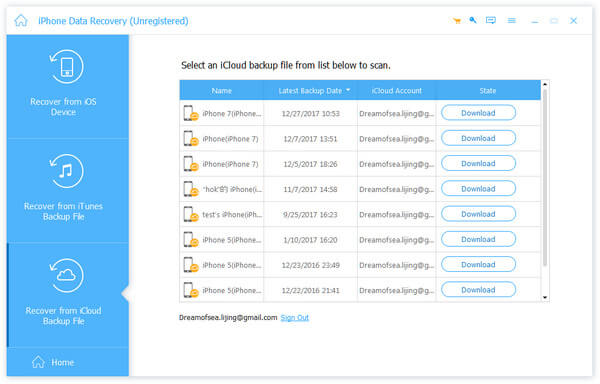
Step 3. After the scanning process is complete, you can click the data type on the left sidebar, and view the details on the right window.
Tick the data that you want to rescue, and click “Recover” to extract backup to your computer from iTunes or iCloud backup.
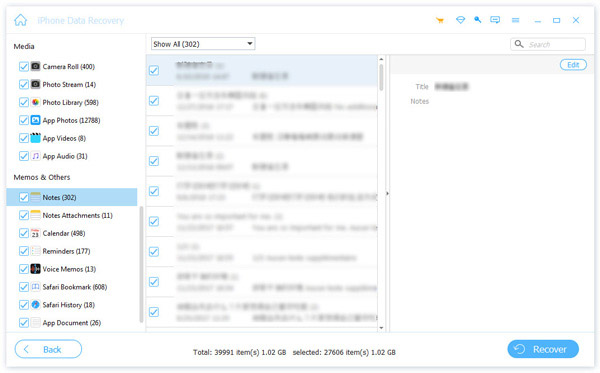
The data marked as red color are the items deleted on your iPhone, while black color is the existing files on the device currently.
Conclusion
Here is the full guide to show you how to login to Find My iPhone on computer or other mobile phone. The steps are easy, but you may still get stuck in some accidents. Plus, we also gather the most common questions asked by users, and you can easily find the solutions.
Any suggestion of Find My iPhone login? Leave them below.




