The IMEI number is a unique 17 or 15 digital code, which is used to identify a special mobile phone being used on a mobile network. It is a useful and important tool to prevent a stolen phone from accessing a network. And you can block your phone from the network quickly and easily with your IMEI number. How to find IMEI number on your iPhone or Android phone? Fortunately, we recommend 7 best ways for you to assist you find your IMEI number at ease.
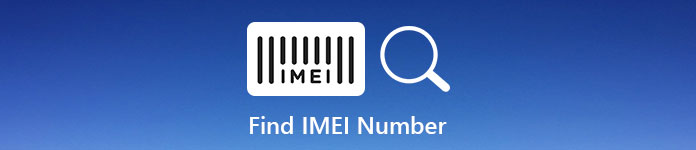
- Part 1: How to Find IMEI Number in General
- Part 2: How to Find IMEI Number on Android
- Part 3: How to Find IMEI Number on iPhone
Part 1. How to Find IMEI Number in General
There are two ways for you to find IMEI number in general and both of the two ways can be used for almost all kinds and versions phones. Here we list the two ways in detailed for you.
Method 1: Find IMEI Number by Dialing a Code
You can find IMEI number on virtually any phone by dialing in the requested code. And this way can be the easiest way to find your IMEI number.
Step 1. Dial a code
Open your calling screen on your phone and then tap "*#06#" on your phone's keyboard. You needn't to tap "Call" button and the IMEI number will appears at once when you finish dialing the code.
Step 2. Find IMEI number
When the IMEI number appears in the new window, you need to write done this number, as it is impossible to copy and paste the IMEI number. Then tap "Dismiss" or "OK" to close it.

Method 2: Find IMEI Number by Checking the Packaging
Except dial a code, you can also find your IMEI number by checking your packaging. If you still have the original packaging of your device, you can find the IMEI number on the barcode label.
Step 1. Find out the packaging
Find out your original packaging for your mobile device. And then you are allowed to find the barcode label stuck on the box.
Step 2. Look for IMEI number
Look for the IMEI number on the label, which is usually listed together with the barcode and serial number.

Part 2. How to Find IMEI Number on Android
Except the two ways to find IMEI number in general, there also are many other ways. If you are Android users, you can find your IMEI number on your Android devices in these ways we list in the next part.
Method 1: Find IMEI Number with Settings
For Android users, the easiest way to find IMEI number is to open the Settings app and find IMEI number in it. You can follow the next step to do this job.
Step 1. Open Android settings
Open the Android Settings menu by tapping it. Then scroll to the bottom to find "About Phone" and tap it.
Step 2. Find IMEI number
Then tap "Status" and scroll down until you find the IMEI entry. But there is no way to copy the IMEI number, so just write down the number.
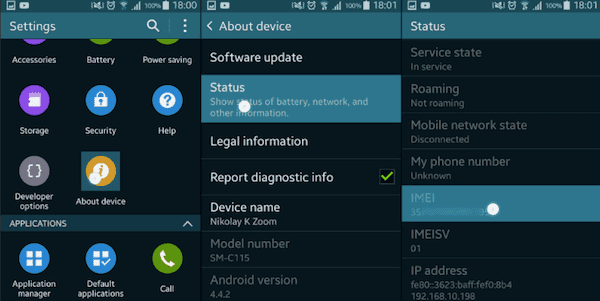
Method 2: Find IMEI Number by Looking the Battery
For some Android devices, you can get the batteries out. If you have such an Android device, you can find IMEI number by looking the number under the battery.
Step 1. Take out the battery
Turn off your phone and then remove the back from your phone. Are now you are allowed to take out the battery.
Step 2. Find IMEI number
When you take the battery, you can find the IMEI number on the battery. The location of this will vary from phone to phone, so find IMEI number clearly.

Part 3. How to Find IMEI Number on iPhone
Different from Android devices, there are some special ways for iPhone users to find IMEI number on their iPhone. Keep reading and learn the convenient ways to find IMEI number at ease.
Method 1: Find IMEI Number with iPhone Settings
Actually, it enables you to find IEMI number like Android to open the Settings app in your phone.
Step 1. Open the Settings app
You can find the Settings app in the main screen and then open it. Scroll down and tap "General".
Step 2. Find IMEI number
Tap "About" which is in General screen. Then scroll down and find "IMEI" in the About menu. And you can see the IMEI number after the "IMEI".
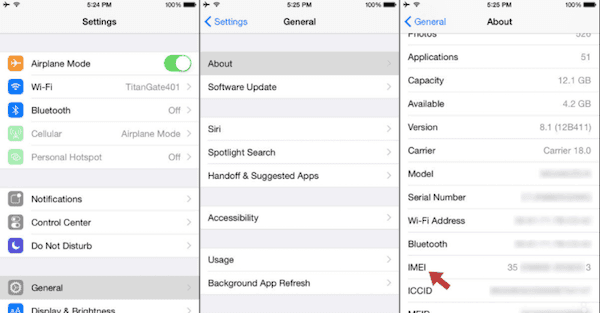
Method 2: Find IMEI Number on iPhone Casing
It can be the easiest way to find IMEI number with the casing of iPhone. Just look for the number carefully.
Step 1. Look at the back of iPhone
If you are using iPhone 5/6/7/8/X, you can find the IMEI number at the back of your iPhone. The number is near of the bottom, look carefully and write it down.
Step 2. Check the SIM card tray
For iPhone 3G, 3GS, 4 or 4s, you need to find IMEI number in the SIM card tray. Insert the tool into the hole and then pull the tray out. Then you can find the IMEI number on it.

Method 3: Find IMEI Number via iTunes
Aside from the two ways we mentioned above, you can find IMEI number with the iTunes on your computer as well. Follow the next guide and fine the IMEI number with iTunes.
Step 1. Connect iPhone to computer
Turn off your iPhone by press and hold the Power button. And then connect your iPhone to your computer via USB cable.
Step 2. Open iTunes on computer
Open iTunes on your computer and then locate your device with iTunes.
Step 3. Click summary tab
To see your iPhone's information on the iTunes, click the Summary tab to gain the information for the device.
Step 4. Find IMEI number
Then you can click "Phone Number" to find your IMEI number.
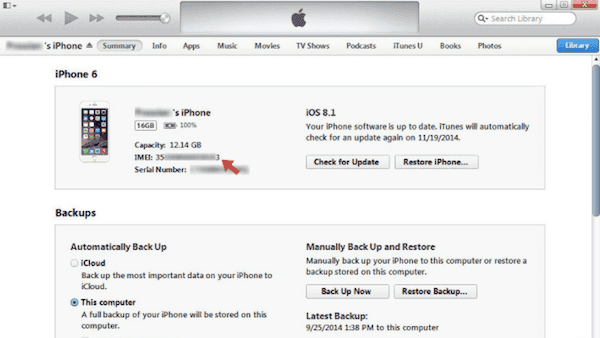
Don't Miss
Summary
In this article we introduce 7 methods for you to help to find the IMEI number. Whatever versions and brands of mobile devices you are using, you can find IMEI number on these devices easily. Hope you can gain something helpful in this article and share it with your friends.




