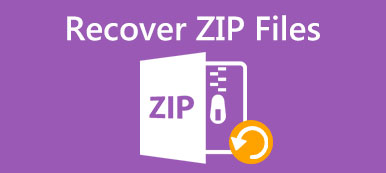What should you do to fix the contents of this file cannot be extracted with the unarchiver on Mac? If you just received a large ZIP file from others, but can't open it via the default unarchiver on Mac. Why Mac is unable to recognize the file type? It might be the reason that the ZIP file unarchiver for Mac does not support all files.
Moreover, you may get the following errors, such as Unable to archive ZIP into CPGZ or File too large. If you are confused with the errors, here is the ultimate guide you should follow. Read the article to learn more about how to extract large ZIP files on Mac.

- Part 1. The Ultimate Solution to Extract Zip Files on Mac
- Part 2. How to Open ZIP Files in Software
- Part 3. How to Extract ZIP Files in the Terminal
- Part 4. FAQs about How to Extract Zip Files on Mac
Part 1. The Ultimate Solution to Extract Zip Files on Mac
When the default Mac utility fails to extract ZIP files on Mac, whether the files are too large to open, there is not enough free space, or unable to recognize the ZIP format, Apeaksoft Mac Cleaner is more than a ZIP file unarchiver for Mac. It enables you to open archives with different extensions, monitor your system performance, remove the program, delete language files, or get rid of the cache files on Mac.

4,000,000+ Downloads
Archive ZIP files with extensions, such as RAR, WIM, TAR, etc. on Mac.
Decompress or compress the files from the Internet or local drive easily.
Free up more space or remove the unnecessary files to extract ZIP files.
Directly reads and writes archives to extract the ZIP file on Mac quickly.
Step 1 Once you have installed Apeaksoft Mac Cleaner, you can launch the program on your computer. Go to the Toolkit menu on the main interface and choose the Unarchiver option to extract a ZIP file on Mac.

Step 2 Click the Add File option to add the RAR file from your Mac. Then choose the decompression path and click the Decompression button to extract the file from RAR.
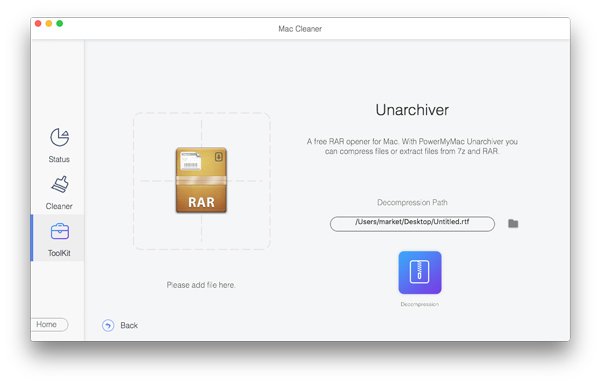
Step 3 When you need to release up more space, you can click the Cleaner in the main interface. Choose the System Junk option to choose the system cache, application cache, system logs, and more.
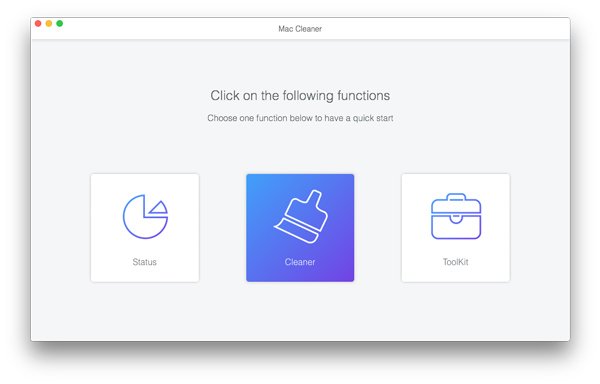
Further Reading:
Your Complete Guide to Access Archived Messages on Facebook
Step-by-step Tutorial to Hide Files and Folders on Mac Quickly
Part 2. How to Use the Default ZIP File Unarchiver on Mac
If you simply double-click the ZIP file, you should find the Finder app will recognize and open ZIP files on Mac. Here are the simple steps you should follow to extract the ZIP or RAR.
Step 1 Once you have downloaded the ZIP file, you can go to the Finder app on Mac. After that, you can double-click the selected ZIP files to extract them to your MacBook.
Step 2The zipped files will be decompressed and located in the Finder folder. If you need to extract multiple ZIP archives, they will be decompressed into a folder with the same name as the ZIP archive.
Step 3If you still cannot locate the unarchiver put files, you can right-click on the ZIP archive and select the Open option from the context menu to extract a ZIP file to the desired folder on Mac.
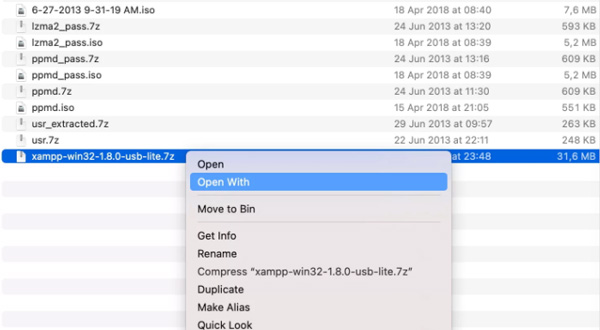
Part 3. How to Extract ZIP Files in the Terminal
Is there a built-in alternative to extract the ZIP files on Mac? The Terminal on Mac is the desired solution to implement your commands, including extracting ZIP files on your MacBook.
Step 1When you need to extract the ZIP file on Mac via Terminal. Go to the Launchpad option and choose the Terminal option or Command + Space and type Terminal.
Step 2Copy and paste the following code in Terminal.Zip a folder: ditto -c -k –sequesterRsrc –keepParent folder archive.zip
Extract an archive: ditto -x -k archive.zip destination
Part 4. FAQs about How to Extract Zip Files on Mac
Why cannot I extract RAR files on Mac?
Finder on Mac only enables you to extract ZIP files. If you are trying to unzip RAR you will need a third-party app. But if you can't extract files from a ZIP folder, make sure the files are not corrupted.
What's the difference between ZIP and RAR files?
RAR files use more efficient compression than ZIP files, which can achieve and compress the files to smaller file sizes. But the ZIP file format is the open-source format, which is far more widely used.
Where does the Terminal unarchiver put files?
When you press enter, the command will be run and the contents of the zip file will be unzipped to the same location where the zip file is located. Of course, you can enter the command for a certain location.
Conclusion
When you need to extract a ZIP or RAR file on your Mac, here is the ultimate guide you should follow. Apeaksoft Mac Cleaner is the versatile solution to unarchive the files, release up more space, and more. Of course, you can also check the solution to unzip files with Finder and Terminal on Mac.