"Recently, my Facebook Messenger app suddenly does not work after updating software on my phone, any advice to fix it?"
As a popular instant messaging service, Messenger, formerly known as Facebook Messenger, is widely used among each age group. It is used to stay in touch with friends, family, and coworkers. If Messenger is not working, it will bring your communication to a screeching halt. Don't worry, here are 5 methods to troubleshoot.
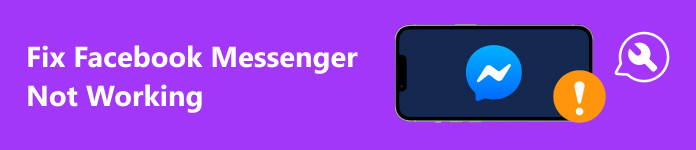
- Part 1: Why Is FB Messenger Not Working
- Part 2: How to Fix FB Messenger Not Working
- Part 3: FAQs about Facebook Messenger Not Working
Part 1: Why Is FB Messenger Not Working
Facebook Messenger glitches refer to users not being able to send messages, Messenger not showing messages or not displaying notifications, and more. The main reasons why Messenger is not working include:
1. The Messenger app or your OS is out of date.
2. Improper data settings.
3. The recipient is blocked on Facebook Messenger.
4. Something is wrong with the software.
Part 2: How to Fix FB Messenger Not Working
Solution 1: Restart Your Phone
Although restarting a phone is very simple, it is the first way to fix abnormal apps. Since the workflow is a bit different on Android and iOS, we demonstrate them respectively.
On Android:
Long press the Power button on your phone until the shut-down screen pops up. Tap Restart or the relative option, and wait for your phone to reboot.
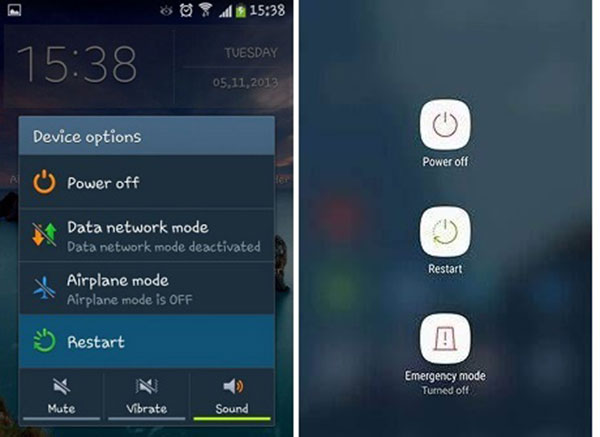
On iPhone:
Hold down the Top, Side, or Sleep/Wake button on your device and release it when you enter the power-off screen. Move the slider to the right side. After the screen turns black, hold down the Top, Side, or Sleep/Wake button again until you see the Apple logo..
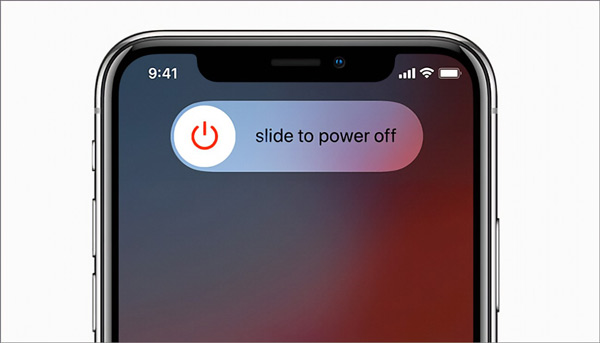
Solution 2: Update Facebook Messenger
Some users reported that Facebook Messenger could not send messages. That may be due to the the app being outdated. You should keep your apps as well as your software up to date on iOS or Android.
On Android:
Step 1 Open the Play Store, tap on your profile, and go to Manage Apps & Device.
Step 2 Navigate to See Details, and then Update.
Step 3 Tap the Update button next to Messenger if there is an update available.
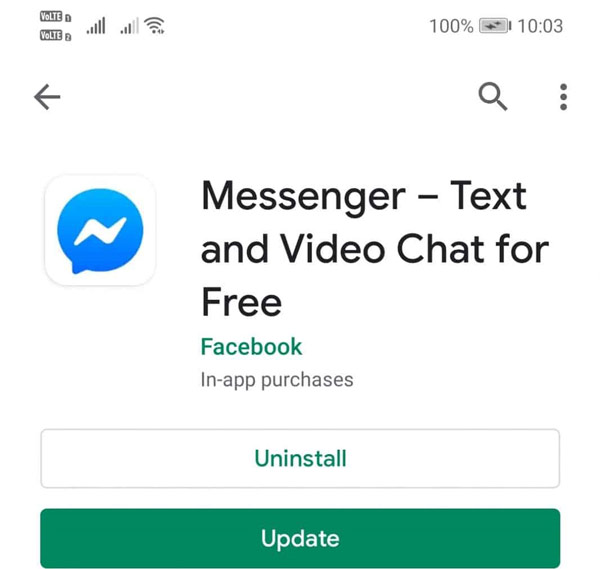
On iPhone:
Step 1 Open the App Store, and go to the Updates tab from the bottom.
Step 2 Find the Messenger app on the list, and tap the Update button.
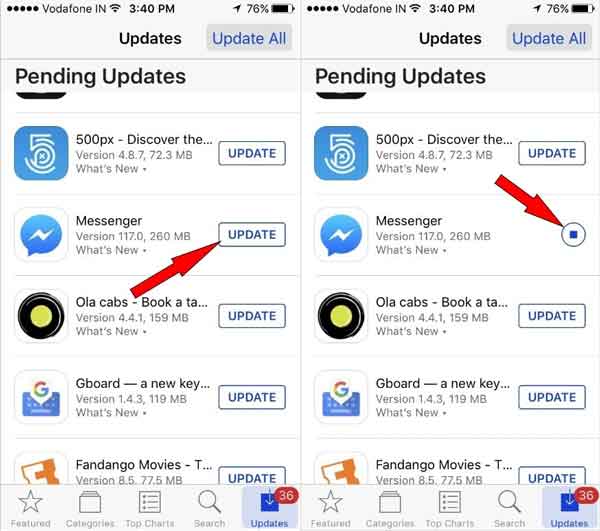
Solution 3: Check Your Internet Connection
If your Facebook Messenger notifications are not working while your device isn't connected to Wi-Fi, you need to check your internet connection and enable mobile data for the messaging app.
On Android:
Step 1 Open the Settings app, find and tap the Messenger app.
Step 2 Make sure to turn on the mobile data or relative option.
On iPhone:
Step 1 Run the Settings app, and scroll down to tap Messenger.
Step 2 Toggle on the Mobile Data option.
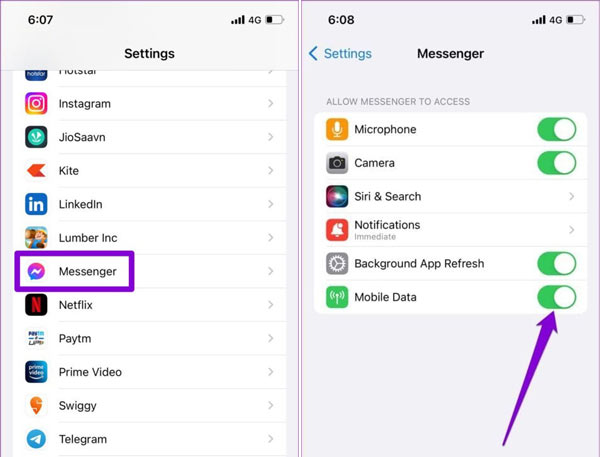
Note: You also need to disable Low Data Mode on your phone.
Solution 4: Relog-in Messenger
Logging out of your account is another way to fix what Facebook Messenger not working problem. That refreshes your session and resolves any authentication or connectivity issues. Then you can log in to your account again and check whether Messenger works normally now.
Step 1 Visit Facebook.com in a browser, and sign in to your account that is not working.
Step 2 Click the Arrow button at the upper right corner, choose Settings & Privacy, and then Settings.
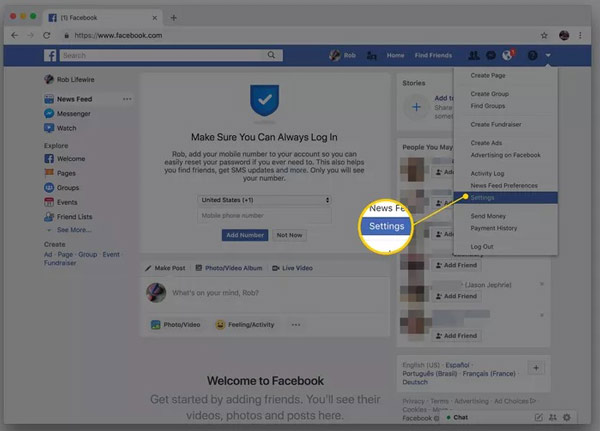
Step 3 Go to the Security and Login tab on the left sidebar, and locate your mobile device where you use Messenger under the Where You're Logged in section.
Step 4 Press the three-dot menu and click Log Out.
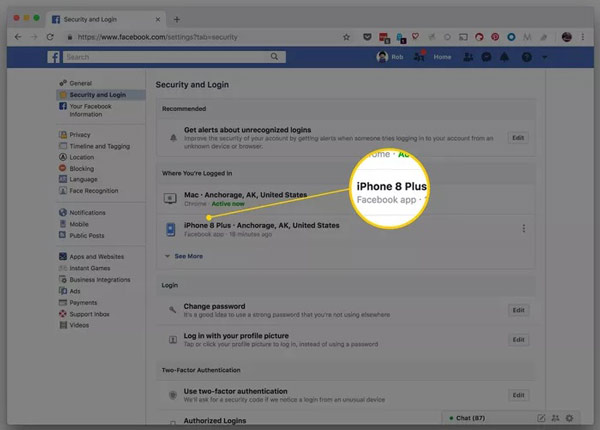
Step 5 Next, open the Messenger app, and log in to your account again. Now, it should work normally.
Solution 5: Fix Software Issues with iOS System Recovery
Some people reported that Facebook Messenger is not working after updating to iOS 18. In this situation, the Messenger not working issue may be related to the system problem of your iOS device. Generally speaking, it is difficult to fix software bugs for average people. Fortunately, Apeaksoft iOS System Recovery can help you detect the errors and do troubleshooting quickly.

4,000,000+ Downloads
Fix all kinds of system issues on iOS devices, including Facebook Messenger not showing messages, Facebook notifications not working, messenger not sending photos, etc.
Protect your data while troubleshooting.
Update or downgrade iOS.
Support the latest iPhones and iPad models.
Here are the steps to fix Facebook Messenger not working issues on iPhone:
Step 1Scan issues on iOSInstall the best iPhone repair tool on your computer, launch it, and choose iOS System Recovery. Connect your iPhone to your computer with a Lightning cable. Then click the Start button to detect the software issues on your device.
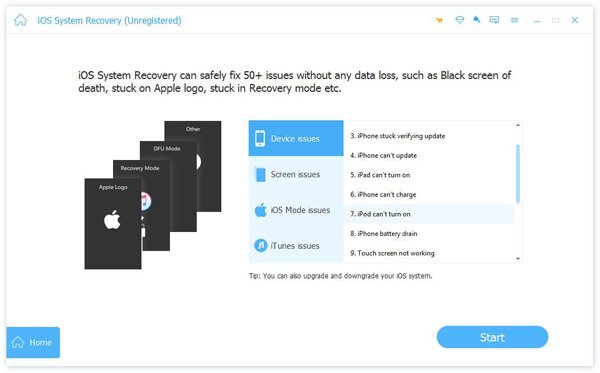 Step 2Select a mode
Step 2Select a modeClick the Free Quick Fix link to fix software issues. If the problem persists, click the Fix button. Select a Standard Mode or Advanced Mode based on your situation, and hit the Confirm button.
 Step 3Fix Messenger not working
Step 3Fix Messenger not workingCheck and confirm the information on your device. Then hit the Next button to begin fixing Facebook Messenger not working on your iPhone.
Part 3: FAQs about Facebook Messenger Not Working
How do I clear my cache on Facebook Messenger?
Go to the Settings app on an Android phone, select the Messenger app, and tap Clear Cache. If you are using Messenger on an iPhone, enter the settings screen in the messaging app, tap Storage, and clear the cache.
What happens if I uninstall and reinstall Messenger?
After you reinstall the Messenger app on your mobile device, the cache will be removed. Plus, you need to log in to your account again.
Why have my Messenger chats disappeared?
The potential reasons that your Messenger conversations have disappeared include app bugs, temporary glitches, the server being down, chats violating Messenger policy, and more.
Conclusion
This article has listed five solutions to fix the problem of Facebook Messenger not working on an Android phone or iPhone. Whether you cannot send messages or your chats disappear, you can follow the solutions to get rid of the bugs quickly. Apeaksoft iOS System Recovery is the easiest solution for iPhone users. More questions? Please write them down below this post.




