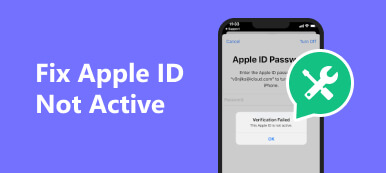“I don’t want to do business with Apple anymore, how do I cancel all services and delete my account?” It is well known that an Apple ID is essential for using an Apple product, such as an iPhone, iPad, or MacBook. Once you are leaving the Apple ecosystem, you might hope to delete all your information and clean up your digital footprint. This guide demonstrates the workflow of deleting an Apple account.
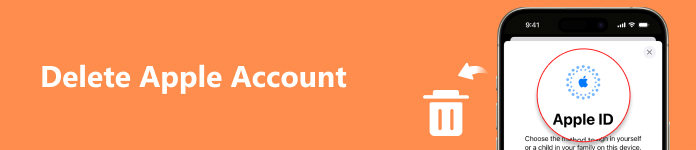
- Part 1: Something Necessary Before Deleting Apple ID
- Part 2: How to Cancel an Apple ID
- Part 3: How to Wipe an Apple ID on Your iPhone
- Part 4: FAQs about Deleting Apple Account
Part 1: Something Necessary Before Deleting Apple ID
Once you delete your Apple ID, you lose access to all Apple services and the data saved in iCloud, iMessage, and more. Therefore, you’d better back up your data on your iOS device using Apeaksoft iOS Data Backup & Restore before the process.

4,000,000+ Downloads
Back up the iPhone before removing the Apple ID.
Keep your data in its original condition.
Select specific data types for backup.
Restore your data to a computer or an iPhone.
Here are the steps to back up your data on your iPhone:
Step 1 Install the best iPhone backup tool on your computer and launch it. Connect your iPhone or iPad to your computer with a Lightning cable. Then click the iOS Data Backup button.

Step 2 If you want to protect your data, select Encrypted backup, and leave a password. If not, select Standard backup. Click the Start button. Next, choose the data types that you want to save. To back up the entire device, check Select All.
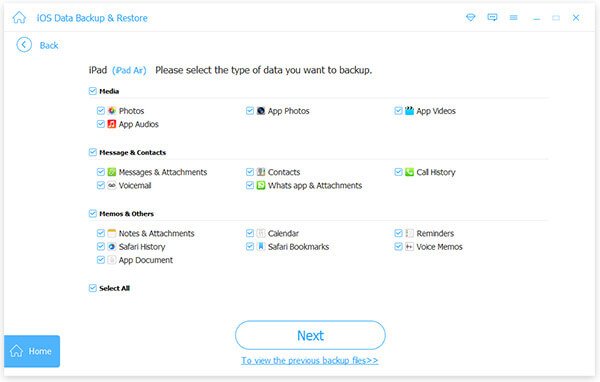
Step 3 Finally, click the Next button, select a destination folder, and initiate backup. For iOS 13 and above, enter your passcode to permit the connection.
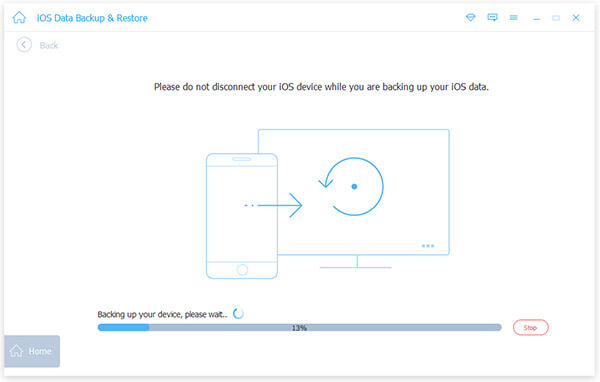
Note: Then you should sign out of your Apple ID on all associated devices and cancel Apple services.
Part 2: How to Cancel an Apple ID
There are two ways to delete an Apple ID: permanently delete an account, or deactivate an account. The former one permanently removes your account without recovery. The latter one allows you to temporarily cancel your account, but you can reactivate it at any time.
How to Permanently Delete an Apple ID
Step 1 Visit privacy.apple.com in a web browser, and enter the Apple ID and password that you wish to delete. If prompted, answer the security questions or authorize two-factor authentication.
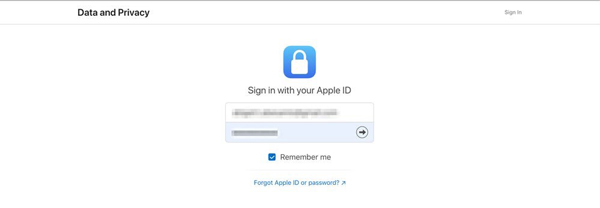
Step 2 Click Continue to move on. Then scroll down to the Delete your account section, and click Request to delete your account.
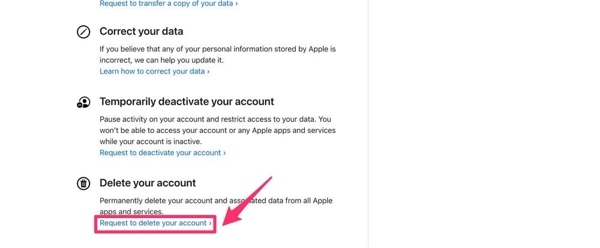
Step 3 Select a reason for deleting your Apple ID account from the drop-down list, and click Continue.
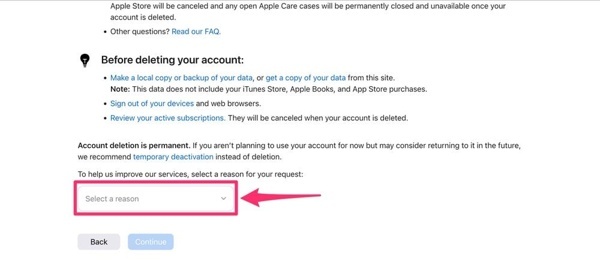
Step 4 Read the alert and hit Continue. Read the Deletion Terms & Conditions, check the box next to I have read the agree to these Terms & Conditions, and hit Continue.
Step 5 Decide how to receive account status updates, and click Continue. Make sure to save the unique access code, and hit Continue.
Step 6 Input the access code, and click Continue. Read the alert and click Delete account. Then Apple will confirm your request and complete the process in seven days.
How to Deactivate an Apple ID Account
Step 1 Access privacy.apple.com in a browser, enter the target Apple ID and password, and verify your ownership.
Step 2 Click Continue on the Apple ID & Privacy page.
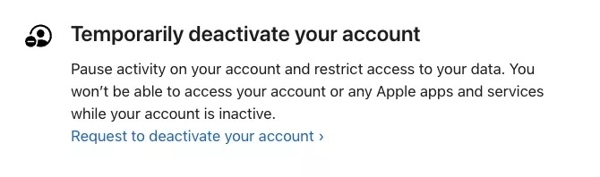
Step 3 Press Request to deactivate your account under the Temporarily deactivate your account section.
Step 4 Select a reason to delete your Apple ID account, and click Continue. Read through the alert, and hit Continue. Next, read the terms and conditions, and press Continue.
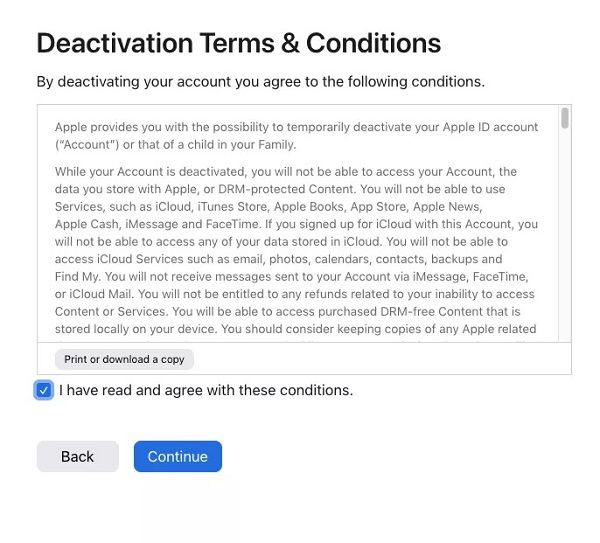
Step 5 Then you will receive a unique code. Save it and you can reactivate your account with the code.
Part 3: How to Wipe an Apple ID on Your iPhone
It is not difficult to temporarily or permanently delete an Apple ID account if you can sign in to the account with a password. Nevertheless, you might need to remove an Apple ID from your iPhone without knowing the password. For example, the account does not belong to you or you got a second-hand iOS device. From this point, we recommend Apeaksoft iOS Unlocker.

4,000,000+ Downloads
Remove an Apple ID from your iPhone without a password.
Easy to use and do not require technical skills.
Enable you to get into a locked iPhone by wiping lock-screen passcode, recover Screen Time password, remove MDM and iTunes backup password.
Support the latest iOS versions and iOS devices.
Here are the steps to erase an Apple ID from your iPhone or iPad:
Step 1 Connect to your iPhoneStart the best Apple ID removal software after you install it on your PC. There is another version for Mac users. Choose the Remove Apple ID mode, and connect your iPhone to the same machine with a Lightning cable.
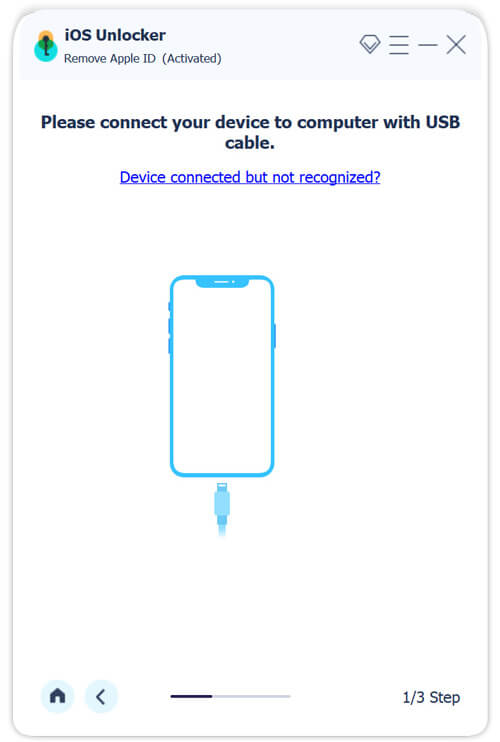 Step 2 Remove Apple ID on your iPhone
Step 2 Remove Apple ID on your iPhone As long as your device is detected, click the Start button.
If Find My is disabled on your device, the software will erase the Apple ID account on your iPhone immediately.
If Find My is enabled and you are running iOS 11.3 or earlier, go to the Settings app, choose Reset, and tap Reset All Settings. When it is done, your iPhone will restart and the software will do the rest of the job.
If Find My is enabled and you are running iOS 11.4 or later, make sure you have set up two-factor authentication. Input 0000 into the box, and click Confirm. Next, check your device information, and correct it if something is wrong. Press the Start button to download the firmware. When the download finishes, enter 0000 again and click the Unlock button to remove the Apple ID from your iPhone.
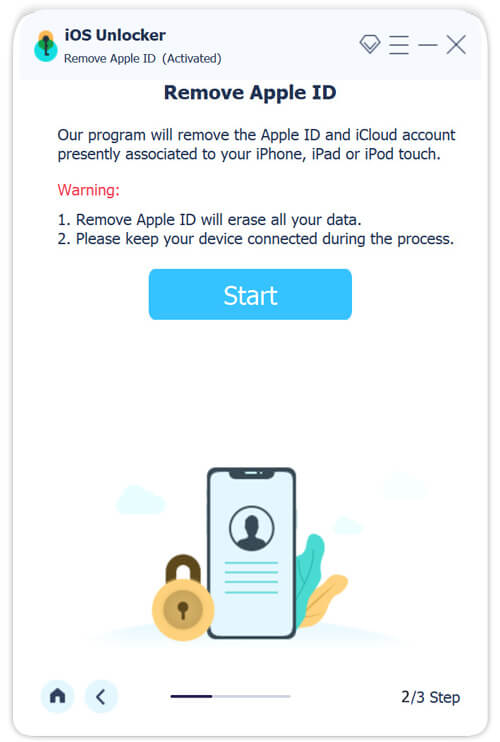
Part 4: FAQs about Deleting Apple ID Account
What happens after I delete my Apple account?
Once your Apple ID account is deleted permanently, you will lose access to all Apple services and saved data including:
Purchases in the App Store.
Photos, videos, and files backed up to your iCloud.
Messages and attachments in iMessage, FaceTime, and iCloud Mail.
iCloud, Apple Pay, Find My, App Store, and apps associated with your Apple ID account.
Plus, the email address that you used as the Apple ID cannot be used to make a new Apple account.
What is the difference between Apple ID deletion and deactivation?
Once you delete your Apple ID account, you cannot access Apple services anymore. Plus, the process is irreversible. It means that you cannot cancel the action. If you deactivate your Apple ID, you cannot access Apple services either. However, you can reactivate your account and any data won’t be lost.
When you should delete an Apple ID?
If you are driven by privacy concerns or the love of another digital ecosystem, the best solution is deleting your Apple ID account. Keep in mind that even Apple cannot restore a deleted account.
Conclusion
This guide has talked about how to delete an Apple ID account in a variety of situations. Since the deletion is final and cannot be canceled, you should reconsider your decision. To return to Apple services in the future, you can deactivate your account instead. Apeaksoft iOS Unlocker is the easiest way to remove an Apple ID from an iOS device. If you have other questions, please feel free to write them down below.