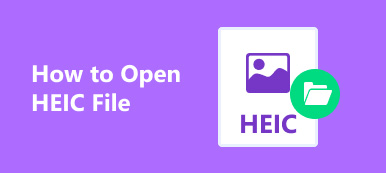When you want to watch iPhone HEIC images on Windows, CopyTrans HEIC for Windows may be recommended to you. It is a photo viewer to help you open and watch HEIC images directly on Windows 11/10/8/7. What’s more, you can use it to convert HEIC to JPG format with simple clicks. However, CopyTrans HEIC is only an extension for your computer, and you can’t find it or update it on your own. You will further know about its features, pros, and cons here. And this article will also introduce the best alternative to CopyTrans HEIC to convert HEIC files on Windows/Mac.

- Part 1: CopyTrans HEIC for Windows Review: Features, Pros, and Cons
- Part 2: The Best Alternative to CopyTrans HEIC on Windows/Mac
- Part 3: FAQs about CopyTrans HEIC for Windows
Part 1: CopyTrans HEIC for Windows Review: Features, Pros, and Cons
CopyTrans HEIC, a HEIC viewer, is an extension to open and watch HEIC images on your Windows. After installing this software, you can see the thumbnail of your HEIC file and double click to watch it in full size. You can’t find this program, but it will appear when you need it.
Features:
1. Decode and open HEIC files on Windows as a picture viewer.
2. Batch convert HEIC files to JPG format easily.
3. Insert HEIC images to Microsoft Office directly.
4. Help print HEIC images on Windows.

- Pros
- Occupy little storage space.
- Retain the EXIF data after the conversion.
- A totally free app for personal use.
- Cons
- CopyTrans HEIC does not support Canon HEIC files.
- Only support exporting images to JPG format.
- No additional settings to keep the file quality.
Although CopyTrans HEIC seems easy to use when opening HEIC files on Windows, it’s not suitable for converting HEIC files for uploading or sending. That’s because it only supports converting HEIC to JPG without adjusting the quality and other settings. In this case, you should keep reading to know the best alternative to CopyTrans for handling HEIC files.
Part 2: The Best Alternative to CopyTrans HEIC on Windows/Mac
In addition to CopyTrans HEIC, you can also use Apeaksoft Free HEIC Converter to help you watch and share HEIC images on Windows/Mac. With this powerful HEIC to JPG converter, you can quickly change all of your HEIC files to JPG, JPEG, or PNG formats. It also supports adjusting the image quality. Whether you want to keep the original high quality or reduce some file size for easy saving, you can set it freely. And you can choose to remain or delete the original EXIF data.
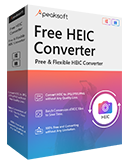
6,200,000+ Downloads
Convert HEIC images to JPG/PNG on Windows/Mac for saving and sharing.
Adjust the exporting quality freely with a 1% to 100% slider.
Keep the original EXIF data, including camera, place, data, etc.
Batch convert HEIC files to commonly-used formats quickly.
Step 1 Free download Apeaksoft Free HEIC Converter on your Windows/Mac. Click the Add HEIC button on the main interface to select the desired files. Or you can simply drag batch HEIC files to add.
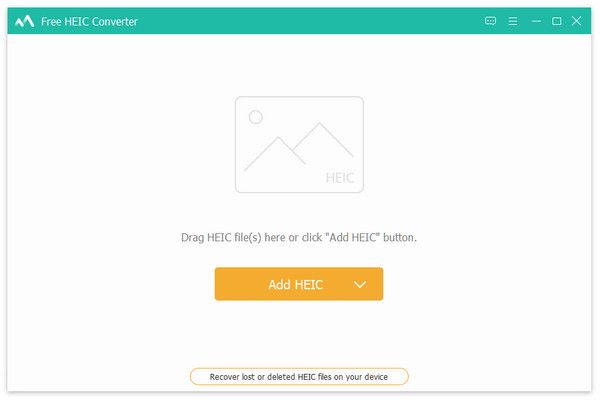
Step 2 You can change the image format and quality in the right panel. To save storage space, you can choose the JPG format. And if you want to export high-quality photos, PNG format is better. Unlike CopyTrans HEIC for Windows, you can easily use it to adjust the quality and choose whether to remain the EXIF Data of shooting information.
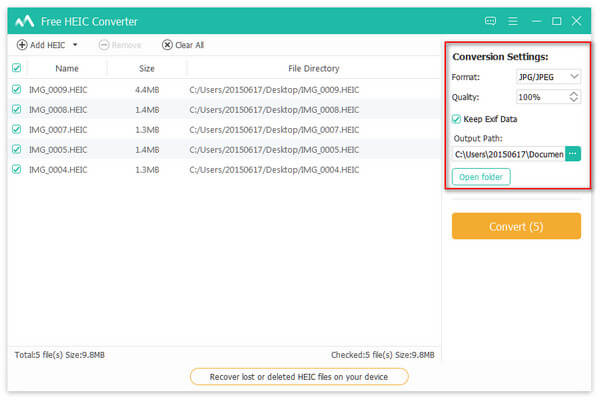
Step 3 At last, you can select the desired storage path and click the Convert button to batch change HEIC files to JPG/PNG with high quality. Then, you will get the converted files in a few minutes through this alternative to CopyTrans HEIC.
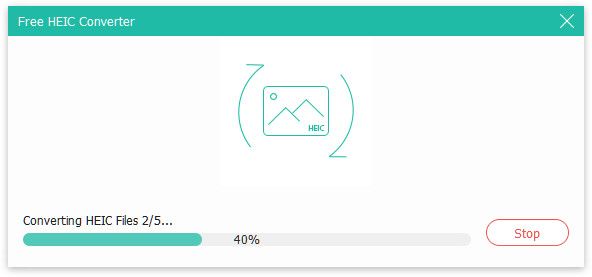
Part 3: FAQs about CopyTrans HEIC for Windows
1. How to use CopyTrans HEIC to convert HEIC files to JPG?
Since it’s a plugin on your Windows, you only need to right-click on your HEIC file and choose the Convert to JPEG with CopyTrans option. Then you will get the converted JPG file in the same file folder.
2. Does CopyTrans HEIC support HEVC files?
Unfortunately no. Although HEVC uses the same encoding technology as HEIC, CopyTrans HEIC is only an image converter that doesn’t support HEVC video files. You need to find other video converters.
3. Is CopyTrans HEIC for Windows safe to use?
Yes, it is. Although CopyTrans HEIC requires many access rights, it’s too small to bring viruses. Please make sure you download it from the official website. Moreover, it will not save your files, which will protect your privacy.
Conclusion
After reading this article, you know that CopyTrans HEIC is good for viewing HEIC images on Windows. But it’s not the best one to convert HEIC files for sharing. Thus, you can rely on the recommended CopyTrans alternative – Apeaksoft Free HEIC Converter to change HEIC files to JPG or PNG with high quality.