Want to free convert DVD to MP4 on Mac but don't know how?
You have to admit that DVD is no longer a good way to store various media files. If you are using a Mac, you don't have a DVD drive on your Mac for the direct DVD playback. In that case, you need to rip DVD to MP4 on Mac. The question is, which DVD converter can help you do that?
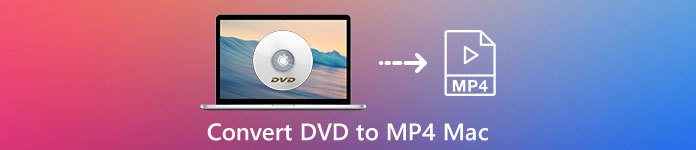
This article aims to guide you to convert DVD to MP4 on Mac with 3 best DVD to MP4 converters. After converting, you can better enjoy DVD files on your computer, tablet, or portable iOS/Android device anywhere and anytime.
- Part 1. Best Way to Convert DVD to MP4 on Mac
- Part 2. How to Free Convert DVD to MP4 on Mac with VLC
- Part 3. How to Rip DVD Disc to MP4 on Mac with Handbrake
- Part 4. FAQs of Converting DVD to MP4 on Mac
Part 1. Best Way to Convert DVD to MP4 on Mac
First, we like to tell you the best way to rip DVD to MP4 on your Mac. With this method, you can handily extract MP4 digital file from DVD disc without any quality loss. Here we strongly recommend the professional DVD to MP4 converter, Video Converter Ultimate for you.
It has the capability to convert DVD to MP4, MOV, AVI or FLV without image or sound quality loss. What's more, it enables you to convert any popular video and audio format including MP4, MOV, AVI, MKV, FLV, MP3, AAC, M4A, FLAC, and more. This DVD to MP4 converter also carries some frequently-used editing features like trim, rotate, crop, adjust effect, enhance quality, 3D, add watermark and more. You can free download it and take the following guide to burn DVD to MP4 on Mac.
Step 1Double click on the Mac download button above to free download a .dmg file on your Mac. Double click on it and then click the Install button in the pop-up window to get this DVD to MP4 converter for Mac installed.
After that, you can click on the Start Now button or double click on its icon to launch Video Converter Ultimate on your Mac.
Step 2Insert the DVD disc into your Mac DVD drive. You need to connect an external DVD drive if your Mac don't have one. Then you can click Load Disc to load your DVD disc.
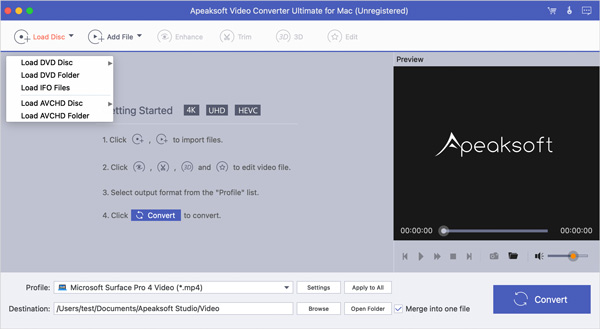
If you want to convert a DVD folder or IFO file, you can directly add it to this DVD to MP4 converter for Mac. Then select the DVD loading mode as DVD Navigator Mode or DVD Parser Mode.
Step 3As it mentioned above, this DVD to MP4 converter is designed with some useful editing features. So, before you rip DVD to MP4, you can custom the output video based on your need.
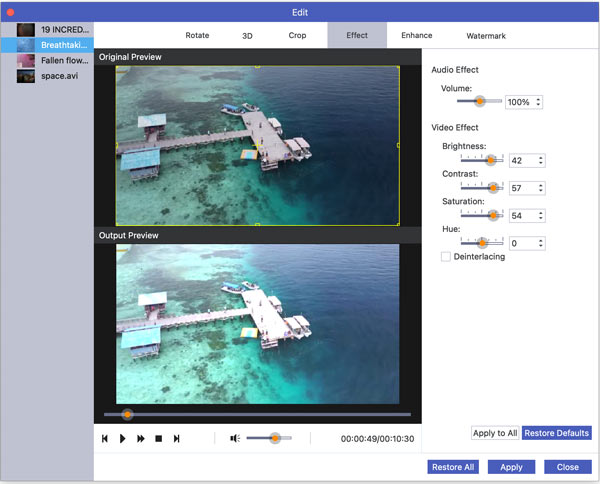
Step 4Choose MP4 as the output format from the Profile. Now you can click the Convert button to start converting your DVD to MP4 with ease.
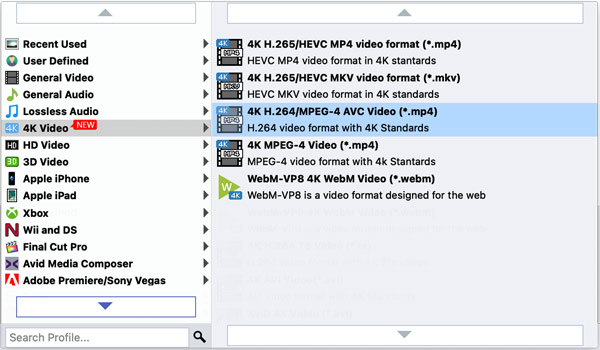
Part 2. How to Free Convert DVD to MP4 on Mac with VLC Media Player
VLC Media Player is a very popular media file playing tool which can help you view various videos and audios on your computer. Besides the basic playing feature, this open source software also carries some other useful functions including the DVD to MP4 converting. This part will tell how to free rip DVD disc to digital MP4 file on Mac with VLC.
Step 1Open VLC Media Player on your Mac. If you don't have VLC installed on your Mac, you need to free download and install it first. Connect an external DVD drive to Mac and then insert your DVD into it.
Step 2Click the Media tab on the top menu and then choose the Convert/Save option from the drop-down list.
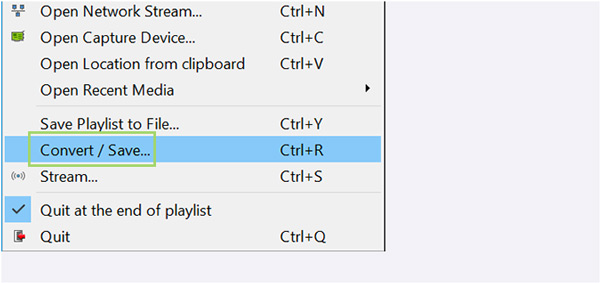
Step 3When you enter the Open Media window, click on the Disc tab. Under the Disc Selection, you can select the DVD option.
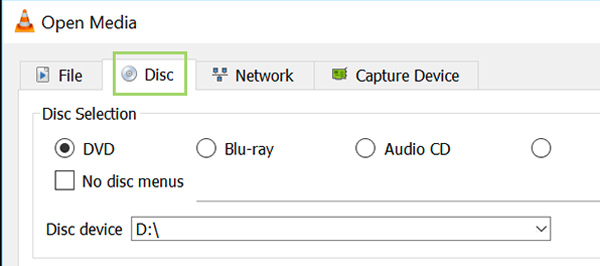
Step 4Choose the DVD drive location and then click the Convert/Save button at the bottom.
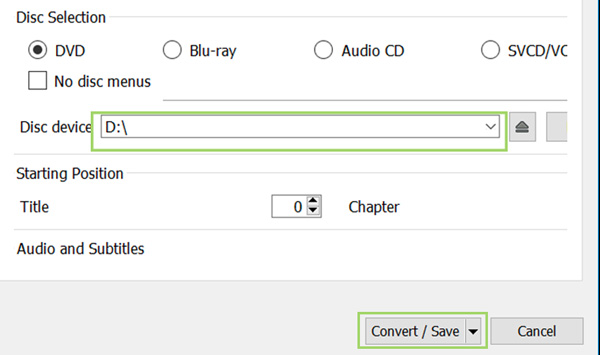
Step 5Select the specific codec and particulars you want to use for the DVD converting under Profile. During this step, you can also click the Browse button to select a suitable destination file folder for the converted MP4.
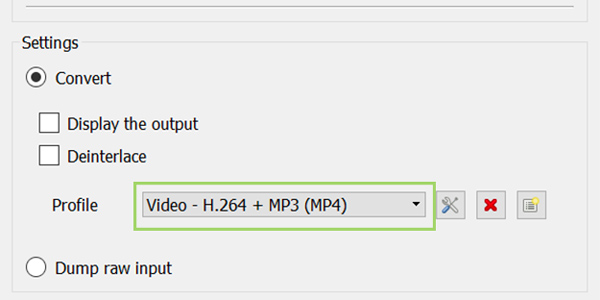
Step 6Open drop-down menu next to the Play button and then choose Convert to rip DVD to MP4 on Mac with VLC. It will take a few minutes to rip your DVD to a digital MP4 video.
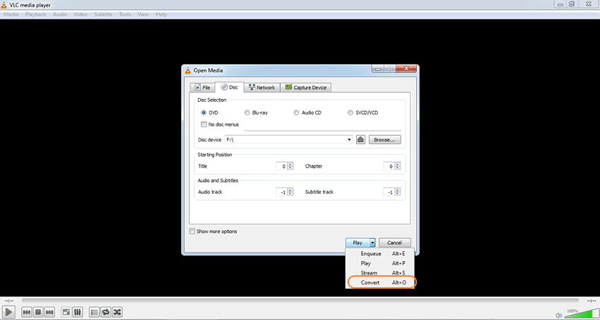
One thing you should notice that is VLC cannot rip DVD, it rips DVD by recording.
Part 3. How to Rip DVD Disc to MP4 on Mac with Handbrake
Handbrake is an open source DVD to MP4 converting tool for Mac. It has the capability to rip DVD to MP4 or MKV for better viewing on your device.
Step 1First, you need to navigate to the official site of Handbrake and install it on your Mac. Then connect a DVD drive to Mac and insert your DVD disc into it.
Step 2Launch Handbrake on your Mac and then choose your DVD from the pop-up dialog. Here you can also click Open Source button in the top-left corner to load your DVD.
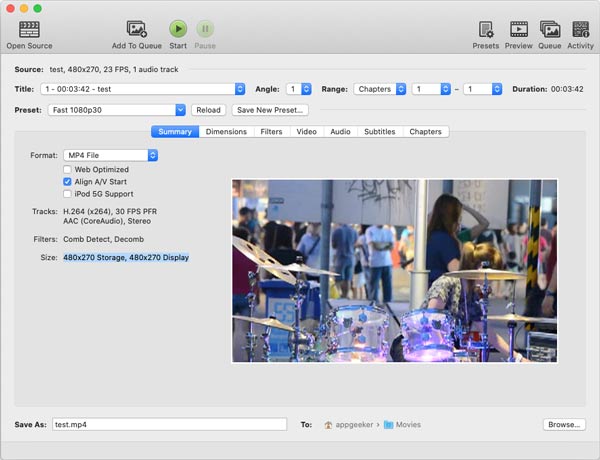
Step 3Choose the specific DVD file you want to convert and then click Add to Queue. Then select MP4 as the target format from the drop-down menu of Format.
Step 4Click the Start button to begin the ripping process from DVD to MP4 on your Mac.
Part 4. FAQs of Converting DVD to MP4 Mac
Question 1. Is converting DVD to MP4 legal?
In fact, it's illegal to rip DVD to MP4 and make a DVD backup. But you can convert DVD to MP4 for personal backup and playback.
Question 2. How to convert DVD to MP3?
If you want to extract MP3 audio track from DVD, you can rely on the recommended Video Converter Ultimate. It can help you convert DVD to MP3 while keeping its original sound quality.
Question 3. Can iMovie rip DVD to MP4 on Mac?
No. iMovie is not compatible with DVD. So, you can't rely on it to convert your DVD to MP4 on Mac. Check how to edit video with iMovie here.
Conclusion
We have mainly talked about how to convert DVD to MP4 on Mac in this post. You can get 3 DVD to MP4 converters to help you convert your DVD disc to a digital video file. If you still have any questions about the DVD ripping, you can leave us a message.




