If you have iPhone, iPad or iPod, you might be worried that your iOS device might be lost and you can never find it back; or the second-hand iPhone you bought can't be activated with the credentials of the original iCloud credentials of the primary owner. It is indeed a very troubling problem.
However, to prevent the problem above from happening again, Apple has been developing a new function in the domain, which is going to enable you to check iCloud lock status and determine whether your iOS device is protected. In other words, you are allowed to find whether your lost iPhone, iPad, or iPod Touch is stolen or not through this new function. Read on and learn more information about how to check iCloud lock.
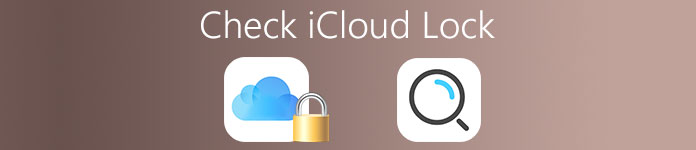
Part 1. What Is iCloud Lock
Checking iCloud lock is a good function developed by Apple that allows you to lock in the iPhone, iPad or iPod touch, and prevents them from being lost, stolen or misplaced. The feature is part of the function set in the Find My iPhone function, and gains great popularity among its iDevice owners.
You are allowed to check iCloud lock in the form of a web page and make anyone with IMEI or serial number of the Apple device to check the status of iCloud lock of the selected iPhone, iPad, or iPod. This feature requires an Apple ID and attached password of the related account to check the iCloud lock and carry out corresponding tasks, such as the disabling Find My iPhone function, eliminating all the hardware data, and reactivating the Apple device to use another account. This is Apple's way of preventing from device theft, loss, and fraud resale.
However, every coin has two sides. The only disadvantage of checking iCloud lock is that it may influence in the resale market of iOS devices, since the device that is already locked will need the related Apple ID to be entered and remove the iCloud lock, so that it can be used again.
To sum up, in order to avoid buying a second-hand iPhone, iPad or iPod Touch with an activation lock enabled, you have to take time to check the iCloud lock state by seeing the device's IMEI or serial number. It is simple and convenient, and you don't even need an Apple ID to check lock status. Please read on the following post.
Part 2. How to Check iCloud Lock
Recently, Apple removed the official iCloud inspection tool for an unspecified reason. Don't worry, this article has found and tested new ways to help you to check the iCloud lock status of the Apple device, including your iPhone, iPad, and iPod Touch and so on. What you need is just to find your IMEI code or serial number on the Apple device to check the iCloud lock status on your iPhone or iPad. One thing to illustrate, the iCloud lock on the Apple device only can be used when the Find My iPhone function is activated on the iPod, iPad or iPhone running iOS 7 or above.
Method 1: Check iCloud lock
Step 1. Visit the Apple support website
To check the iCloud lock, firstly, search and open the Apple support website on your Apple device or computer. You can also Google getsupport.com directly.
Step 2. Select the mode of your device
In the main interface, you will be asked to choose the product that you want to check the iCloud lock. Just hit on the icon from the list of device. You can choose iPhone, iPad, or iPod Touch.
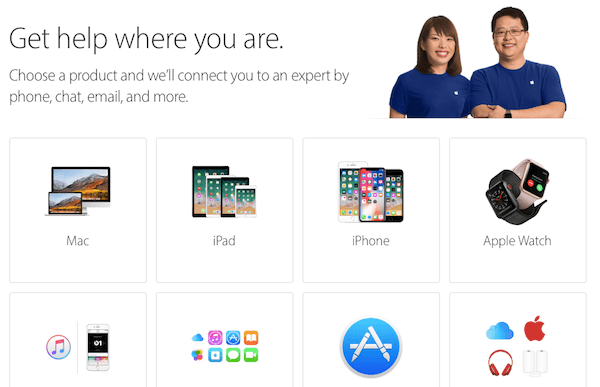
Step 3. Choose the tools
Then the interface will go to the next screen and you can choose the detailed tools to help you check the iCloud lock. Click on the Repairs & Physical Damage tab on the leftmost of the first row.
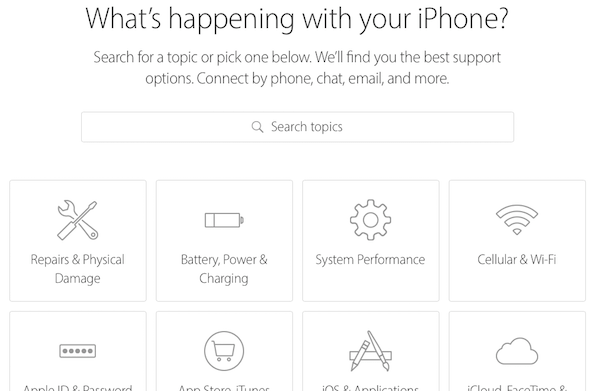
Step 4. Choose the topic
And you can see a lot of device problems that are listed on the next screen. According to your requirements of checking iCloud lock, you need to click on the topic of Display is cracked.

If you cannot see this topic on the list, click on "The topic is not listed" tap and type in "Display is cracked" in the next frame. And then click Continue to the next screen.
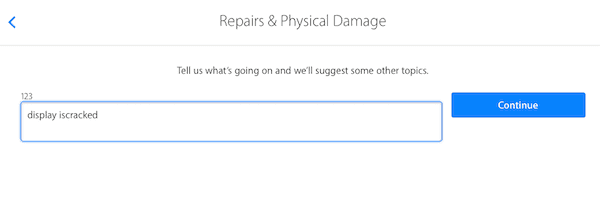
Step 5. Enter iPhone IMEI
Then select "Bring in for Repairing" option on the menu when it asks you to choose the option that is most convenient for you. And follow the instructions to enter your IMEI or serial number on the corresponding frame to check your iCloud lock status.
Now you can check your iCloud lock successfully. When you see a message says like that:" Sorry but we can't create a repair while Find my iPhone is active", which means that the iCloud lock is enabled on your device.
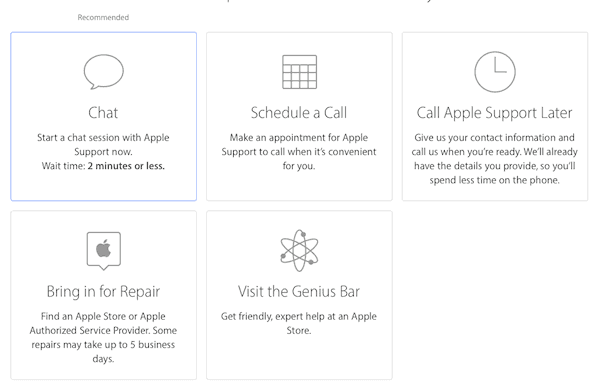
Method 2: How to check iCloud lock
Step 1. Find your IMEI number
Before to check your iCloud lock, you need to get your IMEI number firstly. By dialing *, #, 0, 6, and # keys on your iOS device, you can see the IMEI number on the screen. This number is unique and you can never find the second same number on another Apple device.
Step 2. Type IMEI number
Navigate to the official Apple website by searching it on Google to check the iCloud lock status. And then type in the IMEI number or serial number.
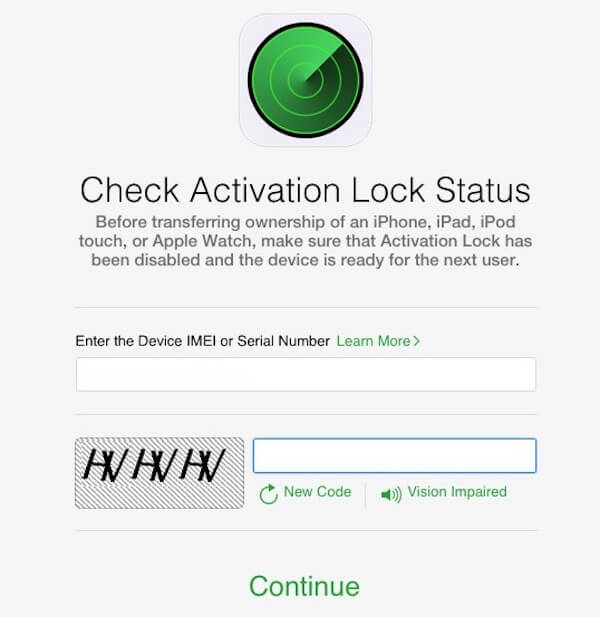
Step 3. Check iCloud lock
And then enter the appropriate CAPTCHA code on the next screen, and hit on Continue button to check iCloud lock status. If you see the iCloud lock is ON, it means the current users Apple ID needs to login to another device to activate and use the device again. If you see the iCloud lock is OFF, it means that anyone can be free to use the iOS device by logging in a new Apple ID and setting up the device.
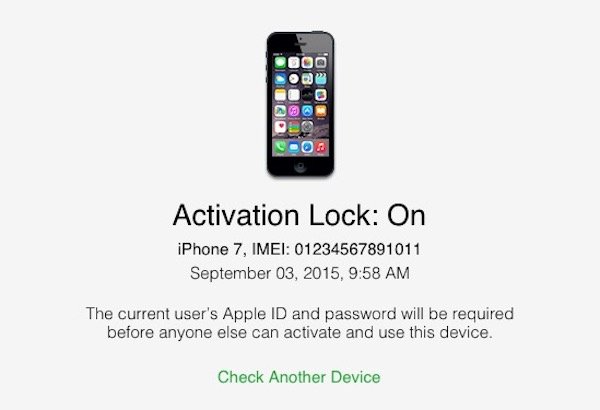
When you find your iCloud is locked, visit this page to unlock iCloud now.
Part 3. How to Remove iCloud Lock
Once your forgot Apple ID account or password, the iCloud use is locked. For accessing iCloud uses, you need to remove Apple ID associated with the iCloud.
Apeaksoft iOS Unlocker is the iOS unlocker software, which can remove various locks from screen, Screen Time and Apple ID. When you fail to access iCloud due to the forgotten-password of Apple ID, this software does a great job to remove the Apple ID, so that you can create a new one.
 Recommendation
Recommendation- Remove locked Apple ID from iPhone iPad and iPod.
- Wipe screen-locked passcode to get into the locked iOS device.
- Recover and erase Screen Time restriction passcode.
- Support iPhone 16/15/14/13/12/11/X, etc., running in iOS 17/18, etc.
Now, let’s follow the simple guide below to remove iCloud locks.
Step 1. Install Apeaksoft iOS Unlocker on your computer by clicking the download link below. Open this program after the successful installation.
In the main interface, you should click Remove Apple ID. Use the USB cable to connect your iPhone into computer.
Step 2. Click the Start button and this software will remove the Apple ID from your iPhone, which is locked in iCloud.
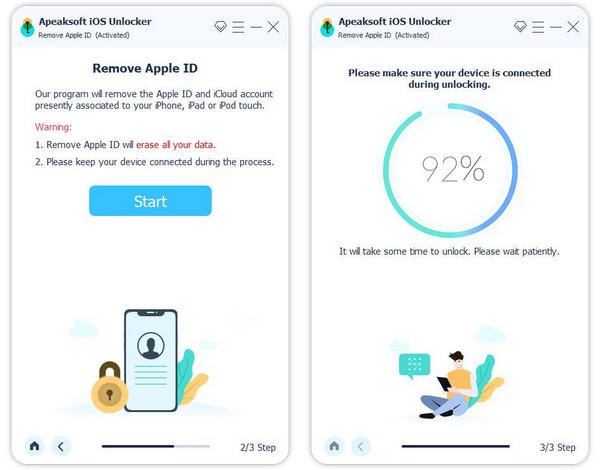
After that, your iPhone will be restored to factory settings, and you can create a new iCloud account to use it freely.
1. If Find My iPhone is turned on on your device, you should reset all settings firstly.
2. Any iOS devices running in iOS 11.4 or later, you need to turn off Find My iPhone.
Conclusion
Here the above two methods to check iCloud lock had been shared for you. You can select the better way to help you check iCloud lock easily.
Also, we have introduced a useful way to remove iCloud lock easily. You can also use iCloud DNS bypass to access your locked iPhone.




