– "AMD quick stream error occurred after my upgrade from Windows 8.1 to Windows 10 was done. It says AMD quick stream error the license info to use this software is not found. What can I do?"
– "I have upgraded to Windows 10 and have upgraded AMD drivers to 15.7.1. However, every time I boot up, I get AMD quick stream error the license installed is not intended for this computer…"
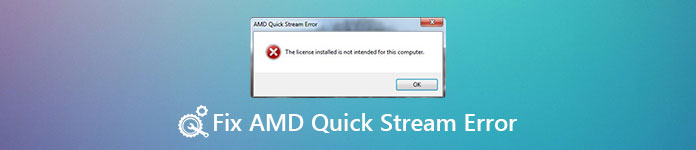
You may have AMD quick stream errors after upgrading to Windows 10 and other system versions. However, many people do not know its meaning, not mention to fix AMD quick stream error in Windows. Fortunately, this article introduces what AMD quick stream error is and its solutions in detail. You can read and follow steps below to solve the problem in easy ways.
- Part 1: What Is AMD Quick Stream Technology?
- Part 2: AMD Quick Stream Error and Its Implications
- Part 3: How to Fix the AMD Quick Stream Error in Windows
Part 1: What Is AMD Quick Stream Technology?
AMD quick stream technology is the Internet optimization software powered by AppEx Networks' IPEQ (IP End to End Quality of Service) technology. It can strategize and shape the Internet data streams flowing in and out the PC. Therefore, you can get better network resources instead of the limited bandwidth. Moreover, AMD quick stream technology can enhance the overall Internet performance and prevent traffic congestion. As a result, you can get a smoother Internet experience.
Part 2: AMD Quick Stream Error and Its Implications
When you receive the message saying "The license installed is not intended for this computer" or "The license information to use this software is not found", it means the operating system you are running is corrupted. In addition, excessive startup entries, registry errors, RAM decline, fragmented files and other objects can explain why AMD quick stream Windows error happens. So your Windows computer is crashed and frozen due to AMD quick stream error.
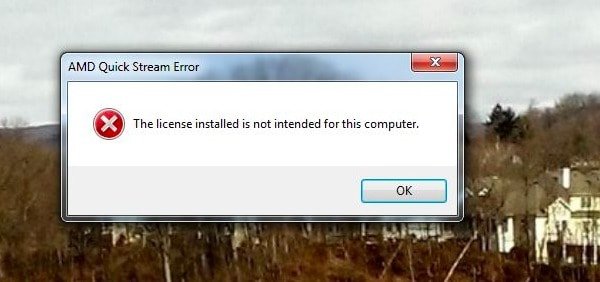
Part 3: How to Fix the AMD Quick Stream Error in Windows
Here are some common solutions to troubleshoot AMD quick stream error. You can try those solutions in order to fix the problem with ease.
Solution 1: Reinstall AMD Quick Stream Application
You can see many similar questions asked in the forums that AMD quick stream error occurs after upgrading to the latest Windows operating system. You can download AMD quick stream on Windows 10 and reinstall the latest version properly. In another word, you should uninstall the AMD quick stream software with the Control Panel. Then you can reinstall it carefully.
Step 1. Uninstall AMD quick stream application
Press "Windows" and "R" keys together, then type "appwiz.cpl" and choose "Enter" key on your keyboard. After that, you can see all your installed applications on your Windows computer. Scroll down and find "AMD Quick Stream" option. Right click this option and select "Uninstall" to remove it from Windows PC.
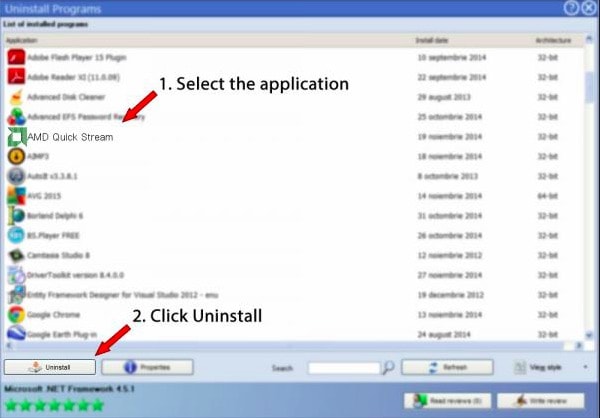
Step 2. Reinstall AMD quick stream technology
Restart your computer after uninstalling AMD quick stream from your Windows PC. Later, you need to locate the official site of AMD's to download the latest AMD quick stream application completely. Just follow its guide to complete AMD quick stream installation.
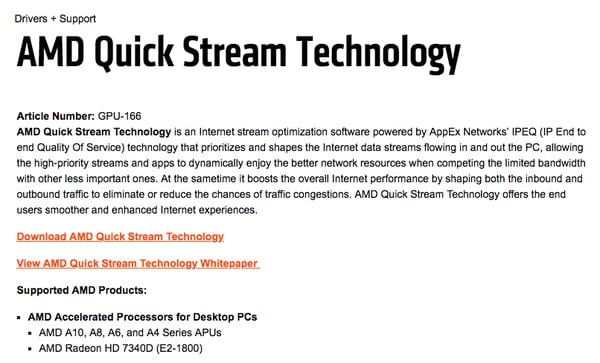
Solution 2: Run Clean Boot to Fix AMD Quick Stream Error
You can try clean booting to check all enabled applications and services in order. Once you determine the real cause, you can uninstall it to fix AMD quick stream error on Windows.
Step 1. Disable all Microsoft services
Tap "Windows" and "R" keys on your keyboard. Type "msconfig" in the blank box and then press "Enter" key to move on. When you see the "System Configuration" window, click "Services" in the toolbar. Later, tick the box before "Hide all Microsoft services". As a result, you can see third-party services only while all Microsoft related services are disabled.
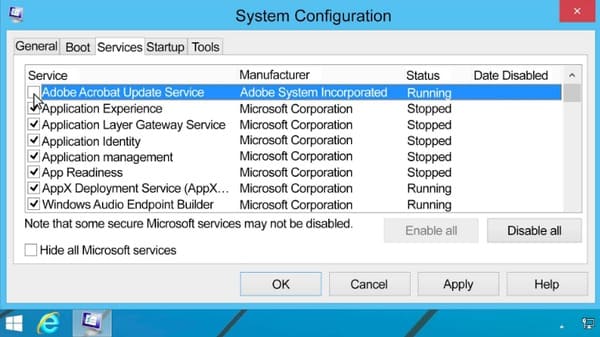
Step 2. Disable all services during Windows startup
Choose "Disable All" button in the lower right corner to block not only Microsoft services but also third-party services. At last, click "Apply" to save you change. Turn to "Startup" section in "System Configuration" menu. Click "Open Task Manager" hyperlink below. Then you will be redirected to the Task Manager to see all listed applications and services during Windows startup. Choose each service and trigger "Disable" under the "Status" one by one. That's what you need on how to disable AMD quick stream on Windows 10.
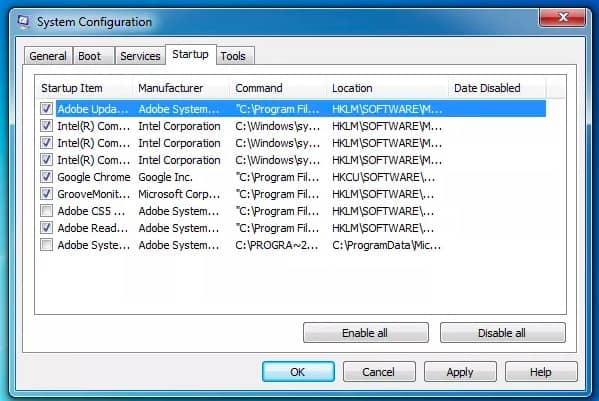
Solution 3: Execute SFC Command to Solve AMD Quick Stream Error
Moreover, you can also run the SFC command as AMD quick stream error fix and solve corrupted files. It takes several minutes to complete its execution. So be patient to carry out the SFC command in Windows.
Step 1. Run SFC in Command Prompt window
For Windows 10 users, you can choose "Command Prompt (Admin)" from its "Start" menu directly. If you are using other Windows versions, then you can search this command manually. Do not forget to select "Run as Administrator" option. Type "sfc/scannow" command and press "Enter" key in the Command Prompt window. Wait until the system scanning process finishes.
Step 2. Fix AMD quick stream error
If you receive the notification with "Windows Resource Protection did not find any integrity violations.", it indicates that no error is detected. Otherwise, you need to reboot your Windows computer in safe mode when it pops up "Windows Resource Protection found corrupt files but was unable to fix some of them". Actually, you can press "Shift" (Windows 10) or "F8" (earlier Windows versions) key while rebooting.
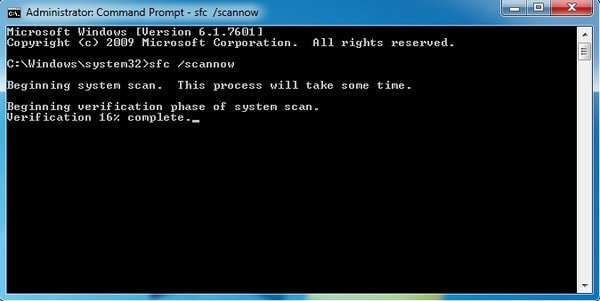
All in all, you can fix AMD quick stream error during upgrading according to above solutions. Please don't hesitate to contact us if you have any other good method to solve AMD quick stream error. You can also write down your difficulty in comments, we are glad to help you solve any problem in any time.




