When you change to new mobile phone, it's necessary to tansfer the data from your old iPhone to new iOS/Android device/computer in order to access your data conveniently. Apeaksoft iPhone Transfer can do you a great favor to transfer iOS data among different devices painlessly.
Have you changed to the new published iPhone 16? Do you plan to purchase the upcoming iPhone 16 Pro Max? Then it's necessary to transfer the data from your old iOS device to the new iPhone in order to access your contacts, messages, photos, music, etc. without any problem.

It's a wise decision to transfer all the data in your iPhone to your computer for a backup in case any unexpected situations like phone damage or loss. It's also a good idea to transfer some old pictures, videos, files, etc. from iPhone to computer to spare space on your iPhone. When you get your new iPhone, you can also transfer the backups from PC/Mac to new device with one click. There are two spotlights of Apeaksoft iPhone Transfer that you should never miss. One is that it can help you make ringtones for your iPhone when you transfer music from computer to iOS device. The other spotlight is its ability to help you convert HEIC pictures to JPG/PNG format so that you can check your photos on computer without any problem.
Transfer Notes from iPhone to Computer
Transfer Photos from iPhone to PC
Sync iPhone iPad to Computer
Sync Messages from iPhone to Mac
Get Videos off iPhone
Convert HEIC to JPG
Download Ringtones on iPhone
Put Computer Music on iPhone
Transfer Photos from Computer to iPhone
Transfer Files from Mac to iPhone iPad
Save PDF to iPhone
Transfer MP4 to iPad
It's also possible to transfer your data between iOS and Android phone if you change from iPhone to Android or you just changed from an Android to iPhone. Data transfer will never be stopped by the OS difference.
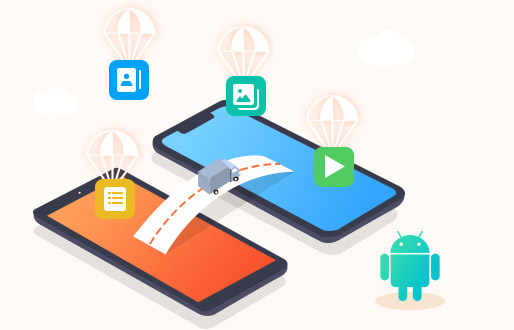
Cloud service has been more and more popular to let people back up iPhone data to cloud in order to free up the space on iDevice and sync data on different phones as long as you log into the same cloud account. You can also transfer iOS data to iTunes, iCloud, Google drive, Google Photos, etc. for backup. What's more, when you change to new iPhone, you can also import data from cloud to new device with ease.