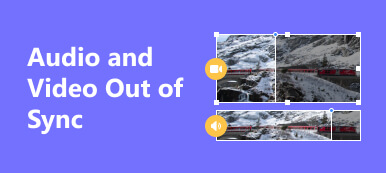Uncover the reasons behind the issue of VLC Media Player not playing YouTube videos, attributed to its incompatibility with the dynamic streaming protocol DASH. Explore practical solutions, including updating VLC and using alternative platforms or third-party tools. Navigate through comprehensive steps, ensuring your YouTube experience aligns with policies optimizing video playback with VLC. Gain additional insights into VLC-related issues, empowering users to troubleshoot and enhance their streaming experiences.
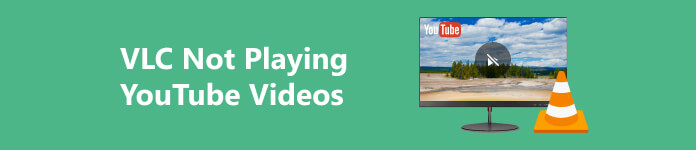
- Part 1. Why VLC Doesn't Play Videos from YouTube?
- Part 2. Common Fixes for YouTube Videos Not Playing in VLC
- Part 3. Tip: How to Fix Corrupted YouTube Videos?
- Part 4. FAQs About VLC Not Playing YouTube Videos
Part 1. Why VLC Doesn't Play Videos from YouTube?
VLC stands for VideoLAN Client. VideoLAN is a nonprofit organization that developed VLC, and the player is named as a client since it can be used to stream and receive media from a server, following the client-server model. VLC can't play YouTube videos because YouTube employs the dynamic streaming protocol or DASH, which is incompatible with VLC's playback. DASH facilitates dynamic adaptation, posing a challenge to VLC's capabilities. Consequently, VLC needs more direct support for streaming YouTube content. Users must resort to alternative methods or dedicated platforms to access YouTube videos due to this protocol disparity.
Part 2. Common Fixes for YouTube Videos Not Playing in VLC
1. By Updating VCL
Upgrade VLC to the latest version for improved compatibility and enhanced performance. New releases often address issues, ensuring better support for formats and streaming protocols potentially fixing playback problems with YouTube videos. Stay up-to-date to enjoy a smoother multimedia experience with the latest features and optimizations.
2. Use a Browser or YouTube App
Opt for a web browser or the official YouTube app, as VLC may lack direct support for YouTube streaming. Utilizing these platforms ensures a smoother experience, given their compatibility with YouTube's dynamic streaming protocols. Also, there are available VLC media player alternatives you can use online to stream your videos.
3. Third-party Tools or Extensions
Explore third-party tools or browser extensions cautiously to extract and play YouTube video URLs in VLC. However, be aware that these methods may be unreliable and have the potential to violate YouTube's terms of service, leading to unforeseen consequences. Exercise caution, understand the associated risks, and prioritize compliance with platform policies to ensure a trouble-free experience while using external tools for VLC and YouTube integration.
4. Check Internet Connection
Ensure a stable internet connection when experiencing streaming issues in VLC. Verify connectivity by restarting your router or switching to an alternate network, addressing potential disruptions that may impact video playback. A stable network is crucial for seamless streaming, and troubleshooting these steps can help resolve issues related to connectivity, ensuring a smoother multimedia experience in VLC.
5. Verify YouTube URL
Verify the accuracy and validity of the YouTube video URL in VLC to address playback issues. Ensure the link is correct and valid, as inaccuracies can lead to problems. Double-check the URL's correctness and consider trying a different video to determine if the issue persists. Confirm that the provided URL is a valid and current source to troubleshoot effectively and enjoy uninterrupted playback in VLC.
Part 3. Tip: How to Fix Corrupted YouTube Videos?
Apeaksoft Video Fixer stands out as an invaluable tool for repairing corrupted videos before uploading to YouTube. Packed with powerful features, it efficiently tackles video issues, including glitches and corruption, ensuring your content meets YouTube's standards. Its user-friendly interface makes it a reliable solution for enhancing video quality and ensuring a seamless viewing experience. See the easy steps written below.
Step 1 Download and install Apeaksoft Video Fixer on your computer, followed by the subsequent launch of the application.
Step 2 Proceed by clicking the + icon on the left side of the interface to add the corrupted video you wish to upload to YouTube using Apeaksoft Video Fixer
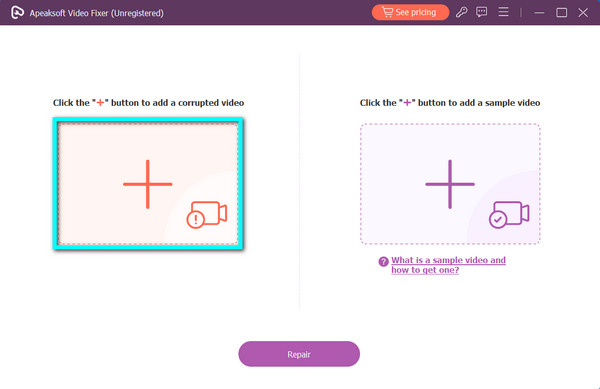
Step 3 Then, to add the sample video, click the + sign on the other side or the one on the right of the interface. Keep in mind that selecting the right example video is essential because it will serve as the app's manual for fixing the corrupted video.
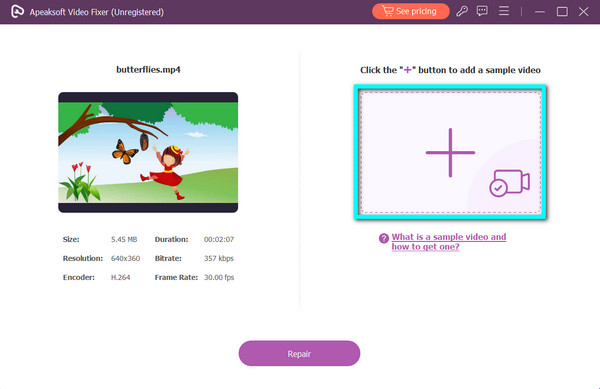
Step 4 Once both videos are added, click the Repair button to initiate the video repairing process.
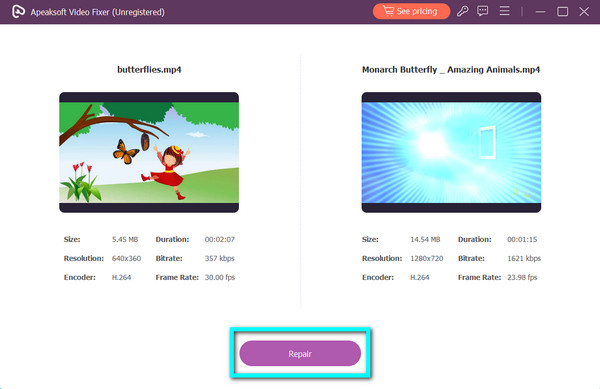
Step 5 Upon completion of the repair process, click the Save button. The mended video will be stored on your device, ready for upload to YouTube.
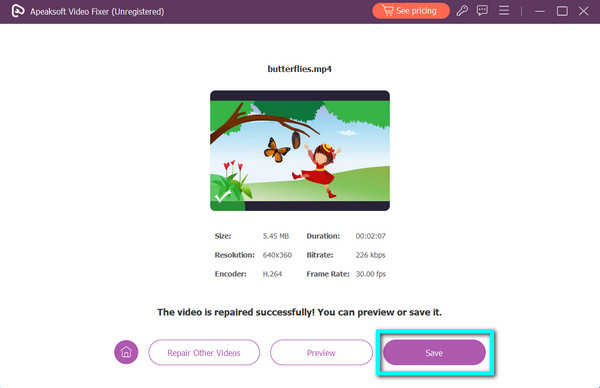
Part 4. FAQs About VLC Not Playing YouTube Videos
Is it legit to play YouTube videos in VLC?
Playing YouTube videos in VLC may violate YouTube's terms of service, as it circumvents their intended platform. It's recommended to use YouTube's official website or app for playback, respecting their policies and ensuring a legitimate viewing experience.
What format does VLC stream video to?
VLC can stream video in various formats, including but not limited to MPEG, AVI, ASF, WMV, MP4, MKV, and more. Its versatility allows users to stream content in formats compatible with an extensive range of devices and platforms.
Why does my video only have sound in VLC?
The issue of having only sound in VLC could be due to a missing or incompatible video codec. Ensure your video file format is supported, update VLC to the latest version, or consider installing the necessary codec pack to resolve the playback issue.
How to convert video format in VLC Android?
In VLC for Android, convert a video format by opening the app, selecting the video, tapping the three dots for options, choosing Convert, specifying the desired format, and initiating the conversion process. VLC will create a new file in the chosen format. You can also use a free online video converter for this.
Can VLC download YouTube videos?
No, VLC doesn't provide a built-in feature to download YouTube videos. Downloading YouTube content without permission violates their terms of service. Users interested in downloading YouTube videos should consider using dedicated tools or platforms compliant with YouTube's policies.
Conclusion
VLC not playing YouTube videos can be attributed to its lack of support for YouTube's dynamic streaming protocol (DASH). While solutions like updating VLC, using alternative platforms, or exploring third-party tools are available, caution is advised to avoid potential policy violations. Apeaksoft Video Fixer emerges as a reliable option for repairing corrupted videos before uploading. Remember to adhere to YouTube's terms, ensuring a legitimate and seamless viewing experience. Explore additional Apeaksoft guides for optimizing your video-related experiences.