Are you fond of watching videos from your browser? Well, it does offer convenience as you don't need to download a separate player and the movie or video you wish to watch. It can be done even without having your videos and player downloaded. The only issue you may encounter is playback error codes, like error code 23301. You probably bothered why the This video cannot be played error code 23301 notification keeps showing up.
This error often occurs on browsers when playing videos. Also, it could be on the platform you are watching from. But don't rattle because we will discuss here some of the solutions you may employ to help you out. Check them below:
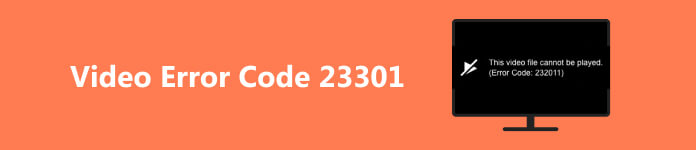
- Part 1. Reliable Program to Fix Error Code 23301
- Part 2. Clear Your Browser's Caches, Cookies, and History
- Part 3. Enter Incognito Mode when Playing Videos
- Part 4. Disable Hardware Acceleration Setting
- Part 5. Reset Browser Settings
- Part 6. FAQs about Error Code 23301
Part 1. Reliable Program to Fix Error Code 23301
Videos we are getting online are prone to have this error code. Hence, it is advisable to have a video repair tool at hand. One of the recommended tools you can use to fix corrupted videos or videos experiencing errors is Apeaksoft Video Fixer. It is a desktop program that lets you enjoy your viewing experience because it can cover multiple video issue problems. Moreover, the process is a piece of cake. There are no complicated settings to modify. Additionally, you can have the repaired video file in no time. Let us learn how to fix "this video cannot be played error code 23301" using this program.
Step 1 Get the program
First, you need to get the program by ticking the Free Download button corresponding to your computer operating system. Next, open the installer to install the program. Then, launch the tool on your computer.
Step 2 Add the corrupted video file
You should see the main interface of the program. From here, tick the plus icon on the left panel to add the corrupted video. Then, on the right side, you can add the video quality output that will serve as a sample for the video repair, which you wish to imitate the quality of.
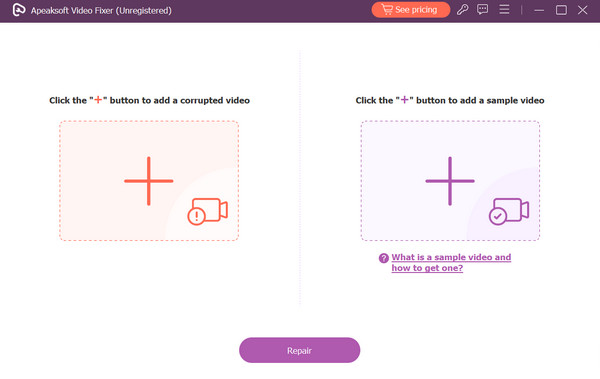
Step 3 Start the repair process
When all is set, hit the Repair button, and the program will begin immediately. After that, you may preview the video output before exporting it. That's it! You have just learned how to repair a video with a playback error.
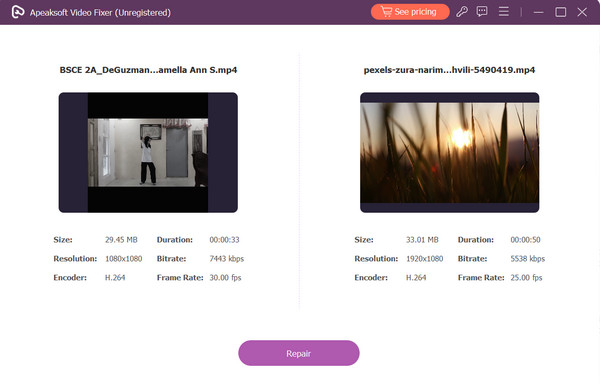
Part 2. Clear Your Browser's Caches, Cookies, and History
One of the reasons why the "this video file cannot be played error 23301" issue appears is the number of caches, cookies, and history in a browser. As we know, a refreshed browser- free of cache, cookies, and browsing history alleviates the chances of getting error codes when playing a video. Follow the guide below to know how to clear your browser's cookies, cache, and history.
Step 1 Click the three dots in the top right corner of Google Chrome once opened.
Step 2 Click Clear browsing data from the More tools option.
Step 3 Choose to modify the Time range to All time. Have a check on the Cookies and other site data, Cached images and files option, then hit the Clear data button.
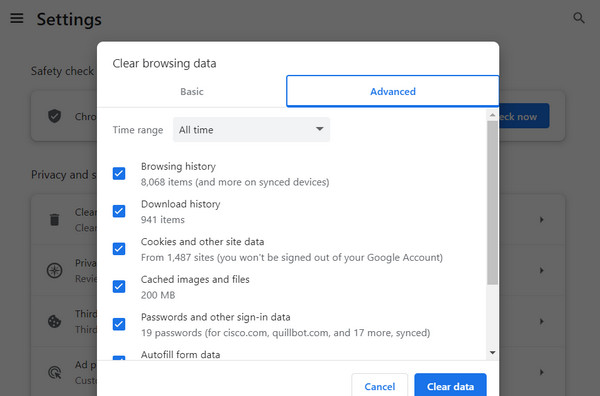
Part 3. Enter Incognito Mode when Playing Videos
When facing the 23301 video error code, it's crucial to stay composed and explore solutions within your browser settings. Switching to incognito mode might resolve this particular error. Below, you'll find outlined steps to follow, enabling you to navigate past this issue effectively.
Step 1 On your browser, tick the three dots located in the top right corner of the interface to see the options.
Step 2 From the menu bar, hit the New Incognito Window to enter this mode.
Step 3 Next, it will redirect you to another browser in the Incognito mode. By then, you can try watching the video again.
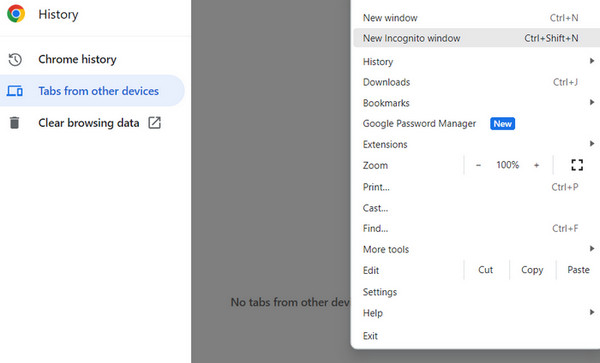
Part 4. Disable Hardware Acceleration Setting
Disabling hardware acceleration in a browser can indeed be a useful troubleshooting step when encountering video playback issues, including error code problems. Here's a more detailed guide on how to disable hardware acceleration:
Step 1 Open the menu bar by ticking the three dots located in the right corner of your browser. From here, choose the Settings option.
Step 2 Next, look for the Advanced section and choose System.
Step 3 Now, toggle the Use Hardware Acceleration when available option off to disable this setting.
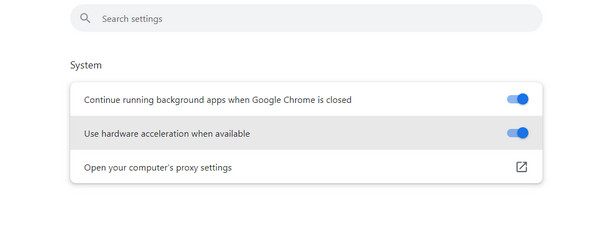
Note: Disabling hardware acceleration might cause a slight decrease in performance for some graphics-heavy websites or applications. However, it can often resolve various video playback issues caused by conflicts between the browser and the graphics hardware.
Part 5. Reset Browser Settings
When troubleshooting error code issues, resetting your browser's settings can sometimes be a more comprehensive solution beyond just restarting the browser. While restarting closes and reopens the browser, resetting the settings involves restoring the browser to its default or original state. This action clears stored data, including cookies, caches, browsing history, and even stored passwords.
Step 1 Same drill: go to the menu bar by ticking the three dots.
Step 2 Click the Settings and scroll down to the Advanced section.
Step 3 Go to the Reset and Clean tab, then select the Restore Settings to the default option.
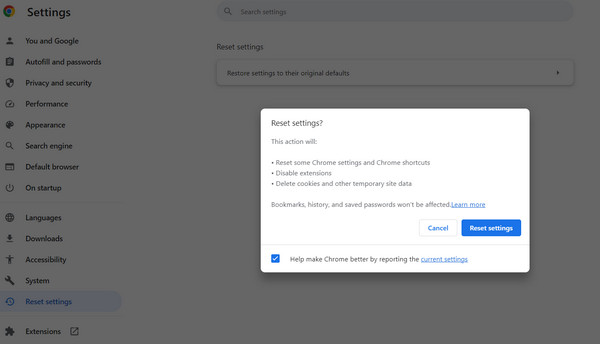 Further Reading:
Further Reading:Part 6. FAQs about Error Code 23301
What is the error code 232011 on TV?
Error code 232011 on a TV commonly indicates disruptions in the streaming service or connectivity problems within the network. It's often not an inherent issue with the TV hardware but rather an interruption in the flow of data from the streaming source to your TV screen.
When encountering this error, troubleshooting steps can help resolve the issue. Firstly, restarting the streaming device—be it a smart TV, streaming stick, or set-top box—can often clear temporary glitches in the system. This simple action can reset the connection and potentially rectify the error.
Can you play AVI videos on TV?
AVI (Audio Video Interleave) is a multimedia container format commonly used for video playback. While many modern TVs do support AVI playback, it's not universally guaranteed across all models. Checking your TV's specifications or user manual is a wise step to confirm whether it natively supports AVI files. If your TV doesn't support AVI, it doesn't necessarily mean you can't watch those videos. In such cases, converting the AVI files to a format that your TV recognizes, such as MP4 (MPEG-4), can make them compatible. Video conversion software allows you to transform the file format without altering the content or quality of the video significantly.
Does conversion uncorrupt the broken video files?
Converting a corrupted video file might fix issues if the corruption is due to a format or encoding problem. However, if the file is severely damaged or the corruption is due to physical issues with the storage device, conversion might not completely repair the file. It's worth trying conversion using reputable software, but for severely corrupted files, it might be challenging to fully restore them.
Conclusion
Those are some of the things you can do to get rid of this file cannot be played error code 23301 notification. You may apply them each to see which one works. But if the issue mainly lies in the video itself, it is best to use a dedicated program, like Apeaksoft Video Fixer.




