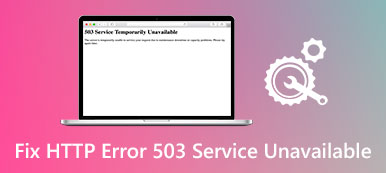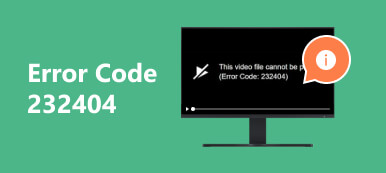In the digital age, Video Error 150 is a common frustration we’ve all encountered when we’re eager to watch a video online, only to be met with an enigmatic Error 150 message. What exactly is this cryptic code, and how can we navigate the maze of challenges it presents? This comprehensive article delves into the world of Error 150, demystifying its meaning and exploring practical solutions to tackle this ubiquitous issue. From YouTube playback hurdles to the intricacies of integrating videos into Google Slides, our guide leaves no stone unturned. So, whether you’re a content creator, a presenter, or an everyday viewer, join us as we unravel the mysteries of Error 150 and empower you to conquer its complexities. Read below’s writing to discover more.
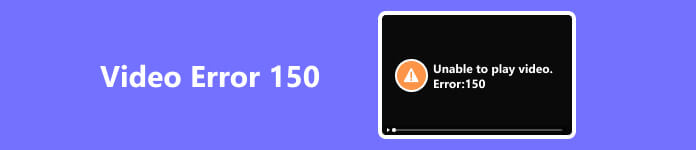
- Part 1. What Is Error 150?
- Part 2. How to Solve Unable to Play Video or Error 150?
- Part 3. FAQs about Error 150
Part 1. What Is Error 150?
Unable to play video or Error 150 is a standard but non-specific error code that occurs when attempting to play a video on popular websites or platforms. It signifies a problem with the video playback process but doesn’t specify the underlying issue. This error can emerge due to various complications, such as network problems, server issues, or software conflicts. Error 150 typically doesn’t offer detailed information about the cause, requiring further investigation or troubleshooting to identify and address the issue. Users encountering this error may need to examine their network connection, device compatibility, or the integrity of the video file. Overall, Error 150 is a broad indication that something has disrupted the normal playback of a video without specifying the exact nature of the disruption.
Part 2. How to Solve Unable to Play Video or Error 150?
Apeaksoft Video Fixer is your ultimate solution to tackle Error 150 and similar video playback problems. With a robust set of features, it efficiently repairs various video issues, including Error 150, which commonly occurs when trying to play videos online. This versatile tool effortlessly resolves network glitches, server issues, or software conflicts that often lead to Error 150, ensuring seamless video playback. Apeaksoft Video Fixer offers an intuitive interface and supports various video formats, making it an essential companion for content creators, presenters, or everyday viewers seeking to overcome the complexities of Error 150 and enjoy uninterrupted video experiences. Below are the easy steps to fixing your video.
Step 1 First, download and install Apeaksoft Video Fixer on your computer. After installation, open the program to access the main interface.
Step 2 Then, from the interface’s left side, select the + button to add a corrupted video.
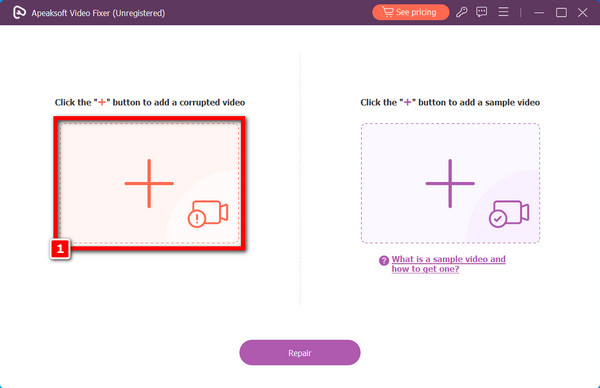
Step 3 After that, select the + option to include the sample video. The tool uses a sample video as a guide to fix your video. Consequently, using the appropriate video sample is essential to properly fixing the video.
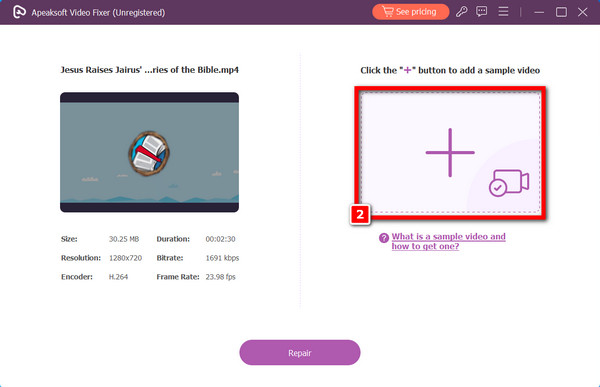
Step 4 You may now click the Repair option to begin fixing your video after choosing both. Wait for the completion of the repair process.
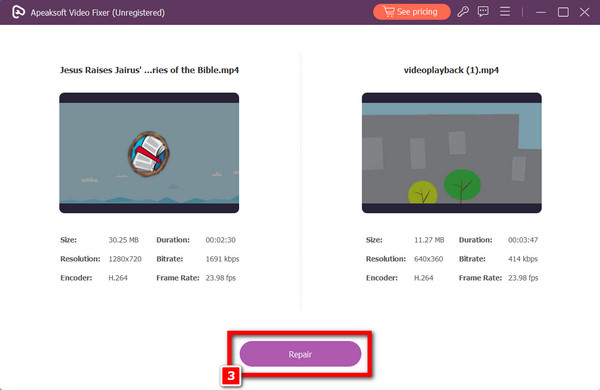
Step 5 Upon completion, you have the option to examine the output video by selecting the Preview button. If you are satisfied with the outcome, you can hit the Save button to store your film on your device.
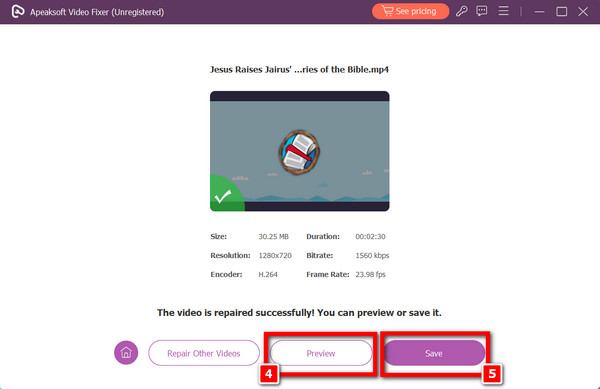 Further Reading:
Further Reading: Part 3. FAQs about Error 150
What does error 150 mean on YouTube?
YouTube’s Error 150 typically occurs when a video embedded on the platform is unavailable. This could happen due to various reasons, including channel deactivation, age restrictions, server or API issues, changes in URL format, or third-party blocking. In essence, Error 150 indicates that the video is inaccessible for one of these reasons.
Can you play a YouTube video in Google Slides?
Yes, you can embed YouTube videos in Google Slides. Use the Insert menu, select Video, and search for the YouTube video you want to include in your presentation.
Why does Google Slides keep saying errors?
Problems like Error 503 and Error 150 and others on Google Slides occur for various reasons. Common issues include internet connectivity problems, browser or app glitches, incompatible file formats, or temporary server issues. Make sure you have a stable internet connection, use a supported browser, and check that your presentation files are in compatible formats to reduce the likelihood of errors.
How do you make a video playable on Google Slides?
To make a video playable in Google Slides, use the Insert menu and select Video. You can look for a YouTube video or add one via a direct URL link. Adjust the video’s size and position, and it will be playable during your presentation. You can use a tool with a video editor to modify your video. Also, ensure a stable internet connection for smooth playback.
Can Google Slides play embedded videos?
Yes, Google Slides can play embedded videos. You can add videos from YouTube or Google Drive, and they will be playable directly within your presentation when you’re in presentation mode.
Conclusion
In conclusion, this post has examined the causes of Error 150 and suggested fixes. How to solve Error 150 is a frequently asked topic while trying to view videos online. We have revealed the mysterious origins of Error 150, and our in-depth manual provides users with the tools they need to address this widespread problem. We’ve covered everything, from understanding YouTube’s Error 150 to incorporating videos into Google Slides with ease. This post gives you the tools to overcome Error 150’s complexity and take advantage of continuous video playback, regardless of whether you’re the content provider, presenter, or viewer. Check out the links provided for further details and help regarding video problems.