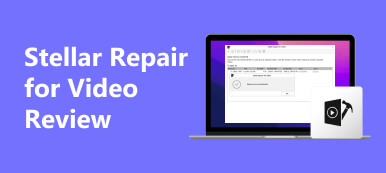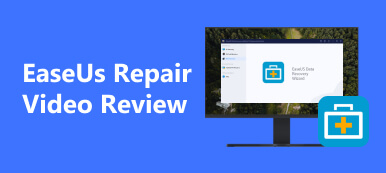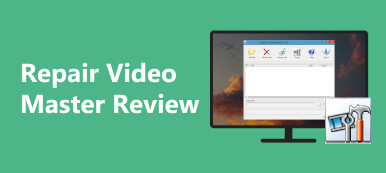Media files are vulnerable to damage and corruption, especially when trying to modify them or if your desktop is filled with viruses that are difficult to detect. Fortunately, numerous software solutions are available to fix videos and other media files. These tools detect irregularities and restore files to their original state.
One such popular tool is Remo Video Repair. If you're considering using this software and want to determine if it suits your needs, you're in luck! This article provides a comprehensive review of Remo Video Repair. Find out what this software is capable of, and we'll also discuss its main competitor.

- Part 1. Remo Video Repair Review
- Part 2. Best Remo Video Repair Alternaitve
- Part 3. FAQs About Remo Video Repair
Part 1. Remo Video Repair Review
What is Remo Video Repair? This powerful software is designed to repair damaged, corrupted, and unplayable video files. Imagine you're about to watch a video of a family outing, only to be met with frustrating glitches and errors. That's where Remo Video Repair comes in, fixing issues like freezing, choppy playback, stuttering, or videos that won't play at all.
But how does it work? The software extracts corrupted video files by separating the audio and video components. Then, it either restores them to their original state or reconstructs new media for a complete repair.
Furthermore, this tool supports major formats such as MP4, MOV, and AVI, with format support expanding upon purchasing its premium license. It also supports files from over 1000 devices, including Android phones, iPhones, cameras, and GoPros.
 Key Features
Key Features- It repairs damages in video files and identifies the root cause of the issue.
- It supports various formats, including MP4, MOV, AVI, and files from over 1000 devices.
- It features a simple design and user-friendly interface.
- It offers a preview feature that allows users to check the repaired video before saving it.
How to Use
Step 1 The first step is to download the software tool from their website. Visit remosoftware.com to obtain the tool. After downloading, install the software and launch it. Then, click the Select File button to choose the corrupted file you wish to repair.
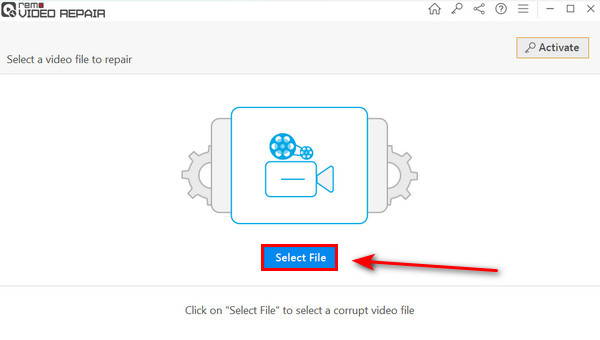
Step 2 After you've added the file, simply click the Repair button. The software will undergo a repair process, which may take some time, depending on the length of the video. Once done, the video's metadata will appear, allowing you to check if it works properly. When you're satisfied with the results, click the Save button.
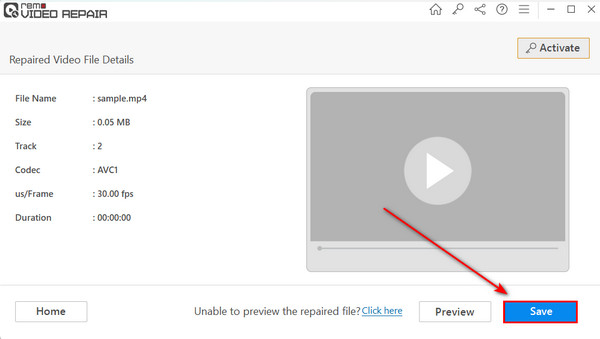
- PROS
- It is an effective repair tool.
- It has a simple and easy-friendly interface.
- Accurately identifies the root cause of the problem.
- While limited in format support, the free trial covers popular formats like MP4, MOV, and AVI.
- CONS
- The interface is so simple and needs visual appeal.
- It has limited format support.
Pricing
License plans are as follows:
- • $69.97 per month.
- • $79.97 for 6 months.
- • $199.97 for a lifetime.
Unfortunately, all of the plans are only for one PC. On the other hand, the 6-month license is a unique deal, priced at $79.97 for the first 6 months and then $49.97 afterward. It's popular because it includes advanced file repair assistance, unlike the basic tech support of the 1-month license. Additionally, if you like the software and plan to use it a lot, try out the lifetime license, which is priced at $199.97. Don't forget to try the free trial first and look into other alternatives.
Part 2. Best Remo Video Repair Alternaitve
We have the perfect solution if you're looking for more affordable alternatives to Remo Video Repair. Apeaksoft Video Fixer is one of the best video repair tools available. It can effectively repair corrupted, unplayable, freezing, choppy, and other damaged video files with an impressive success rate of 99%, provided you have a good reference. It also supports various formats, including MP4, MOV, and 3GP, and videos from various devices such as cameras, smartphones, GoPro, and drones.
Step 1 To get the software, simply click the Free Download button below. Install the application by double-clicking the file. Then, run the software.
Step 2 Click the Add button or drag the file you wish to fix on the interface. Make sure to include the reference video to maximize the program's success rate. Once added, click the Repair button to initiate the process.
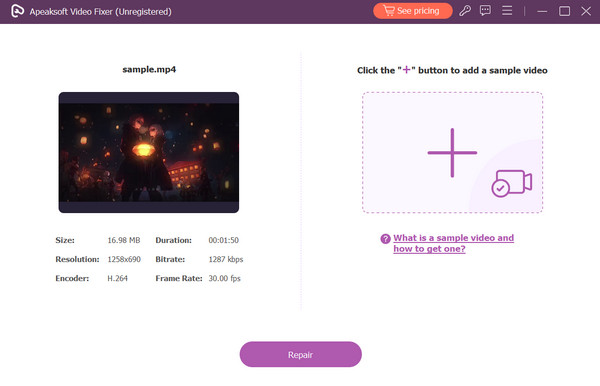
Part 3. FAQs About Remo Video Repair
Is Remo software legit?
Yes, this tool from Remo Software is a legit company that has been providing software solutions for several years. Their software has received many positive reviews, and users appreciate its reliability and efficiency.
Does Remo Video Repair have a free trial?
Yes, they have a free trial for Remo Video Repair. You can test the software yourself to evaluate if it suits your needs.
Is Remo video repair safe?
Yes, this software is safe to use. Remo Software is a legitimate company that develops various software solutions, including Remo Video Repair.
Does Remo Video Software have multi-user plans?
According to their official website, they don’t currently have multi-user plans. However, you can contact customer service to ask if they can provide a multi-user license.
What types of video file formats does Remo Video Repair support?
They can support files from over 1000 devices; the main file formats they support are AVI, MP4, and MOV. The premium version supports more formats, including DIVX and XDIV videos.
Conclusion
That's it! You can now use Google Duo on your desktop with ease. While the app is primarily optimized for mobile use, it remains useful on your PC. Using this app on your PC is a new experience since you can use the app on a wider screen. Fortunately, Apeaksoft Phone Mirror is here to assist you in using Google Duo on your PC for a smooth and amazing experience.