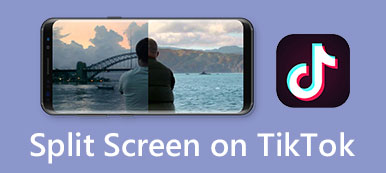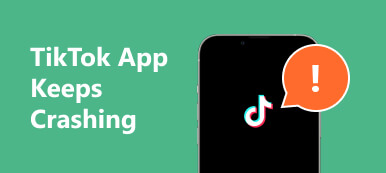Are you experiencing the frustration of no sound on TikTok? This common issue can be disheartening, disrupting your viewing, and creating experience. Whether you’re facing muted audio on specific videos or across the entire platform, understanding the possible causes and solutions is crucial. In this guide, we’ll explore potential reasons behind the no-sound dilemma on TikTok and provide practical steps to troubleshoot and restore audio. With that, you can fully enjoy the diverse content on this popular social media platform.
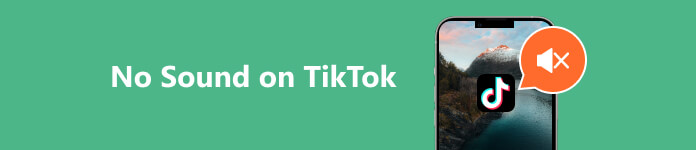
Part 1. 8 Solutions to Fix TikTok No Sound Issue
1. Convert Videos with Apeaksoft Video Converter Ultimate
If you want to upload a video on TikTok, but it doesn’t have sounds, there’s a chance that the format is not compatible with TikTok. That said, you can use Apeaksoft Video Converter Ultimate. This impressive software lets you convert your videos to formats like MP4, MOV, AVI, and MPEG, which are TikTok-friendly formats. Besides that, the tool helps you enhance the video quality to 720p, 1080p, and 4k for a higher-quality video. Furthermore, the app allows you to adjust the brightness settings of the video depending on your preference.
Step 1 Install the Video Converter
Hit the Free Download button below to launch the Apeaksoft Video Converter Ultimate installer. Then, pass over the wizard window to completely save the software on your computer.
Step 2 Import the Video
Access the Converter tab in the tool’s upper menu and navigate to the Converting section. Then, hit the Add Files button in the top-left corner to import the video for conversion. You can also drag and drop the video.
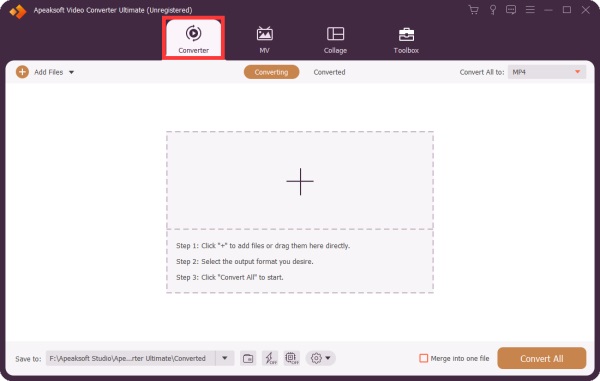
Step 3 Configure Video Settings
For custom format settings, click the Gear button on the right to access a pop-up window. Adjust video parameters like quality, resolution, frame rate, and other settings, including audio.
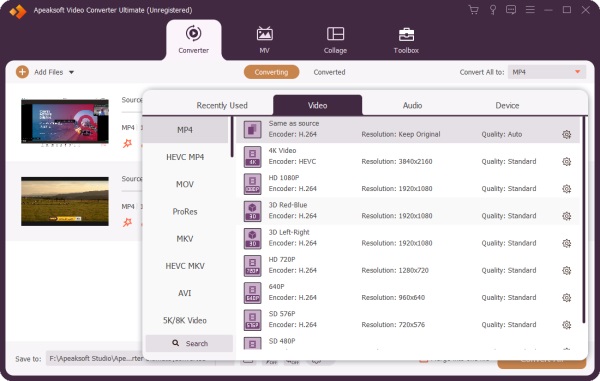
Step 4 Customize the Video
To trim or edit videos precisely, choose the Cut or Edit icons to trim an MP4 video. These options provide tools for seamless adjustments to meet your specifications effortlessly before converting.
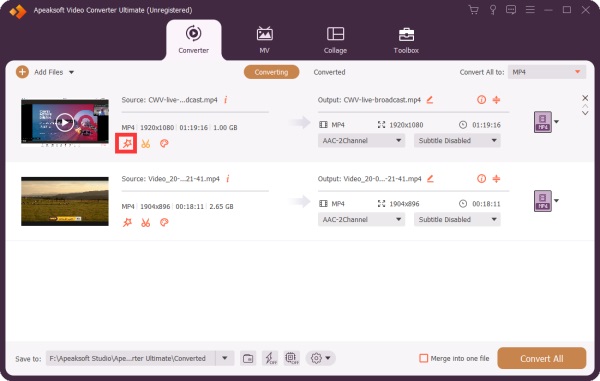
Step 5 Begin to Convert the Video
Lastly, designate a destination for the converted files in the bottom section. Pick the Convert All button to initiate the conversion process. After it completes, find the converted file in the specified output location, ready to be error-free and uploaded on TikTok.
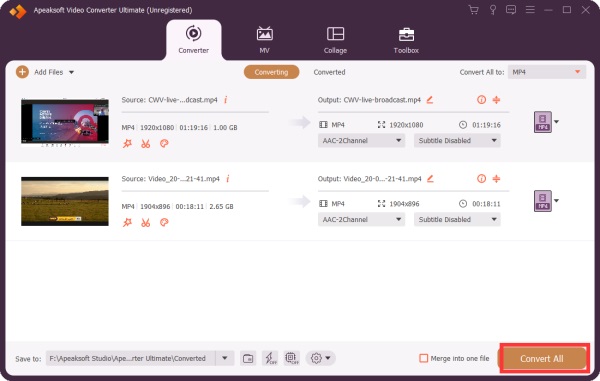
2. Fix Video with Apeaksoft Video Fixer
Another solution you can do if TikTok not playing sound is to restore your video with Apeaksoft Video Fixer. It is a powerful software that can help fix broken, corrupted, and damaged videos. The tool can fix videos in 3GP, MP4, or MOV format. The repair process can repair videos in a few seconds with its advanced AI-powered automation. This is convenient if you are trying to fix lengthy videos. Furthermore, feel free to use the software as it has a user-friendly interface that caters to beginners.
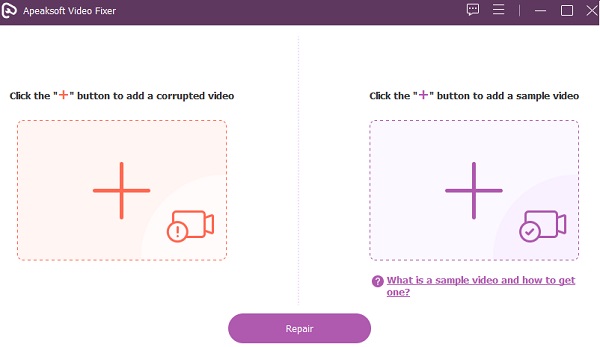
3. Uninstall And Reinstall the TikTok App
If you encounter sound issues on TikTok with your iPhone, consider resolving them by uninstalling and reinstalling the app. Follow these steps: Locate TikTok on your home screen. Press and hold the TikTok app icon until a different menu appears. Then, tap the Remove App button to delete the app. After that, reboot your iPhone, go to the App Store, and search for TikTok. Install it, then open the app. Check if the sound issue is resolved after this process.
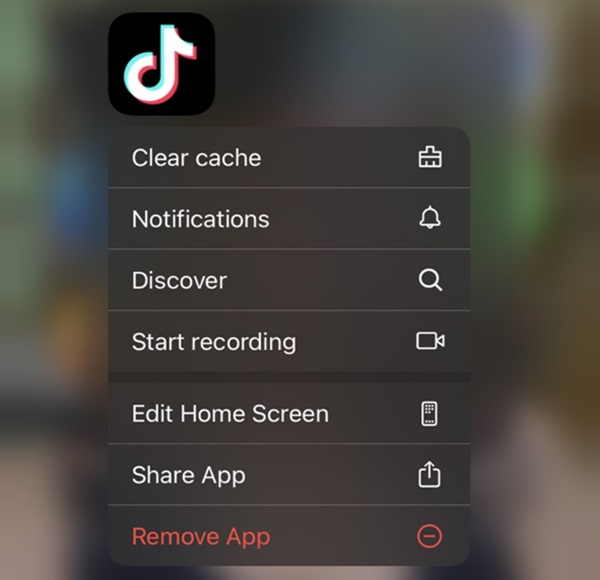
4. Check Volume Settings
To troubleshoot the no-sound issue on TikTok, it’s crucial to check your device’s volume settings. Ensure the volume is turned up on your iPhone and the mute switch is not activated. Sometimes, unintentional changes to these settings can lead to audio-related problems. By confirming that the volume is appropriately adjusted and the mute function is disabled, you can eliminate potential issues related to your device’s sound output. If your iPhone volume button stuck, you need a technician to fix it. This will also enhance the audio experience when using TikTok.
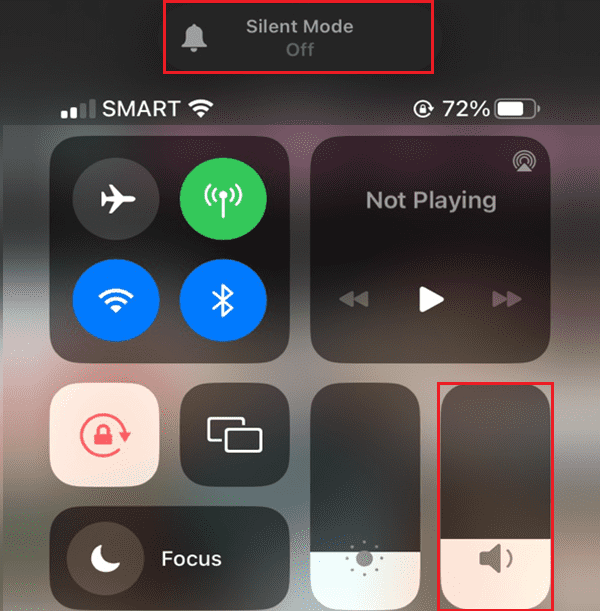
5. Restart Android Phone
Rebooting your Android phone is a useful troubleshooting step to address issues such as the absence of sound on TikTok, particularly when glitches within the operating system (OS) might be at play. The OS directs the functioning of various apps through shared components, and disruptions caused by one app may impact others. Restarting the device aids in resolving these inter-app conflicts and can effectively clear out temporary issues affecting TikTok’s audio functionality. This simple yet effective action helps ensure a smoother overall performance by refreshing the operating system and its shared components.
6. Allow Microphone Access
You should check your device’s microphone if you are recording a video on TikTok, but it doesn’t have sound. Following these actions should resolve the no sound issue related to microphone permissions on TikTok. If the problem persists, consider checking your device’s microphone hardware and consulting TikTok’s support resources for further assistance. Here’s a guide to do it:
Step 1 Go to your device’s Settings. Find and select TikTok from the list of installed apps. Ensure that the toggle for the Microphone is turned on.
Step 2 Close the TikTok app completely and then reopen it. Then, go to your profile in the TikTok app and click the three dots in the top right corner to access settings.
Step 3 Ensure that TikTok has permission to access the microphone. This process is available for iPhones; it may vary for other devices, such as Android phones.
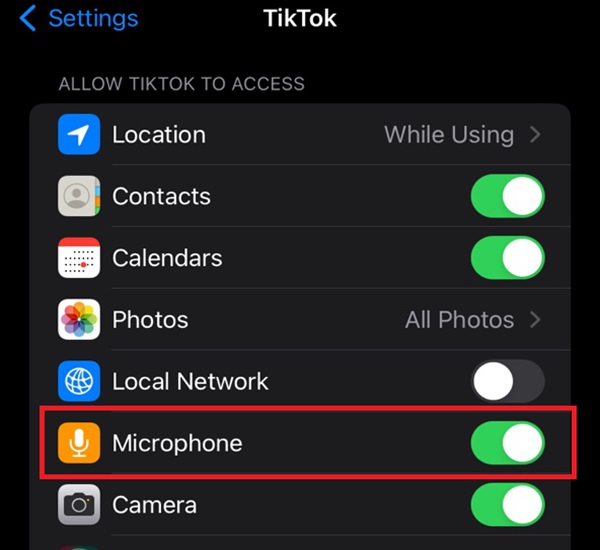
7. Update TikTok App
To address the prevalent no-sound issue on TikTok, you are urged to promptly update your app to the latest version. This update includes crucial fixes aimed at resolving audio-related glitches, including TikTok sound not working iPhone. Ensuring your TikTok app is up-to-date allows you to enjoy a seamless and enhanced user experience, free from sound interruptions. Stay connected and engaged with the TikTok community by keeping your app current and maximizing the benefits of the latest improvements.
8. Seek A Professional Technician
If you encounter persistent sound issues on TikTok, consult a technician to diagnose potential device-related problems. A skilled technician can inspect hardware components such as speakers, audio ports, or internal connections to identify and resolve issues causing the absence of sound. This proactive approach ensures that any hardware malfunctions hindering TikTok’s audio functionality are swiftly addressed, allowing you to enjoy a seamless app experience. Seeking professional assistance guarantees a comprehensive assessment and targeted solutions to fix device-specific problems and restore your device’s full audio capability while using TikTok.
Part 2. FAQs About TikTok Not Playing Sound
Does TikTok sound have region limits?
No, TikTok’s sound does not have region limits. Users worldwide can access and use sounds available on the platform without restrictions based on their geographical location.
Where is the audio setting in TikTok?
To access audio settings on TikTok, open the app, go to the + button to create a new video, select the Sounds option, and browse or search for your preferred audio. You can adjust the volume and add music or effects before finalizing your video.
Can you post copyrighted music on TikTok?
TikTok has licensing agreements with various music labels, allowing users to use a vast library of popular songs. However, using copyrighted music without proper authorization may lead to content removal. Exploring TikTok’s extensive music library is advisable to find tracks covered by their licensing agreements.
How can I fix no sound issues on TikTok?
If experiencing no sound on TikTok, ensure your device’s volume is up, check for mute settings within the app, and update to the latest version. If the issue persists, consult device settings or seek technical assistance to address potential hardware-related problems.
Is there a limit to the duration of TikTok sounds?
The duration of TikTok sounds for regular videos is capped at 60 seconds. Users can select from diverse audio clips to enhance their creative content within this time frame. Longer sounds may need to be trimmed or edited to fit within the allotted duration.
Conclusion
Handling TikTok sound not working issues is important to a seamless user experience. This article has provided an insightful guide, offering eight effective ways to troubleshoot and resolve the common problem of sound not working on TikTok. By ensuring your app is updated, exploring audio options, and seeking technical assistance, if necessary, you can overcome any hindrance to the app’s audio functionality. Adopting these solutions helps you to fully enjoy TikTok’s vibrant and dynamic content, fostering an uninterrupted and immersive engagement within the platform.