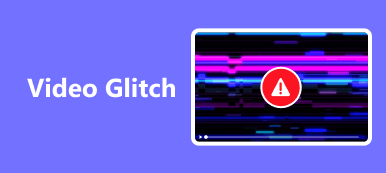Have you ever encountered a situation where you have a corrupted or damaged video file? Having a video that you cannot watch or share can be frustrating due to errors or missing data. Most often, this happens when the original file gets corrupted or if there is an issue during the download process. Sometimes, videos are intentionally altered or manipulated, which raises concerns about their authenticity. What can you do in such situations? Do you discard the video file and move on, or is there a way to repair damaged video files?
Don’t worry. We’ve provided a tutorial to fix your corrupt video. Follow the steps to successfully fix your video and gain new knowledge.
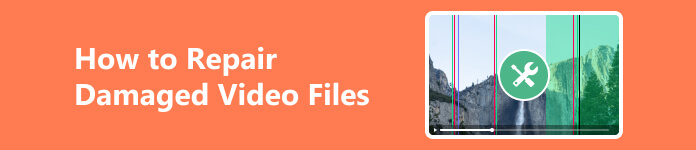
- Part 1. Can Damaged Video Files Be Repaired?
- Part 2. The Best Method for Repairing Damaged Video Files
- Part 3. How to Repair Damaged Video Files Online
- Part 4. FAQs about Repair Damaged Video Files
Part 1. Can Damaged Video Files Be Repaired?
Can corrupted video files be fixed? The good news is that methods and tools are available to restore your damaged video files. No matter the cause of the damage, a successful repair may still be possible. Some common methods include using video repair software or re-downloading the file from the source. Knowing that you may not have to give up on a damaged video file completely can be a relief. So, if you find yourself with a damaged video file, don’t despair. We explore and provide a step-by-step guide on how to repair damaged video files in the following section below.
Part 2. The Best Method for Repairing Damaged Video Files
If you have a damaged video file, Apeaksoft Video Fixer is recommended for repairing it. It is a corrupted video file repair software specializing in restoring various video file types. Using its advanced algorithms and techniques, Apeaksoft Video Fixer can analyze the damaged video file and detect any errors or missing data. It then applies the necessary corrections to restore the video file to its original quality. The software is easy to use and provides a simple-to-use interface, even for those with limited technical knowledge. Just follow the step-by-step instructions provided by Apeaksoft Video Fixer, and you can quickly restore your damaged video file.
Step 1 Install and Launch the Video Fixer SoftwareClick the button to download the software. Select the appropriate file installer for your operating system to avoid errors. After installation, find the software icon on your desktop and double-click to launch.
Step 2Open the Damaged Video FileNext, import the damaged video file from your computer to the software. Click on the large plus button located on the left side. Once clicked, a new screen window will show where you can browse and select the damaged video file that you want to repair. Select the damaged video file from its location on your PC and click Open to import it into the software.
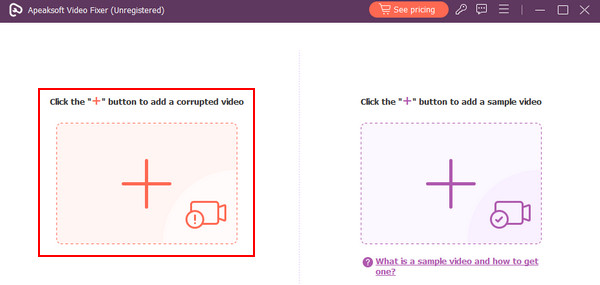 Step 3Upload the Sample Video and Analyze the Errors
Step 3Upload the Sample Video and Analyze the Errors After importing the corrupted video, you must also import a sample or reference video. This will establish a benchmark for the app to use as it attempts to repair your corrupted video. To import your sample video, click the large + button on the right-hand side. A window screen will pop up where you can locate and select your reference video.
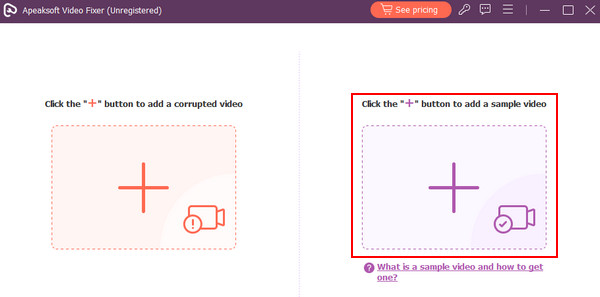 Step 4Fix the Damaged Video File
Step 4Fix the Damaged Video File Once the sample video is uploaded and the errors are analyzed, you can proceed with fixing the damaged video file. To fix the damaged video file, click the Repair button at the bottom of the software interface. The software will then start the repair process, applying the necessary corrections to restore the video file.
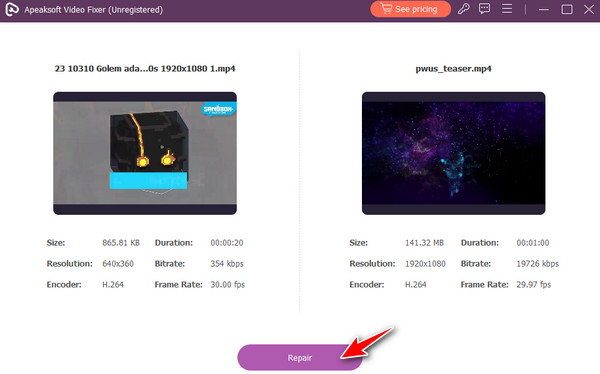
Part 3. How to Repair Damaged Video Files Online
If you prefer to repair damaged files online, various online tools can help you fix corrupted video files. Read on to find out these tools and how to use them.
1. Fix.Video
Fix.Video is an ideal solution for repairing corrupted video files online. It can fix various types of video corruption issues, such as audio/video sync problems, playback errors, and distorted or pixelated visuals. The tool can recover videos from Canon cameras, iPhones, Android, Nikon, Sony, and Apple ProRes. Uploading your damaged video file to the tool’s user-friendly interface will prompt an automatic analysis and repair process. The few steps below will guide you on how to fix corrupted video files in MP4 online using Fix.Video:
Step 1 To upload a damaged video file to Fix.Video, first visit the website and click on the + upload button. From there, choose the file from your local computer and wait for the upload process to complete. Depending on your network connection and file size, the process may take some time.
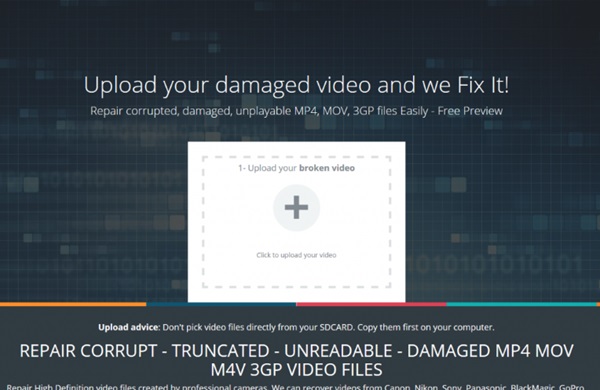
Step 2 Once you have uploaded the damaged video, you will see a new window that displays the progress of the process. The tool will automatically scan the uploaded video for errors and attempt to repair them.
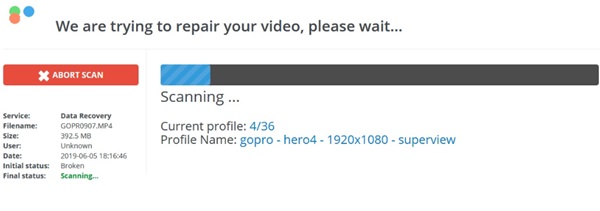
Step 3 After the analysis and repair process, the software will enable you to download the repaired video file. It will then display a small preview of the repaired video file and screenshots for you to verify its successful repair.
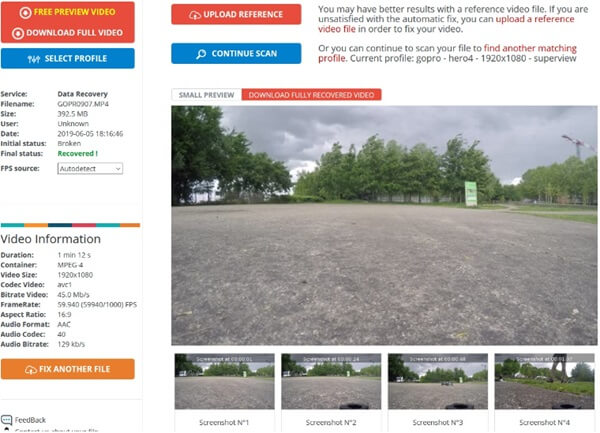
2.EaseUS Online Video Repair
EaseUS Video Repair is another online tool that can help you fix corrupt video files. It supports multiple video corruption issues, such as loss of sound, visual distortions, playback errors, and more. This tool can also fix some damage issues from converting video formats, virus attacks, or system crashes. Most popular video formats, including 3GP, MOV, FLV, MP4, and MKV, are supported without requiring any cost.
Step 1 Go to the EaseUS Online Video Repair website and click the Update Video button. Alternatively, you can drag and drop the damaged video file to the designated area on the website.
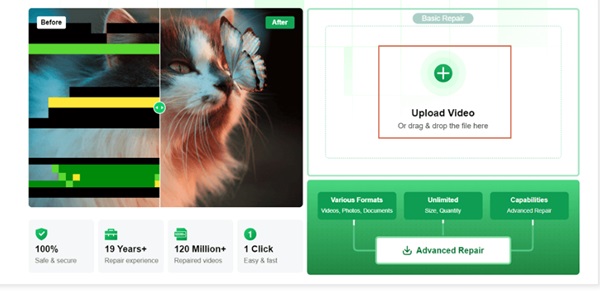
Step 2 Next, enter your email address where you want to receive the repaired video file. Then, hit the Start Repairing button to start fixing the damaged video.
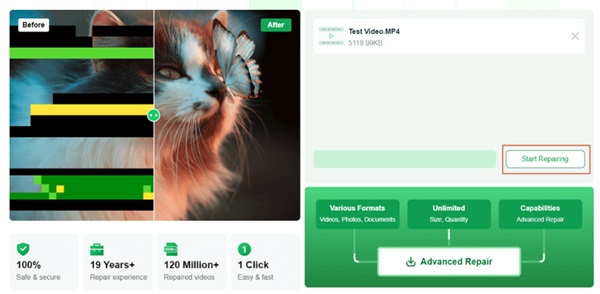
Step 3 The process of repairing the damaged video will begin. You can monitor the progress on the website. Once the repair process is complete, you will receive an email with a download link to the repaired video file. Enter the extraction code to unlock the download link and retrieve your repaired video file.
 Further Reading:
Further Reading: Part 4. FAQs about FFmpeg Video Fixer
Can you manually fix a corrupted video file?
You may attempt to fix a corrupted video file by using a video repair tool or software. However, the success rate of repairing a corrupted video file manually is generally low, and it may require significant time and effort without any guarantee of success. Sometimes, it is best to seek help from a professional video recovery service provider with the expertise and tools to recover your corrupted video files.
Why do MP4 files get corrupted?
MP4 files can get corrupted for various reasons, such as a power outage during the video recording, an abrupt system shutdown, virus or malware attacks, improper video conversion, or transfer errors. Additionally, errors in the storage medium, such as bad sectors on hard drives, memory card errors, or physical damage to the storage device, can lead to MP4 file corruption.
Can VLC fix corrupted video files?
VLC Media Player is a cost-free application that supports any multimedia format, including MP4. It has limited capabilities to repair corrupted video files. VLC can fix minor video corruption issues, such as audio and video synchronization problems, but it may not be able to fix severe file corruption. VLC can also detect and play partially downloaded or incomplete video files. However, for significant file corruption, it is recommended to use a dedicated video repair tool or seek professional help.
Conclusion
It is simple to uncorrupt a video file by using a video repair tool like Apeaksoft Video Fixer. Only a few simple steps are required, and your damaged video file can be restored quickly from various video corruption situations. No more frustration of being unable to play or open your video files, as solutions are available to repair and recover corrupted MP4 files.