In the evolving world of multimedia, encountering videos with freezing problems can be a frustrating experience. However, equipped with the knowledge and insights provided in this guide, you’ll easily navigate through the intricacies of a cunning program designed to tackle these kinds of problems head-on. Reading this article will give you knowledge about an efficient program and common knowledge that you might not have known before to fix video freezes. Join us in unraveling the complex ways of fixing a freezing problem to ensure a good time in your viewing experience. To know more about the program mentioned, keep reading.
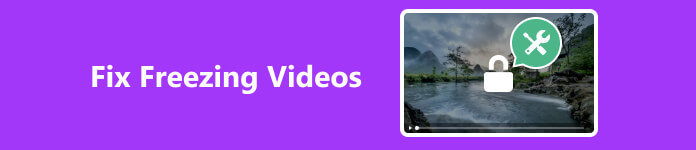
- Part 1. Fix Video Freezes with the Quickest Solution
- Part 2. Manual Ways to Solve Video Freezes
- Part 3. FAQs about Video Freezes
Part 1. Fix Video Freezes with the Quickest Solution
Apeaksoft Video Fixer is a downloadable application that is engineered to take the intricate task of repairing videos with freezes and stutters. Its user-friendly interface ensures that both novices and experts can navigate effortlessly through the repair process. Utilizing its sample-based repair functionality, you can set a standard for your desired output. Just make sure that you have a high-quality reference video. Unleash the potential of your multimedia content by eliminating freezes and enjoying uninterrupted playback. Follow the steps below to learn how to use Apeaksoft Video Fixer properly.
Step 1 Acquire and Launch AppThe first step is to download and install the application. To do that, you can click on the button below, which will automatically download the app. Make sure that you choose the right file for your system to avoid errors. After downloading and installing, go to your desktop. You will see the icon of the application. Double-click it to open the app.
Step 2Import Corrupted VideoThe next step is to import your corrupted video with freezing issues. To do that, you can click on the big + button on the left side. After clicking this, it will open another window where you can access your files. Select your file to import.
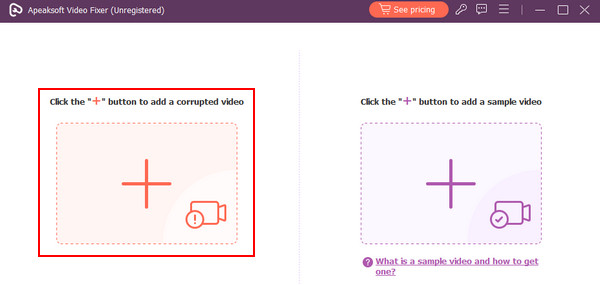 Step 3 Import Sample Video
Step 3 Import Sample Video After importing your corrupted video, you must import your sample or reference video. Doing so sets a standard that the app will try to copy to fix your corrupted video. To import your sample video, click the big + button on the right. This will open another window where you can search for your reference video. Select your sample video.
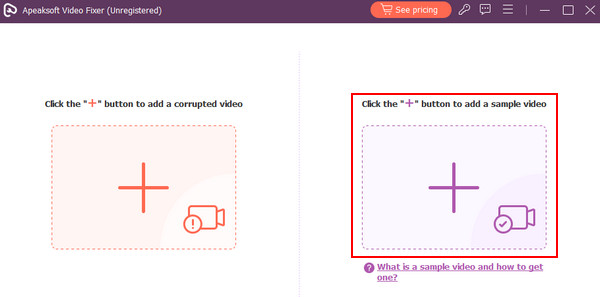 Step 4Repair Video
Step 4Repair VideoFinally, you are now ready to repair your video. Make sure that you have imported the correct files. Then click the Repair button. Doing this will repair and save your corrupted video in your app directory.
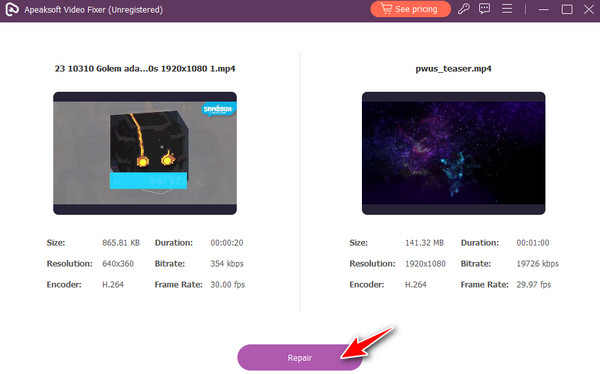
Part 2. Manual Ways to Solve Video Freezes
1. Update Graphics Driver
Make sure that your graphics driver is up to date. Outdated or incompatible drivers can lead to playback or freezing issues.
2. Adjust Video Playback Quality
Lowering the video playback quality can reduce the strain on your system. High-quality videos may require more processing power, leading to issues like stutters and freezes on older or less powerful devices.
3. Use a Different Media Player
Try playing your video with a different media player. Some players can handle specific video formats better than others.
4. Upgrade RAM
Sometimes, recording with minimal RAM resources can lead to stutters and freezes when recording or playing a video game. Upgrading RAM will surely boost your PC performance because it can handle more load.
5. Close All Background Applications
If your video is stuttering and lagging, a quick solution might be to close all your applications to reduce the strain on your systems and let them focus on playing your video. This is common for older devices, so try if your PC is over ten years old.
Further Reading:
How to Make Pixelated Video Clear: Top 4 Solutions You Must Do
Fix Instagram Video Won't Upload Using 7 Proven Solutions
Part 3. FAQs about Repairing Video Freezes
Will repairing a video reduce its quality?
Utilizing specialized applications that repair videos does not reduce their quality. But be aware that some applications reduce video quality after repair. If you are repairing using a specialized application, ensure your reference or sample video is of higher quality than your corrupted video.
Why are the videos in Photos stuck on the iPhone?
iPhones have strong processors but have low memory. If you have a lot of apps opened at the same time, it might be straining for your phone to keep a smooth performance. Our advice is to close the applications so that it reduces the strain on your device.
Why do the online videos keep freezing?
Hardware can be the main cost of video freezes like low memory or old devices. But if your device is up to date, the cause of video freezes might be your connection speed. A slow connection speed can make your videos stutter and lag, causing a terrible viewing experience.
Why does video freeze on your TV?
The most common reason is that your TV is old and it might not support new formats available, or maybe it is too old that its hardware inside is starting to chip away and is letting you know to buy a new TV.
How do I prevent video freezes?
A simple solution to prevent video freezing is to close all the background apps so your device can focus all its resources on playing the video without any issues.
Conclusion
Experiencing stutters and freezes on our devices in this era has become a big deal. Not only does it not reduce our viewing experience, but it also makes us frustrated. Luckily, as our stutter issues evolve, programs that can fix video freezes are also evolving, making a balance. Our goal in this article is to give a solution to users who search for how to fix video freezing problems.




