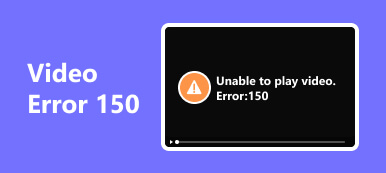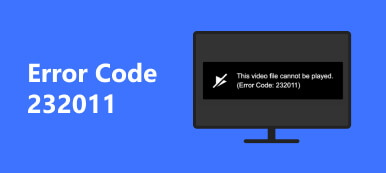Have you ever been thwarted by Error Code 232404 while attempting to play videos on different platforms? This guide is your comprehensive resource for understanding and resolving this common issue. This article offers practical solutions if you’re facing this error on your Mac, Android device, or any other platform. From troubleshooting network disruptions to exploring the intricacies of error codes, we will delve into various aspects of this challenge, equipping you with the knowledge to ensure a seamless multimedia experience.
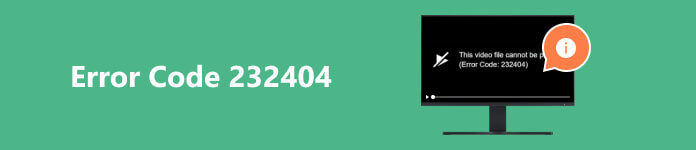
- Part 1. Fixing Video to Enable Smooth Playback
- Part 2. Resolving Error Code 232404 By Checking the Internet Connection
- Part 3. By Clearing Browser Cache
- Part 4. By Updating Software
- Part 5. By Disabling VPN or Proxy
- Part 6. By Contacting Support
- Part 7. FAQs About Error Code 232404
Part 1. Fixing Video to Enable Smooth Playback
Using Apeaksoft Video Fixer
Apeaksoft Video Fixer is a flexible video modification solution that prioritizes providing a seamless and trouble-free video-playing experience. It can assist a wide range of user needs because of its extensive format support, which includes compatibility with standard video formats, including MP4, MOV, and AVI. The program’s extensive repair features take care of a number of typical video problems, including freezing, playback mistakes, and issues with audio-visual synchronization.
Its user-friendliness, with a straightforward interface, makes navigating and correcting videos easier. The batch repair option saves time and effort by allowing users to fix numerous films simultaneously, adding convenience. Thanks to the integrated preview function, users can preview the corrected videos before saving them. Crucially, the application guarantees a flawless and pleasurable viewing experience by preserving the original video quality in the output. In conclusion, Apeaksoft Video Fixer is a reliable fix for any person looking to fix damaged videos and guarantee continuous playback. Here are some steps you can follow to fix your video.
Step 1 Obtain the most recent version of Apeaksoft Video Fixer for your device, install it, and then open the program.
Step 2 Then, add the video you wanted corrected by clicking the + button on the left side of the screen.
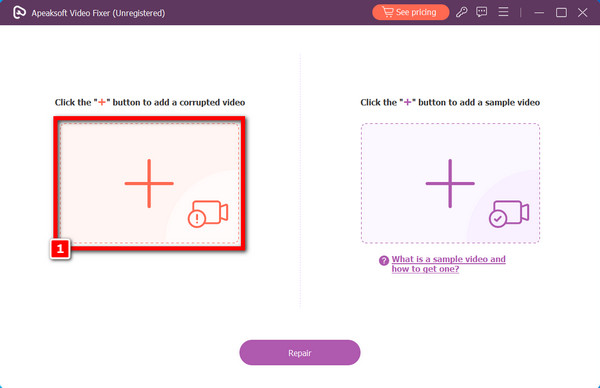
Step 3 Next, add the sample video by clicking the + icon on the right side of the screen. To correct the corrupted video, the application will utilize the sample video as a guide, so keep in mind that it is an essential component of the video restoration procedure.
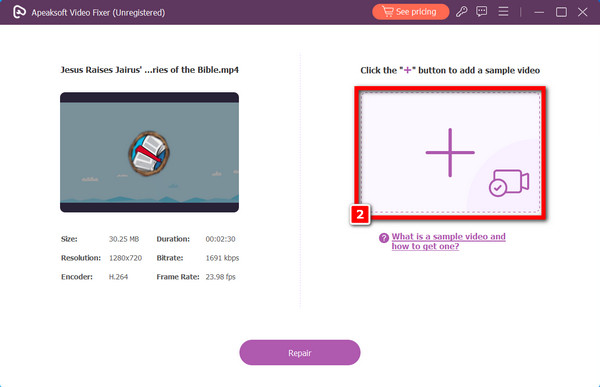
Step 4 After adding both videos, You can begin the mending procedure by clicking the Repair button. Await its completion before moving on to the next step.
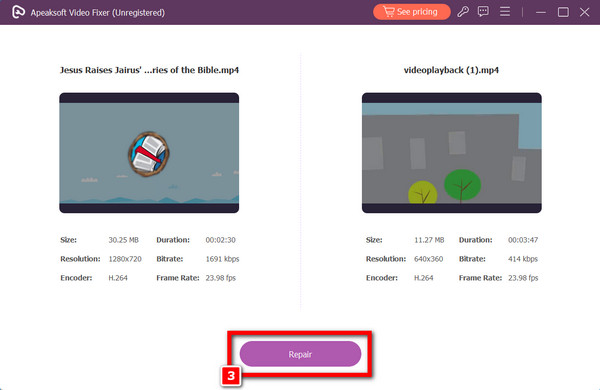
Step 5 Finally, click the Preview option to see the finished product before saving it. If you’re satisfied with the outcome, click the Save button, and the video will be instantly saved to your computer.
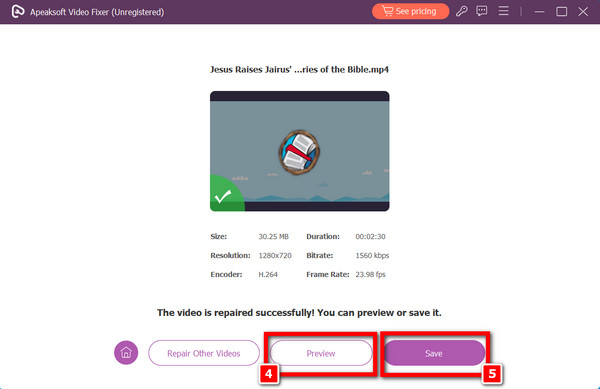
Part 2. Resolving Error Code 232404 By Checking the Internet Connection
A stable internet connection is crucial for error-free online activities. Error 232404 can often be triggered by a network error. To address this, reboot your router or modem to ensure a fresh and reliable connection. This simple step can resolve the error by providing a consistent network environment for your software or services.
Part 3. By Clearing Browser Cache
In web-based applications, cached data might conflict with the server’s response, leading to Error Code 232404. To fix this, delete the cache browsing history and clear cookies on your iPad or any browsing platform. This will remove outdated or corrupted data stored on your device, ensuring that your browser fetches fresh information from the web server when you retry the action.
Part 4. By Updating Software
Error Code 232404 can emerge due to software bugs and compatibility issues. Software developers regularly release updates to patch these problems. Check if the software or application triggering the error has available updates and ensure it’s running the latest version. These updates often contain bug fixes that address common errors like 232404.
Part 5. By Disabling VPN or Proxy
Virtual Private Networks, VPNs, and proxies can sometimes interfere with online services, leading to Errors like 232404. Temporarily disable your VPN or proxy connection and retry the action. This allows you to determine if these services are the root cause of the problem. If the error disappears without a VPN or proxy, you may need to adjust your settings or contact your service provider for assistance.
Part 6. By Contacting Support
If the problem persists despite trying the previous solutions, the best action is to contact the support team of the specific software or service where the error occurs. They can provide personalized guidance and solutions, as Error Code 232404 might have unique triggers within their system. Support teams are equipped to diagnose and resolve such issues effectively, ensuring a smooth user experience. Don’t hesitate to reach out for their assistance.
Further Reading:Part 7. FAQs About Error Code 232404
What is the error code 232404 on the live stream?
Error Code 232404 in live streaming suggests a problem with playback. It can be due to issues like unsupported file formats, codec problems, corrupted files, DRM restrictions, incompatible hardware, or network troubles. To fix it, identify the root cause and take relevant actions, such as using a compatible player or checking your network connection.
Where can you see error code 232404?
Error Code 232404 can be encountered across various platforms, including web browsers, streaming services, gaming consoles, software applications, online shopping sites, and social media platforms. It typically signifies network, server, or data-related issues, necessitating platform-specific troubleshooting for resolution.
Do all plays show the same error code when a video is unplayable?
Not all platforms display the same error code when a video is unplayable. Error codes can vary significantly between platforms and services. Each platform has a system for handling and displaying errors, meaning the error codes will differ. Some common errors include video unavailable, playback error, or specific codes like 232404, but the exact message depends on the platform and the nature of the issue.
How to fix error code 232404 Mac?
To fix Error Code 232404 on a Mac, check your internet connection, clear your browser cache, update software, disable VPN or proxy, and contact the specific application’s support team for assistance if the issue persists.
Why some videos cannot be played on Android?
Videos may not play on Android due to incompatible formats, corrupted files, weak hardware, network problems, outdated software, DRM restrictions, or regional licensing issues. Ensure compatible players, file integrity, and device capabilities while considering legal constraints.
Conclusion
Addressing video files cannot play Error Code 232404 is crucial for seamless digital experiences. This article provides valuable insights and practical solutions to combat this issue. From ensuring a stable internet connection to troubleshooting network disruptions, clearing browser cache, updating software, and disabling VPN or proxy services, it equips users with various tools and methods to overcome this standard error. The article also highlights the variations in error codes across platforms and explains the factors that can prevent video playback on Android devices. By following these guidelines, users can enhance their online video viewing experience and maintain a trouble-free multimedia experience on their devices.