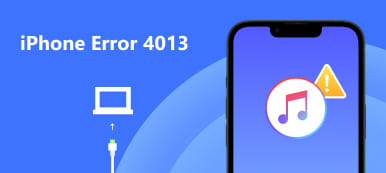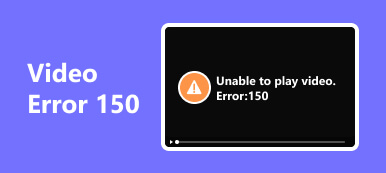Embark on a solution-driven journey to tackle the video file cannot be played Error Code 232011 affecting video playback. This article introduces a reliable tool designed to troubleshoot and repair playback errors efficiently. Unveiling straightforward steps, users can address the issue by checking their internet connection, clearing browser cache, and updating Chrome. The focus remains on simplicity, empowering users to navigate the intricacies of Error Code 232011 and optimize their online video streaming experience. Whether you’re encountering compatibility issues, network disruptions, or outdated browsers, this guide provides actionable solutions for a seamless and uninterrupted video playback on Chrome.
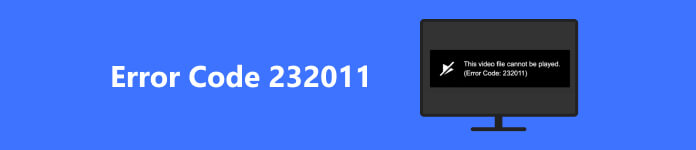
- Part 1. Fixing Playback Errors with Apeaksoft Video Fixer: Features and Steps
- Part 2. Ways to Fix Error Code 232011 By Checking The Internet Connection
- Part 3. By Clearing Browser Cache
- Part 4. By Updating Browser
- Part 5. By Disabling VPN and Proxy
- Part 6. By Updating Graphics Drivers
- Part 7. FAQs About Error Code 232011
Part 1. Fixing Playback Errors with Apeaksoft Video Fixer: Features and Steps
Apeaksoft Video Fixer is a versatile tool addressing video playback issues. This software efficiently repairs diverse playback errors, ensuring smooth viewing experiences. With user-friendly features, it simplifies troubleshooting for broken videos, making it an essential solution for enhancing and restoring video playback quality. Some features and steps to troubleshoot broken videos with playback errors using Apeaksoft Video Fixer include:
Features:
1. Repair Multiple Formats: Apeaksoft Video Fixer supports the repair of various video formats, including MP4, MOV, AVI, MKV, and more.
2. Preview Function: You can preview the repaired video before saving the changes, ensuring the fix meets your expectations.
3. User-Friendly Interface: The software typically offers a user-friendly interface, making it accessible for users with different levels of technical expertise.
How to Use:
Step 1 Download the most recent version of the software from the website first. To start the process, install the tool and then open it.
Step 2 Next, add the corrupted video or the video you wish to fix by clicking the + button on the interface’s left side.
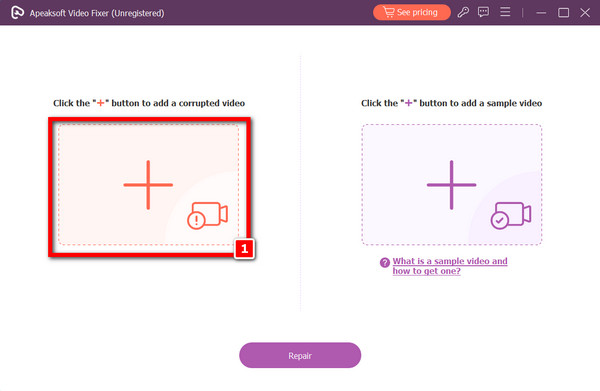
Step 3 After that, click the + icon to add the sample video on the other side. Recall that the sample video you select for the repair procedure is crucial because it will serve as a reference for the tool used to produce your finished video.
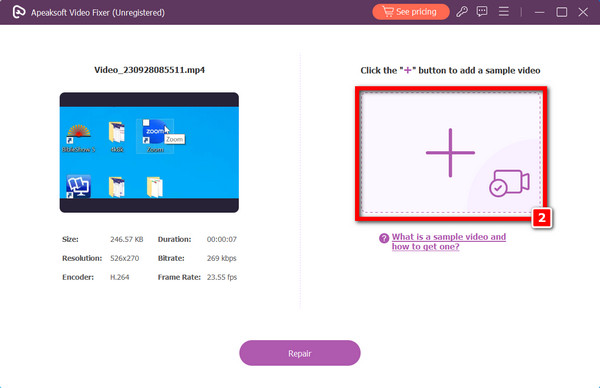
Step 4 The editing process can now start by clicking the Repair option after you’ve finished choosing both videos.
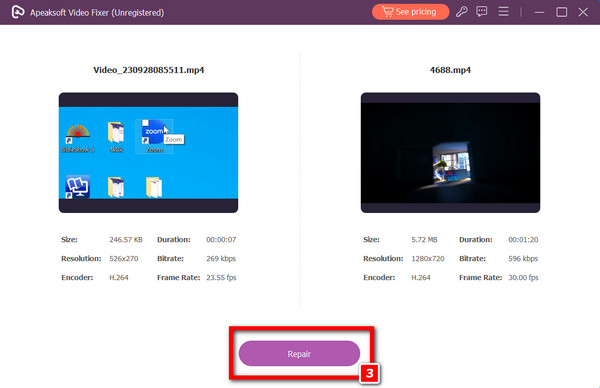
Step 5 Lastly, click the Save button once the repairs are finished, and your computer will automatically save the video.
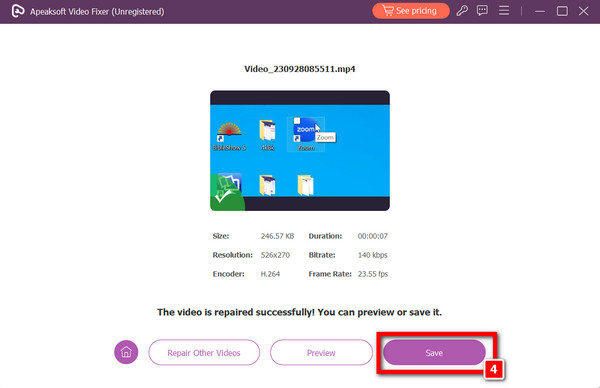
Part 2. Ways to Fix Error Code 232011 By Checking The Internet Connection
To troubleshoot Error Code 232011, first, check your internet connection’s stability. Restarting your router or modem can address this issue, as Error Code 232011 is frequently associated with network disruptions impacting video streaming. Ensuring a consistent and reliable internet connection is crucial for uninterrupted streaming experiences, and resolving any disruptions by restarting the network devices can contribute to resolving the playback problem.
Part 3. By Clearing Browser Cache
When streaming online, you can fix problem Code 232011 by clearing the cache and cookies in your browser. By resolving conflicts that may result from stored data, playback difficulties may be avoided. You can improve the streaming experience by removing any out-of-date or incompatible content from your browser by emptying the cache. This is a crucial step in fixing issues caused by the build-up of old data that prevents online video playing from operating as intended.
Part 4. By Updating Browser
Eliminate Error Code 232011 by updating your browser to the latest version. Updating ensures you benefit from recent bug fixes and improved compatibility with streaming services. Error Code 232011 often arises from outdated browser versions, causing conflicts during video playback. By keeping your browser up-to-date, you enhance its functionality, reducing the likelihood of encountering playback issues. This simple step maximizes your browser’s performance, offering a seamless streaming experience with fewer disruptions related to compatibility or unresolved bugs.
Part 5. By Disabling VPN and Proxy
During playback, fix Error Code 232011 by turning off proxies or VPNs for a while. Video playback may be interrupted by these privacy tools interfering with streaming providers. You can minimize potential conflicts and guarantee a more seamless streaming experience by temporarily deactivating them. Error Code 232011 is frequently associated with network outages; disabling VPNs or proxies helps get rid of possible barriers so that streaming video can continue without interruption.
Part 6. By Updating Graphics Drivers
Ensure smooth video playback by updating your graphics drivers to address potential conflicts linked to Error Code 232011 during streaming. Outdated graphics drivers can hinder the seamless rendering of video content, causing playback disruptions. By updating these drivers, you enhance compatibility with streaming services, resolving issues related to graphics processing. This proactive step optimizes your system’s performance, reducing the likelihood of encountering Error Code 232011 and ensuring a more fluid and uninterrupted streaming experience with improved graphics rendering on your device.
Further Reading:Part 7. FAQs About Error Code 232011
What is error code 232011 on Chrome video file cannot be played?
Error Code 232011 on Chrome usually indicates a network issue affecting video playback. Ensure a stable internet connection, try refreshing the page, or clearing browser cache. If the problem persists, it could be related to specific website or extension issues.
Why does Chrome have trouble playing videos?
Chrome may face video playback issues due to outdated browsers, conflicting extensions, cache or cookie problems, hardware acceleration glitches, network instability, incompatible video codecs, memory card error, outdated graphics drivers, or conflicts with other software.
How can I fix a video download error in Chrome?
To fix a video download error in Chrome, check your internet connection, disable conflicting extensions, ensure sufficient storage space, and update Chrome. If the issue persists, try an alternative download manager or consider using a different browser.
Why does it say this video file can not be played?
Problems including obsolete software, update server could not be contacted on your phone, incompatible video codecs, conflicts between browsers and extensions, and network troubles can all lead to the Cannot be played notice. To fix the playback issue, make sure your browser is up to current, try a different browser, or address network and codec issues.
What causes error code 232011?
Error Code 232011 in Chrome often results from network issues, including slow or unstable connections, or problems with the website’s server. Additionally, conflicting extensions, outdated browser versions, or firewall settings may contribute to this error.
Conclusion
The article tackles Chrome’s video playback Error Code 232011 with practical solutions, highlighting Apeaksoft Video Fixer for troubleshooting and repairing playback errors. It outlines steps like checking the internet connection, clearing browser cache, and updating the browser. The guide aims to simplify the resolution process, ensuring users can address the issue efficiently and enjoy a seamless video streaming experience. By providing a straightforward approach, the article empowers users to navigate through common challenges associated with Error Code 232011, making it a valuable resource for enhancing their online video playback.