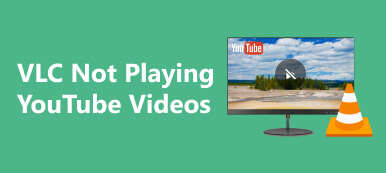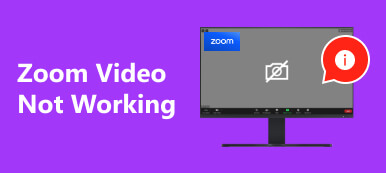Why can't I upload a video to YouTube? If you've encountered this frustrating issue, our comprehensive guide is here to help. Discover valuable insights and solutions, covering topics from repairing broken videos with a robust tool to troubleshooting upload challenges from your phone. Explore essential YouTube guidelines and FAQs to ensure a smooth uploading experience. Discover answers to common issues, such as YouTube Shorts upload failures and video duration concerns. Let's resolve the mystery of 'why can't I upload a video to YouTube' together.
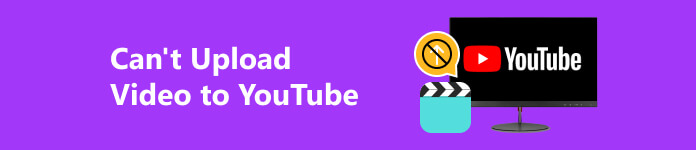
- Part 1. Repairing Broken Video for YouTube Upload
- Part 2. Unable to Upload Video from Phone to YouTube solutions
- Part 3. Key YouTube Guidelines
- Part 4. FAQs About Can't Upload Video to YouTube
Part 1. Repairing Broken Video for YouTube Upload
Introducing Apeaksoft Video Fixer – a robust solution dedicated to repairing broken videos for seamless YouTube uploads. With support for multiple video formats, it efficiently restores corrupted headers, recovers damaged frames, and addresses audio issues. Noteworthy is its user-friendly preview feature, ensuring content creators can assess repairs before saving changes. Optimized specifically for YouTube, Apeaksoft Video Fixer emerges as an indispensable tool, streamlining the process of easy salvaging and uploading video content. Follow the steps below to fix your damaged video.
Step 1 On your computer, download and install Apeaksoft Video Fixer. Launch the software to start the process.
Step 2 Then, select the corrupted video or the clip where the problem appeared by clicking the + icon on the left side of the screen.
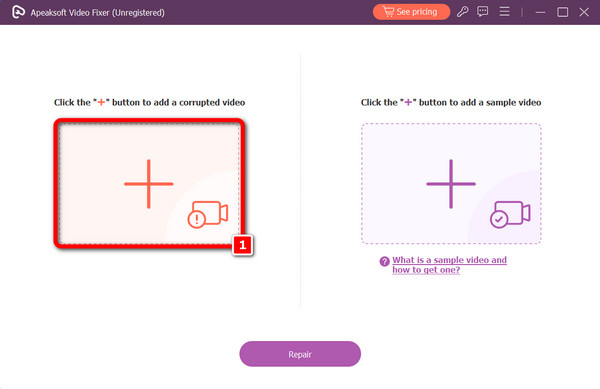
Step 3 Subsequently, by selecting the additional + symbol on the other side, you can include a sample video that serves as the tool's manual for fixing corrupted videos.
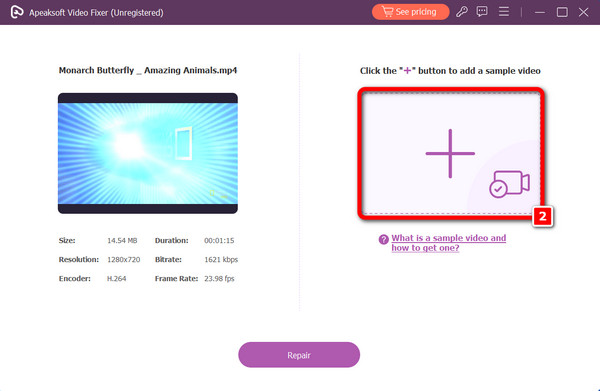
Step 4 Once both videos have been added, you can click the Repair button to continue.
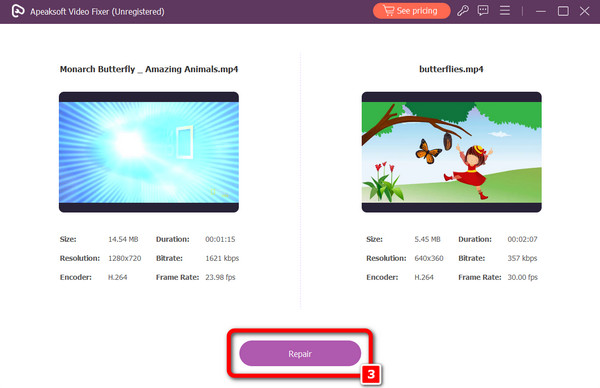
Step 5 Upon completion of the repair procedure, you can select to watch the final video by selecting the Preview button. If you're satisfied with the outcome, the video will be instantly saved to your computer after hitting the Save button.
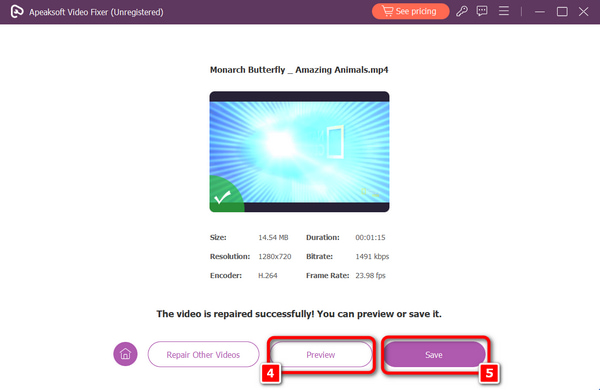
Part 2. Unable to Upload Video from Phone to YouTube Solutions
Check Internet Connection: Make sure that your phone has a stable and robust internet connection. Use Wi-Fi if possible, as uploading large videos over mobile data may be slow or restricted.
Update YouTube App: Ensure that you have the latest YouTube app installed on your phone. Update the app from the Google Play Store for Android or the App Store for iOS.
Check Video Format and Size: Ensure that your video is in a compatible format. YouTube supports standard formats like MP4, MOV, AVI, and more, and it doesn't exceed the maximum allowed file size and duration.
Clear YouTube App Cache (Android): If you're using an Android device, go to Settings > Apps > YouTube > Storage, and then tap Clear Cache. This can help resolve issues related to cached data.
Reboot Your Phone: Sometimes, simply restarting your phone can resolve temporary glitches and issues. Try turning your phone off and on again before attempting to upload the video.
Check YouTube-Server Status: Occasionally, YouTube may experience server issues. You can check the current status of YouTube's servers by visiting a website like DownDetector.
Use the YouTube Web Version: If the issue persists with the mobile app, try using the web version of YouTube through your mobile browser. Open your browser, go to YouTube, and try uploading the video from there.
Grant Necessary Permissions: Make sure the YouTube app has the necessary permissions to access your camera, storage, and microphone. Go to your phone's settings, find the YouTube app, and check its permissions.
Free Up Storage Space: Ensure your phone has enough storage to accommodate the video file. Remove unwanted files or move them to an external storage.
Check for App Conflicts: If you have several apps running in the background, one might conflict with the YouTube app. Try closing other apps before uploading the video.
Part 3. Key YouTube Guidelines
Video Length: YouTube allows a maximum video length of 12 hours, ensuring content compliance with their guidelines.
Video Codec: YouTube supports a diverse range of video codecs, ensuring compatibility and flexibility for creators. Notable codecs include H.264, known for efficiency; VP9, offering high-quality compression; and AV1, a modern, open-source option.
Video Resolution: For optimal 1080p video quality on YouTube, the recommended resolution is 1920 × 1080 pixels. This ensures clarity and a standard format for viewers across various devices and platforms.
Bitrate: For 1080p videos on YouTube, it is advised to use a bitrate ranging from 5,000 to 10,000 kbps. This bitrate range strikes a balance between maintaining video quality and ensuring efficient streaming across diverse internet connections.
Content Limit: Uploaded content on YouTube must align with the platform's community guidelines and copyright policies. This ensures a safe and respectful user environment and protects intellectual property rights, fostering a positive and compliant community.
Part 4. FAQs About Can't Upload Video to YouTube
Can you upload a long video on YouTube mobile?
Yes, you can upload a long video on YouTube using the mobile app. Ensure your account is verified, and use the YouTube mobile app to upload videos. You can edit your YouTube video details, such as title and description.
Why does YouTube Shorts upload fail?
YouTube Shorts upload may fail due to various reasons, including unsupported file formats, video duration exceeding the Shorts limit, poor internet connection, or technical issues. Ensure your video meets Shorts criteria, use a stable connection, and retry the upload.
Is there a daily upload limit on YouTube?
YouTube doesn't have a daily upload limit for regular users. However, users may encounter limits or restrictions based on factors such as account verification status or YouTube's policies, which can change over time.
How do you make a slideshow on YouTube?
To make a slideshow on YouTube, upload images to YouTube Studio, arrange their order, set durations, and add transitions. Optionally, include background music. Or, use external software, such as Apeaksoft Slideshow Maker or Adobe Premiere, to create a slideshow.
How long does it take to upload on YouTube?
The duration to upload a video to YouTube varies based on factors such as file size, internet speed, and video resolution. Typically, uploads may range from a few minutes for smaller files with fast internet to hours for larger files or slower connections.
Conclusion
In conclusion, our guide provides a comprehensive toolkit to navigate these issues, whether you're grappling with why YouTube videos take so long to upload, broken videos, or facing upload challenges on YouTube. From utilizing a robust video repair tool to address common upload hurdles, empower yourself with the knowledge to enhance your YouTube experience. Happy uploading!