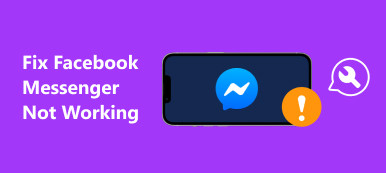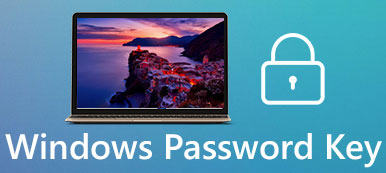YouTube is a well-known video sharing website, allowing users to upload, view, rate, share, and add to favorites, comment on videos. Now, there are hundreds of millions of people accessing YouTube around the world. However, YouTubers may encounter various problems when posting or viewing videos on YouTube, such as the YouTube 500 internal server error.
Though it is a very general status code, ordinary people usually feel frustrated and annoying confronting this problem. Therefore, we are going to share some necessary knowledge you should know about this status code. Plus, you can learn about how to fix YouTube 500 internal server error in this post as well.
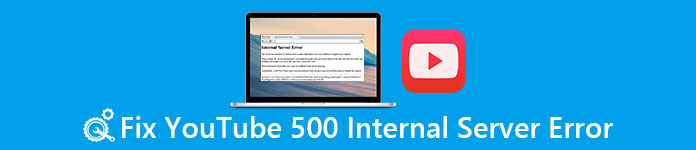
- Part 1: What is YouTube 500 internal server error?
- Part 2: The reasons why YouTube 500 internal server error
- Part 3: How to Fix the 500 Internal Server Error YouTube
Part 1: What is YouTube 500 internal server error?
Actually, the 500 internal server error may happen when you access other websites. It means something is wrong on the website server, which stores all content and data you want to access. In other words, when you see YouTube 500 internal server error, it means YouTube server is down or cannot receive your request normally.
Since the error message is generated by the YouTube website you are visiting, nothing for you to worry about your computer and hardware.
Part 2: The reasons why YouTube 500 internal server error
In addition to the website's server, there is certainly a chance that the YouTube 500 internal server error is caused by your end, such as:
1. Duplicate operations. When sharing a video or commenting on other YouTubers' videos, your content will be uploaded to YouTube's server and then displayed on the website. It takes a while and depending on your internet connection. Some people cannot wait for it and click the buttons again and again. At this time, YouTube may end up creating duplicate operations.
2. Cache data or cookies in your browser. When opening YouTube website, the page you are viewing may be the cached version. If there is something wrong on it, you will get the 500 internal server error.
3. YouTube cannot display the page you are requesting often indicates the YouTube 500 internal server error. And this problem can be triggered by your browser, ad blocker or preference settings.
Part 3: How to Fix the 500 Internal Server Error YouTube
In this part, we will show you the common ways to fix the 500 internal server error.
Way 1: Refresh YouTube page
When the YouTube 500 internal server error shows up in your browser, the first thing you should try is to refresh the website. Sometimes, refreshing page could deliver your request to website's server correctly. And the ways to force refresh website on Windows and Mac are a bit different.
1. On Windows: hold "Ctrl + F5" keys on your keyboard at the same time, or press "Ctrl" and click the "Refresh" button on your browser.
2. On Mac OS: press "Shift" key and click the "Refresh" button together.
The methods are available to IE, Google Chrome, Safari, Firefox, and Microsoft Edge.
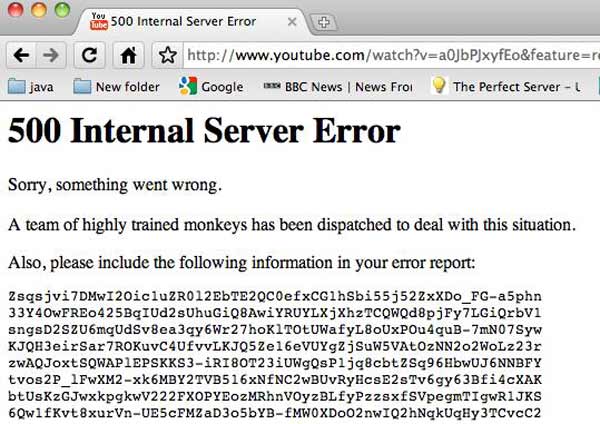
Don't Miss: Upload Movie to YouTube
Way 2: Clear cache data and cookies
Though rare, cache data and cookies could trigger the YouTube 500 internal server error. And the steps below are able to clear cache data and cookies in your browser.
Clear cache and cookies in Internet Explorer:
Step 1. Open IE, unfold the "Tools" menu and click "Delete Browsing History" to open the corresponding windows.
Step 2. Choose the checkboxes in front of "Cookies", "History", and "Preserve Favorites website data". And click the "Delete" button.
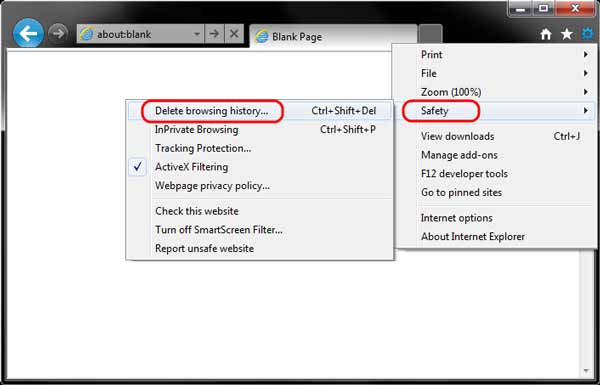
Clear cache and cookies in Safari:
Step 1. Click the Gear menu at upper right corner of your Safari, and select "Reset Safari".
Step 2. Check the boxes of "Clear history" and "Remove all website data", then press "Reset" button.
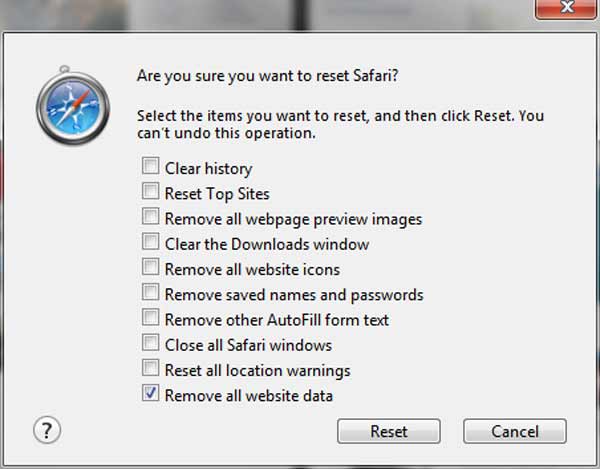
Clear cache and cookies in Google Chrome:
Step 1. Hit the menu button with three dots at upper right corner of Chrome, select "Settings" and go to the "Advanced" section.
Step 2. Scroll down, find and open the "Clear browsing data" option.
Step 3. Then pick the beginning of time from the dropdown list and check the options related to cache, history and cookies, and click the "Clear Browsing Data" button.
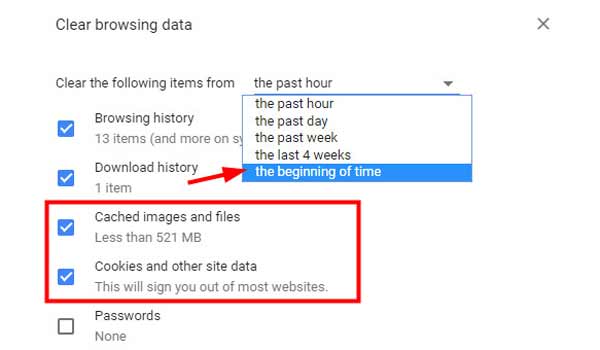
Clear cache and cookies in Firefox:
Step 1. Unfold the "Firefox" menu marked three horizontal lines, choose "Options", go to the "Privacy & Security" tab, click the "Clear Recent History" link under "History" section.
Step 2. On the popup dialog, check the "Cache", "Cookies", and "History" boxes, and click "Clear Now" button.
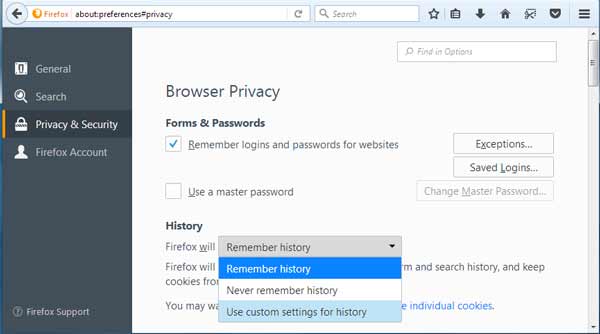
Don't Miss: Clear Facebook Search History
Way 3: Restart the router
Another factor that triggers the YouTube 500 internal server error is poor internet connection. When it takes too much time to receive your request, website server will pop up this error message. At this time, you should restart your router to enhance the internet connection.
Way 4: Try a different browser
There are many browsers on market, like IE, Microsoft Edge, Google Chrome, Safari, Firefox, Opera, etc. Theoretically, YouTube should be compatible with all browsers; however, the reality is that the 500 internal server error is more common in part of browsers.
At this time, you should consider to access YouTube in another browser. If the error message shows up in Firefox on Windows, for example, you'd better re-open YouTube in Internet Explorer.
In this way, you are able to fix YouTube no sound efficiently.
Way 5: Come back later
If you have tried the solutions above and the YouTube 500 internal server error persists, it is very possible that YouTube's server is down due to some reasons. To confirm it, you can visit other video websites in your browser. If they work fine, all you can do is to wait and access your YouTube channel later.
When you visit other websites, the 500 error message pops up as well, you should contact your internet carrier to see if there is something wrong on the network.
Way 6: Contacting YouTube
The last solution when you see the 500 internal server error is to contact YouTube support. If you want to get the feedback immediately, you can call YouTube support team at 1 (650) 253-0000. Also you can report errors through YouTube Facebook or Twitter page.
Don't miss: Ultimate guide to Edit Your YouTube Videos on computer and smartphone
Conclusion
We have talked about the YouTube 500 internal server error in this tutorial. Now, you should understand what is 500 internal server error, why it pops up in your browser and how to fix it simply. We hope that our guides and suggestions are useful to you. If you have more questions about 500 internal server error, please leave a message below this article.