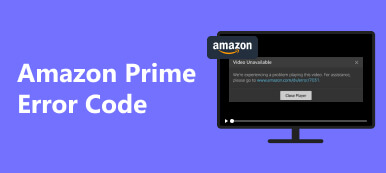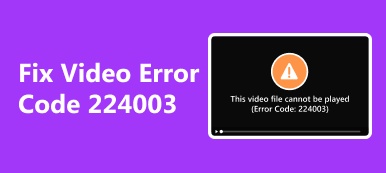Due to the rapid innovation of technology, many old systems need help keeping up with updated software. Like the error 0xc1010103, this error is caused by outdated software. Fortunately, we have put in the effort to make an article to give solutions to this kind of problem. An efficient and effective tool will be tackled paired with the simple ways you can do it if you cannot use such tools. Using the tool and common methods should completely fix your issue about error code 0xc1010103. Learn more by continuing to read the article.
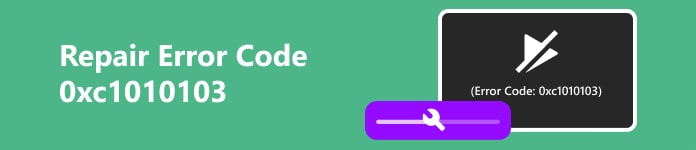
- Part 1. What is Error Code 0xc1010103
- Part 2. How to Fix Error Code with Apeaksoft Video Fixer
- Part 3. Common Ways to Fix Error Code 0xc1010103
- Part 4. FAQs about Repairing Error Code 0xc1010103
Part 1. What is Error Code 0xc1010103?
This error code is typically associated with Microsoft products, where the tool cannot perform its task because of a missing codec, an unsupported format, or a needed update needs to be done. This error commonly happens in older Windows models. Due to its outdated system software, many default applications are not updated, causing massive issues when playing MP4s. Though it is a very common issue for older models, there is an easy solution to play your favorite MP4 files. You can download third-party apps that enable you to play your files, like the Apeaksoft Blu-ray Player.
Part 2. How to Fix Error Code with Apeaksoft Video Fixer
Apeaksoft Video Fixer is an application available for Windows and Mac. This application enables users to fix their broken video with just a few clicks. Made with intelligent sampling video technology, it takes a sample video as a base guideline to fix your broken video. Paired with an intuitive user interface, users will experience an amazing and easy time working with this app. Learn how to use the application by following the steps given below.
Step 1Acquire and Launch AppThe first step is to download the app. Download it by clicking on the button given below. You can choose between Windows or Mac. After you are done installing the application, go to your desktop. Click on the shortcut icon of the app to launch.
Step 2Import Broken VideoAfter launching your application, you will import your video with an error. Click on the big + button on the leftmost side of your application window. Upon clicking the button, a document window will appear where you can navigate and find your file. Select and import your file.
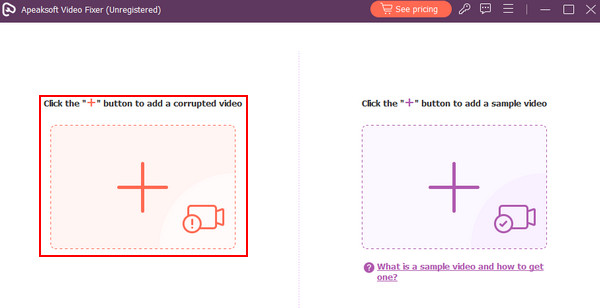 Step 3Import Sample Video
Step 3Import Sample VideoAlso, import your sample video. To do that, click the big + button on the right-hand side of your application window. Clicking this will also open another window to access and navigate your documents. Select and import your sample video.
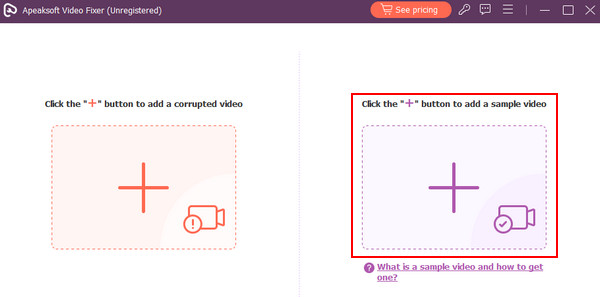 Step 4Repair Video
Step 4Repair VideoAfter importing all of the necessary files, you can now repair your video. Click on the Repair button at the bottom of your application window. After processing, your files will be available in the default folder of the app.
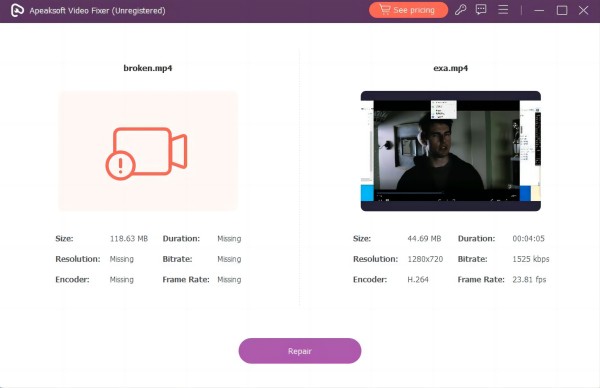
Part 3. Common Ways to Fix Error Code 0xc1010103
1. Update or Reinstall Codecs
Updating or reinstalling codecs can fix this issue because a newly installed codec is refreshed without manipulation. Updating is one of the most important tasks you should do first before moving on to major fixes.
2. Update Operating System
Updating your Windows or Mac operating system could save you from this error. Major system updates can have a major impact on your applications. When you update your OS, your applications are also affected, so stay current.
3. Use Another Media Player
Some media players just do not support your file format. So, just use a new media player if the issue persists. Try using other media players that support various formats. Also, you can check for malware if you already have used a different media player. Malware can infect and cause your system to malfunction.
4. Run Windows Media Troubleshooter
Windows has a built-in troubleshooter that can automatically identify and fix problems. Run the Windows Media Player Troubleshooter by going to Settings > Update & Security > Troubleshoot > Additional troubleshooters. After running it, it should give you recommendations on how to approach the issue.
5. Reinstall Windows Media Player
If all else fails, you can try reinstalling the Windows Media Player. Do that by going to Control Panel > Programs > Turn on Windows features on or off and uncheck Media Features, then click OK. This should be your last resort as it takes a lot of effort to do this method.
Part 4. FAQs about Repairing Error Code 0xc1010103
How do I get the new codecs for Windows Media Player?
Depending on your Windows version, you can install it on the official site of Windows. But be careful when installing them, as it might not be supported on your Windows version.
How do I fix the codec error in Windows Media Player?
You can check for updates or manually install new codecs. But we recommend you follow the common ways to fix the above error..
What audio codec does Windows Media Player use?
It depends on the version of your Windows Media Player. The latest versions support many codecs, such as WMA, MP3, AAC, etc.
How do I know my Windows Media Player is up to date?
Open Windows Media Player, then click on Help. Then select About Windows Media Player. Then, a window will appear. Compare your version to the latest version.
Can a third-party codec solve the error?
Though there are a lot of codec packs users use, always be careful when installing them. You might encounter more issues if installed incorrectly.
Conclusion
With all of the solutions available, sometimes a missing codec on error 0xc1010103 is the problem. But our fixes for this error could differ as our systems differ. We recommend you try what is best for your system and move on to other options.