Most Android users may be apt to purchase tablets of the same brand as their phones. Android tablets are much more portable than PCs, so you can download many apps and store many important files on your tablet anytime and anywhere. However, the downside is that your tablet can become slow and have a short memory. In this case, you may delete some files to save your space or factory reset your tablet to fix some issues. Then, you need to restore a tablet to re-access your important data. This article will share three methods to help you perform tablet data recovery.
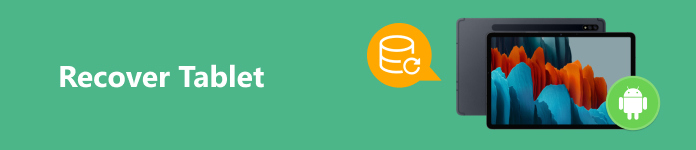
- Part 1. How to Recover Tablet Without Backup
- Part 2. Perform Tablet Recovery with Backup [2 Methods]
- Part 3. FAQs about Recovering Tablet
Part 1. How to Recover Tablet Without Backup
If you accidentally erase some files on your tablet without backup, or you perform a factory reset without backup, you can still recover tablet data using Apeaksoft Android Data Recovery. This professional tablet recovery tool is compatible with popular Android tablets, including Samsung tablets, Xiaomi tablets, LG tablets, Sony tablets, etc.

4,000,000+ Downloads
Quickly recover deleted or lost data from Android tablet without backup.
Recover various Android file types from your tablet, including deleted text messages, photos, contacts, etc.
Freely preview deleted Android data without pay.
High-speed tablet data recovery.
How to recover a tablet using Apeaksoft Android Data Recovery
Step 1 Download and install this Android tablet recovery tool on your computer. Launch this multi-functional tool and select Android Data Recovery in the home interface.
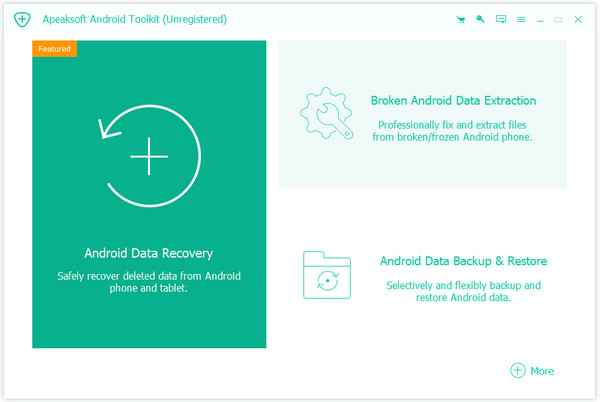
Step 2 Then, you should prepare a workable USB cable to connect your tablet to your computer. Otherwise, you can click the Wireless Connection if you don’t have a USB cable.
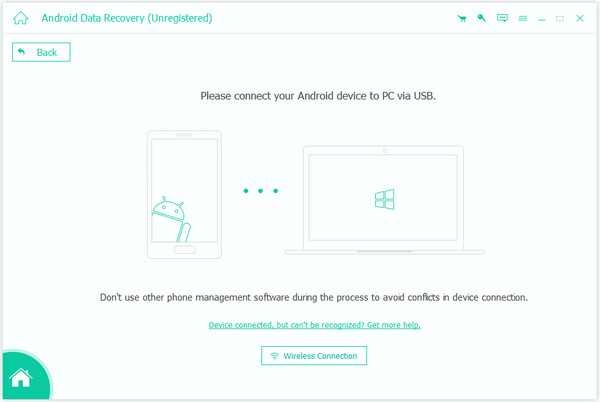
Step 3 After a successful connection, you can tick Select All at the bottom and click Next to let the recovery tool scan your tablet data.
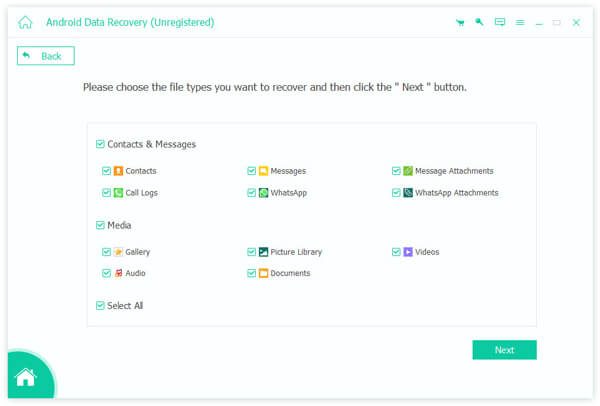
Step 4 All your tablet data will be presented within minutes. You can click the Deep Scan to explore more tablet data. After ticking all file types you want to recover, click the green Recover button and select the output folder to store your tablet data.
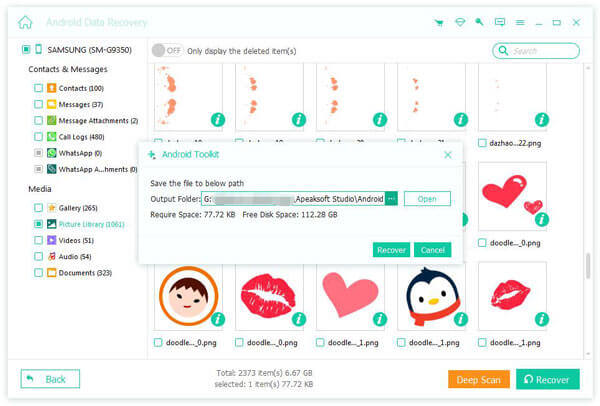
Part 2. Perform Tablet Recovery with Backup [2 Methods]
1. Perform tablet recovery with Samsung Cloud service
If you purchased a tablet with a built-in cloud service like Samsung Cloud service and have backed up your data with this cloud service, you can quickly restore your tablet without hassle.
Step 1 Go to the Settings app on your Samsung tablet and sign into your Samsung account, which is tied to your Samsung Cloud.
Step 2 Search Accounts and backup at the top. Tap it and select Restore data under the Samsung Cloud section.
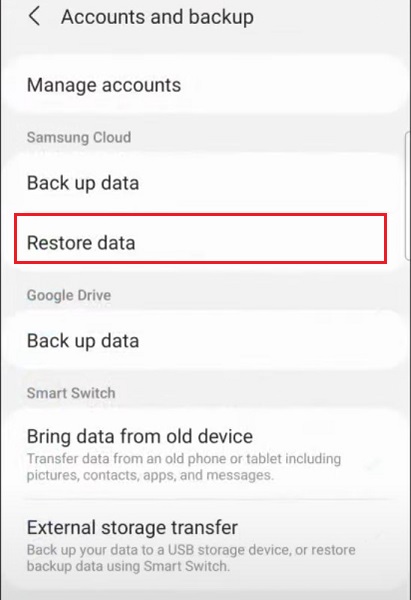
Step 3 In the following interface, you can tick Select all and tap Restore to start tablet data recovery.
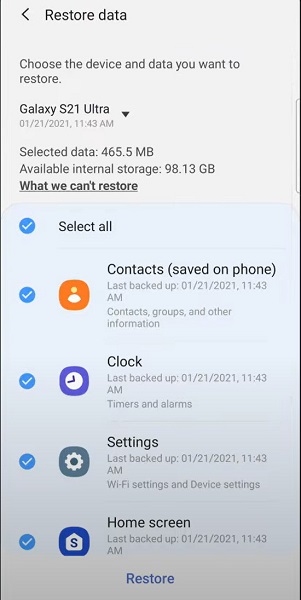
2. Perform tablet recovery with Google Drive backup
If you use the Google Drive app on your Android tablet to back up important files, you can easily re-download its backup to restore your tablet.
Step 1 When you factory reset and set up your tablet, please connect to a stable Wi-Fi. Tap Copy your data to restore the tablet with Google Drive backup. Select Backup from the cloud from the list.
Step 2 Sign in to the Google account, which is the same as the Google Drive account. Tap I Agree when you confirm all the terms.
Step 3 Select what to restore and tap Restore at the bottom-right corner to start tablet recovery.
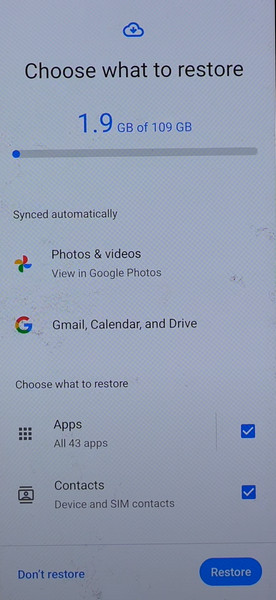
Part 3. FAQs about Recovering Tablet
How to reset a Samsung Galaxy Tablet?
You can easily reset your Samsung Galaxy tablet using Find My Mobile. Visit Find My Mobile – Samsung on your browser. Log into your Samsung account. Find the Samsung tablet you want to reset and click Erase data.
Can I recover data from a broken tablet?
Yes, you can use professional data extraction programs to recover data from a broken tablet. For example, you can use Broken Android Data Extraction to extract your Android data and fix your faulty tablet to normal.
How do I avoid data loss on my tablet?
First, you can buy a protective case to avoid physical damage. Second, you should back up your tablet data regularly with cloud services or use some secure programs like Apeaksoft Android Data Backup & Restore to back up your tablet. Third, you should download official apps from secure sources to escape virus attacks. Fourth, you should pay attention to your storage space.
Conclusion
By reading this post, you can learn how to recover a tablet, whether you have a backup or not. If you have backed up your Android tablet with built-in cloud service or other cloud storage apps, you can restore the entire backup. However, if you don’t enable such a backup, we recommend Apeaksoft Android Data Recovery to recover the tablet without backup.




