The saddest thing of data loss should be that you do not notice until several days later. In other words, you deleted files on computer and emptied the Trash Bin. You saved the new files and then you realize that you lost files and they are so important.
Generally speaking, you can't recover the overwritten files, especially for the original files have been overwritten for a long time.
You may wonder whether it is possible to recover overwritten files on Mac and Windows PC. Well, the answer is "Yes".
Whether the deleted file has been replaced by the new file with the same name, or recover overwritten files from any external drive, you still have a chance to get them back. This post will show some solutions to help you recover overwritten files.
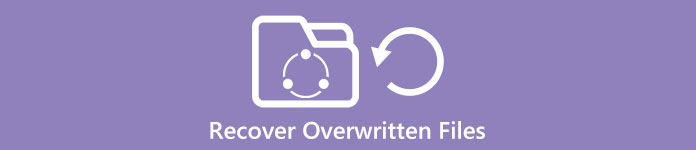
- Part 1: The Easiest Way to Recover Overwritten Files
- Part 2: How to Recover Overwritten Files on Windows
- Part 3: How to Recover Overwritten Files on Mac with Time Machine
- Part 4: How to Get Overwritten Files Recovery on Mac with Disk Drill
Part 1. The Easiest Way to Recover Overwritten Files
There are many different situations where people will meet and cause data overwritten. Different people have different requirements towards overwritten data recovery. To satisfy multifarious demands to recover overwritten files on Windows computer, you can choose Apeaksoft Data Recovery to recover deleted data in customizable way. It can recover data from empty recycle bin on Windows PC and Mac with ease.
- It retrieves the video files in the formats of AVI, MOV, MP4, M4V, 3GP, 3G2, WMV, ASF, FLV, SWF, MPG, RM/RMVB, etc.
- Audio files like AIF/AIFF, M4A, MP3, WAV, WMA, MID/MIDI, etc. can be found back.
- It recovers data from recycle bin, Sandisk, computer, hard/flash drive, memory card, etc. with ease.
- It recovers images in JPG, TIFF/TIF, PNG, BMP, GIF, PSD, CRW, CR2, NEF, ORF, RAF, SR2, MRW, DCR, WMF, DNG, ERF, RAW, etc.
- Documents like XLSX/XLS, DOC/DOCX, PPT/PPTX, PDF, CWK, HTML/HTM, INDD, EPS, etc. are recoverable.
- Email and other data like ZIP, RAR, SIT, and more are supported to get back.
- Compatible with Windows 10/8.1/8/7/Vista/XP (SP2 or later) and any popular Mac OS.
Step 1. Free download, install and operate this tool on your computer.
In the main interface, you need to check the data types from Image, Audio, Video, Email, Document and others.
In the hard disk drive, you also need to check it. Then click Scan to start the scanning process.
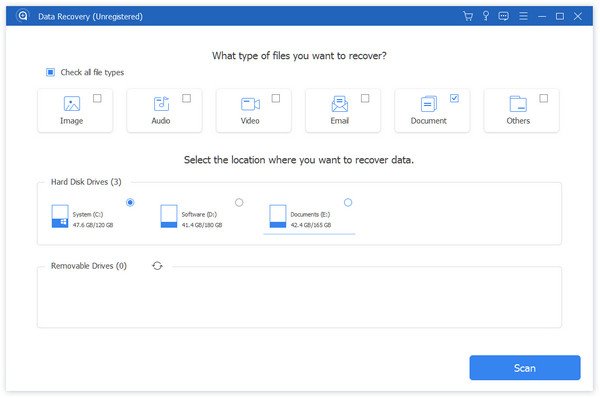
Step 2. After the scanning result is finished, you can recover the deleted files on Windows PC. You need to click the data type folder for further details.
After viewing the deleted Word files in details, you could checkmark the exact files that you want to restore, and click Recover to save the deleted data to your computer.
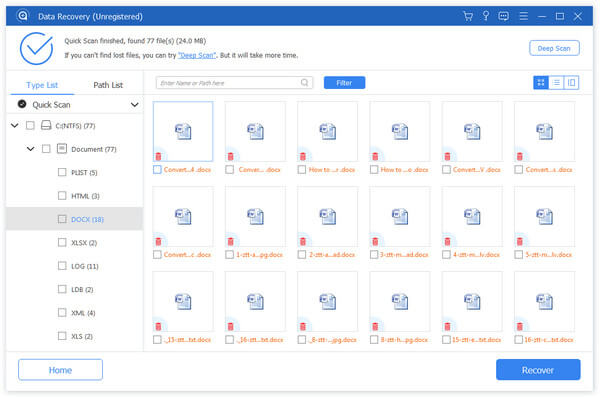
You can also learn from the video tutorial to recover the overwritten files:


For more overwritten files recovery, visit here: Best data recovery software for overwritten data.
Part 2. How to Recover Overwritten Files on Windows
There are also extra data recovery methods to recover overwritten files manually on Windows and OS X platforms. What you need to do depends on the accurate operating system.
Step 1. Choose "Backup and Restore" option
Windows 10: Open "Start" menu to find "Backup and Restore" option. Or you can open the cortana keyboard search and type "Backup" to get the same result.
Windows 8: Open "Settings" and type "Windows 7" to get "Windows 7 File Recovery" choice.
Windows 7: Open "Start" menu and type "backup" to get "Backup and Restore" option.
Step 2. Choose overwritten files to restore
Hit "Restore my files" button to recover your personal files. And tap "Restore all user's files" to recover other user's files. If you need to recover overwritten from the different backup, choose "Select another backup to restore files from" button. The latest backups will display, and you can click "Choose a different date" to access the older backup files to recover overwritten files on Windows. Or you can use the search engine if you cannot figure out the accurate name.
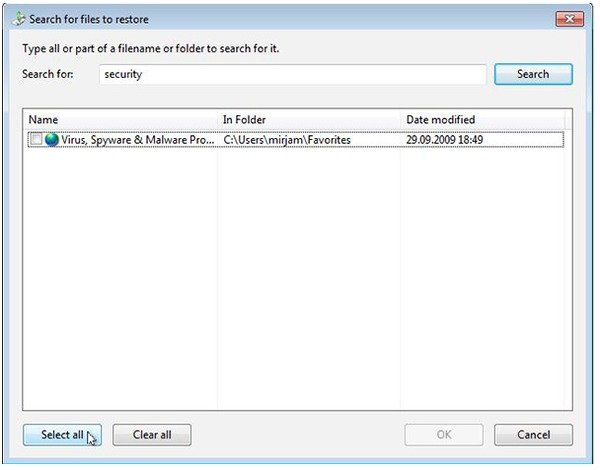
Step 3. Recover overwritten files on PC
Click "In the original location" button and hit "Restore". Use "Copy and Replace", "Copy, but keep both files" and other buttons to recover overwritten files.
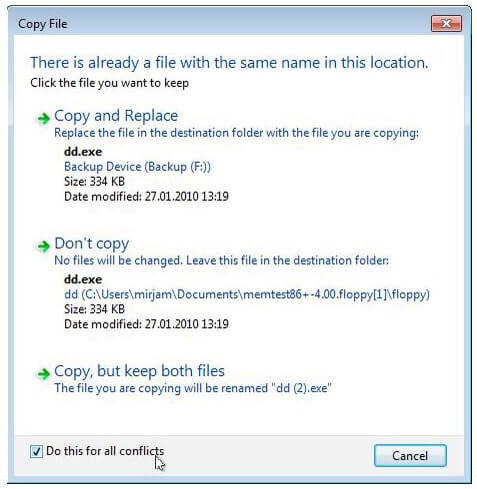
Part 3. How to Recover Overwritten Files on Mac with Time Machine
The Time Machine window shows you available disk space and latest backup date. It will hourly back up Mac in the past 24 hours, daily backups in the past month and weekly backups for the previous months. There is no need to worry whether your computer will be full of backup data, because the oldest backups will be removed automatically once the disk becomes full. So using Time Machine to recover overwritten files does not work for deleted data long time ago.
If you have turned on Time Machine before, you can recover overwritten files on Mac with backups before. Open "Finder" and run "Time Machine". Find the specific Time Machine backup file, and hit "Restore" to recover overwritten files.
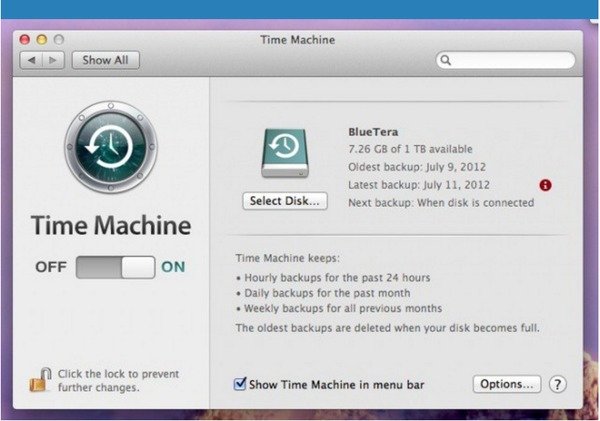
Part 4. How to Get Overwritten Files Recovery on Mac with Disk Drill
Disk Drill is the versatile data recovery software for Windows and Mac users. You can recover all kinds of deleted data from all major file systems. There are "Recovery Vault" and "Guaranteed Recovery" modes, which allows users to enable Trash protection for the personalize partition or not.
Step 1. Launch Disk Drill app on PC/Mac
Download Disk Drill data recovery software on computer. The free data recovery space up to 100MB. And for Mac users, installing Disk Drill software need to be dragged into "Application" folder. Launch the data recovery software to prepare to recover overwritten files.
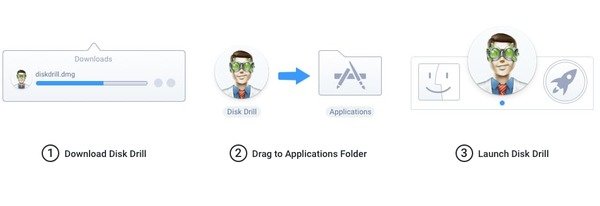
Step 2. Scan overwritten data
You will see all your drives listed in the main interface of Disk Drill. Enter the administer password of your computer. Start scanning to review and confirm your found deleted files. Enable "Quick Scan" to recover files with meta data intact, or to use "Deep Scan" as the final choice to recover deleted files completely.
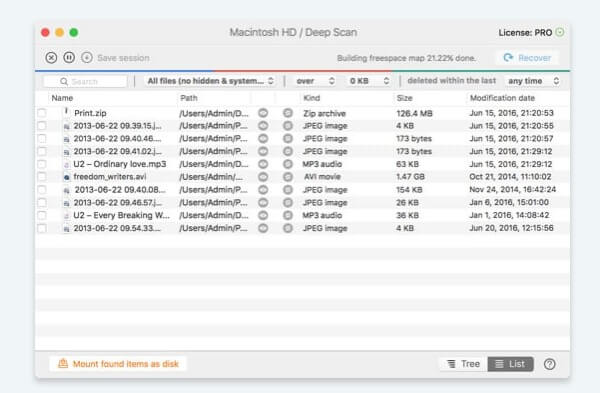
Step 3. Recover overwritten files
Select before the name of your overwritten files. You can preview the files by clicking the "eye" button, and you can find the potential file and check whether the file is recoverable or not. Hit "Recover" button on the top right corner to recover overwritten files on Windows PC or Mac with ease.
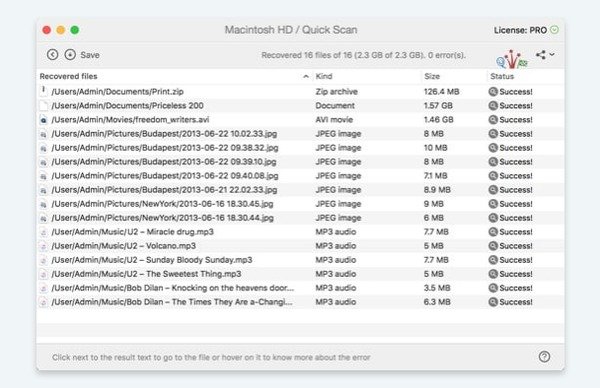
Don't Miss: Top Data Recovery Software that help you recover deleted files
Conclusion
This post provides you the full guid to recover overwritten files on your Windows and Mac computer. Select the best one to do it. If any questions, do not hesitate to leave your comments below.




