OneNote is a very practical digital notebook program. However, because of a system crash or malfunction, your OneNote notebooks may disappear or lose some sections. You must wonder how to recover deleted notebooks on OneNote. Don’t fret too much, for this article will show you specific ways on how OneNote recovers deleted pages and files of your precious notebooks. Then, you can regain your important notes on OneNote for your work and life.
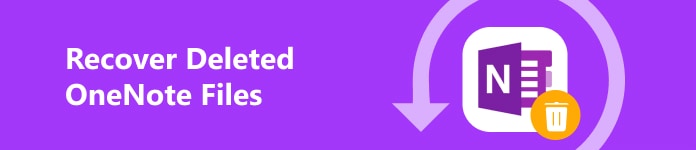
- Part 1: Recover Deleted Notebooks in OneNote Easily
- Part 2: How to Recover Deleted Sections in OneNote
- Part 3: FAQs of Recovering Deleted OneNote Files
Part 1: Recover Deleted Notebooks in OneNote Easily
You should divide the data loss of OneNote notebooks into 2 situations – deleted notebooks in OneNote and deleted pages or sections in your notebooks. You can fix the 2 types of problems in this article. Let’s focus on how to recover the deleted notebooks in OneNote first.
The Best Way to Recover the Deleted Notebooks in OneNote
You don’t need extra operations on OneNote or your Microsoft account, for Apeaksoft Data Recovery can easily recover the deleted notebooks in OneNote and fix lost or unsaved pages in OneNote notebooks. Even if you’ve permanently deleted the OneNote notebooks in the Recycle Bin, this powerful program can also easily get them back. Moreover, the deleted notebooks in OneNote on your phone are also recoverable.

4,000,000+ Downloads
Scan a disk or the whole computer to recover deleted OneNote notebooks.
Plug your Android/iPhone into your PC to restore deleted notebooks in OneNote.
Highlight the lost notebooks in OneNote in red for you to select.
Preview the deleted OneNote notebook files and selectively recover them.
Step 1 Download Apeaksoft Data Recovery for free and launch it. Choose a disk where your OneNote files are lost, and choose the Document file type. Then, click the Scan button to detect the deleted notebooks in OneNote.
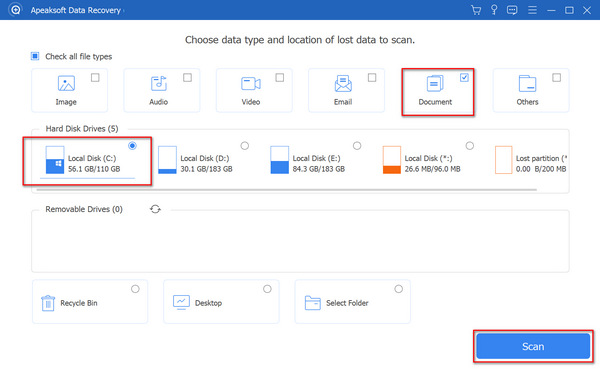
Step 2 When the program is scanning your device or computer, you can already check if there are deleted notebooks in OneNote. You can choose from the Type List to locate OneNote files accurately. Then, click to choose the deleted notebooks in OneNote and click the Recover button in the bottom right corner to recover them easily.
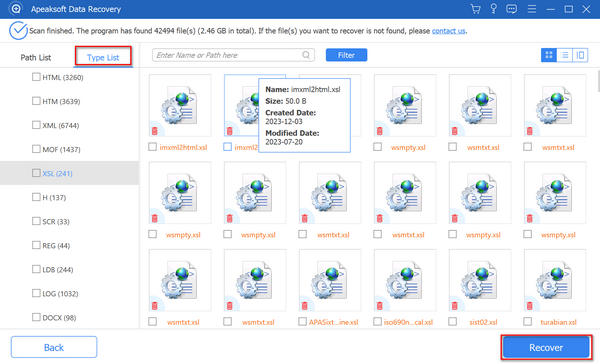
Note: Sometimes, the OneNote notebooks are deleted but do not go to the Recycle Bin. It’s because of mis-operations. Apeaksoft Data Recovery can still deal with it to recover deleted files not in the Recycle Bin.
Recover Deleted Notebooks in OneNote within the Program
Microsoft offers a backup feature for you to recover the deleted OneNote notebooks from backup files. Those backup files are also stored in your local hard disks. Therefore, if this feature is turned on, it will be very easy to recover the deleted notebooks in OneNote.
Open Microsoft OneNote and click the File button on the top left side. Then, click the Info button. On the right side of the Info panel, and then you will see the Open Backups button. Click on it and then you will find the backup files of the deleted notebooks in OneNote.
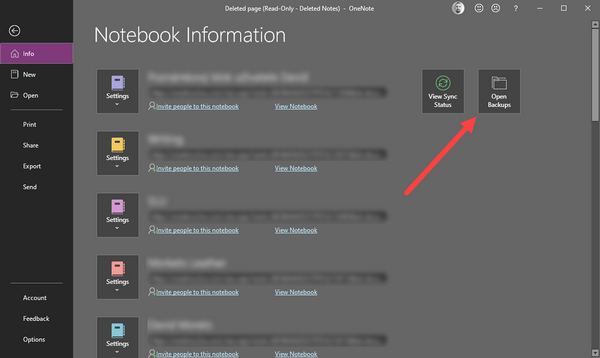
Part 2: How to Recover Deleted Sections in OneNote
If you forget to save it or OneNote crashes, a piece of information in a OneNote notebook may disappear. You can also learn how to recover deleted sections in OneNote. But only the web version of OneNote can do it.
Open a notebook in the web OneNote and log into your Microsoft account. Go to the notebook page where you want to recover, and click the View button on the menu bar. Then, click the Page Versions button. You can view the previous versions of your OneNote notebook and choose your desired version, and OneNote will recover the deleted page for you.
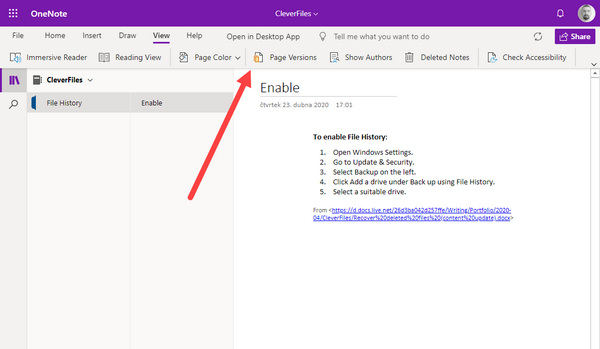
Part 3: FAQs of Recovering Deleted OneNote Files
Can I recover deleted notebooks in OneNote from an AutoSave folder?
Yes, you can. Microsoft keeps offering user-friendly features. With the AutoSave feature in Microsoft products, you can also easily recover an unsaved Excel file, lost PowerPoint, deleted notebooks in OneNote, etc.
Can I recover the deleted OneNote notebooks permanently removed from the Recycle Bin?
Yes, you can. Even though you’ve mistakenly deleted the OneNote notebooks in the Recycle Bin, there’s still chances to recover them all. You can back your computer to its previous state to recover the files. The backup feature of Microsoft also works. The overall best way should be Apeaksoft Data Recovery.
Why can’t I find the deleted notebooks from OneNote in the AutoSave folder?
That’s because Microsoft saves your notebook files in different file names. It won’t keep the original names of your deleted OneNote notebooks. To figure out what are your desired notebook files, you should check the date of those files stored in the AutoSave folder.
Conclusion
You can learn 3 proven ways to recover the deleted notebooks in OneNote. You can use OneNote to recover a deleted page in your notebook. The updates of Microsoft products increasingly provide considerate functions to keep your data safe. However, those features are not easy to use because of specific preconditions. The easiest way to recover deleted notebooks in OneNote is Apeaksoft Data Recovery. You can easily recover lost OneNote notebooks from any place on your PC, Mac, and phone. What’s more wonderful is that you don’t need any previous backup or account logins. We hope you can easily recover your deleted OneNote notebooks for your work and life!




