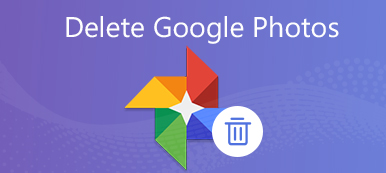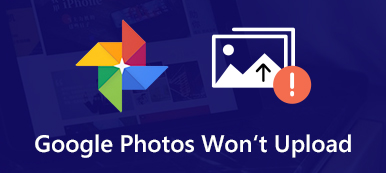Gmail is a useful platform to send or receive messages from others. However, it’s easy for us to accidentally delete these important messages when we want to filter or organize them. Fortunately, there is a Trash feature that allows you to recover deleted Gmail messages. However, you should be aware that Trash can only preserve those deleted Gmail messages for 30 days. So, how to recover deleted Gmail messages beyond 30 days? Read this guide and find your answer now.
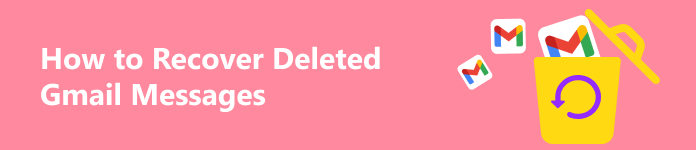
- Part 1. How to Recover Deleted Gmail Messages within 30 Days
- Part 2. How to Recover Deleted Gmail Messages Beyond 30 Days
- Part 3. FAQs about Recovering Deleted Gmail Messages
Part 1. How to Recover Deleted Gmail Messages within 30 Days
1. Using Trash to Recover Deleted Gmail Messages
As we mentioned above, there is a Trash feature to help you restore your deleted Gmail messages within 30 days.
Step 1 Launch Gmail on your computer and make sure to sign in with the Google account you want to recover.
Step 2 On the left sidebar, click More to unfold more options. Select Trash to see all the recoverable Gmail messages.
Step 3 Select one or multiple messages you want to restore. Then, click the Move to button with a + symbol. In the unfolded menu of Move to, choose where you want to move these deleted Gmail messages.
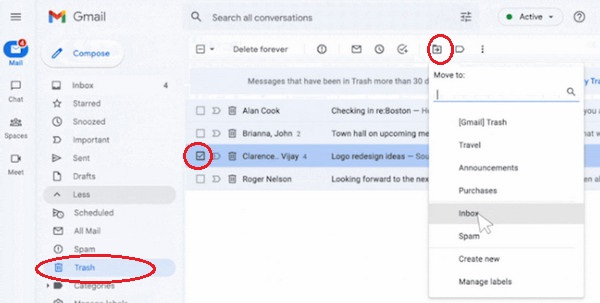
2. Use the Gmail Message Recovery Tool
If you cannot find the deleted Gmail messages in the Trash, or you have emptied the Trash, you can turn to the Gmail Message Recovery Tool. This method also works for your missing Gmail Inbox messages.
How to recover my Gmail Inbox messages & deleted messages
Step 1 Enter Gmail Message Recovery Tool into your Google Chrome. Enter your Gmail username and password to start using this online recovery tool. If you forgot the Gmail password, click here to fix it.
Step 2 Confirm your account information and click the Continue button. Then, you will get the recovery result once the process is done. In our test, the Gmail Message Recovery Tool cannot recover the deleted messages and inbox messages. So if the method in this part does not work for you, read on to try your luck with the next part.
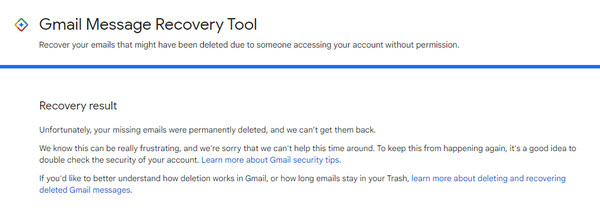
Part 2. How to Recover Deleted Gmail Messages Beyond 30 Days
1. Use Professional Recovery Software
There is no ultimate software that can retrieve deleted Gmail messages because all the messages are stored in the Gmail database file, not your computer. However, you can still recover important attachments and files if you download them to your computer beforehand. If you do so, you can rely on Apeaksoft Data Recovery to recover them for your work and life.

4,000,000+ Downloads
1. Recover deleted or lost data including emails, documents, images, videos, etc. from your Mac or Windows PC.
2. Intuitive interface and quick data scanning speed.
3. As a safe and reliable program, it won’t store any data during the process.
4. Store your important scan results in SPF files for optional recovery.
Step 1 Click the download button above to download the professional recovery program on your computer.
Step 2 In the main interface, tick the file type of your Gmail attachments, or you can tick the Check all file types. Then, you should select the destination where you want to recover these files. Then, click the Scan button at the bottom right.
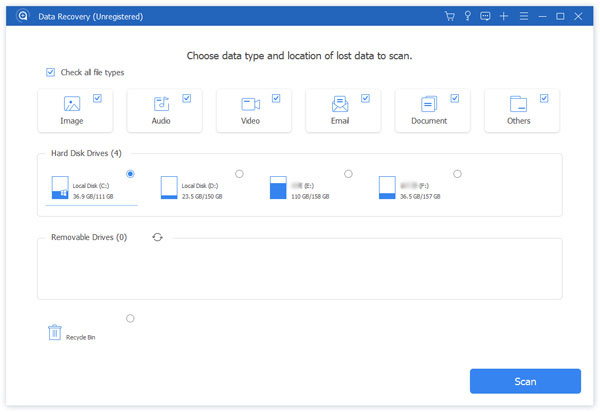
Step 3 The first scan is a quick scan. If you want to explore more recoverable files, you can click the Deep Scan button on the upper right.
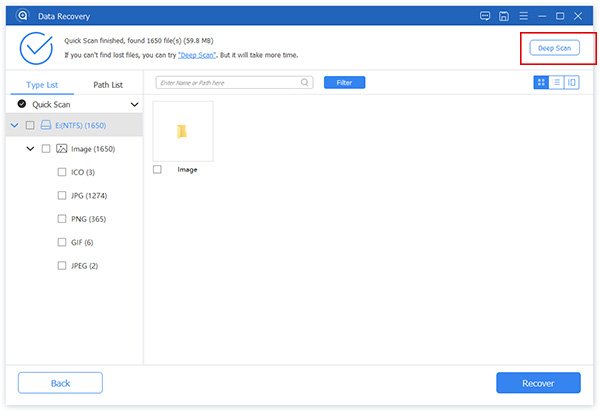
Step 4 You can click the file type, like images or documents, to check the possible deleted Gmail attachments. You can make use of the Filter feature to select the desired files.
Step 5 If you manage to find these files from Gmail, you can tick the box and click the Recover button. Then, you can select one path to store the deleted Gmail files.
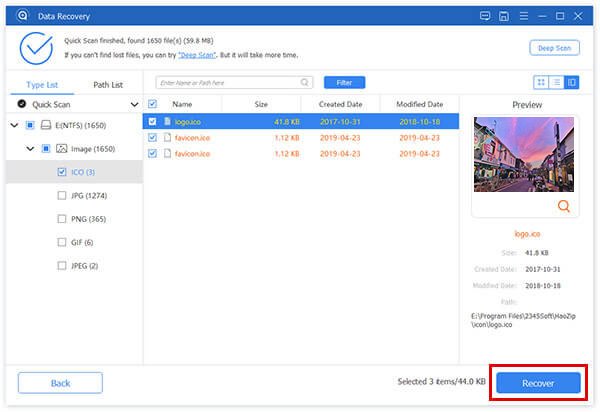
2. Recover from the Admin Console
Suppose your Gmail account is not a personal account but an administrator account. In this case, you can access your Google Admin console to recover deleted Gmail messages for more than 30 days.
Step 1 Use an administrator account to access your Google Admin console.
Step 2 Click the Menu button with three horizontal lines > Directory > Users.
Step 3 Select the user you want to recover from the Users list. Then, select More options > Restore data.
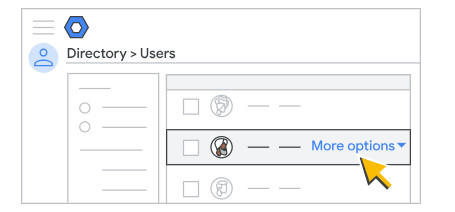
Part 3. FAQs about Recovering Deleted Gmail Messages
How can I permanently delete Gmail messages on my iPhone?
Open the Gmail app on your iPhone and tap Delete when you select one or multiple messages. Then, you need to go to Menu with three horizontal lines > Trash. Here, tap Empty trash now at the top to permanently delete Gmail messages on your iPhone.
How to back up old Gmail messages on my computer?
There are several methods for you to back up your old Gmail messages on your computer. The easiest way is to make use of the Google Takeout website and select your Gmail data to include.
Do my Gmail messages disappear after I delete my Gmail account?
Yes, if you delete a Gmail account, all the Gmail messages and settings will be deleted. You cannot access all the Gmail data anymore.
Conclusion
In this valuable guide, you can grasp 4 methods to recover deleted Gmail messages within or beyond 30 days. If you want to ensure the safety of Gmail messages, you can copy them to your computer if the Google server is down.