Four Ways to Quickly Recover Data from SD Card Free
The SD card is a brilliant invention because it is compatible with most portable electric devices like phones, tablets, cameras, and laptops. However, if you delete some files and find out you really need them or your SD card is corrupted, recovering data from SD card can freak you out.
Luckily, you can rely on easy, reliable, and powerful software or no software official methods to rescue your deleted files. This article illustrates one software and three non-software ways to recover your data from your SD card.
PAGE CONTENT:
Part 1: Before You Rescue Deleted Files from SD Card
Most SD card delete-data issues can be remedied. However, many users' improper operation causes their deleted files to go forever. Therefore, before you rescue deleted data from your SD card, you should know how to minimize your data loss and maximize the recovery rate.
• Stop using your SD card immediately. Don't create, duplicate or remove files on your SD card. Any further writing to it could replace your deleted files and hence reduce the possibility of recovery.
• Back up your SD card. Regardless of your solution, backing up the SD card is never redundant. On the one hand, it prevents further data loss; on the other hand, regular backup helps you manage and organize your files.
Part 2: Easiest Way to Recover Deleted Files from SD Card
Apeaksoft Data Recovery is a popular software to recover files from SD cards: it recovers formatted SD cards, restores deleted files from an SD card and even recovers corrupted SD cards. Apeaksoft Data Recovery supports all file types, including images, videos, emails, documents, etc. With its advanced algorithm that conforms to SD cards' saving logic, this program scans data deeply at a high speed.
- High recovery speed: Users test that Apeaksoft Data Recovery scans one SD card for an average of two minutes. The exact time depends on the SD card storage.
- Advanced algorithm: Apeaksoft Data Recovery analyzes an SD card’s control part and file system first and then applies the most efficient scan strategy. It scans every unit on the SD card to guarantee that no data is overlooked.
- Free scan and preview: You can preview every file for free before recovering your data.
- User-friendly interface: The program starts scanning with only several clicks. You can then wait for deleted files to manifest.
- Professional Supporters: The supporters will answer within 24 hours if you submit any questions.
Let's recover deleted files from SDHC cards or SD cards with Apeaksoft Data Recovery.
Step 1. Download this program from the below links and install it. Connect SD and start scanning. Plug in the SD card. Select the file types you want to scan and choose the SD card drive name. Then click Scan.
Secure Download
Secure Download
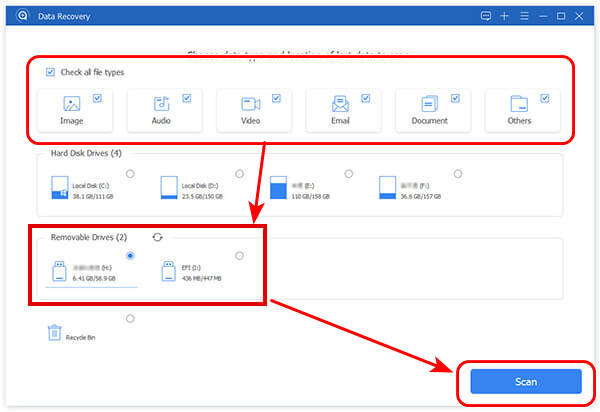
Step 2. Deep scan. The program will first execute a quick scan. If you don't find your data, click Deep Scan at the top right corner for deleted files.
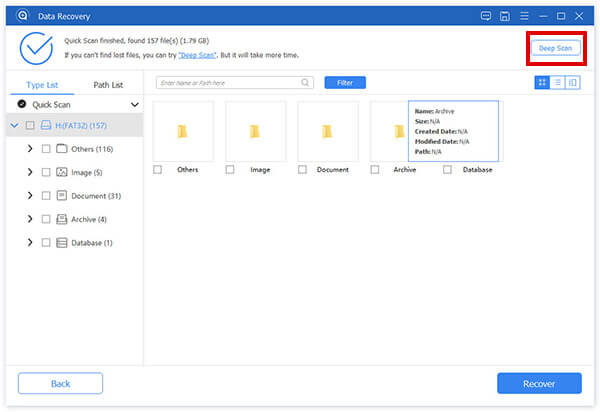
Step 3. Select files and recover. You can find your files by changing the navigation between Path List and Type List or searching to filter them. Choose the files you want. Click Recover. Then, specify the saving path, and all steps are done.
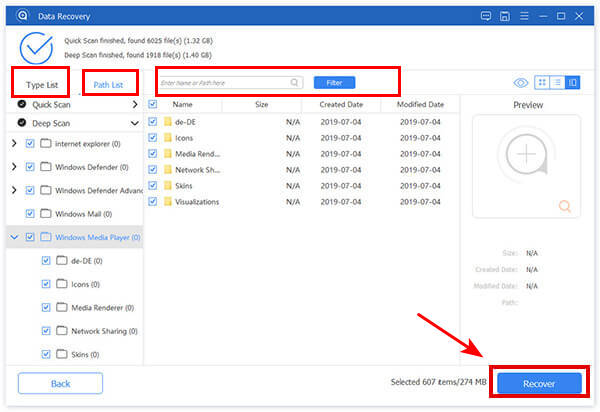
Note:
1. If you don’t want to recover data right after scanning, you can save them as an SPF file in the preview interface and load the SPF file whenever you want to recover data.
2. Even the best SD card recovery software has a chance to fail to recover. Therefore, it is essential to back it up regularly.
Part 3: How to Recover Deleted Files from SD Card Without Software (Three Ways)
Although there is only a slight chance of recovering deleted files from SD cards without specific software, there are still three non-software ways worth trying. Recover files with these methods will be easier if you can operate them successfully.
1. Check your trash bin
Checking the trash bin sounds frivolous but is also easy to overlook. If you accidentally delete SD data on a computer, you are likely to find them in your computer's trash bin.
2. Run command line repair
Windows and Mac gave their drive repair command, even an external drive. Therefore, you can plug your SD card into a laptop and repair deleted files.
Let's see how to get deleted data from the SD card using the command line.
Windows:
Step 1. Press Win+R and input cmd to call the command window.
Step 2. Input chkdsk E: /r. Replace E: with your SD card drive name. This command will check and repair the damaged drive and try to read files on the broken part.
Mac:
Step 1. Press Command+Space and input Terminal to call Terminal.
Step 2. Input diskutil repairDisk /dev/diskX. /dev/diskX needs to be replaced by the actual SD card drive name.
Note:
If you receive Access Denied by the prompt, you should get admin access first.
3. Recover from backups
How to view deleted files on SD card? Recovering from backups is a perfect way to retrieve deleted files from SD cards, provided you indeed have one like Google Drive or copying them to your computer. Again, back up your current SD card before restoring it.
Part 4: Tips: How to Healthily Employ an SD Card
SD cards' saving units have a limited lifetime and will be damaged unavoidably during usage. Therefore, for your data safety, adopt the following small habits so that you can easily recover your deleted files from your SD card.
• Back up and format your SD card regularly (important).
• Always keep some empty space on your SD card.
• Don't plug in your SD card when you don't use it.
• Confirm that you remove your SD card before unplugging.
• Don't unplug the SD card when transferring files.
Conclusion
We introduced four ways to recover files from SD cards. The best practice is to recover them with professional software like Apeaksoft Data Recovery because its recovery technology is pretty mature. However, any software is eclipsed by backups. We highly recommend you to back up your SD card regularly.
Related Articles
If you can't access Android files due to a damaged/corrupted SD card, you can read this article and follow this detailed SD card repair guide with no data loss.
When SD card not showing up after connecting to computer or smartphone, here's the tutorial to fix this problem and get back all your data on the SD card.
Are you fretting about the not-working SD card on your Android phone? No need to worry, read the post that will help you fix it.
Why can't I clear SD card on my Mac? How do you erase all data from an SD card on Mac? Get a detailed guide to format SD card and delete all of its data on Mac.

