"Yesterday, I was busy working on my computer and need to access a document saved on my hard drive, when I clicked on it, nothing happened, the hard drive was not working at all, is there any way to recover data from failed hard drive? Please help."
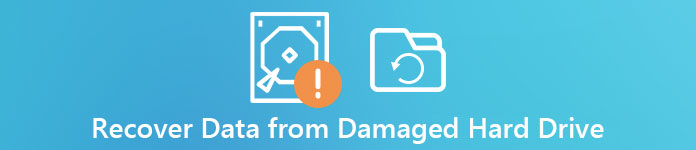
It is true that we use internal and external hard drives every day, but dead hard drive recovery seems a very professional job. Before asking help for technology experts, there are several things you can try by your own about how to recover data from crashed hard disk.
- Part 1: Crashed or damaged hard drive Symptoms
- Part 2: Recover data from damaged hard drive
- Part 3: What to do before the crashed hard drive data recovery
Part 1: Crashed or damaged hard drive Symptoms
First of all, you should check your hard drive, and make sure that it is failed but not just a single document is corrupted.
1. The file system on the hard drive is marked as RAW but not the original formats.
2. The files and data on the hard drive are not readable or displayed as messy code.
3. Windows prompts disk not formatted and asks if you want to format now.
4. When open the hard drive, nothing happens except pops up a message said Sector not found.
5. All files on the hard drive disappeared or were hidden.
If you encounter any symptom listed above, it means your hard drive may be damaged or corrupted.

Part 2: Recover data from damaged hard drive
Even if the hard drive is damaged, it is not necessary to be panic. There are several professional programs to recover data from damaged hard drive. Data Recovery is one of the best data recovery tool for damaged hard drive. Its main features include:
- 1. Easy to use. This crashed hard drive data recovery application is able to get back files from the hard drive in one click, so even novices could grasp it in a few seconds.
- 2. File recovery in various situations. No matter your files lost due to hard drive crashed, damaged or corrupted, it could recover them easily.
- 3. Support a variety of data types and formats. It works for all images, videos, documents, emails and audio formats, like JPG, ICO, PNG, BMP, GIF, PSD, TIFF, RAW, MP4, MP3, WAV, AVI, DOC, ZIP, etc.
- 4. Lossless recovery. With the best dead hard drive recovery application, you can restore lost files in original conditions, including format and quality.
- 5. Preview for selectively recovery. After scanning, you can look at all lost files organized by categories and formats and decide to recover all of them or specific items.
- 6. Higy compatibility. Apart from internal hard drive recovery, this software also supports external hard drive recovery from Western Digital, Silicon Power, HDE, etc.
- 7. Moreover, Data Recovery is available to 10/8.1/8/7/Vista/XP.
In short, this hard drive recovery software is the best option to get back lost files on your failed hard drive. And also you can Recover Data from Formatted Hard Drive on Windows and Mac.
How to recover data from crashed hard disk
In this part, we will show you how to recover data from crashed hard disk in detail.
Step 1. Scan entire hard drive to look for files
Download the latest version of Data Recovery and install it on your computer. Launch the best hard drive recovery software, when you found a hard drive is crashed or damaged. There are two sections on main interface, data types and locations. Go to the data type section, select the file types that you want to recover, such as Image, Document, Audio, etc. You can even recover the deleted AOL emails and other rare files. Then navigate to the location area and select the crashed hard disk. Data Recovery will work automatically once you hit the Scan button.
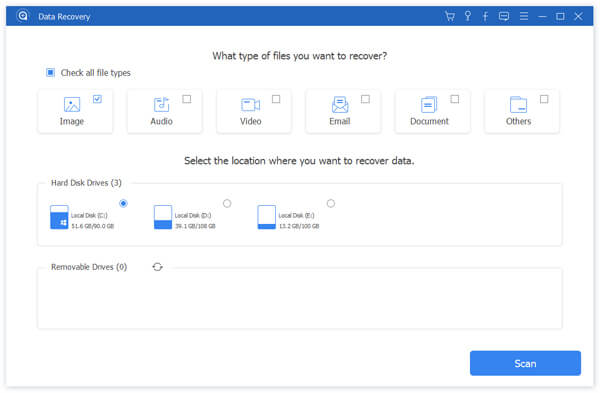
Step 2. Preview files before hard drive recovery
After standard scanning, you will be taken to the detail window. There are various types of file formats in different categories. For example, click on the "Audio" option on left side bar, you will get several folders titled MP3, WAV, WMA, MID, etc. If not sure, open each folder and preview the recoverable files. Moreover, the "Filter" feature at top of the window could help you to find the files quickly.
If you cannot find the desired files, click on the "Deep Scan" button at upper right corner to perform a deep scanning on the hard drive. That could get back more recoverable data.
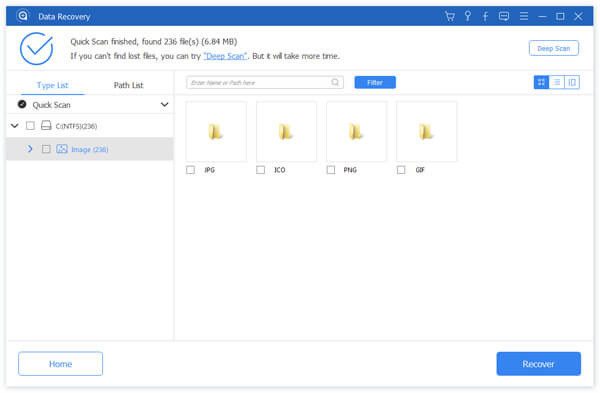
Step 3. Recover data from dead hard drive in one click
Select all desired files on the dead hard drive by checking the boxes next to the files. Click on the "Recover" button to start recovering hard drive failure. When it is done, you can browse, copy and paste, or edit your files as usual.
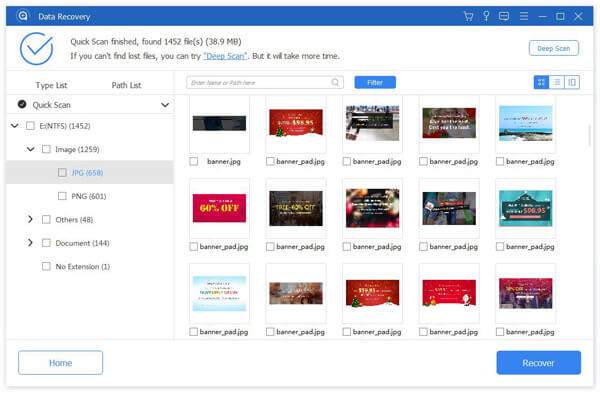
Don't Miss: How to Restore Windows Old Folder on Windows 10/8/8.1/7/XP/Vista
Part 3: What to do before the crashed hard drive data recovery
Repair a broken hard drive? We suggest you to recover data from broken hard drive before that. And if the entire hard drive is broken, you have to copy data to another device.
(1) Connect the Hard Drive to another Computer
First of all, remove the crashed drive from current device, and connect it to another machine with the USB to IDE/SATA adapter, which is the most cost-effective connection. Then the hard disk will appear as a USB connected drive on the other computer.
If you do not have the adapter, connect the drive to another computer internally as the secondary drive. To do it, you have to open the computer and insert the crashed hard drive to proper position.
(2) Copy the Data to another drive
After connecting the drive to another machine successfully, power on the computer to check if the hard drive is accessible. If sure, recover corrupted hard drive to other disk. And then you can feel free to fix corrupted hard drive.
Don't Miss: 4 easy ways to backup contacts on iPhone XS/XR/X/8/7/6s/6
Conclusion
In this tutorial, we have talked about how to recover corrupted data from a hard drive. Of course, it is worth trying to restore corrupted files to another computer or hard disk, but you have to prepare some accessories. On the other hand, Apeaksoft Data Recovery is an easier way to recover information from damaged hard drive. It does not require any extra hardware or devices. And you can get back lost data in original conditions. Anyway, you can choose the appropriate method based on your situations. We wish that our guides and suggestions are helpful to you.




