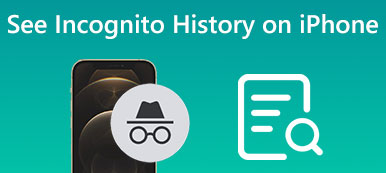Bing search history contains a wealth of information about your online activities, interests, and preferences. However, you may accidentally delete your search history due to a software update, device malfunction, or other reasons. Recovering the Bing search history can be vital to revisit a website or search term you previously viewed or to protect your privacy by ensuring your search history is in the right hands. This article will show how to recover deleted Bing search history on iPhone and Android devices.
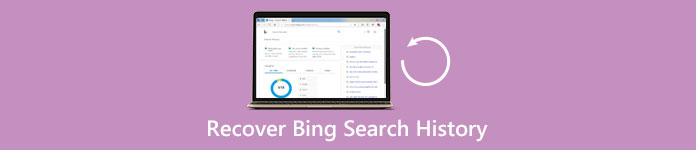
- Part 1: How to Get Bing Search History Back with Microsoft Account
- Part 2: Ultimate Ways to Recover Bing Search History on iPhone/Android
- Part 3: FAQs about Recovering Bing Search History
Part 1: How to Get Bing Search History Back with Microsoft Account
If you are signed in with your Microsoft account while using Bing, your search history may be saved to your account. This is the fast and safe way to recover Bing search history. You can directly see the Bing search history and recover the history on your Bing search engine.
Step 1Go to the Bing homepage and sign in with your Microsoft account.
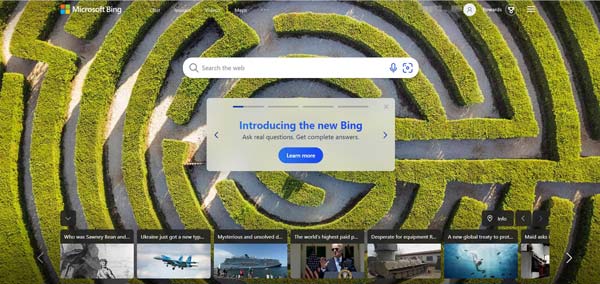
Step 2Then click the Menu button in the top-right corner of the page.
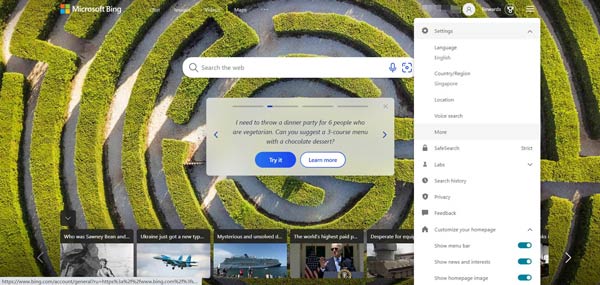
Step 3Click the Search History button to view your Bing search history.
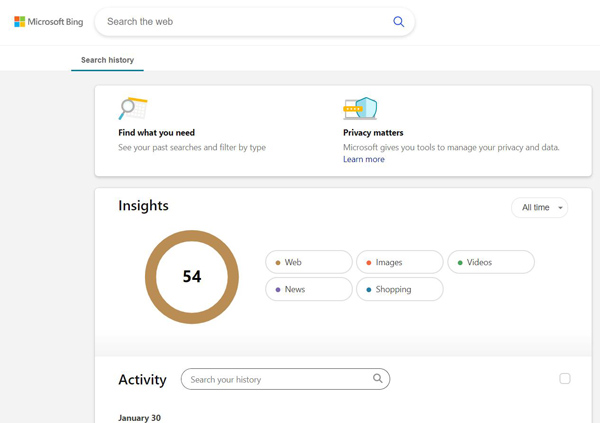
Part 2: Ultimate Ways to Recover Bing Search History on iPhone/Android
If you are not signed in with your Microsoft account or your search history has been cleared, it may be impossible to recover your Bing search history. Bing does not offer a built-in feature to recover deleted search history. However, some third-party software programs can recover Bing's search history.
1. iOS Devices
You can use a professional data recovery software like Apeaksoft iPhone Data Recovery to recover deleted Bing search history. This software helps users recover lost or deleted data from their iPhone, iPad, or iPod touch. Various data types can be recovered, including browser logs, Bing search history, messages, contacts, call logs, etc.

4,000,000+ Downloads
Support a wide range of data types to scan and recover them.
Offer three modes to recover from iOS devices, iTunes and iCloud.
Allows to preview the lost Bing search engine history before recovering.
Compatible with all iOS models and systems to recover Bing search history.
Step 1You can choose three methods to recover your iPhone. You can recover from the device, iCloud, or iTunes.
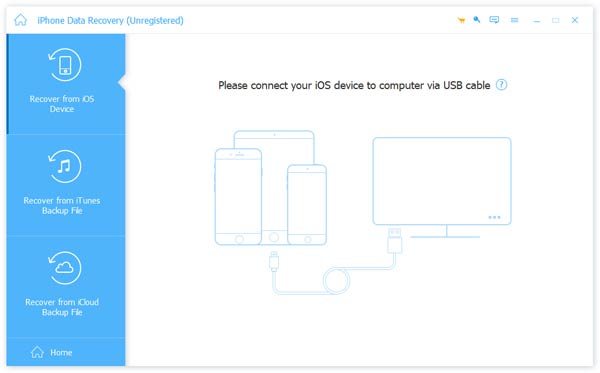
Step 2If you have not synced on iCloud or iTunes, click the Recover from iOS Device button. And tap Trust on iPhone.
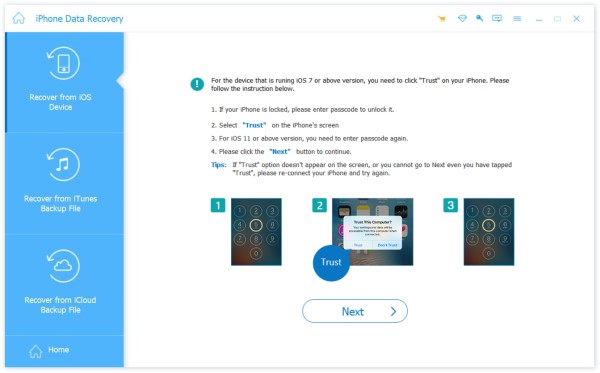
Step 3After successfully connecting your iOS device and the computer, click the Start Scan button to scan all data.
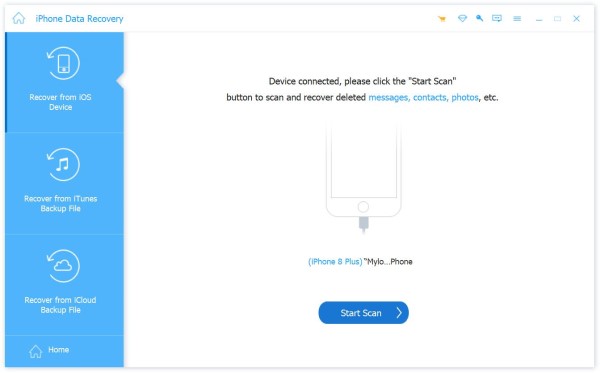
Step 4You can choose the data file and the destination you want to save. And click the Recover button to get the Bing search history back. This program can also recover your Chrome bookmarks easily.
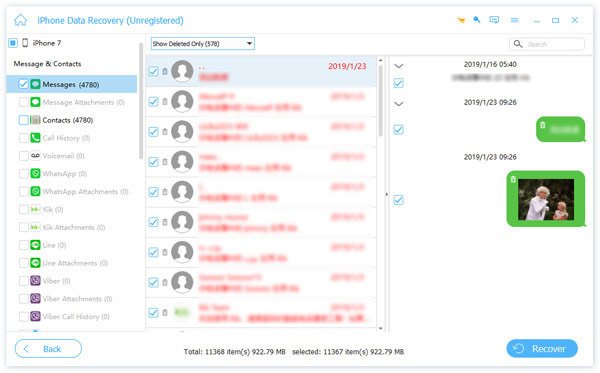
2. Android Device
Apeaksoft Android Data Recovery is designed for Android users. This software could also recover lost data. And whether you lost the data for various reasons, such as accidental deletion, system crash, rooting, or virus attack, you can use this software to get them back, not mentioned to recover Bing search history.

4,000,000+ Downloads
Recover SMS, contacts, call logs, photos, videos, audio, WhatsApp, etc.
Recover deleted files from Android phone internal storage and SD card.
Preview and selectively recover deleted files from Android phone.
Support Samsung, HTC, Xiaomi, LG, Huawei, Sony, Motorola, etc.
Step 1After the start, click the Android Data Recovery button. Then you need to connect your Android devices to your PC via USB.
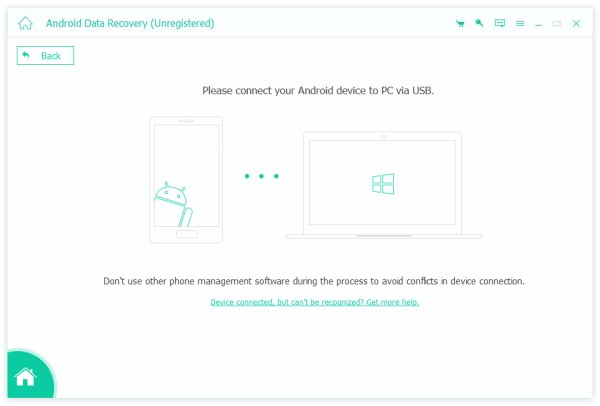
Step 2After connecting successfully, it will show a list listing all the data types. Choose the data type you want to recover and click the Next button.
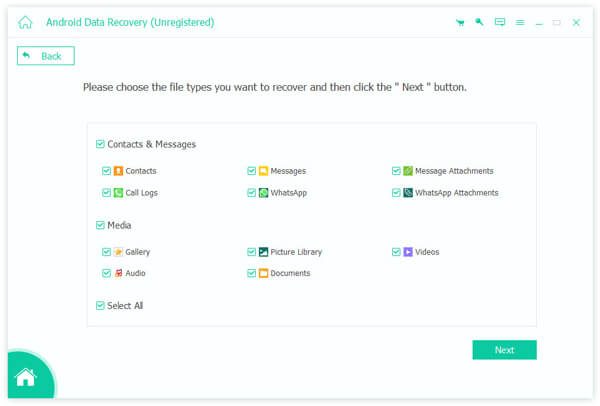
Step 3Select the data type on the left bar. After you have decided on the data you want to recover, click the Recover button to start.
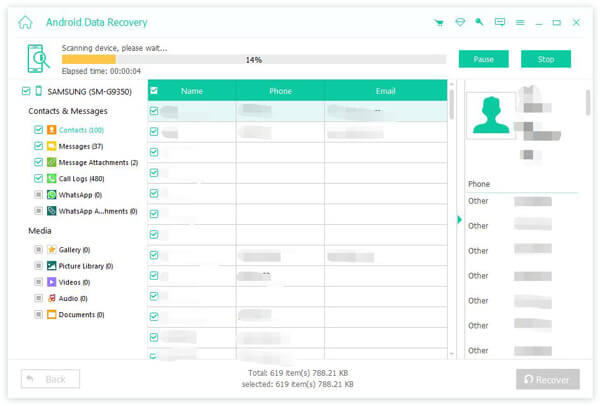
Part 3: FAQs about Recovering Bing Search History
Question 1. How can I prevent my Bing search history from being deleted?
You can prevent Bing search history from being deleted by turning on the Search History option in your account settings. This will save your search history to your account; you can access it even if it gets deleted. Additionally, you can use third-party software to back up your iPhone or Android data to prevent data loss regularly.
Question 2. Can I recover Bing search history from a formatted device?
Yes. You can recover Bing search history from a formatted device using data recovery software such as Apeaksoft iPhone Data Recovery or Apeaksoft Android Data Recovery. However, the success of the recovery depends on various factors, such as the time since the data was formatted and the amount of new data added to the device after formatting.
Question 3. Can I recover Bing search history from another device?
Yes, you can recover the Bing search history from another device if you have synced your search history to your Bing account. Log in to your Bing account on the other device. However, if you haven't synced your search history, you can't recover it even with third-party software.
Conclusion
Recovering Bing search history without an account is not guaranteed, but you can increase your chances of success with the right tools and techniques. This article shows you how to recover Bing search history using Apeaksoft iPhone Data Recovery and Apeaksoft Android Data Recovery. Remember to act quickly if you accidentally delete your search history; the longer you wait, the harder it can be to recover. Hopefully, this guide has been helpful to you in recovering your lost or deleted Bing search history. And if you delete Google search history on iPhone or Android and want to recover them, you can also use this post as a guide.