What if you installed Windows 10 on your laptop only to find that none of your files were copied to the new system? You may search for Windows 10 recovery tool download online and there are so many results.
It is true that an excellent Windows recovery tool is able to retrieve deleted files effectively. The problem is that there are too many data recovery programs on market. And it is difficult to discover the best Windows recovery tools for ordinary people.
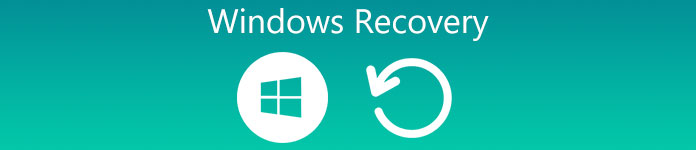
Don’t worry! We have tested popular data recovery programs and identified the best ones. In this post, we will share top 15 best Windows recovery tools.
- Part 1: Top 15 Windows recovery tool
- Part 2: How to recover deleted files with Windows recovery tool
Part 1: Top 15 Windows recovery tool
On Apeaksoft, we promise to offer verified content for you. Here is our effort to do so:
- When it comes to all the selected products in our reviews, their popularity and your needs are our focus.
- Our Apeaksoft Content Team has tested all the products mentioned below.
- In the testing process, our team focuses on its outstanding features, pros and cons, device compatibility, price, usage, and other conspicuous features.
- In terms of the resources of those reviews, we have made use of trusted review platforms and websites.
- We gather suggestions from our users and analyze their feedback on Apeaksoft software as well as other brands' programs.

Recommend: Apeaksoft Data Recovery
 Main features:
Main features:- Get back deleted files in one click.
- Available to various situations, like accidental deletion, virus attack, system crash, format and more.
- Works for all image, video, audio, document, email, archive formats.
- Restore deleted files in original format and quality.
- Preview for selective recovery on Windows.
- Lightweight, quicker and saver.
- Compatible with Windows 11/10/8.1/8/7/Vista/XP, and macOS Sequoia and before.
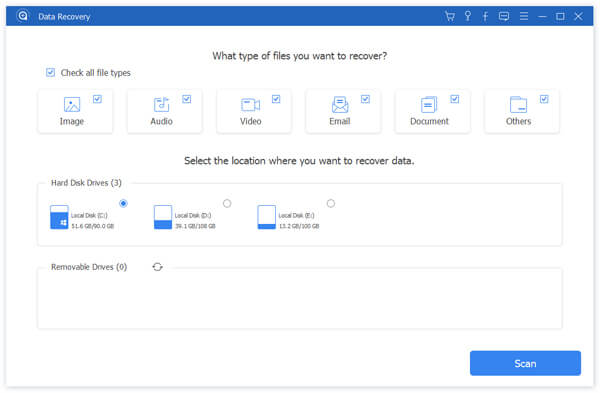
Top paid Windows recovery tools
Kroll Ontrack EasyRecovery
Pros
1. Retrieve delete files on Windows.
2. Support multimedia files, documents, email and more.
3. Preview data before restoring it.
4. Offers custom options.
Cons
This Windows 10 recovery tool is messy and makes beginners frustrated.

EaseUS Data Recovery Wizard
Pros
1. Get back deleted files of Windows.
2. Retrieve files from internal and external hard drives.
3. Provide quick scan and deep scan.
4. Support a variety of data categories, like image, audio, video, email and other.
Cons
This Windows recovery tool spends longer time to recover multimedia files.
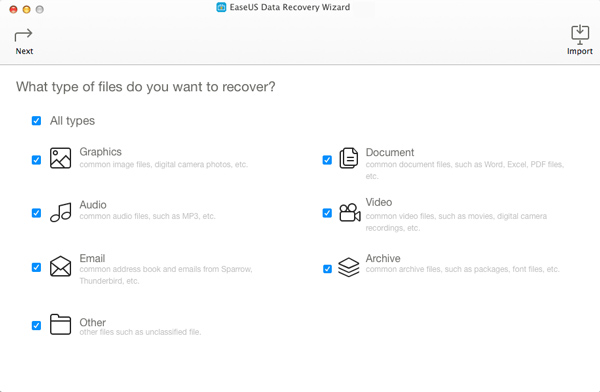
Wondershare Data Recovery
Pros
1. Retrieve lost files from local disk and removable devices.
2. Cover image, document, video, music and more files.
3. Recover files when mistake delete, system crash, format and more.
4. Offer multiple price plans.
Cons
1. This Windows recovery tool is time consuming.
2. Not all files can be previewed.
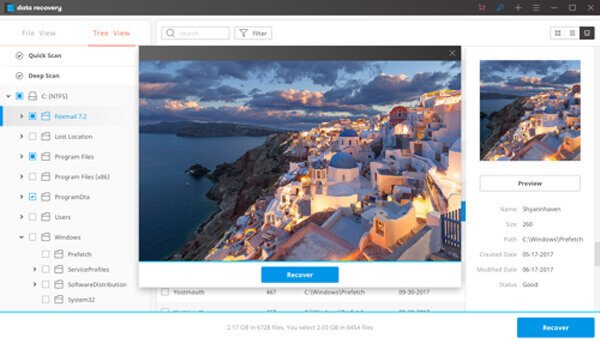
Remo Recover
Pros
1. Provide two versions, Media Edition and Pro version.
2. Easy to navigate.
3. Recover files from FAT, ExFAT, ext2, ext3, HFS+, and NTFS filesystem.
4. Support a wider range of formats.
Cons
This Windows recovery program is more expensive.
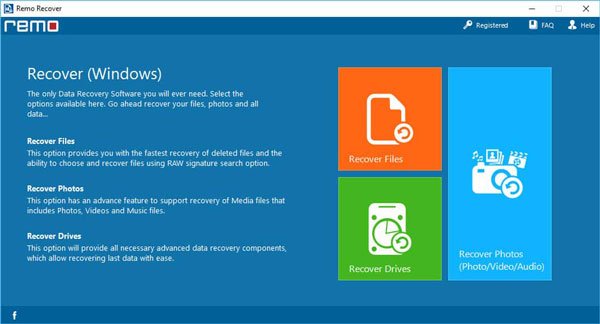
GetData Recover My files
Pros
1. Restore deleted files on local disk and portable drive.
2. Support a variety of file formats.
3. Preview files before recover.
4. The interface is intuitive.
Cons
1. The price is higher.
2. It is not available to formatted files.
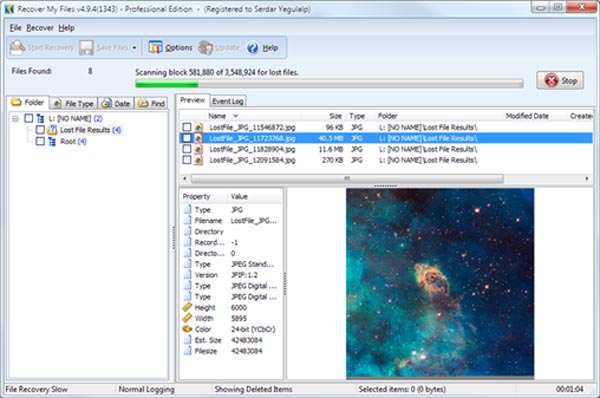
MiniTool Partition Recovery
Pros
1. Recover entire partitions on Windows.
2. The interface is straightforward.
3. Retrieve files quickly.
Cons
This Windows 10 recovery tool does not support recovering a single file.
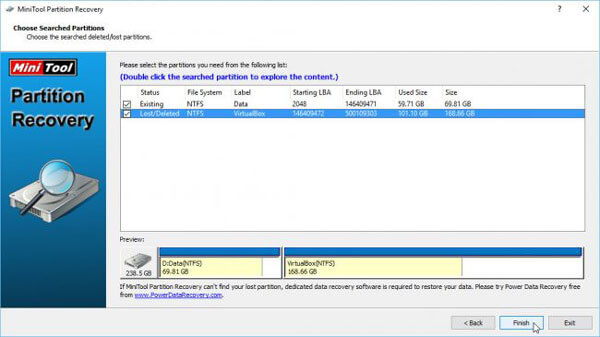
Disk Doctors Data Recovery Software
Pros
1. Recover files when Windows doesn't load correctly.
2. Look at file information before recovery.
3. Save the recovery session for data recovery later.
4. Customer service is good.
Cons
The file formats supported by this Windows recovery tool is limited.
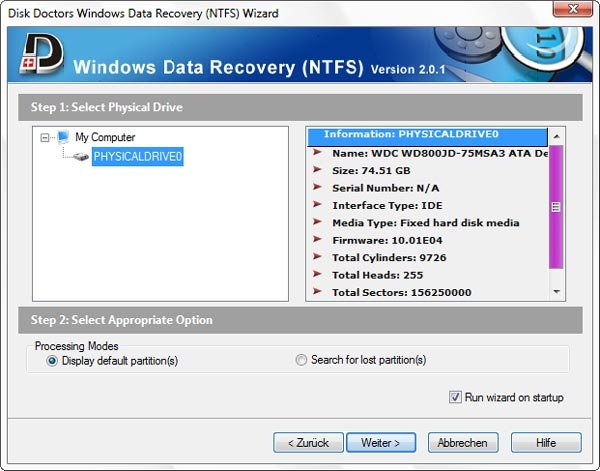
Top free Windows recovery tools
Disk Drill
Pros
1. Recover deleted files from internal and external storage.
2. Scan certain disk.
3. Easy to use.
4. Perform faster on Windows recovery.
Cons
1. It cannot recover data from formatted hard drive.
2. Some features need to pay for upgrade.
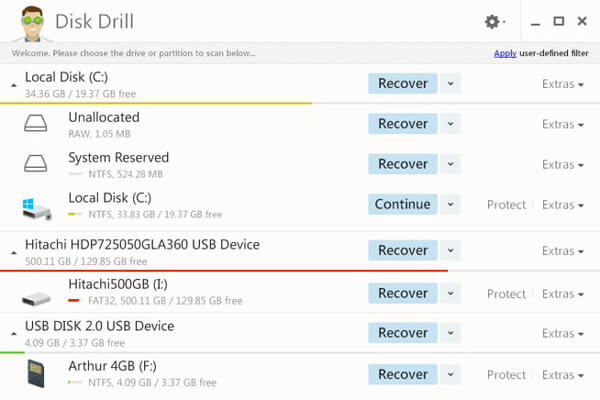
Recuva
Pros
1. Available to Windows 10/8/8.1/7/XP and Vista.
2. Offer a portable version.
3. Provide standard scan and deep scan.
4. Support internal and external hard drives.
Cons
This Windows recovery tool tries to install other programs.
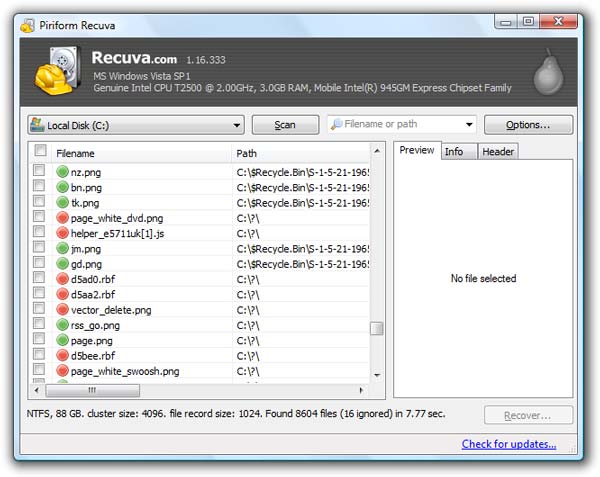
Pandora Data Recovery
Pros
1. Look for delete files on local disk and portable drive.
2. Supports documents, emails, photos, audios, and videos.
3. Compatible with Windows, OSX, Linux, Virtual Machines.
4. The interface is easy to navigate.
Cons
1. Users have to register with personal information.
2. This Windows recovery tool cannot scan for certain data type.
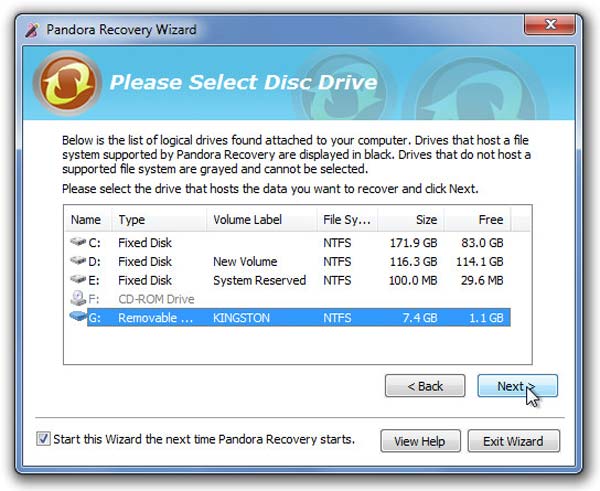
Undelete 360 Recovery
Pros
1. Recover files from formatted or damaged hard drives.
2. Work on multimedia files, documents, email and other.
3. Preview files before retrieve.
4. Save an image for current session.
Cons
1. The interface is a little messy.
2. This Windows recovery tool can only recover limited files.
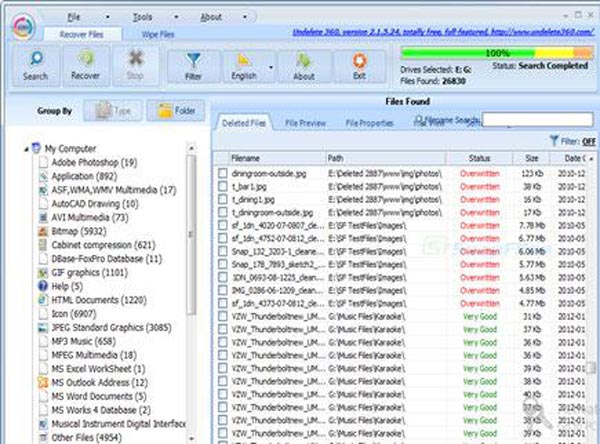
Glary Undelete
Pros
1. Small in download size.
2. Search deleted files by Filter feature.
3. Simple to use.
4. Preview deleted files information.
Cons
It installed other apps during setup.
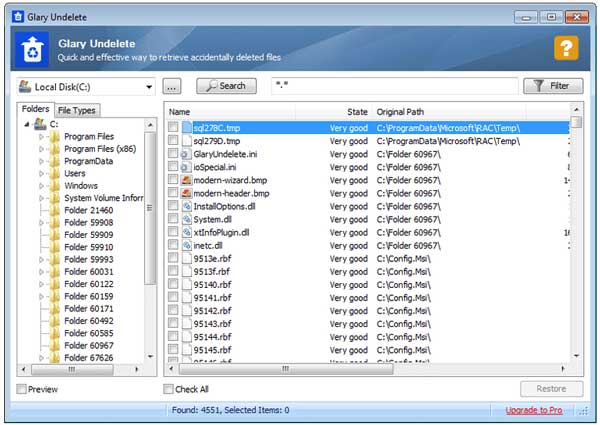
SoftPerfect File Recovery
Pros
1. Offer a portable version.
2. Work on Windows 10/8/7/XP.
3. Recover files from NTFS and FAT.
4. Retrieve files in batch.
Cons
1. Users cannot preview files.
2. The success rate of Windows recovery tool is low.
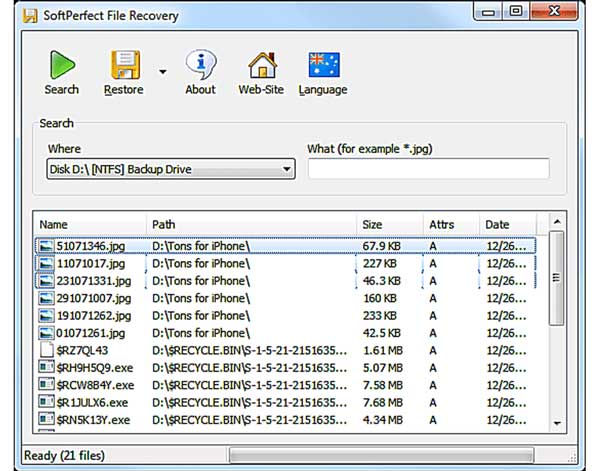
Restoration
Pros
1. Recover files on Windows without installing.
2. Take up little space.
3. Recover multiple files at once.
Cons
1. This Windows recovery tool only works on Windows 7 and earlier.
2. It does not have preview feature.
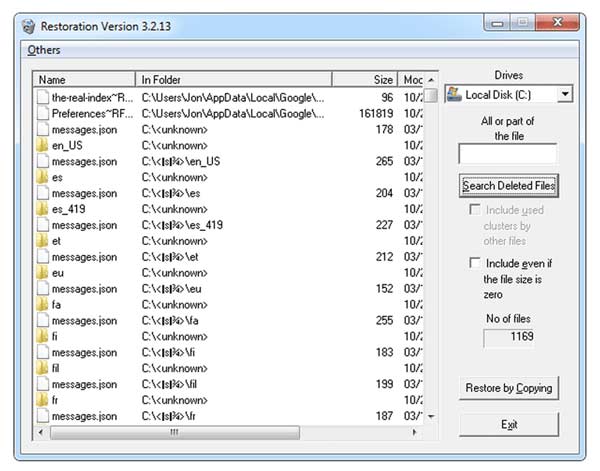
Part 2: How to recover deleted files with Windows recovery tool
In this part, we will show you how to recover deleted files with the best Windows recovery tool.
Step 1: Scan the whole disk to look for deleted files
Launch Apeaksoft Data Recovery after you installed it on your Windows. There are two parts on the main screen, data type and location. Firstly, select what file types you want to recover, like "Image", "Audio", "Video" and more. Then go to the location area and select which Windows disk you want to recover. Once hit the Scan button, the best Windows recovery tool will work automatically.

Step 2: Preview before Windows recovery
Going into the result window, you can look at deleted files arranged by types and formats. For instance, go to the "Document" tab, you can view DOC, DOCX, PPT, PDF and other documents in corresponding folders. The "Filter" function on top of window is able to find a certain file quickly. Moreover, the Deep Scan feature could recover more data from Windows.

Step 3: Recover deleted files from Windows in one click
Select all desired files or entire folder and click on "Recover". The best Windows recovery tool will retrieve deleted files to proper destination. Then you can browse and edit your files normally.

Don't Miss: Best Seagate External Hard Drive Data Recovery
Conclusion
Based on the introductions above, you might grasp at least 15 best Windows recovery tools including paid ones and free ones. Now, you can feel free to use your Windows operating system. And any time when you discover important files are gone, choose your favorite recover program and recover deleted files from Windows simply.




