Though experts advised people to backup mobile phone regularly, many people still are facing the problem of data loss. So, it makes sense that iPhone data recovery software becomes a hot topic online. There are many data recovery tools announced they could get back data from iPhone, but only very few are really effective. Many people may have heard of Tenorshare iPhone Data Recovery and some even have used it. It is one of the best iPhone data recovery software on market. To help you understand this application, we are going to show you the key features of Tenorshare iPhone Data Recovery and how to use it in details.

- 1. Introduction of Tenorshare iPhone Data Recovery
- 2. How to use Tenorshare iPhone Data Recovery
- 3. The best Tenorshare iPhone Data Recovery alternative
1. Introduction of Tenorshare iPhone Data Recovery
The biggest improvement of smartphones is touch screen, which allows you to execute any command via touch gestures. They are convenient most of the time, but that makes mistake operations easier too. When something unfortunate happens, Tenorshare iPhone Data Recovery could help you get rid of data loss. Its key features include:
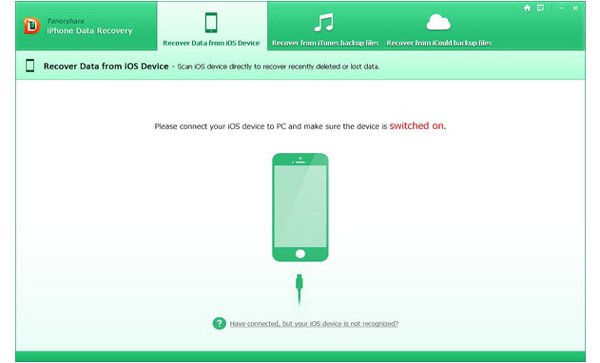
- 1. Get back lost data from iPhone, due to damage, iOS crash, screen broken or smashed.
- 2. Extract iPhone data to computer after iOS update failure, jailbreak errors, or factory reset.
- 3. Allow you to preview thumbnail before recovery.
- 4. Recover deleted data from iPhone devices, iTunes backup or iCloud backup.
- 5. Transfer data from iPhone to local hard drive.
- 6. Restore deleted contacts, messages and notes to iPhone directly.
In a word, you can use Tenorshare iPhone Data Recovery to get back lost iPhone data at any time.
2. How to use Tenorshare iPhone Data Recovery
Step 1. Decide a recovery mode
Launch Tenorshare iPhone Data Recovery and hook up your iPhone to your computer. The application will recognize your iPhone automatically. Click on Recover Data from iOS Device tab in main interface.
Step 2. Preview recovery data
It will take a while to scan the entire iPhone and discover the recoverable data on your mobile phone. When you go into the detail window, you can preview iPhone data by categories and date.
Step 3. Recover lost iPhone data
Tick the checkbox in front of each file you want to get back and click on Recover button. They will be restored to your local hard drive.
As you can see, it is simple to get back lost data from iPhone devices with Tenorshare iPhone Data Recovery. And you can try the iTunes backup recovery mode or iCloud backup recovery mode.
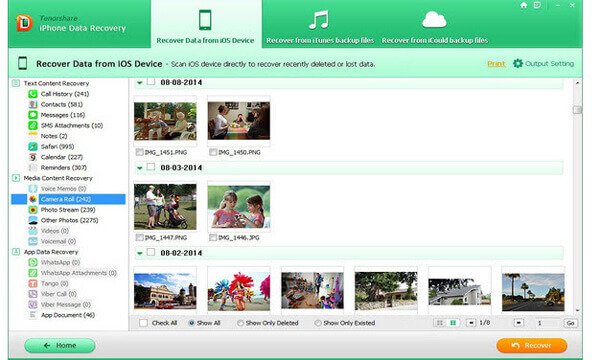
According to our testing, this iPhone data recovery tool works well on iPhone 5, although it supports most iPhone models. And if you want to recover data from iTunes backup, you have to install iTunes software on your computer first. Sometimes, it stops during scanning and takes much time to scan an iPhone device.
3. The best Tenorshare iPhone Data Recovery alternative
iPhone Data Recovery is a tough work, so you'd better grasp at least two recovery tools. If one does not work, the other could help you. From this point, you will find iMyFone iPhone Data Recovery, Stellar Data Recovery for iPhone, Primo iPhone Data Recovery, iFonebox, etc.
Here we recommend Apeaksoft iPhone Data Recovery. It integrates more powerful features:
- 1. It works well on any iPhone models, including iPhone 16/15/14/13/12/11/X.
- 2. You can get back lost data from iPhone, no matter it is crashed, damaged or broken.
- 3. This iPhone data recovery tool could help you find back as much data as possible, covering contacts, call logs, SMS/MMS, Photos, app data and more.
- 4. And you can preview data in iTunes backup or iCloud backup and retrieve any files.
- 5. More importantly, the lost data will be restored in original format and quality.
- 6. Besides data recovery, Apeaksoft iPhone Data Recovery also supports to backup, transfer and restore iPhone.
If you need to get back lost data with the best Tenorshare iPhone Data Recovery alternative, you can follow the guides below.
How to recover data from iPhone devices
Step 1. Get iPhone Data Recovery installation
Download and install the latest version of Apeaksoft iPhone Data Recovery to your computer. Run it and plug your iPhone into your computer, too.
Apeaksoft offers one version for Windows and Mac respectively.
Step 2. Scan your iPhone
When the iPhone data recovery tool detects your iPhone, click on "Start Scan" button to discover recoverable data on your iPhone. A few seconds later, the lost data will show up in result window.
Step 3. Recover lost data
Select the data type you want to recover on left sidebar, like "Message" or "Contacts", detail date will appear on the right panel. Choose the files you lost and click on Recover button. On the pop-up dialog, pick up a location and hit "Recover" again. Then you can browse the lost files on your computer.
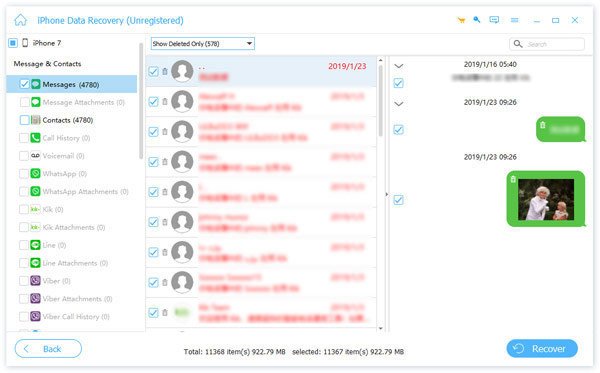
How to get back lost data from iTunes backup
If you are accustomed to back up your iPhone with iTunes, Apeaksoft iPhone Data Recovery is able to extract data from iTunes backup files.
Step 1. Switch to iTunes backup recovery mode
Connect your iPhone to your computer using USB cable and launch iPhone data recovery tool. Press Recover from iTunes Backup File tab to switch into this mode.
Step 2. Unfold iTunes backup
Select the recent iTunes backup file or any backup contains the lost data you want to get back. Click on the Start Scan button to start extracting data from the backup file.
Step 3. Get back lost data
On the result window, you can preview file details according to categories, like Photos. Select certain data on the list and click on "Recover" button to restore the data to your computer. You can use it to recover deleted photos from iPad with ease.
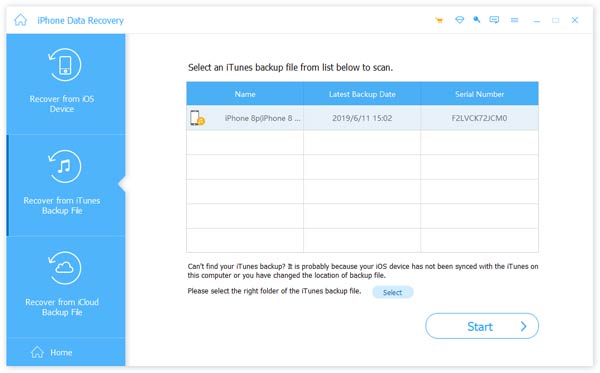
How to retrieve iPhone data from iCloud backup
Or you can try to recover lost data from iCloud backup wirelessly.
Step 1. Open iCloud backup recovery mode
Start the best Tenorshare iPhone Data Recovery alternative and go to the Recover from iCloud Backup File tab. You need to log in your Apple ID and passcode to access iCloud backups.
Step 2. Scan iCloud backup for data recovery
Click on the Download button next to the recent iCloud backup file. When pop-up dialog appears, select the data types you want to get back, like Messages. Press Next button to continue.
Step 3. Restore iPhone data to computer
On the detail window, choose the lost files and click on the Recover button to download them to hard disk.
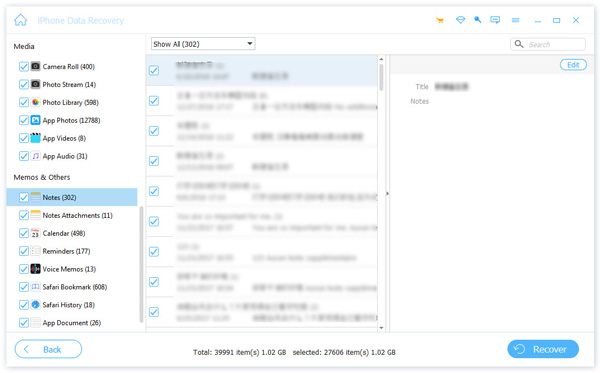
If you seek for the data recovery tools on computer, do not miss here: Best files recovery software.
Conclusion
In this article, we have discussed one of the best ways to recover iPhone data, Tenorshare iPhone Data Recovery. Now, you might grasp main features of this iPhone data recovery program and how to use it. Although it is not perfect, it is still an effective way to get back lost iPhone data. If Tenorshare iPhone Data Recovery does not work on your iPhone, you can try Apeaksoft iPhone Data Recovery. It is professional iPhone data recovery software, which offers three modes to retrieve lost data from iPhone, iTunes backup or iCloud backup. Follow our step by step guides, you will discover that iPhone data recovery is simpler than you thought.




