Retrieve Deleted Text Messages on iPhone Step by Step
iOS saves your text messages and chats using an SQLite database, which is tied to your Apple ID account. As long as you delete a session, the storage is marked as free for other data; however, the message remains on your memory until it is overwritten by new data. Where you can see deleted messages on an iPhone? This guide will give you a concrete answer. So that you can recover the lost messages or check important information.
PAGE CONTENT:
- Part 1: How to See Recently Deleted Messages on iPhone
- Part 2: How to Recover Permanently Deleted Text Messages Without Backup
- Part 3: How to Retrieve Deleted Messages on iPhone via iCloud Syncing
- Part 4: How to Find Deleted iPhone Texts from an iTunes/FinderBackup
- Part 5: How to Check Deleted iPhone Messages in an iCloud Backup
- Part 6: How to Read Deleted Messages by Contacting Carrier
Part 1: How to See Recently Deleted Messages on iPhone
Where do deleted text messages go? Apple has realized that users may have deleted their messages by mistake and introduced the Recently Deleted folder. All deleted text messages will stay in this folder for 30 days. Therefore, the Recently Deleted folder is the first place where you can check deleted messages on your iPhone.
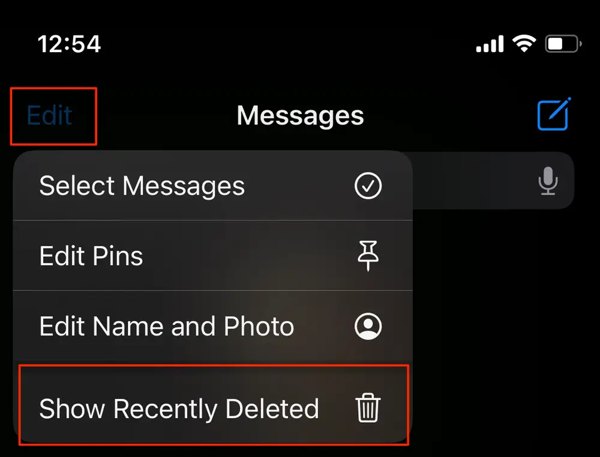
Step 1. Open the Messages app from your home screen.
Step 2. Tap the Edit button at the top right corner, scroll down, and choose Show Recently Deleted.
Step 3. Now, you will get a list of sessions that have been deleted recently. Find the desired session, tap the Recover button, and press Recover Messages. Then, you will find the deleted messages in the original chat.
Tips: In the built-in Messages app, you can see the deleted messages on your iPhone within 30 days. iOS moves these messages to the Recently Deleted folder. They stay in the folder for 30 days and then will be permanently erased from the Messages app. Before that, you can recover them.
Part 2: How to Recover Permanently Deleted Text Messages Without Backup
If you have deleted messages on your iPhone for more than 30 days, you will need a powerful tool to help you recover permanently deleted messages on your iPhone. As mentioned previously, removed messages are still on your iPhone, but you cannot see them. Apeaksoft iPhone Data Recovery is able to scan iPhone memory and analyze deleted texts. Moreover, if you hope to see deleted messages in iTunes or iCloud backup without overwriting your device, the software can meet your needs too.
Retrieve Deleted Messages on iOS
- Show deleted messages on iPhone without backup.
- Extract lost messages from iTunes or iCloud backup.
- It won’t overwrite existing data on your iOS device.
- Preview and recover deleted messages on iPhone Selectively.
- Compatible with the latest iPhones and iPad models.
Secure Download
Secure Download

How to Show Deleted Messages on iPhone Without Backup
Step 1. Install the SMS recovery tool
Launch the best SMS recovery software after you install it on your PC. Choose Recover from iOS Device on the left side.
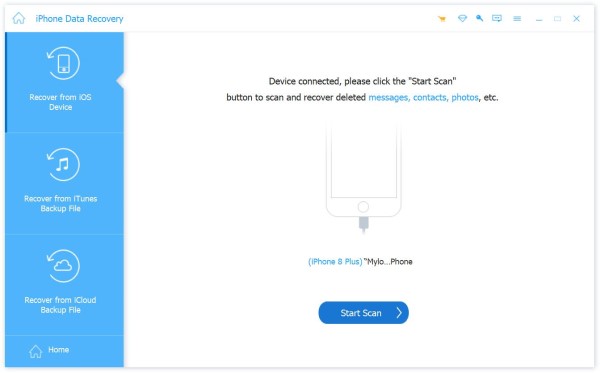
Tips: If prompted, tap Trust on your iPhone screen, and click Next. For iOS 13 or later, you need to input your passcode to authorize the connection.
Step 2. View deleted texts on iPhone
Click the Start Scan button to begin analyzing deleted data on your device. When it finishes, choose Messages under the Message & Contacts on the left side. Next, switch to Show Deleted Only from the top option. Now, you can view all deleted messages on your iPhone.
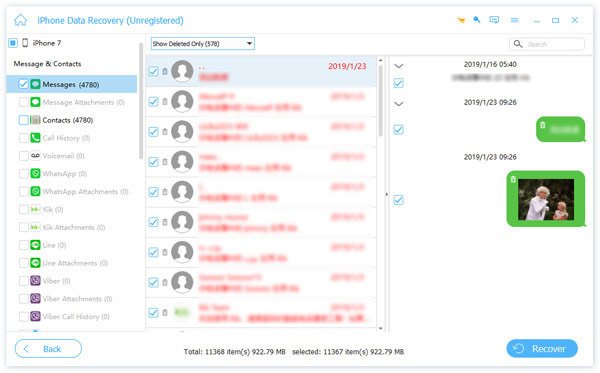
Step 3. Recover deleted iPhone messages
If you intend to read the deleted iPhone messages later, click the Recover button. Set a location in the Output Folder field, and click Recover to save the messages to your hard disk. During the process, keep your iPhone connected to your computer.
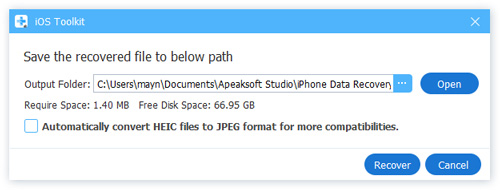
Part 3: How to Retrieve Deleted Messages on iPhone via iCloud Syncing
If your messages have been recently deleted and this deletion hasn't been synced with iCloud, you can retrieve deleted messages on your iPhone using iCloud syncing.
Step 1. Go to Settings on your iPhone and click your name - iCloud - Show All.
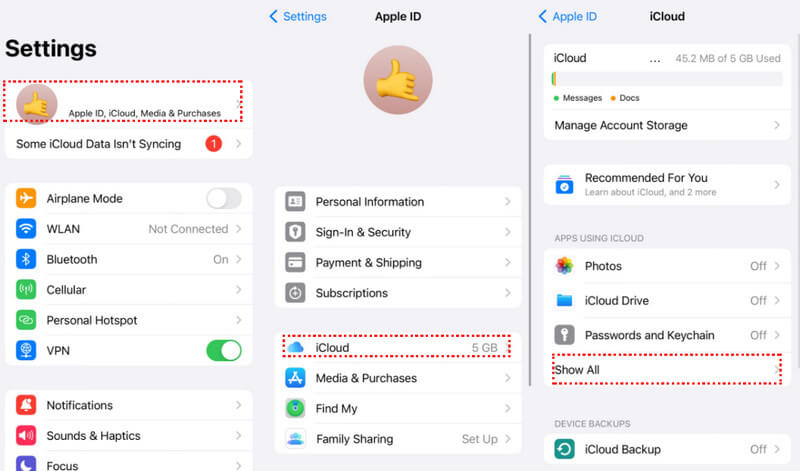
Step 2. Locate Messages and turn the toggle next to Use on this iPhone off if it is on. You will be forced to download messages to your iPhone. That doesn't matter.

Step 3. Turn on the toggle again, and you may recover deleted messages from iCloud syncing.
Part 4: How to Find Deleted iPhone Texts from an iTunes/FinderBackup
Obviously, you cannot find deleted messages on your iPhone after 30 days. If you back up your device regularly using iTunes, chances are that you can find them from a backup file. Be aware that the existing data on your device will be overwritten by the backup. Plus, you need a USB cable and a computer.
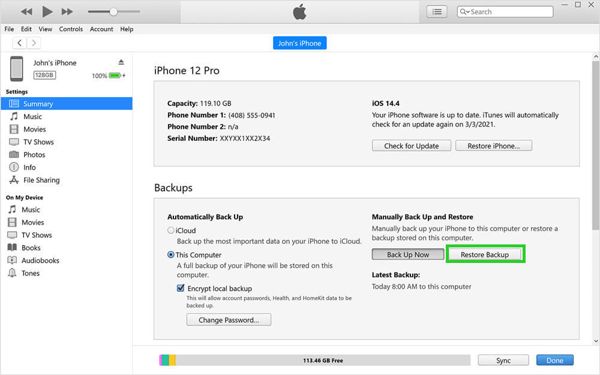
Step 1. Connect your iPhone to your computer with a USB cable, and launch the latest version of iTunes. You can download iTunes from the Apple website for free. On macOS Catalina, run the Finder app instead.
Tips: If you have more than one Apple account, make sure to sign in to the account associated with your iPhone.
Step 2. Wait for iTunes to recognize your device, click the Phone button at the top left corner, and go to the Summary tab from the left sidebar. In Finder, choose your iPhone name on the left side.
Step 3. Locate the Backups section, and click the Restore Backup button. If you have multiple devices in your account, select your iPhone, choose an appropriate iTunes backup, and hit the Restore button. If the Restore Backup button is grayed, select This Computer in iTunes or Back up all of the data on your iPhone to this Mac in Finder.
Step 4. Then follow the instructions to overwrite the backup to your device. Now, you can look at deleted messages on your iPhone immediately.
Tips: If your iTunes backup is encrypted, you need to input the password to restore it.
Bonus Tip: Recover Removed Messages in iTunes Backup Selectively
If you want to retrieve deleted messages selectively and have a preview of the messages to be recovered, you can also make use of Apeaksoft iPhone Data Recovery and follow the steps below:
Secure Download
Secure Download
Step 1. Download iTunes backup
If you hope to read deleted iPhone messages from an iTunes backup without overwriting your device, choose Recover from iTunes Backup File on the left side of the best SMS recovery software. Be aware to hook up your iPhone to your computer with a Lightning cable. Select the correct backup file, and hit the Start button.
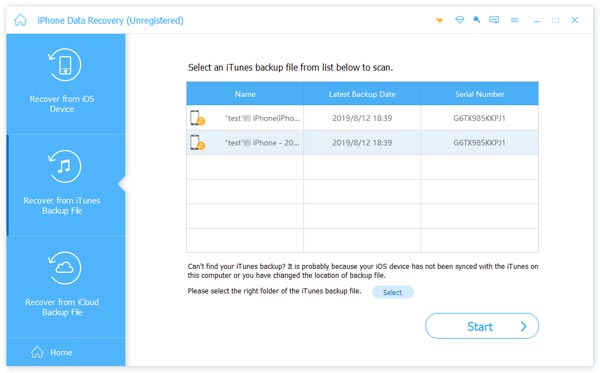
Step 2. Check removed messages
After the backup is downloaded, head to Messages under the Message & Contacts section. Now, you can check the lost messages directly. The software also allows you to recover selected messages on your computer.
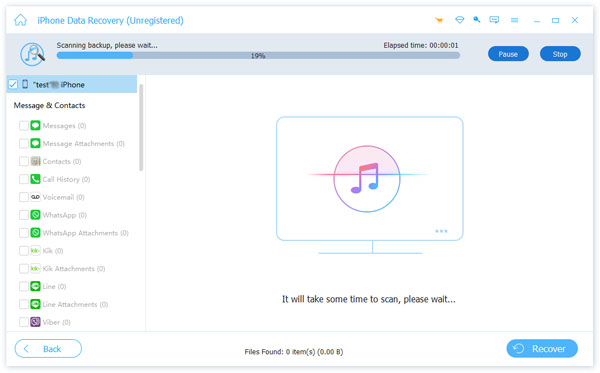
Part 5: How to Check Deleted iPhone Messages in an iCloud Backup
Some people prefer to back up their iPhones with iCloud. Apple gives each user 5GB of free cloud storage. It allows you to view deleted messages on your iPhone too. Much like iTunes backup, you have to factory reset your device, erase all data on your iPhone, and restore an iCloud backup. Therefore, this way is only suitable if the lost messages are significant. Moreover, this way requires your Apple ID and password.
Step 1. Turn on your iPhone, open the Settings app, choose the General entry, tap Transfer or Reset iPhone or Reset, and hit Erase All Content and Settings.
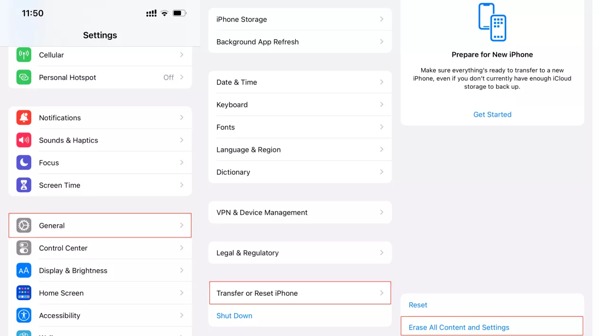
Step 2. When prompted, input your iPhone passcode or Apple ID password.
Step 3. Your iPhone will boot into the Hello screen after a factory reset. Follow the instructions to set it up until you reach the Apps & Data screen. Make sure to connect your iPhone to a Wi-Fi network.
Step 4. Choose Restore from iCloud Backup, sign in with your Apple ID and password, and press Choose backup. Then select the iCloud backup that may include your lost messages.
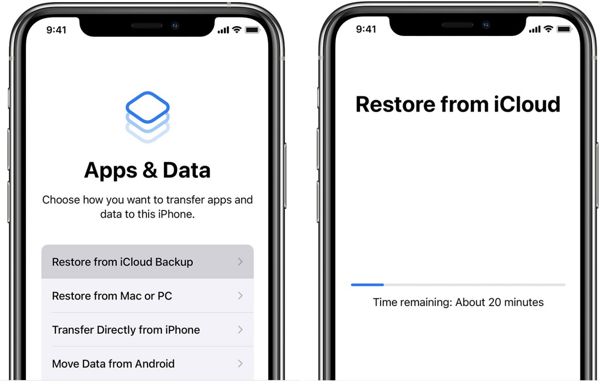
Step 5. When the process is done, you can access the deleted messages on your iPhone immediately.
Tips: During the process, you need to connect your iPhone to a good internet connection; otherwise, it will take a long time to restore the backup.
Bonus Tip: Preview Deleted Messages in iCloud Backup Before Recovery
Likewise, if you don't want to recover unwanted or don't want the iCloud backup to overwrite your current message data, try Apeaksoft iPhone Data Recovery to retrieve deleted messages on iPhone selectively!
Secure Download
Secure Download
Step 1. Log in to your Apple account
If you want to view deleted messages in an iCloud backup without factory resetting your iPhone, choose Recover from iCloud Backup File from the left side of the SMS recovery software. Enter your Apple ID and password, and choose iCloud Backup.
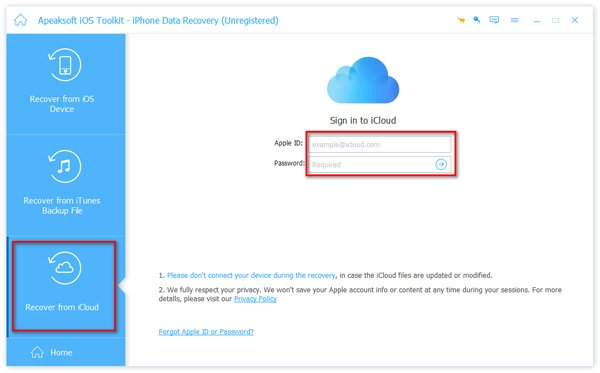
Step 2. Download iCloud backup
Now, you will be presented with all iCloud backup files. Click the Download button on the right backup, and select Messages, Message Attachments, and other data types that you want to see. Hit the Next button to begin extracting data from your iCloud backup.
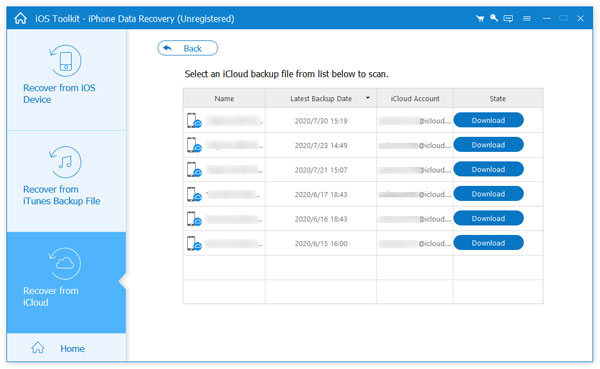
Step 3. View deleted iPhone messages
When it is completed, go to the Messages tab from the left sidebar, and you can view your lost texts immediately. The Message Attachments tab shows image and video attachments in your messages. You can retrieve the messages by hitting the Recover button at the bottom right corner.
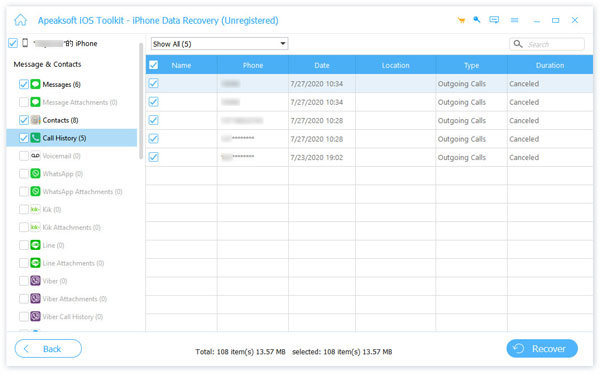
Part 6: How to Read Deleted Messages by Contacting Carrier
What can you do if you cannot find deleted messages on your iPhone and do not back up them? If you have tried the methods above but still cannot find deleted texts on your iPhone 7 or other models, you can seek help from the provider. In fact, your network provider saves all your call logs and text messages. In other words, you should consider reaching out to your phone carrier to find the deleted iPhone messages.
AT&T, for example, provides a text message portal online. You can log in to the platform with your AT&T user ID and password to check all messages.
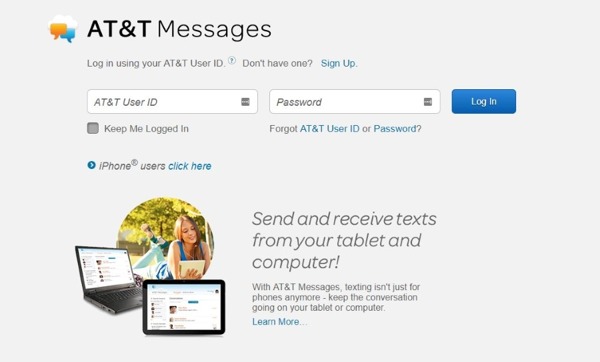
T-Mobile customers can view deleted text messages on the official website with your account too. Plus, you can download message history to your computer.
Verizon released an app to help users restore deleted messages. If you are using a Verizon phone number, open the Verizon app, choose Settings from the menu, select Account, and tap Restore Messages.
Other phone carriers deliver websites, software, or applications to check your messages too. However, you won’t be able to find any of your iMessages from your phone carrier since they only keep records of SMS.
Conclusion
This guide has told you 6 ways to see deleted messages on an iPhone.
If you just delete an important message by accident, go to the Recently Deleted folder in your Messages app, and you will find it without extra software or hardware.
If you cannot find the text, an iTunes backup may include the information. Your iCloud backup is another place where you can find the deleted text. The downside is that you need to overwrite your iPhone to use iTunes or iCloud backups.
Your phone carrier is another place to find lost messages. If you cannot retrieve deleted messages on iOS anyway, try to seek help from them.
Related Articles
Need to search for text or messages on your iPhone? We have demonstrated multiple ways to find your desired information on your handset in this guide.
Do you want to recover deleted TikTok messages on an iPhone or Android phone? Read this guide and acquire 4 useful methods to restore.
Learn to find where deleted text messages are stored, and then you'll know how to recover deleted text messages on your Android phone.
You can follow our guide to efficiently sync messages from your iPhone to MacBook including text messages and iMessage.

