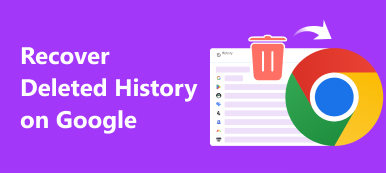Sometimes, browsing records and bookmarks are accidentally deleted when using a browser, or Windows updates cause records to be deleted, making it difficult to re-find important information and data. Is there any easy way to quickly check or retrieve this browsing history? This article takes the Chrome browser and Safari as examples. Here are five methods to access deleted web history.
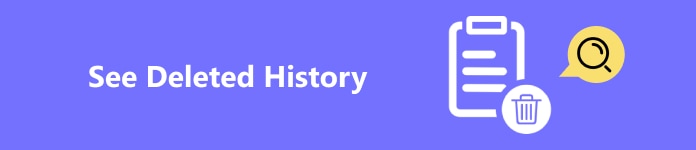
- Part 1. Can You See Deleted History on Your Browser
- Part 2. How do I Find Deleted Browsing History on iPhone
- Part 3. Best Tool to Recover Deleted Browser History
- Part 4. How to Recover Deleted Browser History in Chrome Without Downloading
Part 1. Can You See Deleted History on Your Browser
The answer is yes. Google develops and provides a wide range of Internet-based products and services, and it has now become one of the most commonly used browsers. Whether you use Chrome or another browser, your browsing history will be generated by default so that you can check it directly next time.
It can be frustrating that my history is deleted by mistakes, but in fact, Google officially launched a solution that works on any device if you have a Google account: My Google Activity.
Step 1Go to the official website of My Google Activity and log in with your Google account. Then, you'll see a detailed record of your activities across all Google apps and services.
Step 2Turn on all options in Activity controls, including Web & App Activity, Location History and YouTube History.
Step 2You can click on the View all button to check your previous history for a specific date or enter a keyword in the Search your activitybar.
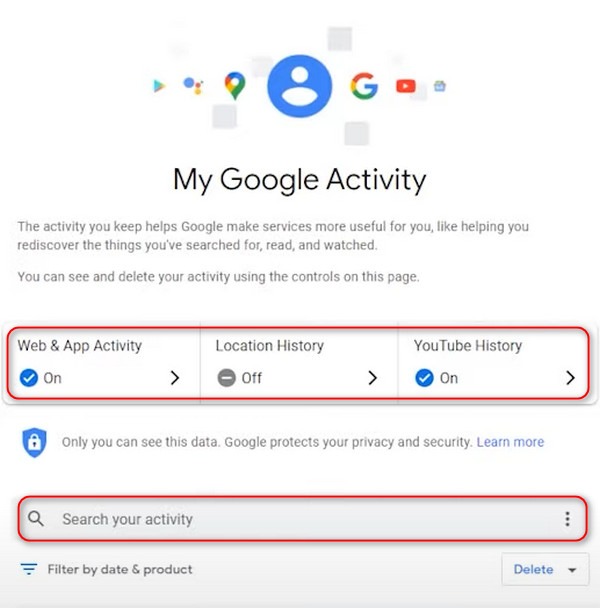
Part 2. How do I Find Deleted Browsing History on iPhone
If you are an iPhone user, Safari must be familiar to you as it is the default browser for Apple devices. Many iPhone users also use Safari directly to search. Here is one of the easiest ways to find deleted history on an iPhone.
Step 1 Go to Settings on your iPhone, scroll down and locate Safari.
Step 2 Once you enter the Safari page, go to the bottom and tap on the Advanced tab.
Step 3 Then, in the Website Data tab, you will be directed to a page displaying previously visited websites and some deleted web data.
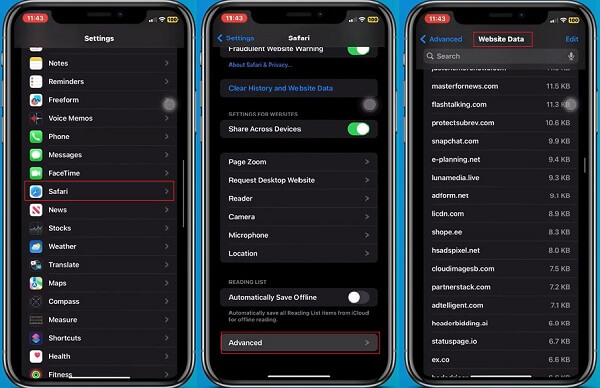
Part 3. Best Tool to Recover Deleted Browser History
For users with few professional skills and unfamiliar with electronic products, the most convenient and easiest way is to use third-party software. Here, we recommend the best browser history recovery tool, which is Apeaksoft Data Recovery. It's widely utilized for recovering various data types, including photos, music, messages, deleted history, etc. Moreover, you are allowed to preview your deleted data before recovery, ensuring a higher recovery rate than other products in the market.
Step 1 Tap the Free Download tab to install Apeaksoft Data Recovery on your computer. Enter the main interface, it will display all the file types and the hard disk drive on your computer. Choose your wanted file types and hard drive, the browser history is included in the Others section. Then click Scan.
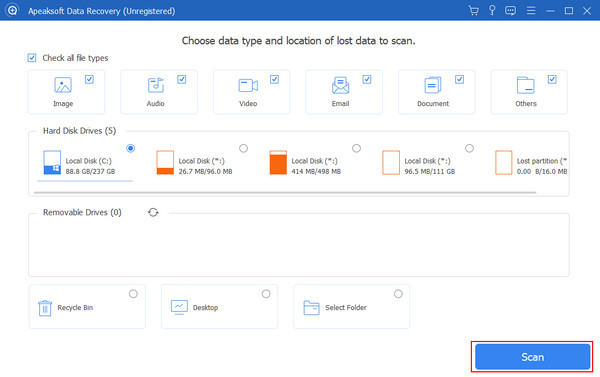
Step 2 Wait patiently, the program will automatically continue in deep scanning after the quick scan at the first time. After a few minutes, all the data on your computer will be scanned and sorted. Then, you scroll down and select browser history in the Others section.
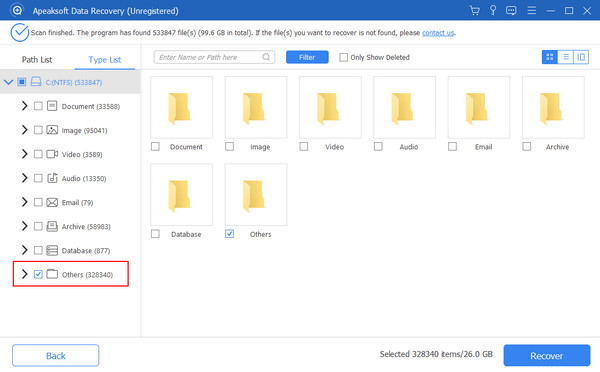
Step 3 In the top option box, you can choose to display only deleted history. After confirmation, click Recover in the lower right corner to start the process.
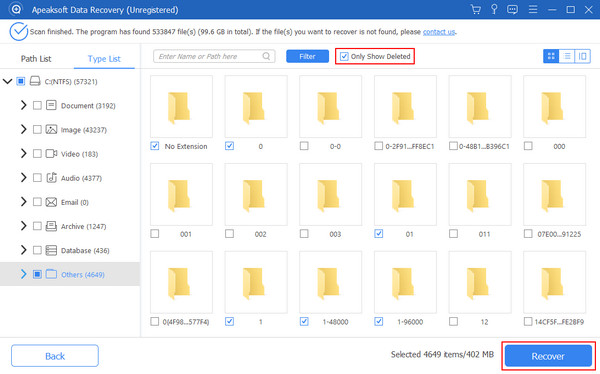
Part 4. How to Recover Deleted Browser History in Chrome Without Downloading
Browsing history helps you to revisit important websites easily. If you've deleted your Chrome history by mistake and don't want to install other programs, don't worry. This section will explain how to access deleted web history in Chrome without downloading it.
Command Prompt (DNS Cache)
Command Prompt is a basic system component in Windows, which provides a simple way to perform various tasks such as file management, network management, system configuration, etc. Users can enter commands in CMD and press the Enter key to let the computer execute and return the corresponding results.
Step 1 To open Command Prompt, just search cmd in the Windows search box, right-click on it and choose Run as administrator.
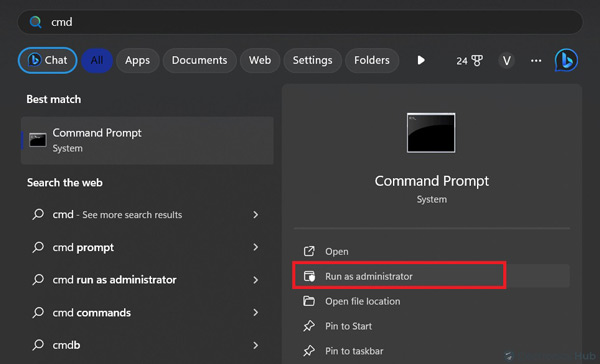
Step 2 First, you need to browse to the location where you want the browsing data to be stored. You can just type c and hit Enter to save them inside the c folder. Then, write the command ipconfig /displaydns and press Enter again.
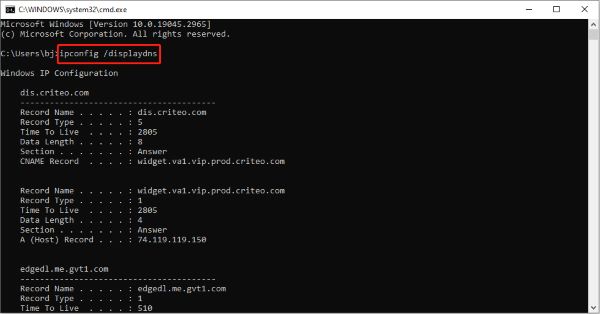
Step 3 Wait a moment for the command to complete. Now that this file has been generated, go to Local Disk (C:) and open the list. Here, all your recently visited websites will be displayed.
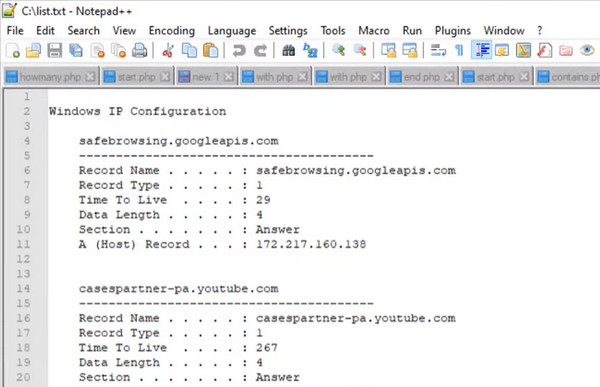
It can be seen that this way is a bit cumbersome. If you don't know anything about computers, it is best to use other simpler methods to view deleted history on an iPhone.
Cookies
Every click and choice on the Internet may be recorded by a technology called Cookie. The cookies are small text files created by a website and saved on your device to store data that can be used to track or remember a user's behavior.
Step 1 Access Google Chrome, tap on the Three-dots tab at the top right corner and choose Settings from the drop-down list.
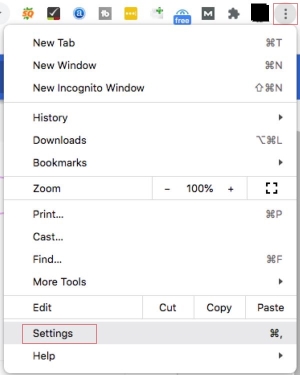
Step 2 Click Privacy and security, then scroll down to find Cookies and other site data.
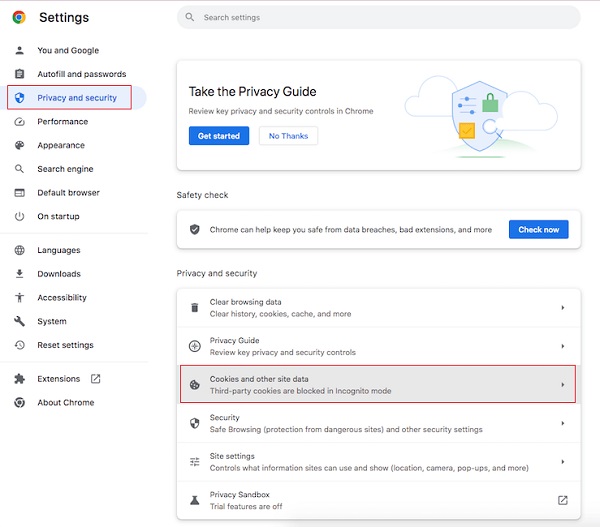
Step 3 The new pop-up page will display various options for cookies. Choose See all site data and permissions from them.
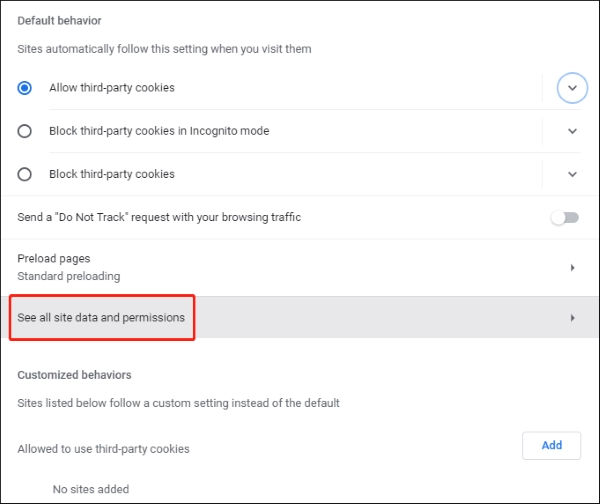
Step 4 Then, you can see all the websites with cookies that you have recently visited and find those you accidentally deleted before.
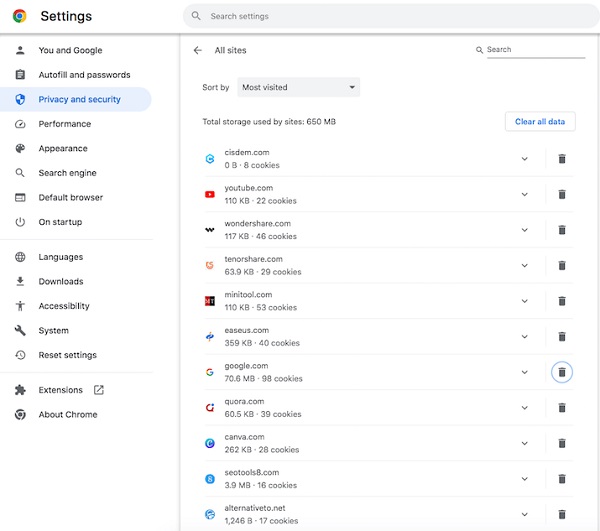
Because these two methods don't work on all devices and all browsers, you'd better learn other methods to recover deleted Safari history on iPhone or other browser history.
Conclusion
Now, you won't be disappointed when you accidentally lose your browser history. The five methods for recovering deleted browser history introduced above can almost meet all your needs. Some methods can basically solve this problem, while others, such as Apeaksoft Data Recovery, can comprehensively and in-depth retrieve all your history within just a few clicks.