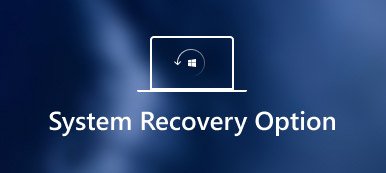SanDisk memory card stores a large amount of data, and many people make use of it for safe and easy data storage on their devices. But what can you do when data loss disaster occurs on all your devices due to accidental deleting, formatting, and RAW error. Actually when files on SanDisk cards disappear due to some unexpected accidents, they will not be permanently deleted. So at this moment, what you should know is how to perform SanDisk recovery to retrieve the deleted data. This tutorial will introduce you the best way to perform SanDisk recovery with Android Data Recovery.
SanDisk is an American multinational company, which designs and produces flash memory card products for digital cameras and USB flash drives or pen drives for data backup or transmission. For storage, SanDisk memory cards typically use flash memory in a standardized enclosure. The first format was designated and produced by SanDisk in 1994. The physical format is now used in various devices.

- Part 1. The best SanDisk recovery Tool for Android – Android Data Recovery
- Part 2. How to recover data from SanDisk card
- Part 3. Bonus tips – Recover SanDisk Memory Card on computer
Part 1. The Best SanDisk Recovery Tool for Android – Android Data Recovery
An excellent SanDisk recovery tool ensures you a better chance to recover deleted data from SanDisk memory card. In this part, we are going to introduce you a best SanDisk recovery tool for android – Android Data Recovery. The recovery software allows you to recover deleted text messages, photos, contacts, call history, videos, music and other lost document files from your Android phones, tablets and SD cards. With Android Data Recovery, you are able to not only perform SanDisk recovery to retrieve deleted data from SD card but also output recovered Android files with file formats which you can select.
Features of Android Data Recovery
1. It is compatible with 5000+ Android portable devices like Samsung, Motorola, Sony, HTC, Google Nexus, Huawei and so on.
2. It can retrieve missing or deleted files from Android devices or SD cards, including contacts, text messages, contacts, call history and documentation.
3 .It can restore deleted or lost photos, music, and video, and recover them from the Android system through this Android data recovery tool.
4. It can back up and manage your Android data (including lost or deleted files) via USB cable on your Windows or Mac.
5. It can recover deleted data from many cases including files deleting, system crashing, forgotten password, rooting error etc.
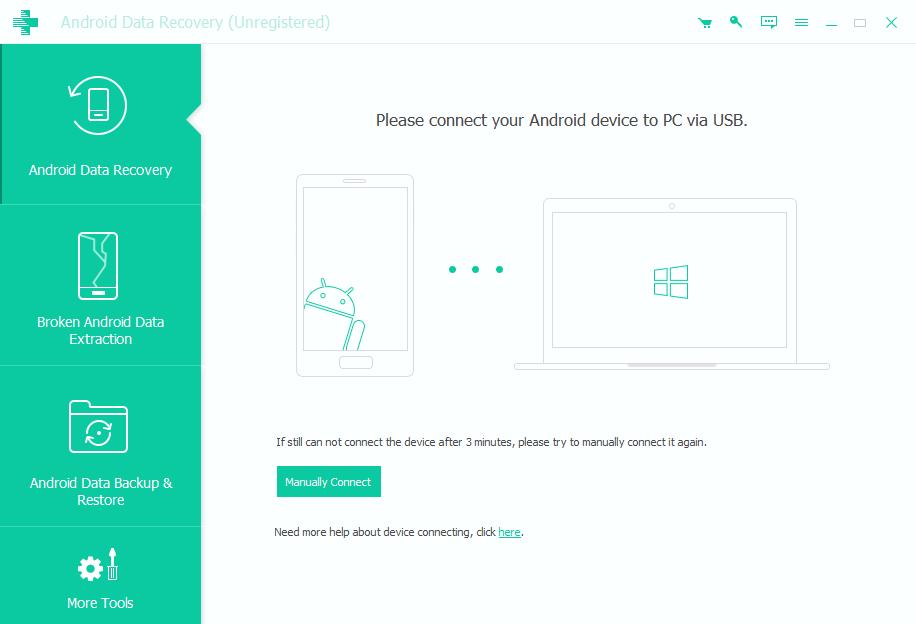
Part 2. How to Recover Data from SanDisk Card
Since you have already known the features of the best SanDisk recovery software – Android Data Recovery, you may be very curious about how to perform SanDisk recovery to retrieve lost data from SanDisk memory card via Android Data Recovery. To cope with this problem more efficiently, it's also very necessary for you to understand why our data can be lost from SanDisk memory card.
The Reasons Why Data Can Be Lost from SD Card
Do you know there are a lot of reasons contribute to data being lost from SanDisk memory card? The reasons for the loss of data from the memory card are as follows.
1. Taking out SanDisk memory card abruptly is a reason to lose files from it.
2. Power failure is another reason of data loss. If you are writing something in SanDisk memory card while the power failure takes place, your stored data will get lost.
3. Formatting memory card by connecting it with computer system is also a reason for data loss.
4. If the SanDisk memory card is already full but you don't realize that and you keep on saving the files in it, it will cause data loss.
5. If SanDisk memory card is attacked by malware, it will also cause data lost. This can happen when you insert SanDisk memory card in an infected system.
How to Recover Data from SanDisk Card via Android Data Recovery
Here comes the most important thing-the best way to perform SanDisk recovery to retrieve deleted data from SanDisk card. The detailed steps on how to recover data from SanDisk card are as below.
Step 1. Connect SanDisk memory card to computer
You can first download the free version of Android Data Recovery. After trying that you can upgrade it with the time-limit discount. Then you should install and launch the software on your computer.
Connect your SanDisk memory card to the computer with a card reader. (disk boot failed?)
Or you can directly connect your Android devices without taking out the card. The software will detect your device automatically.
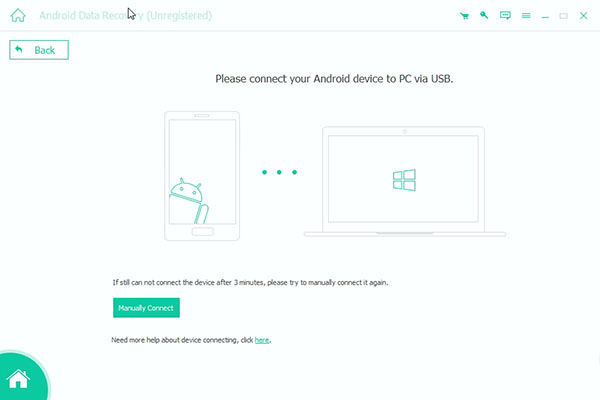
Note: During this step, if the SanDisk memory card fails to be connected and detected, you can unplug the card reader or the USB cable and reconnect the SanDisk memory card or the Android device. Or you can check the USB debugging mode on Android device manually.
Step 2. Scan lost data from SanDisk memory card
You are allowed to select the files categories that you want to recover, like contacts, messages, call logs, videos, gallery, picture library, etc. You can, for example, choose "Gallery" and "Picture Library" on the left control to scan and find the Android photos you deleted. After selecting the files you want to recover, you should click on the "Next" button to move on.
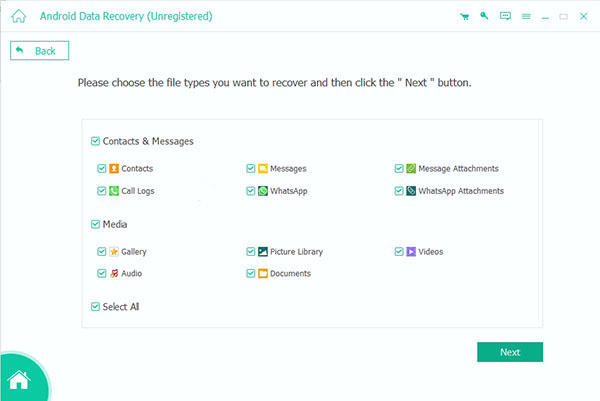
Step 3. Recover deleted files from SanDisk card
After Android Data Recovery finishes scanning files, which you selected on your SanDisk memory card, you can see the deleted Android data listed in the middle. Click on the "Only display the deleted item (s)" button to recovery deleted files from SanDisk memory card. After that, click on the "Recover" button on the lower right corner to start recovering data from SanDisk card.
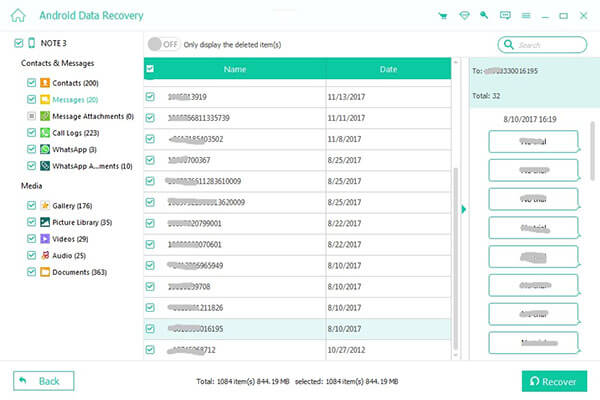
The above steps show you how to make a sandisk recovery on Windows computer. If you are using a Mac, just visit here to get data recovery on Mac.
Part 3. Bonus tips – Recover SanDisk Memory Card on computer
Another one option is using Apeaksoft Data Recovery to get SanDisk recovery is using the reader or adapter on your computer. You do not need the Android phone to insert the card, but only the SanDisk card reader or adapter is enough.
- It recovers data from Western Digital, LG, Samsung etc. apart from SanDisk memory card.
- It retrieves the video files in the formats of AVI, MOV, MP4, M4V, 3GP, 3G2, WMV, ASF, FLV, SWF, MPG, RM/RMVB, etc.
- Audio files like AIF/AIFF, M4A, MP3, WAV, WMA, MID/MIDI, etc. can be found back.
- It recovers data from SD card, computer, recycle bin, hard/flash drive, etc. with ease.
- It recovers images in JPG, TIFF/TIF, PNG, BMP, GIF, PSD, CRW, CR2, NEF, ORF, RAF, SR2, MRW, DCR, WMF, DNG, ERF, RAW, etc.
- Documents like XLSX/XLS, DOC/DOCX, PPT/PPTX, PDF, CWK, HTML/HTM, INDD, EPS, etc. are recoverable.
- Email and other data like ZIP, RAR, SIT, and more are supported to get back.
- Compatible with Windows 10/8.1/8/7/Vista/XP (SP2 or later).
Step 1. Free download, install and run this software on your computer.
Insert your SanDisk Memory Card to your computer.
In the main interface, you need to check the data types from Image, Audio, Video, Email, Document and others.
In the removable drives, you also need to check it. Then click Scan to start the scanning process.
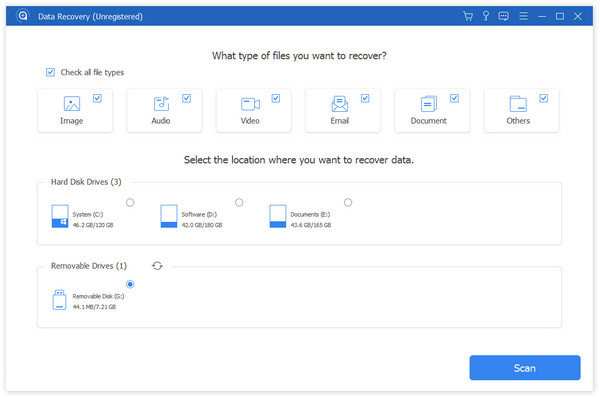
Step 2. After the scanning result is done, you can click the data type folder for further details.
After viewing the deleted files in details, you could checkmark the exact files that you want to restore, and click Recover to save the deleted data to your computer.
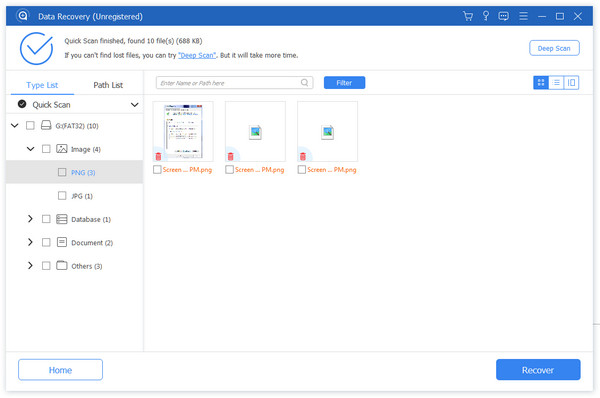
Conclusion
Android Data Recovery is a very useful and efficient tool to recover deleted data from SanDisk memory card. Therefore, if you deleted your data accidentally, don't be worried, just follow this guide and you can get lost data back easily with several clicks.
Another one option is using Data Recovery to get the data recovery from your SanDisk Memory Card with the reader or adapter.
More queries about how to recover SanDisk Memory Card, you can feel free to inform more details in the comments.