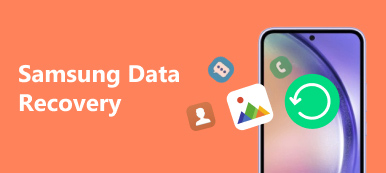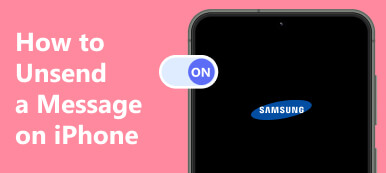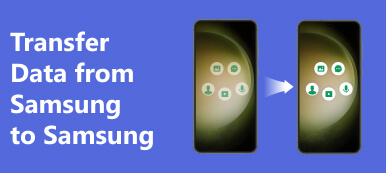There are many reasons why you need to recover deleted photos from your Samsung phone. For instance, you might accidentally delete several photos on your device. Or you've cleared Samsung storage only to realize that the deleted photos remain valuable. Plus, software bugs could lead to photo loss too. Moreover, rooting a Samsung phone may cause file and photo damage. Anyway, whatever the reason is, this tutorial identifies the actionable methods for Samsung photo recovery and explains the complete process for each method.
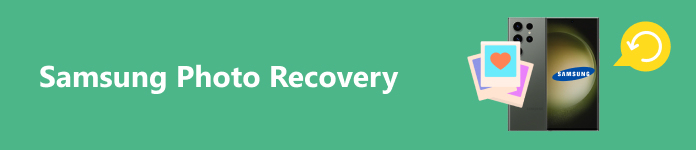
- Part 1: A Simple Way to Get Samsung Photo Recovery
- Part 2: How to Recover Photos from Samsung Gallery Trash Album
- Part 3: How to Recover Deleted Photos from Samsung Cloud
- Part 4: How to Recover Pictures on Samsung from Smart Switch
Part 1: A Simple Way to Get Samsung Photo Recovery
Once a photo is removed from a Samsung phone, the space that stores the file is marked empty but it is still on your memory. The photo is still on your phone before being overwritten by new data. To recover permanently deleted photos from Samsung Gallery, you need a powerful data recovery tool, such as Apeaksoft Android Data Recovery. It scans your memory and looks for deleted photos without backup.

4,000,000+ Downloads
Retrieve permanently deleted photos from Samsung.
Recover deleted text messages, contacts, notes, music, videos, and more data from memory and SD card without backup.
Won't damage existing data on your phone.
Preview deleted photos before recovery.
Support the latest Android devices and Android versions.
How to Recover Permanently Deleted Photos on Samsung
Step 1Connect to your phone
Run the best photo recovery software once you install it on your computer. It is available on Windows 11/10/8/7/XP/Vista and Mac OS X 10.6 or above. Next, connect your Samsung phone to your computer with a USB cable. Make sure to enable USB Debugging mode on your device.
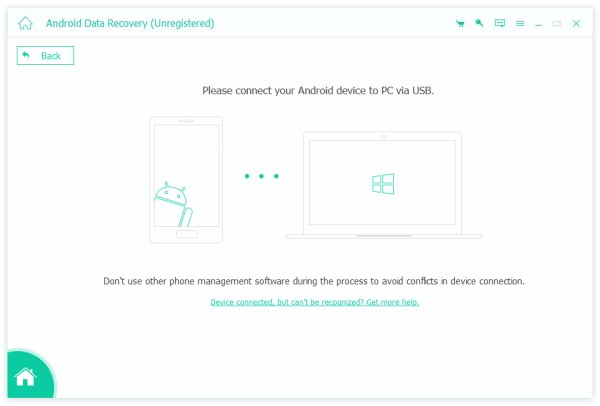
Step 2Preview photos
When your phone is detected, you will be presented with the data type screen. Select the data types that you want to get back. Here we select Gallery, Picture Library, and click the Next button to begin looking for photos on Samsung. When it is done, toggle on the Only display the deleted item(s) option at the top of the window. Then you can view the recoverable photos on your phone.
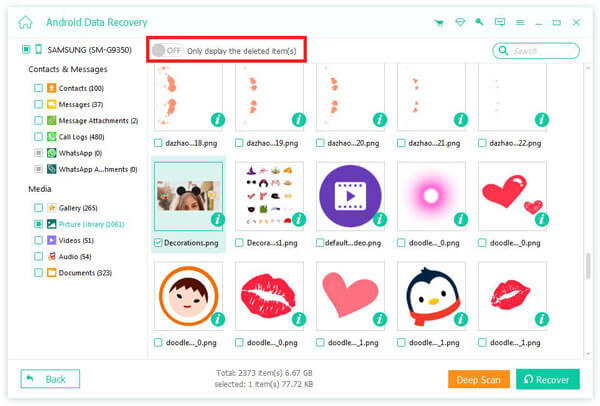
Step 3Recover deleted photos
Select the permanently deleted photos to recover from Samsung, and hit the Recover button at the bottom right side. Set a directory on your computer to save the recovered photos, and click Recover again.
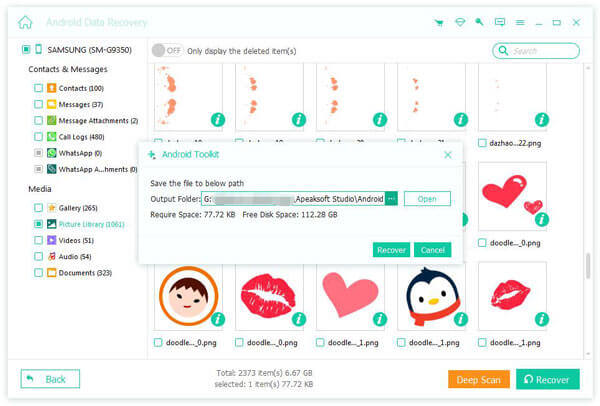
Part 2: How to Recover Photos from Samsung Gallery Trash Album
Samsung Galaxy phone will move the photos to a Trash album when you delete them. Before the 30-day limit, you can recover Samsung deleted photos. This is the easiest way to get back your photos without extra apps or hardware.
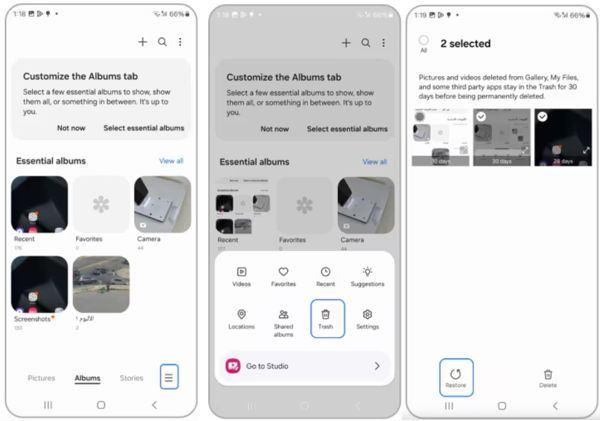
Step 1Once you accidentally delete photos on your Samsung phone, open the Gallery app.
Step 2Go to the Albums tab from the bottom, tap the Menu button with a three-line icon, and choose Trash on the toolbox panel.
Step 3Then you can see the thumbnails of the erased photos. Select the desired items, and tap the Restore button. Then they will go back to your Gallery.
Part 3: How to Recover Deleted Photos from Samsung Cloud
If you have backed up your device with Samsung Cloud, you can easily access your deleted photos using your phone. The cloud service is released by Samsung for Galaxy users. It gets seamless backup and restore on your device.
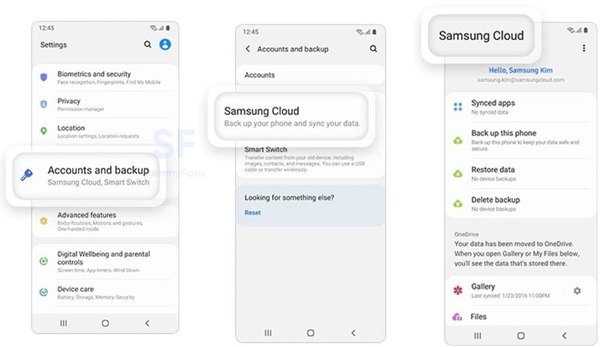
Step 1Open the Settings app, go to Accounts and backup, tap Samsung Cloud, and choose Backup and restore.
Step 2Press Restore data, select Gallery, and tap Sync.
Be aware that Samsung Cloud is not available on Verizon phones and in select countries. Samsung Gallery sync is available with OneDrive. You can go to the OneDrive app on your phone, and download lost photos to your Gallery.
Part 4: How to Recover Pictures on Samsung from Smart Switch
Smart Switch is a native device manager released by Samsung for Galaxy users. It lets you back up your phone to a computer. When you need to recover deleted photos from Samsung, it allows you to restore the right backup to your device.
Step 1Connect your Samsung phone to your computer with a compatible USB cable, and start the latest version of Smart Switch.
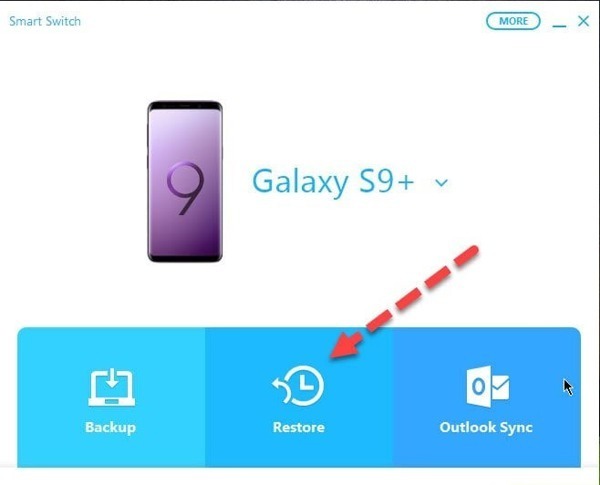
Step 2After your phone is recognized, click the Restore button. By default, you will get the latest backup. If you want to see the old backups, click Select a different backup, and choose an appropriate backup file.
Step 3Click the Restore button to begin recovering deleted photos on your Samsung phone. Once the process is complete, click OK, and disconnect your phone.
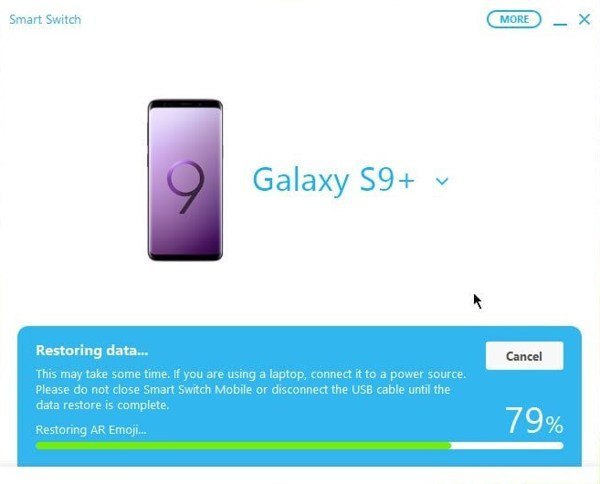
After restoring the Smart Switch backup, all existing data on your phone will be overwritten by the backup. Moreover, you cannot open the backup or preview deleted photos before restoring it.
Conclusion
This guide has identified four methods to recover Samsung deleted photos. The Trash album is the first place to find your deleted photos within 30 days. For permanently deleted photos, you will need a backup in the cloud storage or on your computer. Apeaksoft Android Data Recovery is the ultimate solution to get back your Samsung data if you have no backup files to restore. If you have other questions about this topic, please feel free to leave a message below this post.