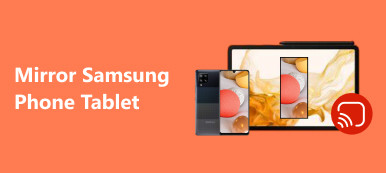How to recover data from a Samsung phone that won’t turn on is a tricky and urgent issue for Samsung users. Don’t worry! You can rely on this effective post to fix your faulty Samsung phone and easily restore your data. Moreover, this post will provide you with two detailed methods to recover trash files from Samsung Galaxy.

- Part 1. Two Ways to Recover Deleted Data from a Normal Samsung Phone
- Part 2. Recover Data from Samsung Phone That Won’t Turn on
- Part 3. FAQs about Samsung Data Recovery
Part 1. Two Ways to Recover Deleted Data from a Normal Samsung Phone
1. Apeaksoft Android Data Recovery
If you want to access permanently deleted Samsung data with/without backup, Apeaksoft Android Data Recovery is a trustworthy and effective program that can help you realize Samsung data recovery.

4,000,000+ Downloads
Fast-scan all your Samsung data without hassle.
Successfully recover deleted Samsung data from many situations.
It supports many Android data types on your Samsung phone, including messages, contacts, photos, deleted game data, WhatsApp messages, etc.
It is compatible with various Samsung phones.
Step 1 Download this trustworthy program on your computer. Plug your Samsung phone into your computer via a USB cable.
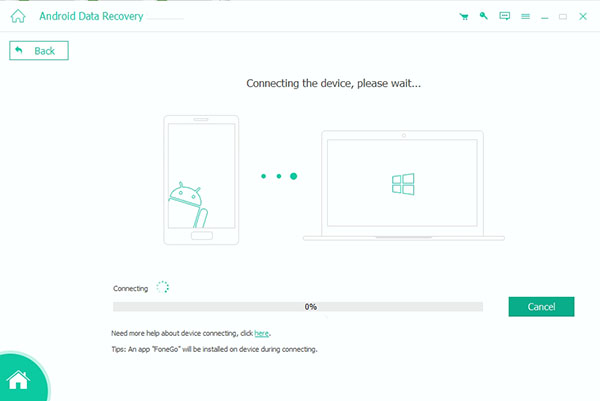
Step 2 Before Samsung data recovery, follow the on-screen guide to enable USB debugging for a Samsung phone.
Step 3 Once successfully enabled, you can see the Android file types screen. Here, you should tick the Select All option at the bottom and click the Next button. Please choose the Allow/Authorize/Grant option on the Samsung screen when it shows up.
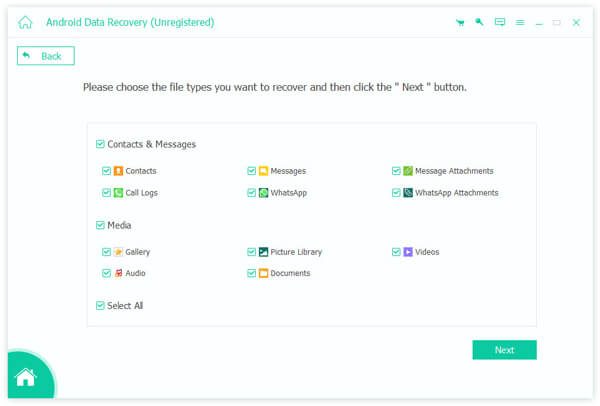
Step 4 Wait for seconds and check all the Samsung data on the result interface. To easily locate your deleted Samsung data, you can turn on Only display the deleted item(s). Once you select the deleted Samsung data successfully, select the Recover button and choose one output folder to save them.
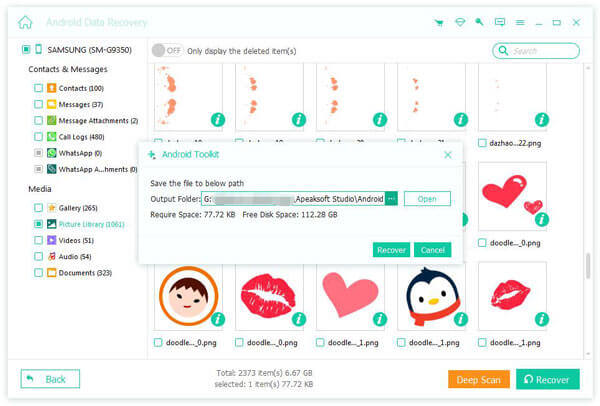
2. Restore from Recycle Bin
If you want to learn how to recover trash files from Samsung Galaxy without a computer or other third-party programs, you can use the Recycle Bin feature in your Samsung phone.
How to recover trash files from Samsung Galaxy via My Files app
Step 1 Select the Samsung folder > My Files. Scroll down to the Recycle bin folder.
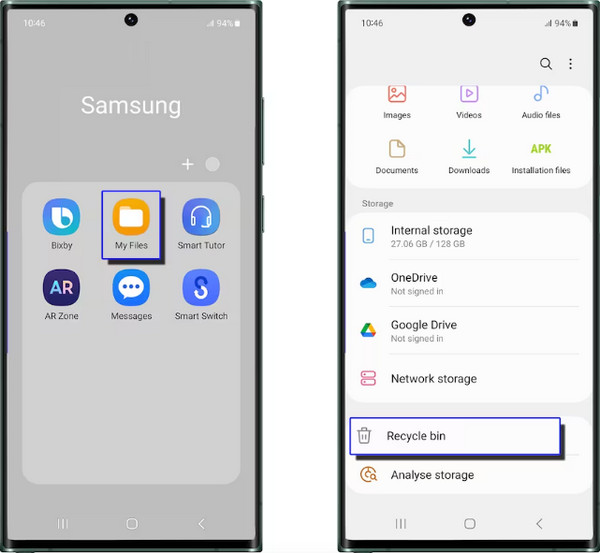
Step 2 Tap this folder and check the deleted items you want to restore. Then, tap the Restore all option at the bottom left.
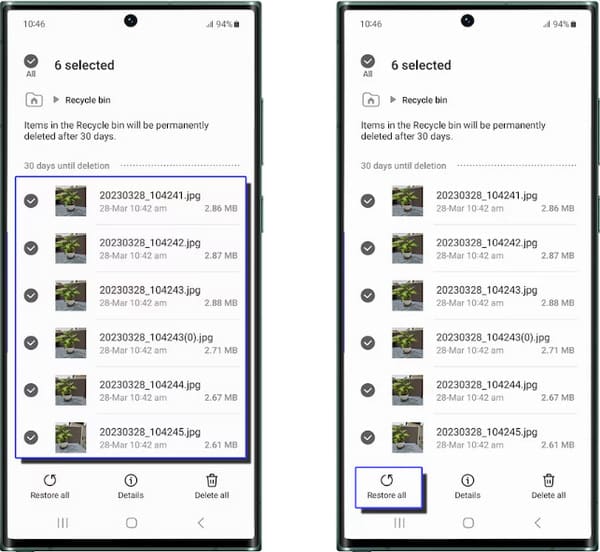
Part 2. Recover Data from Samsung Phone That Won’t Turn on
What if your Samsung phone can’t turn on? How do you recover data from a faulty Samsung phone? Fortunately, you can restore Samsung data from an SD card with a professional and user-friendly tool – Apeaksoft Data Recovery.

4,000,000+ Downloads
Recover various types of data from an SD card on a faulty Samsung phone.
Compatible with different brands and types of SD cards.
It allows you to save the scanned Samsung data in SPF files.
This reliable data recovery software has a fast scanning speed.
Step 1 Download this useful program on your computer. Before starting Samsung data recovery, you should connect the SD card of your faulty Samsung phone to the computer with a card reader.
Step 2 In the beginning interface, you can tick the Check all file types box at the top. Then, you should select your Samsung SD card under the Removable Drives. Now, click the Scan button to start.
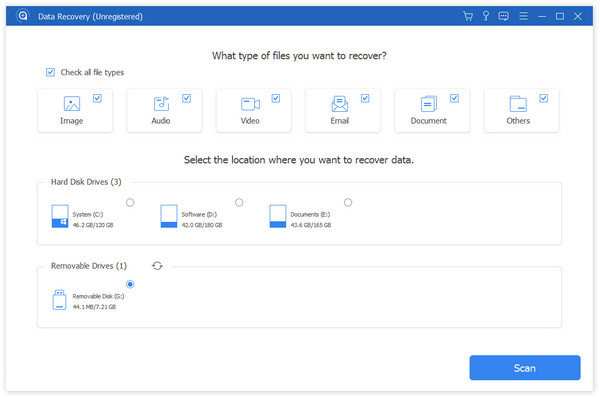
Step 3 Wait patiently until the process is complete. Here, you can take advantage of the Deep Scan feature at the corner to explore more Samsung data. Then, you can select all data types from the Type List. Now, choose the Recover button and a folder to restore your Samsung data.
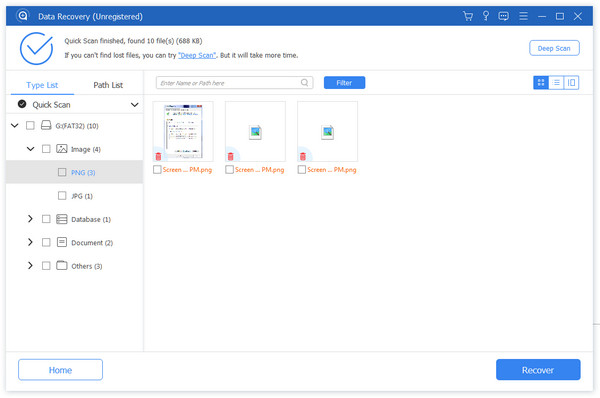
Part 3. FAQs about Samsung Data Recovery
How to restore data from the Samsung cloud?
If you have backed up your Samsung data using Samsung cloud, you can go to Settings > Accounts and backup > Restore data. Here, select your desired device and content, tap the Restore button.
How do I back up Samsung data when I can’t use the touchscreen?
If the touchscreen is unresponsive but your Samsung phone is network-connected, you can back up your Samsung data with Find My Mobile. Enter findmymobile.samsung.com on a computer browser. Click Sign in with your Samsung account credentials. Click the Back up option to start Samsung data backup.
What are the causes of Samsung data loss?
First, you may lose your Samsung data if your Samsung phone is physically damaged. Second, if you download malware on your phone, your precious data will be leaked and lost. To avoid data loss, you can make Samsung backup regularly.
Conclusion
With this valuable post, you can perform Samsung data recovery without hassle. We highly recommend you try Apeaksoft Android Data Recovery, a trustworthy program that can help you recover all deleted Samsung data without limitation.