“I recently changed my phone from Google Pixel 2XL to iPhone 15. With the ‘Move to iOS’ app, I moved my contacts, pictures, SMS and more details to iPhone. But I cannot move the WhatsApp messages. How do I transfer the WhatsApp chats from my phone to new iPhone?”
When changing phones, it’s important to make sure your WhatsApp messages are restored intactly. While WhatsApp doesn’t offer a method to transfer data from one device to another. Now, we shall show you 4 ultimate solutions to restore WhatsApp messages from your old iPhone or Android device to new iPhone.
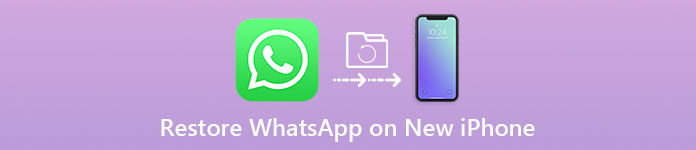
- Part 1. 1-Click Method to Restore WhatsApp on New iPhone
- Part 2. Restore WhatsApp Chat History from iCloud Backup
- Part 3. Restore WhatsApp on New iPhone via WhatsApp Backup
- Part 4. Backup & Restore WhatsApp Using iTune Backup
- Part 5. FAQs of Restoring WhatsApp on New iPhone
Part 1. 1-Click Method to Restore WhatsApp on New iPhone
If you want to try the most convenient way to transfer WhatsApp on new iPhone, it is recommended to use Apeaksoft WhatsApp Transfer. This WhatsApp Transfer comes out when you purchase a new iPhone and want to migrate the current WhatsApp messages to new iPhone. What’s more, it is also the best tool to back up your WhatsApp chats, photos, videos, attachments, etc. in time.
- Restore WhatsApp chats from backup history or local iTunes backup.
- Export WhatsApp backup file in HTML or CSV formats.
- Back up WhatsApp chats, photos, videos, attachments and more.
- Support iPhone 16/15/14/13/12/11/X, iPad Pro and iPod touch.
Free download, install and run Apeaksoft WhatsApp Transfer on your computer. Choose WhatsApp Transfer feature to proceed.
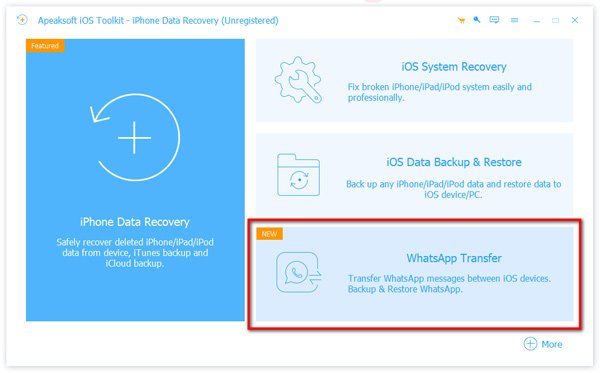
To restore WhatsApp on new iPhone, you can select Restore mode. Meanwhile, connect your iPhone devices to computer via the USB cables.
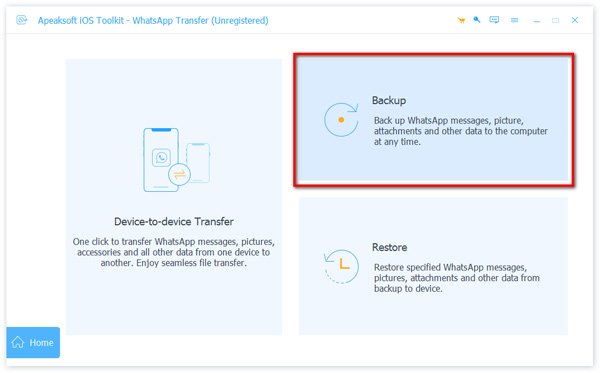
If you have backed up WhatsApp data with this tool, you can check the backup from the left side. Select the backup file you want to restore, and choose your new iPhone as the target device. If there is no backup file detected, you can click Import local file to load the backup file manually.
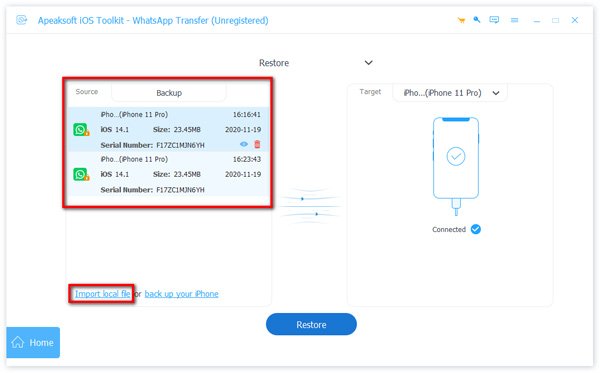
Before restoring WhatsApp, you can click the View button to view the backup file. Check the WhatsApp data, click Restore to Device button and tap Start to retrieve the WhatsApp data to iPhone.

Part 2. Restore WhatsApp Chat History from iCloud Backup
If you want to restore WhatsApp to new iPhone, using iCloud is the easiest way. The premise is that a good Wi-Fi network connection is needed during the WhatsApp transfer process. Follow the steps to transfer WhatsApp data on new iPhone using iCloud backup.
Tap Settings app from home screen on your old iPhone, go to [your name] and tap iCloud. Scroll down to find and switch the WhatsApp tab to on.
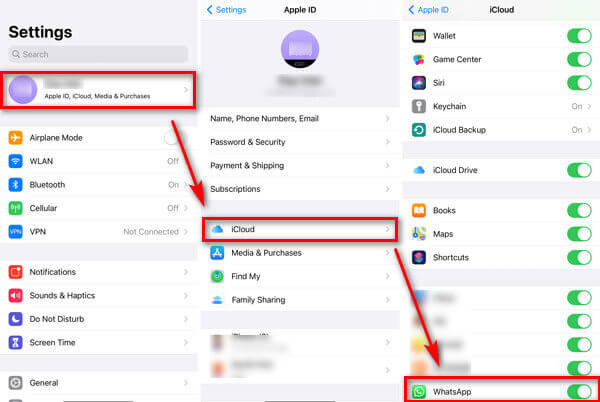
Then tap iCloud Backup and turn on iCloud Backup option. Tap Back Up Now option to back up your WhatsApp app and all the messages.
Now, it’s time to set up your new iPhone, like language, location and more. When you see the Apps & Data screen, select Restore from iCloud Backup option.
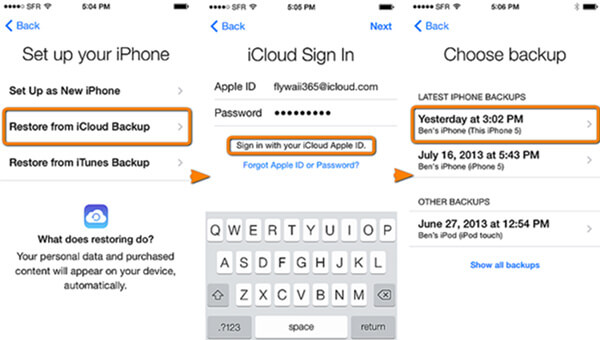
You are allowed to enter your Apple ID and Password. Tap Sign in with your iCloud Apple ID and select the last backup file. When the setup is finished, you can see all the WhatsApp data be transferred to your new iPhone.
Part 3. Restore WhatsApp on New iPhone via WhatsApp Backup
WhatsApp does have a built-in feature to transfer WhatsApp chats to new iPhone. Different to other backup solutions, WhatsApp backup only lets you back up and restore WhatsApp messages. Now start backing up WhatsApp chats in WhatsApp app.
Open WhatsApp app on your old iPhone, and sign in your phone number and account. Tap Settings and find Chat Settings on your screen.
Select Chat Backup in Chat Settings, and tap Back Up Now to back up WhatsApp chats to iCloud.
Get WhatsApp app on your new iPhone with same Apple ID signed in. Once you open WhatsApp app, it will detect the backup in your iCloud account.
Tap Restore Chat History button. Wait for a while, and the WhatsApp chats will be restored to your new iPhone. (What if WhatsApp not working?)
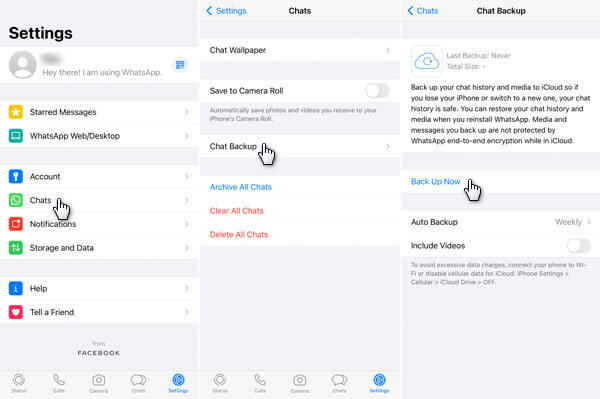
Part 4. Backup & Restore WhatsApp Using iTune Backup
Similar to iCloud backup, iTunes is another way to transfer WhatsApp data from old iPhone to the new one. First, you need to make a backup of your WhatsApp data, and then restore the WhatsApp messages from iTunes backup. Follow the steps below to start backup and restore WhatsApp.
Make sure the latest iTunes is installed on your computer. Connect your old iPhone to computer via a USB cable.
Click on the Device tab and select your old iPhone. Click Summary tab in the left panel and select This computer in the Backups area.
Then click Back Up Now button to create a backup file of your WhatsApp. When the backup is finished, you can disconnect your old iPhone.
Connect your new iPhone to computer, and follow the above steps to navigate to the Backups area.
Select This computer and select Restore Backup button. Click Restore button to restore WhatsApp data from the latest backup file to new iPhone.
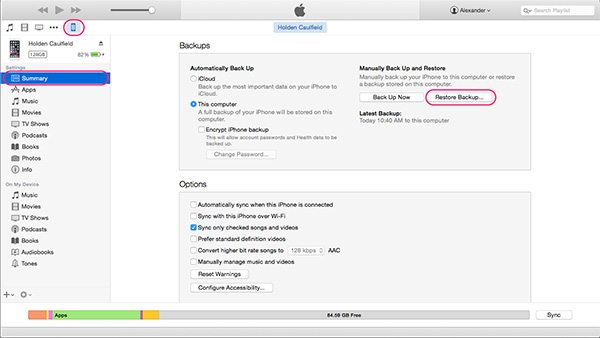
Part 5. FAQs of Restoring WhatsApp on New iPhone
1. How do I transfer WhatsApp from Android to new iPhone?
Open WhatsApp app on your Android phone. Go to Settings, select Chats and tap Back up chats. Then tap Back Up messages to save all WhatsApp conversations to the server. You can sign in WhatsApp account on your new iPhone with the same phone number. Then you will be prompted to restore WhatsApp data. Tap Restore to transfer WhatsApp data from Android to new iPhone.
2. Can I have 2 WhatsApp accounts on one phone?
Officially, you are not allowed to have two WhatsApp accounts on one phone. Though most phones have dual-SIM technology, it is not common to set up two phone numbers with WhatsApp on the same device.
3. Will I lose WhatsApp conversation when I change phone?
No. When you sign in WhatsApp account on your new phone, the WhatsApp conversation will still on he old phone. It will not automatically sync from the old one until you have already made a WhatsApp backup.
Conclusion
When you want to restore WhatsApp to new iPhone, you can learn the above 4 methods to transfer WhatsApp data with ease. Apeaksoft WhatsApp Transfer offers an one-stop solution to transfer WhatsApp data from old iPhone to new iPhone. If you have any queries, you can share more details in the comments.




