How to View and Recover Deleted Messages from iCloud
"I accidentally deleted an important message on my iPhone, fortunately, I have made an iCloud backup, but how to recover messages from iCloud?"
As a convenient cloud platform, Apple gives each customer 5GB of free iCloud storage to back up their iOS devices, such as text messages, iMessages, and more. However, retrieving texts from an iCloud backup requires some prior knowledge. This guide will share the how-to with details.
PAGE CONTENT:
Part 1: How to Recover Messages from iCloud Backup
Once you turn on iCloud Backup on your iPhone, all your messages will be synced to iCloud automatically including texts and iMessages. Bear in mind that you need the same SIM card when making the backup. Moreover, this way requires you to erase all data and settings on your device. If you want to restore messages from iCloud to a new iPhone, this method is also applicable.
Step 1. Open the Settings app on your iPhone, tap on your name, go to iCloud, and press iCloud Backup. To get deleted texts from iCloud, make sure that iCloud Backup is enabled.
Step 2. Go back to the Settings app, go to General, tap Transfer or Reset iPhone or Reset, and press Erase All Content and Settings.
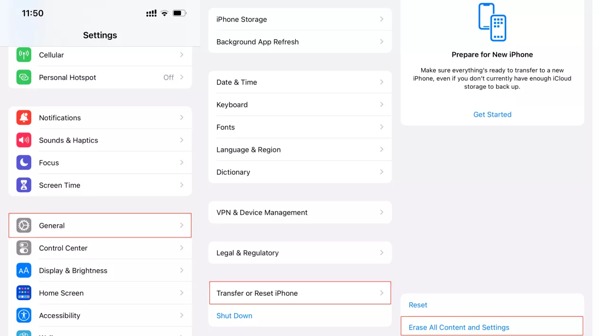
Step 3. Choose Erase Now, and input your Apple ID password or iPhone passcode, when prompted.
Step 4. When it finishes, your iPhone will boot into the Hello screen. Follow the on-screen instructions to set up your device until you reach the Apps & Data screen.
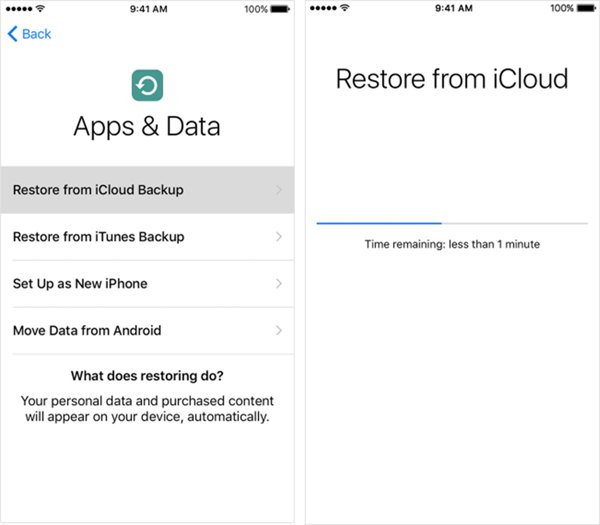
Step 5. Choose Restore from iCloud Backup, and enter your Apple ID and password associated with your iCloud. Then choose the right iCloud backup.
Step 6. After restoring the iCloud backup, complete the setup process. Then you will get the deleted texts from iCloud on your iPhone.
Part 2: How to Get Deleted Texts from iCloud by Syncing
If you do not want to reset your iPhone, you can recover deleted messages from iCloud. However, you need to be patient because it might take hours to complete the process. Here are the steps to get your deleted text messages.
Step 1. Run your Settings app, tap on your profile, and choose iCloud. Make sure to connect your iPhone to a good internet connection. You'd better use a Wi-Fi network but not cellular data.
Step 2. Tap Show All under Apps using iCloud, and choose Messages.
Step 3. Toggle off the Use on this iPhone option if it is on. When prompted, choose Disable and Download Messages. Wait for a moment and turn on it to restore deleted text messages.
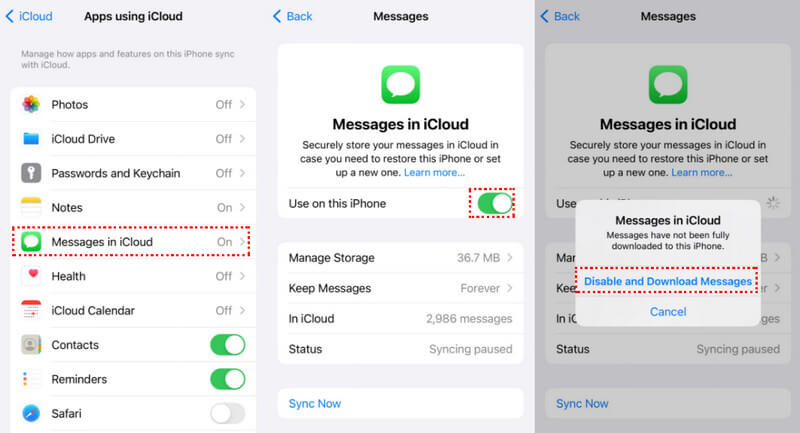
Part 3: How to Restore Messages from iCloud Without Resetting
The downside of iCloud backup is that you cannot view deleted text messages on iCloud. Therefore, it is no guarantee that you can get what you want. Apeaksoft iPhone Data Recovery, on the other hand, lets you open an iCloud backup, preview the data, and extract specific items. It even does not require your iPhone in your hand.
Restore Messages from iCloud Effectively
- Preview deleted messages in iCloud backups.
- Selectively recover text messages from an iCloud backup.
- Won't interrupt existing data on your iPhone.
- Recover deleted messages without iCloud backup as well.
- Recover iMessages, photos, contacts as well.
- Support the latest versions of iOS and iPhone.
Secure Download
Secure Download

How to Recover Messages from iCloud Without Resetting iPhone
Step 1. Log in to your iCloud account
Launch the best SMS recovery tool for iOS once you install it on your PC. Choose the Recover from iCloud Backup tab from the left sidebar, and input your Apple ID and password. If you have enabled two-factor authentication, enter the verification code that appears on your iPhone screen.
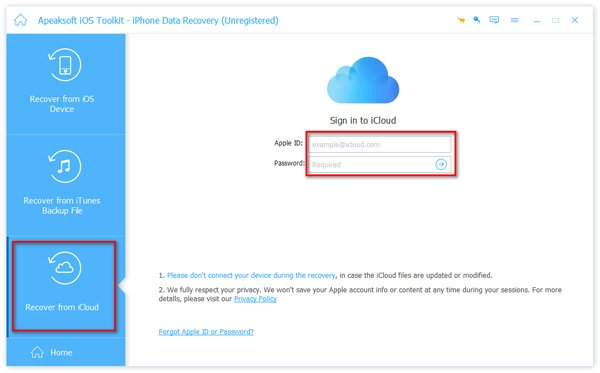
Tips: To find deleted messages on your iPhone without iCloud backups, choose the Recover from iOS Device tab, connect your iPhone to your PC with a Lightning cable, and follow the on-screen instructions to move on.
Step 2. Access an iCloud backup
Choose the iCloud Backup option on the window, and hit the Start button. Then you will get all iCloud backup files.
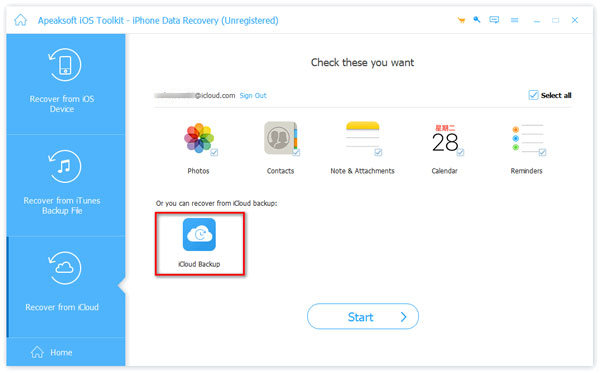
Step 3. View text messages on iCloud
Locate an appropriate backup, and click the Download button. Next, select the data types that you want to recover. Here we tick the checkboxes next to Messages and Message Attachments, and hit the Next button.
When the download finishes, you will be presented with the preview window. Choose Show Deleted Only from the top drop-down list, and you can view deleted text messages on iCloud.
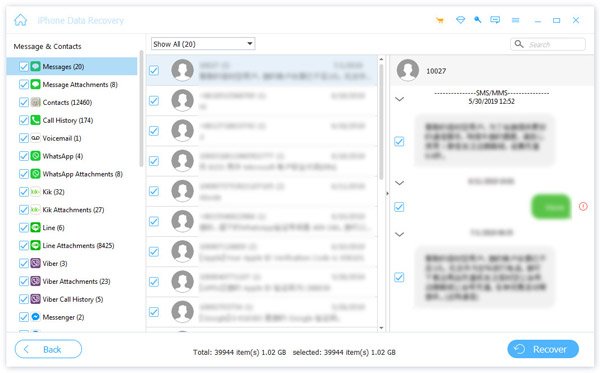
Step 4. Recover messages from iCloud
At last, select the text messages and iMessages that you want to read later, and click the Recover button at the bottom right corner. Then set the output folder, and hit the Recover button again.
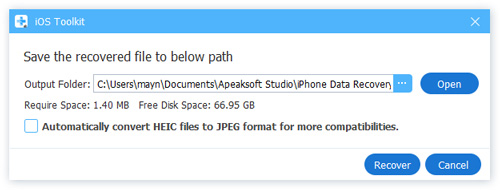
Part 4: More Tips on How to Restore Messages from iCloud
To better restore messages from iCloud, you can do the following preparations:
1. Make sure you've enabled the messages backup in iCloud.
If not, go to Settings > [your name] > iCloud > Show All > Messages > Use on this iPhone. Turn the toggle on (green).
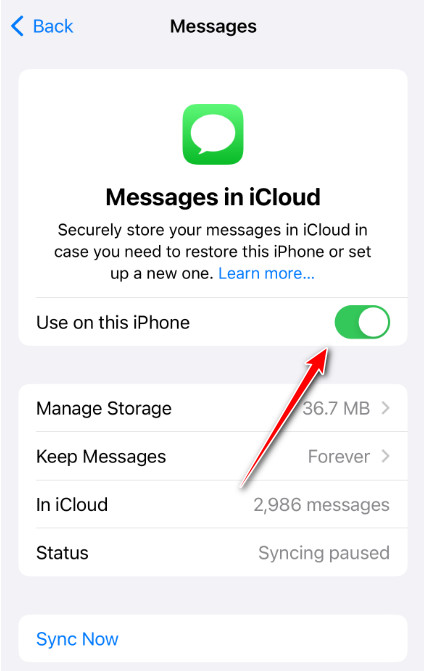
2. Enable the automatic backup.
Enable iCloud to back up your iPhone automatically with the following path: Settings > [your name] > iCloud > iCloud Backup > Back Up This iPhone. Toggle the button green.
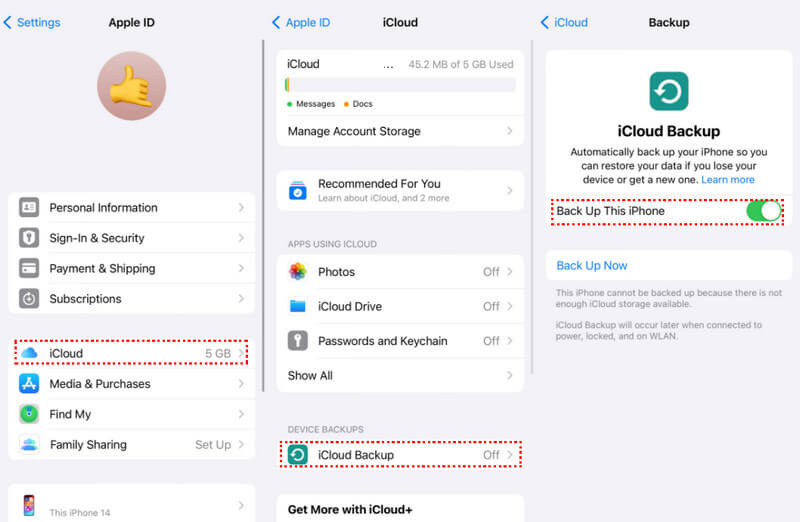
3. Manage your iCloud storage in time.
As you know, iCloud only provides 5 GB free backup storage. If the backup data exceeds, there is no room for new data. So you should keep your iCloud storage in a healthy state always.
Follow the path below to check your iCloud storage:
Settings > [your name] > iCloud
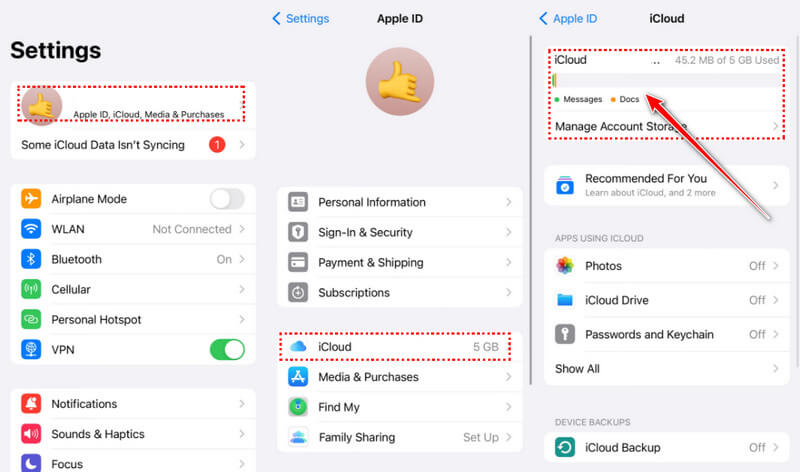
4. Delete useless backups frequently.
It's common that we are confused by so many backups that we cannot distinguish the targeted one. Therefore, you can delete the unnecessary backup in case of chaos by the following path:
Settings > [your name] > iCloud > iCloud Backup
Then, press the backup you don't need and click Turn Off and Delete from iCloud.
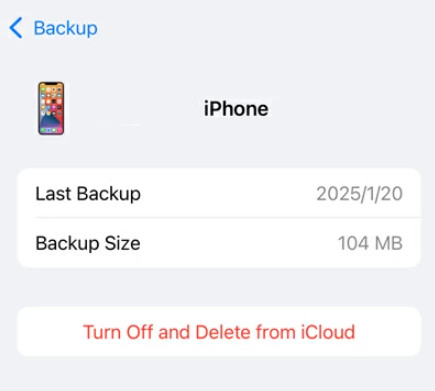
Conclusion
Now, you should understand how to recover deleted messages from iCloud on your iPhone. If you can't recover messages from the Recently Deleted folder, try to restore deleted messages from iCloud!
Before restoring texts from iCloud, you need to erase your handset. Be aware that current data on your device will be gone. Or you can only download the messages from iCloud. Apeaksoft iPhone Data Recovery is an alternative solution to get back your lost messages. If you have other questions about this topic, please feel free to leave your message below this post.
Related Articles
Need to get contacts from iCloud on new iPhone X/8/8 Plus? This article will show you how to get iCloud contacts selectively and easily.
Want to recover recently deleted or old notes from iCloud backup? You can learn to recover notes from iCloud safely and easily from this page.
What should you do if you have deleted some WhatsApp chats by mistake? Here is the concrete guide to restore WhatsApp from the iCloud backup from the article.
What should you do if you have deleted some WhatsApp chats by mistake? Here is the concrete guide to restore WhatsApp from the iCloud backup from the article.

