iPhone restore from iTunes can help you fix disabled, frozen, even dead iPhone.
However, iTunes does not work efficiently because of its own errors.
"Without iTunes, how do I reset my iPhone to factory settings?"
That's what this post shall tell you.
This post collects the best and easy ways to help you to restore iPhone without iTunes. Even if you get no computer or password, you could also find the exact solutions here.

- Way 1. Restore an iPhone without using a computer/iTunes (Data recoverable)
- Way 2. Restore iPhone to factory settings without iTunes (Without updating iOS)
- Way 3. Restore iPhone without password/iTunes in DFU/Recovery mode (Update iOS)
- Way 4. Pro tip: Recover data after restoring iPhone
Way 1. Restore an iPhone without using a computer/iTunes (Data recoverable)
The first solution you can follow to restore your iPhone is doing all the settings on iPhone without using computer.
Go to "Settings" on your iPhone, then go to "Settings" > "Reset" > "Erase All Content and Settings".
In the prompt, you need to input your Apple ID and password, and make your confirmation to restore your iPhone to factory settings.
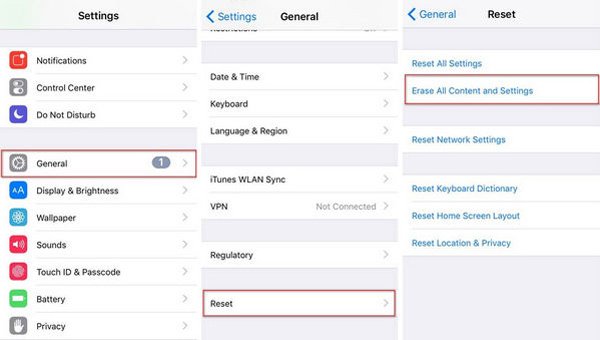
In this way, you can easily restore iPhone to factory settings. (What does restore iPhone mean?)
Surely, if you want to sell an iPhone and wipe data for privacy, then you had better refer to the second way.
Way 2. Restore iPhone to factory settings without iTunes (Without updating iOS)
For restoring iPhone to factory settings and wipe all data and files permanently, Apeaksoft iPhone Eraser will help you.

4,000,000+ Downloads
Restore iPhone without iTunes permanently and thoroughly.
Reset iPhone in three levels based on your need of data erasing.
Quickly and safely restore iPhone without recovering data.
Compatible with iPhone 16/15/14/13/12/11/X, etc.
Now, let's breakdown the process to restore iPhone.
Step 1. Connect iPhone to computer
Download Apeaksoft iPhone Eraser to your computer, install and run it immediately. Conenct your iPhone to computer with USB cable.

Step 2. Restore iPhone to factory settings
In the main interface, you can see the "Erasing Level" chosen by default as "Low". Click it to select the erasing level you want, and click "Start" to erase your iPhone.

In this way, your iPhone will be restored to factory settings without updating iOS.
However, if you suffer from similar issue like below:
"Can you restore or unlock a disabled iPhone without iTunes? It is frustrating to receive the error message of 'iPhone is disabled connect to iTunes' error just because of the broken screen and forgotten password of iPhone. And it is not a deal to factory reset iPhone with all iOS data erased by iTunes."
How can you restore iPhone without iTunes?
The third way will answer you exactly.
Way 3. Restore iPhone without password/iTunes in DFU/Recovery mode (Update iOS)
iOS System Recovery can restore iPhone without iTunes safely and easily. No matter how bad your iPhone condition is, like DFU mode, Recovery mode, Apple logo, white screen, etc. it can also restore your iPhone and update to the latest iOS version it supports.

4,000,000+ Downloads
Restore iPhone stuck in Recovery mode, DFU mode, Apple logo, etc.
Restore iPhone without iTunes or forgot password.
Work for iPhone 16/15/14/13/12/11/X, etc.
Update iPhone to the latest version (iOS 18 supported).
Step 1. Run iOS System Recovery
Free download, install and run iOS System Recovery software on your computer.
In the main interface, select "iOS System Recovery". Meanwhile, connect your iPhone to computer with USB cable.

Step 2. Diagnose iPhone state
Select the abnormal mode on your iPhone from Apple logo, DFU mode, or Recovery mode. If none, just click "Others" and "Start" to check your iPhone state.

Step 3. Put iPhone into Recovery/DFU mode
In this step, and click "Advanced mode" and let this tool detect your iPhone state, and "Confirm" to follow the on-screen instructions to put iPhone into Recovery/DFU mode.

Step 4. Restore iPhone
After entering your iPhone into Recovery/DFU mode, you need to check your iPhone information. If it is not correct, select the correct one from the drop-down option.
Click "Repair" to start to download firmware and restore iPhone to the newest iOS version.

Note: In this way, your jailbroken iPhone will be back to unjailbroken and carrier unlocked iPhone to locked one again.
Furthermore, you can also use this software to
Way 4. Pro tip: Recover data after restoring iPhone
In this part, after restoring your iPhone to factory settings, you may need to restore iPhone backup. Still, without iTunes, how do you restore iPhone data?
Two options for you: Restore iPhone data from iCloud backup, and recover iPhone files from iPhone directly with iPhone Data Recovery.
It recovers deleted or lost data from iPhone directly without iTunes/iCloud backup, restore iPhone from iCloud without iTunes, and backup restored data to computer safely.
Learn here:
How to restore iPhone data
How to Restore iPhone from iCloud.
Conclusion
This post shares the best 3 ways to help you restore iPhone to factory settings without iTunes. You can make settings directly on good-working iPhone; you are able to reset iPhone with iPhone Eraser to stop data from being recovered; lastly, you can restore iPhone without iTunes/password and update it to the latest version. Get the best one way as you like and restoring your iPhone without iTunes can be easy as you think.




