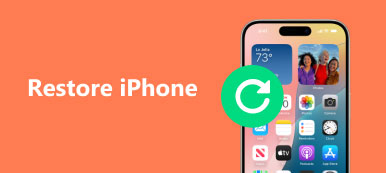Rebooting can always be a good way to fix many issues on iPad. While if the problem is still exist, it may require a factory restore. A factory restore can erase all the contents and settings on your iPad and install the latest iOS version on it. When you want to overcome a problem, or erase all iPad data for selling, you need to restore iPad. Here comes the question, how to reset iPad to factory default settings?

What you should do before restoring iPad
In case some errors happens, making a recent backup is the first thing you need to do before iPad restore. Back up iPad with iCloud is easy. You can take the next guide to create a new iCloud backup on iPad.
Step 1. Unlock iPad and open Settings app.
Step 2. Tap on the "Apple ID/iCloud" button which displayed your name, and then choose iCloud option.
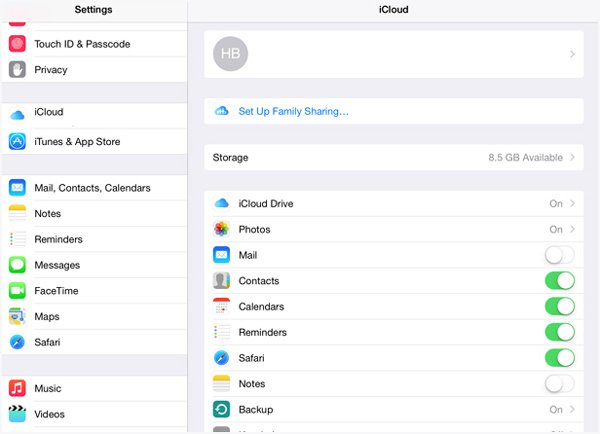
Step 3. Tap "iCloud Backup" to check the details of your iPad backup. Tap Backup settings; > Back Up Now to create a iPad backup.
Turn off Find My iPad before you restore iPad
If you want to sell iPad or give it to your family member, you will need to restore iPad to the factory default settings. This process will erase all settings and data on iPad and you can better protect your privacy. Find My iPad feature keeps track of the iPad's location. It enables you to lock the iPad remotely or play a sound to locate it. For the selling plan, turning off the Find My iPad feature is needed.
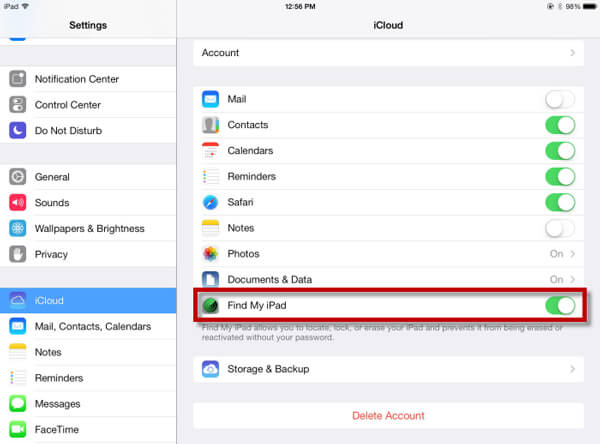
Step 1. Open Settings app and tap Apple ID/iCloud.
Step 2. Enter Apple ID settings screen and choose iCloud.
Step 3. Scroll down and you can find Find My iPad. Make sure the it is turned off.
How to restore iPad (with iTunes)
Connect the iPad to your PC or Mac using the Lightning or 30-pin cable that came with your iPad.
Step 1.Launch the latest version of iTunes and connect your iPad to it.
Step 2. Click on the "device" button in the upper left corner of the iTunes window. Then click "Summary" on the left list.
Step 3. In the Summary panel, click Restore iPad…
Step 4. iTunes will confirm that if you want to restore iPad. Click Restore again to confirm and restore iPad to the factory default settings.
Cannot restore iPad? Check the solutions here.
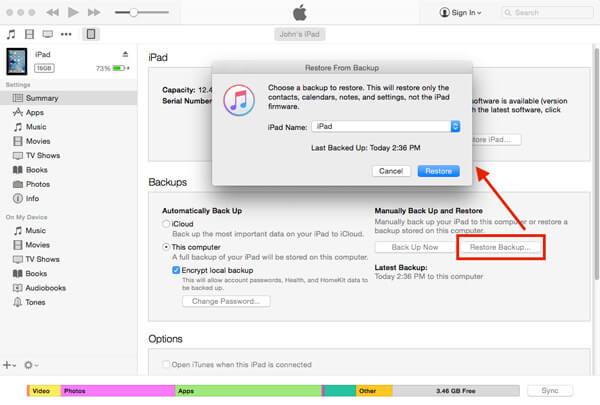
iPad restore process will take a few minutes to finish. When the iPad restoration is over, your iPad will be in brand-new condition, and it won’t be connected to your Apple account. This method is of great use when you have factory reset you iPad when you forgot iPad password. If any issue occurs during the iPad restoration, you can use the iOS System Recovery to fix it.
How to restore iPad data
If the reason that you want to restore iPad is to recover some deleted/lost data, you should pay more attention to this part. The professional iPad Data Recovery will be recommended to help you restore iPad. You can free download and install it on your computer.
Step 1. Launch iPad Data Recovery
Download, install and open this iPad restoring software on your computer and connect your iPad to it. Choose Recover from iOS Device.
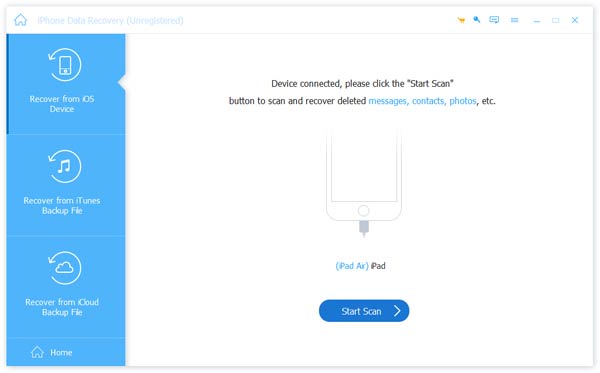
Step 2. Scan iPad data
Click Start Scan button to scan data on iPad. After scanning, all types of iPad data will be listed in categories on the left control.
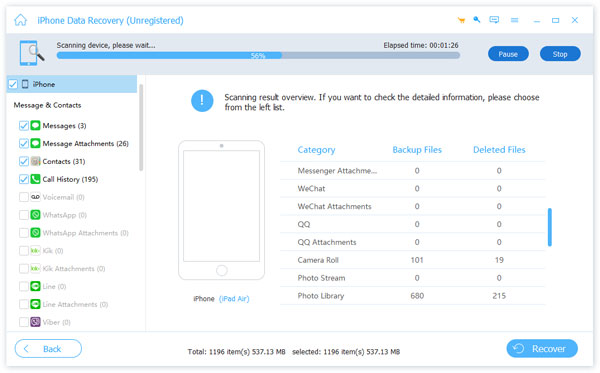
Step 3. Restore iPad
Choose one file type, you are allowed to check the detailed information of each data on the right window. Then you can select data and click the Recover button to restore iPad. You can use it to recover deleted videos, audio, pictures, call logs, contacts, messages and more with ease.
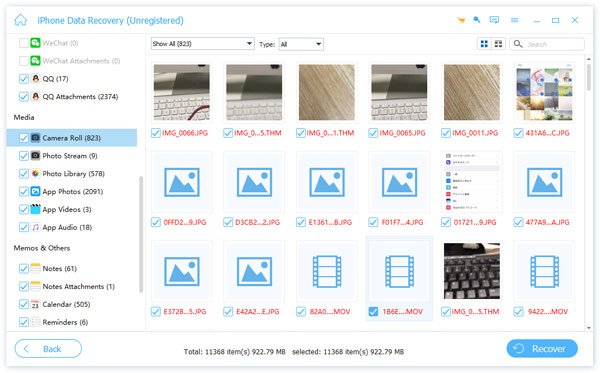
We mainly talk about how to restore iPad in this article. We tell you a simple way to reset iPad to factory settings. What's more, we introduce you with a powerful iPad restoring tool to help you recover iPad data.