Calendar is an app for date or festive checks and a useful schedule-related app for all Apple users. You can create versatile events to remind yourself or share with your workmates. However, many users point out that events in the Calendar app will inexplicably disappear, which leads to inconvenience in life and work. If you have ever encountered such a situation, try three methods below to recover iPhone deleted calendars and use the Calendar app to keep informed of upcoming events, meetings, and dates.
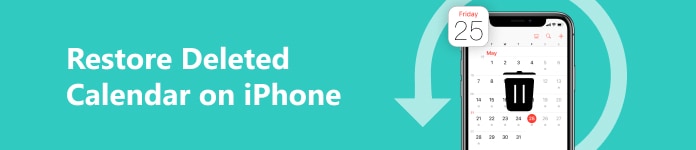
- Part 1. How to Restore Deleted Calendar on iPhone Without Restrictions
- Part 2. Recover iPhone Calendar Deleted Events with iCloud or iTunes Backup
- Part 3. FAQs about Restoring Deleted Calendar on iPhone
Part 1. How to Restore Deleted Calendar on iPhone Without Restrictions
It’s annoying when you miss the scheduled meetings or appointments, so the Calendar app can be your events reminder. However, sometimes you still encounter Calendar deleted on iPhone without any preparation. In this case, you should seek help from a professional iPhone data recovery tool – Apeaksoft iPhone Data Recovery. Whether you have backed up your Calendar or not, you can take advantage of this multi-functional recovery tool to recover deleted events on an iPhone Calendar with/without backup.

4,000,000+ Downloads
1. Recover deleted iPhone Calendar without limitation.
2. Apart from the iPhone Calendar, it supports over 20 iOS data types retrieval.
3. It allows you to preview deleted data before recovery.
4. Fix data loss due to different scenarios.
Step 1 Download this Calendar recovery software on your computer by clicking the above button. Launch this program and click the iPhone Data Recovery feature at the left.
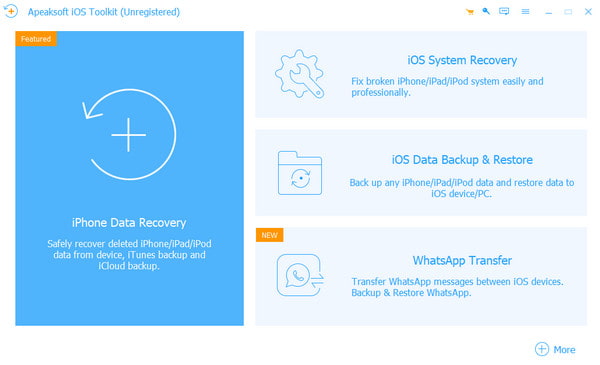
Step 2 Then, you can see there are three modes for you to recover deleted Calendar events. If you don’t back up your Calendar app beforehand with iCloud or iTunes, you can select Restore from iOS Device by default. Plug your unlocked iPhone into your computer via a USB cable. Please tap the Trust option when it appears on your iPhone screen. Once detected successfully, you will see the Start Scan button. Now click it to proceed to the next steps.
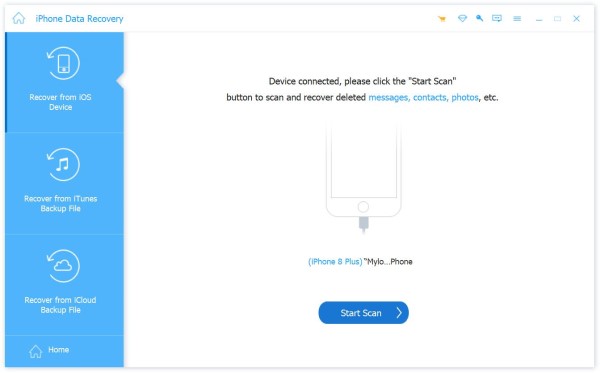
Step 3 After scanning, you can locate the Calendar data on the left sidebar. Tick it and check all the related iPhone deleted calendars. Select all Calendar-related data you want to restore and click the Recover button to download them on your computer.
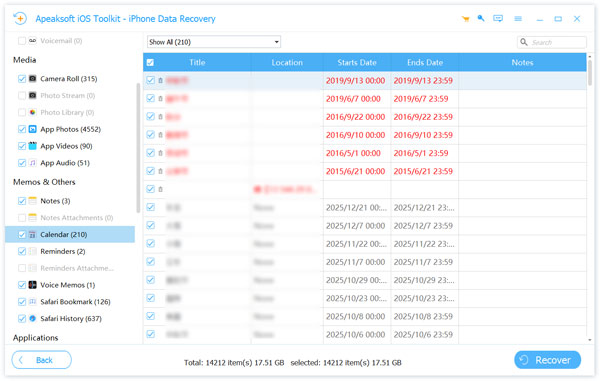
Part 2. Recover iPhone Calendar Deleted Events with iCloud or iTunes Backup
1. Restore iPhone Calendar Deleted Events with iCloud Backup
Step 1 Go to iCloud.com on any trusted browser. Sign into iCloud with the correct Apple ID and password.
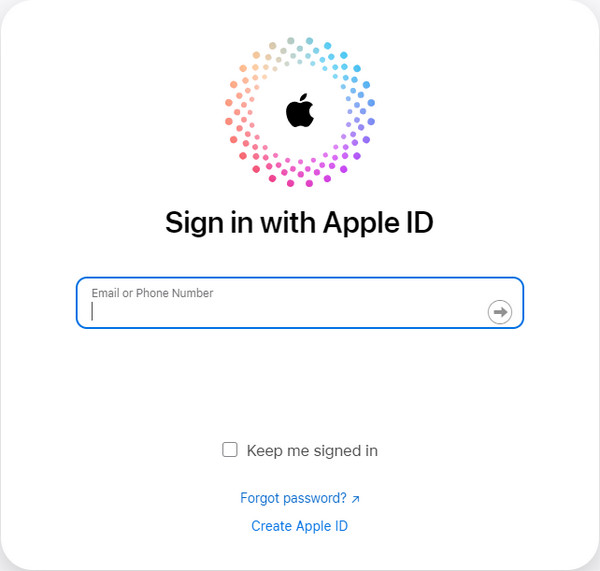
Step 2 Scroll down to the bottom and click Data Recovery at the right bottom.
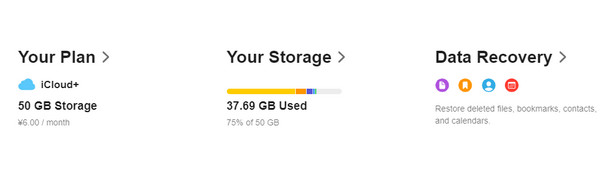
Step 3 Click Restore Calendars at the bottom. You can choose the Select option next to the date before you delete this archive. Then, click Restore to confirm your decision.
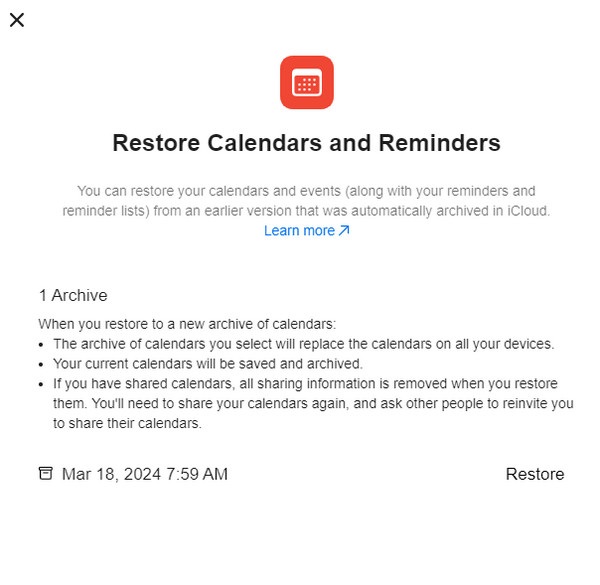
Step 4 When the entire iPhone calendar recovery is completed, you will receive a notification from iCloud.com. Additionally, an email will be sent to your address on file with your Apple ID.
2. Recover Deleted Calendar on an iPhone with iTunes Backup
Step 1 Make sure to download the latest iTunes version on your computer beforehand. Plug your unlocked iPhone into your computer via a USB cable.
Step 2 Once detected, click the iPhone device symbol at the top left of the interface.
Step 3 Click Summary and locate the Restore Backup button. Here, you can click it to restore your deleted Calendar with iTunes backup.
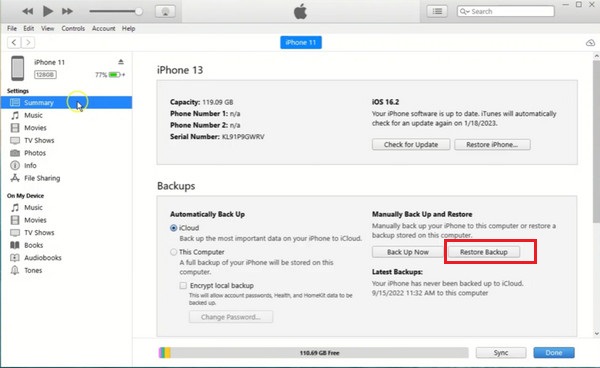
Part 3. FAQs about Restoring Deleted Calendar on iPhone
How to share my iPhone Calendar with my colleagues?
Tap Calendars at the middle bottom of the Calendar app. Tap the red i button next to the iCloud calendar. In the new screen, you can tap Add Person to enter an email address or browse your contacts. If you’ve made up your mind, you can tap Add. If you don’t want them to edit your shared calendar, you can click the person and disable the Allow Editing feature. Now, tap the Done button at the upper right to share a calendar on your iPhone.
How to delete a calendar on my iPhone?
If you want to manage all your calendars and delete some calendars that you won’t use, you can directly go to Calendar > Calendars > Red i Button > Deleted Calendar.
How can I schedule FaceTime calls using the Calendar app?
Go to the Calendar app and tap the + button at the upper right to create a New Event. Tap the field with Location or Video Call and choose FaceTime.
Conclusion
With this guide, you can recover iPhone Calendar deleted events with three handy methods. If you have synced your Calendar to iCloud or iTunes, you can try to restore from these backups. If you haven’t, you can turn to Apeaksoft iPhone Data Recovery for help.




