How to Restore Contacts from iCloud/iCloud.com/iCloud Backup
How do I get my Contacts back from iCloud? Have you had such a question?
The symbol of being friends or cooperative partners is that people exchange phone numbers with each other. To distinguish hundreds of contacts, you will add tags like email, address, job title, and more. The more contacts you have added to iPhone, the worse situation will be of iPhone contacts lost. If you have backed up contacts from iPhone with iCloud beforehand, things will be easier. Just get contacts from iCloud backup to iPhone.
So if you deleted contacts accidently, you can download iCloud backup and then get deleted contacts from iCloud. Even though your iPhone is stolen, you can also get important contacts back with the help of previous iCloud backup files. Therefore, this article aims to teach you 3 easy ways to restore contacts from iCloud.
PAGE CONTENT:
Part 1: How to Restore Contacts from iCloud Backup
If you have a contact backup with iCloud, you can easily restore iCloud contacts from iCloud backup. Besides the well-known recovering after factory reset, which brings a large risk in data loss, you can try Apeaksoft iPhone Data Recovery to select the desired contacts to restore from iCloud backup easier.
Compares with getting contacts from iCloud directly, you have more choices to customize output iPhone contacts from iCloud backup. To be more specific, the whole process of getting iCloud backup to computer with iCloud Data Recovery can be concluded into three main steps. You are able to preview contacts first, choose desired contacts, set the output format and then save restored contacts to computer without data loss.
Recover Contacts from iCloud with Ease
- Download and restore contacts from iCloud backup selectively.
- Preview backup files before getting contacts back.
- Restore lost data from any iOS device without backup.
- Output restored iPhone files to customizable formats.
- Highly compatible with nearly all iPhone versions and models.
Secure Download
Secure Download

Step 1. Sign in to iCloud
Launch iPhone Data Recovery on your computer. Click Recover from iCloud Backup File mode. Sign in iCloud account with Apple ID and password. You can see all iCloud backup files listed according to the created date.
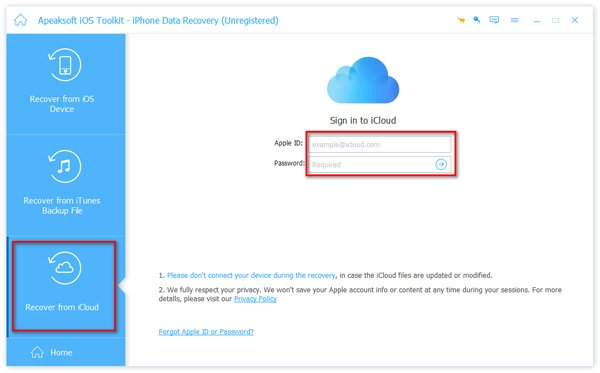
Step 2. Download contacts from iCloud backup file
Choose the latest iCloud backup and hit Download button besides. Choose the file type that iPhone Data Recovery can scan. Click Contacts under Message & Contacts, and then hit Next to continue.
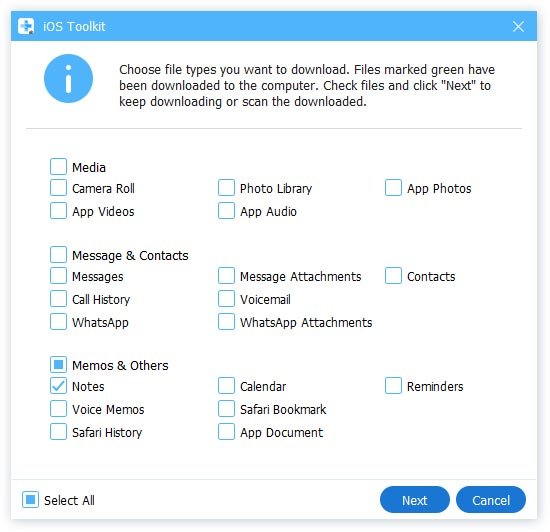
Step 3. Get contacts from iCloud on computer
After iPhone Data Recovery has scanned your contacts backup in iCloud, you can see all of them display in the main interface. Turn on Only display the deleted item to get deleted iPhone contacts.
If you are not sure which iPhone contact to get back, just use the preview window in the right panel. You can see everything clearly.
After that, press Recover button to output restored contacts from iCloud backup. You can follow similar steps to handily recover deleted notes from iCloud.
Tips: Do not disconnect iPhone to computer during the recovery process.
Part 2: How to Restore Contacts from iCloud via iCloud Syncing
If you have backed up your iPhone to iCloud, it would also be a convenient way to restore contacts from iCloud syncing. Here are detailed steps:
Step 1. Launch Settings on your iPhone.
Step 2. Click your name and tap iCloud. Press Show All on the Apps using iCloud page.
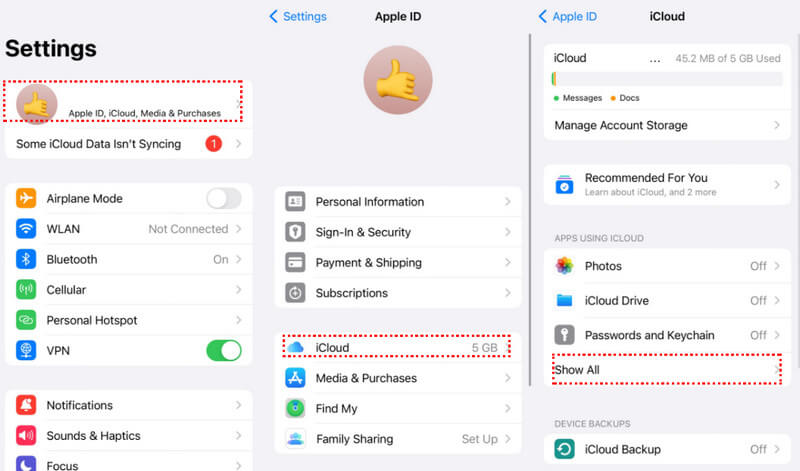
Step 3. Locate Contacts, toggle it off (gray), and choose Keep on My iPhone.
Step 4. Toggle the Contacts on and tap Merge. Then, your iCloud contacts will be restored to your iPhone once the merge process is completed.
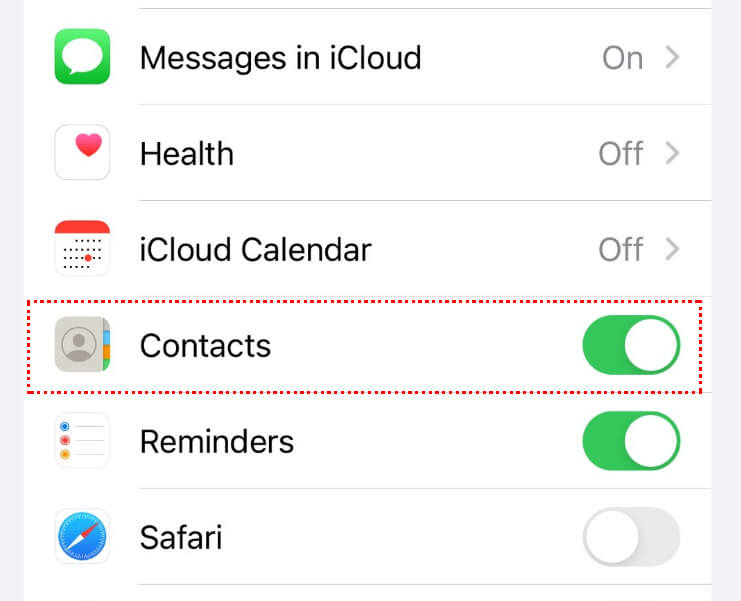
Part 3. How to Get Contacts from iCloud via iCloud.com
You can also open iCloud.com to get deleted or lost contacts from iCloud to iPhone. Make sure that you need to get back deleted contacts within 30 days, or else you will fail to restore iCloud contacts to iPhone.
How to Get Deleted Contacts from iCloud to Computer
Step 1. Sign in iCloud on the web
Open iCloud.com in any web browser on your computer. Sign in with your Apple ID and password.
Step 2. Restore from corresponding backup
Choose the 12-dot button in the upper-right corner and choose Data Recovery. Click the Restore Contacts option. Then, you will see several date of your backup. Click Restore next to the corresponding date and click Restore again to confirm.
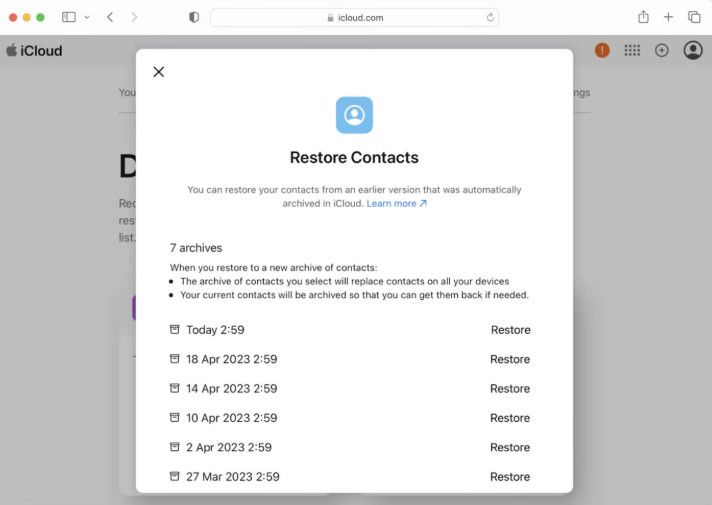
Conclusion
To conclude, we have mainly introduced 3 easy-to-follow ways of iCloud restore contacts in terms of from iCloud backup, from iCloud syncing, and from iCloud.com. Hope this tutorial will be useful!
Related Articles
How to restore contacts on iPhone? Come and explore 5 practical ways to retrieve deleted phone numbers on iPhone with ease!
Still deleting your duplicate contacts on the iPhone one by one? Then, you really need to see the methods below to help remove much quicker.
This article shows you how to download photos from iCloud. You can also learn how to manage the photos to optimize the iCloud storage.
If your iCloud Photos is not syncing, read and follow our troubleshooting to fix this problem on your iPhone or iPad efficiently.

