Restore Deleted Apps on iPhone [3 Ways Updated on 2025]
Although deleting an app on an iPhone requires two steps – holding the app and tapping on delete, we may also accidentally delete it. In this case, all settings and data associated with that app will be deleted. In this thorough guide, we will tell you how to recover deleted apps on iPhone.
PAGE CONTENT:
Part 1. Check Your iPhone App Library
When you find that you may accidentally delete an app on your iPhone and are wondering how to restore deleted apps on your iPhone, please first check whether it is in the App Library. In some versions of iOS, installed apps will be automatically moved into the App Library, not the Home Screen.
Though putting apps in the App Library by default is inconvenient, Apple offers users ways to change the settings. Let's see how to do that.
Step 1. Go to the Settings app on your iPhone.
Step 2. Scroll down to find Home Screen and tap it.
Step 3. Under NEWLY DOWNLOADED APPS, check Add to Home Screen. Now you can see the newly downloaded app on both the Home Screen and App Library.
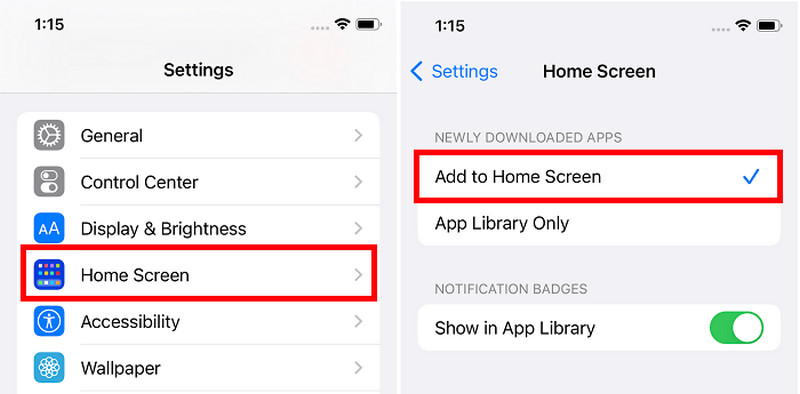
Part 2. Reinstall the App from the App Store
In the former method, if you can't find the app on the App Library, then it is most likely to be deleted. In this case, you can reinstall it from the App Store. All download apps under the same Apple ID will be listed on the App Store, even the app that was not installed on the device.
Let's restore deleted apps on iPhone using the App Store.
Step 1. Open the App Store app on your iPhone.
Step 2. Tap the profile button on the top right corner to enter the account screen. Choose Apps > My Apps.
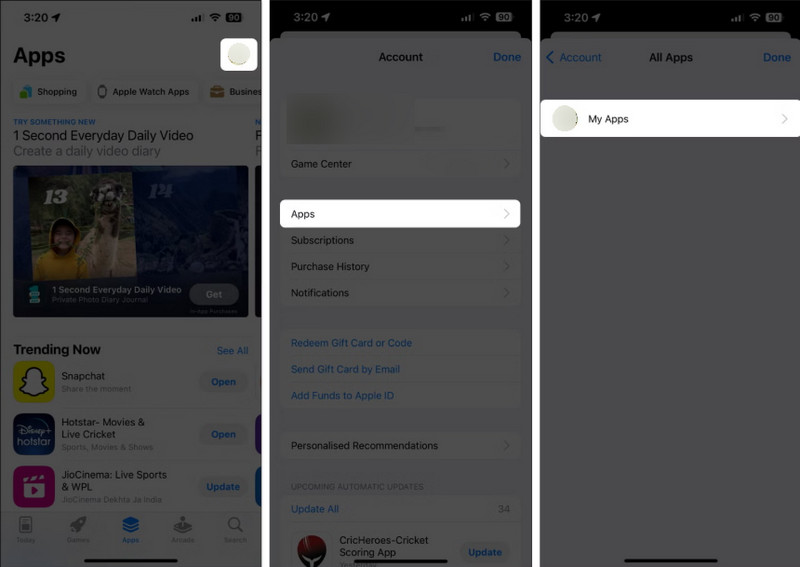
Step 3. You will find all apps you once installed. Find the one you accidentally deleted and tap the cloud button to download. You can also install the apps that are not on this iPhone.
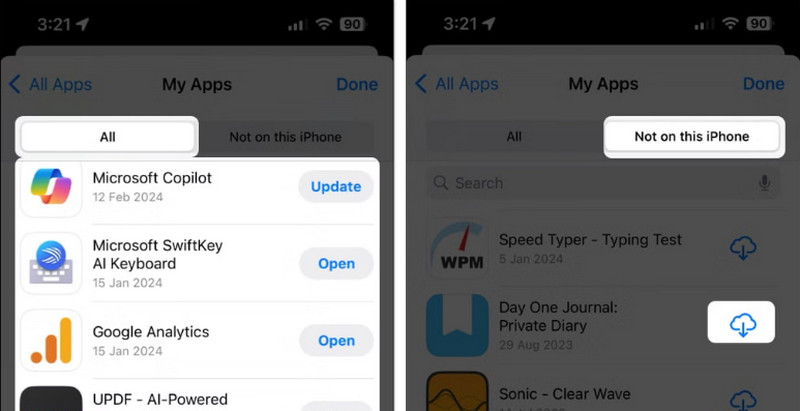
Part 3. Recover Deleted Apps and Data via Recover Program
The former two methods can only restore your apps, but can't recover the data associated with this app. Therefore, if you didn't log in to this app that you deleted, and saved the app data on your account, the app data won't be restored. But don't worry, there is one app that can restore not only the app, but also recover app data: Apeaksoft iPhone Data Recovery.
The professional program specializes in recovering iPhone, iPad, and iPod data. It recovers videos, images, contacts, documents, the app data, etc. As long as the data was once saved on your device, this program can recover it for you.
Moreover, the program also simplifies the workflow so that you can recover the data you want easily and quickly. Let's see how to recover deleted apps on an iPhone using Apeaksoft iPhone Data Recovery.
The Ultimate Method to Restore Apps on iPhone and Their Data
- Recover deleted apps on iPhone as well as the app data.
- No backups required and get data directly from your iPhone device.
- Easy to use without any tech skills.
- Safe and without any virus.
Secure Download
Secure Download

Step 1. Download and install the program from the former two links to your Windows or Mac computer. Double-click to launch it. You will be asked to connect your iPhone to this computer.
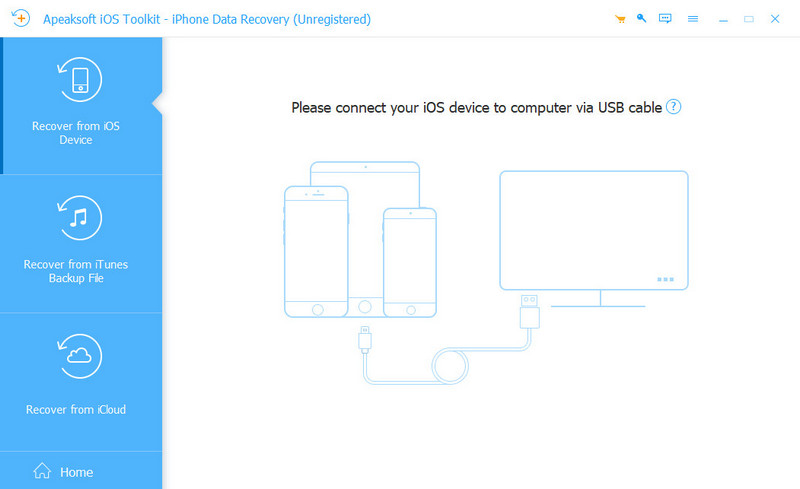
Step 2. Connect your iPhone to this computer using a USB cable. Tap on Trust on the pop-up window of your iPhone. Once the device is successfully connected, you will see the interface shown in the following image. Click Start Scan.
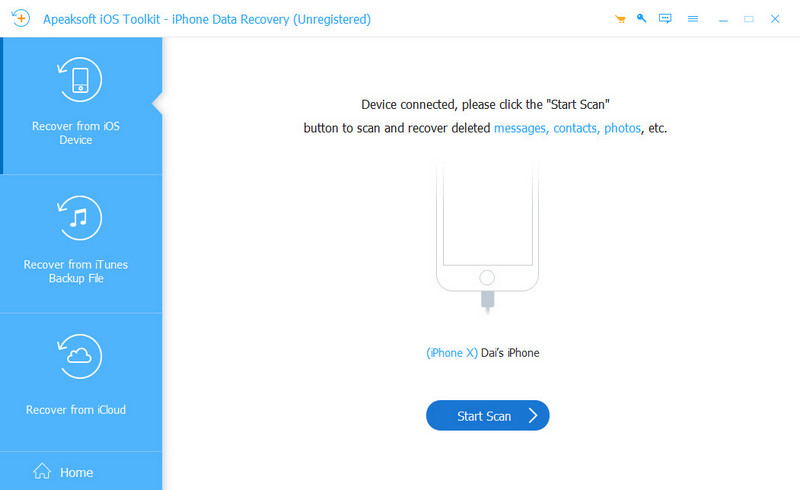
Step 3. Then the program will start to scan all deleted contents on your iPhone. Once the scanning is finished, first filter all the files on the top and choose Show Deleted Only. Then, you can change the view and list all deleted files by the deleting date. Select all files that were deleted on the day you uninstalled the app. Finally, click the Recover button on the bottom.
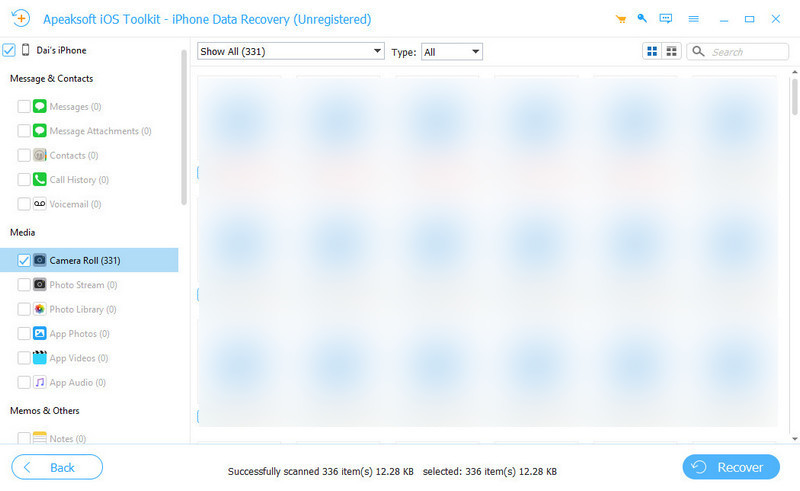
Step 4. Click Open and specify the output path. Then click Recover again. In a few minutes, the data will be recovered.
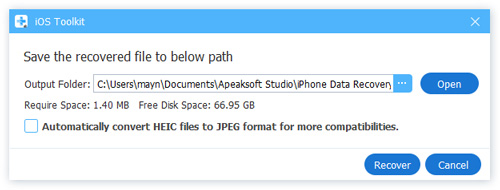
Conclusion
How to recover deleted apps on an iPhone? In this article, we introduce 3 ways to fix this problem. First, please check the App Library. And then download the deleted app from the App Store. If you want to recover not only the app but also the app data, use Apeaksoft iPhone Data Recovery.
Related Articles
How to restore apps data from iCloud? This page shows you the easiest way to get your apps or single app data from iCloud on iPhone 16/15/14/13/12/11/X, etc.
The common problem happening on iOS is that users can't download apps on iPhone 16/15/14/13/12/11/X, etc. Follow the guides in this post to fix it.
How can I uninstall an app on my iPhone? How do you uninstall an app update on iPhone? Get a full guide on how to uninstall apps on iPhone from this post.
Come and learn how to get back deleted apps on Android. Explore 5 Methods to restore your deleted apps easily and quickly.

