The voice message is a convenient feature on iPhone. It lets you send and receive information through audio but not text. However, you may accidentally delete an important or unread voice message or notice your voice messages are gone after a software update. This tutorial demonstrates four ways to get back your deleted voice messages on your iPhone. So that you won’t miss significant information on your iOS device.
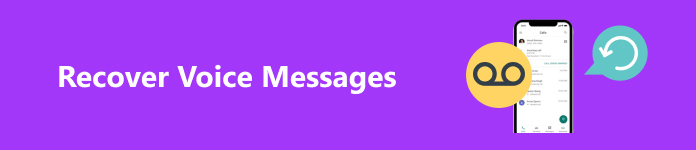
- Part 1: How to Recover Voice Messages on iPhone with Backup
- Part 2: How to Recover Voice Messages on iPhone Without Backup
- Part 3: FAQs about Recovering Voice Messages
Part 1: How to Recover Voice Messages on iPhone with Backup
Way 1: Recover Voice Messages on iPhone from Deleted Messages
Once you find you have removed your voice messages or lost them after a recent software upgrade, stop doing anything on your device. In fact, Apple has introduced the Deleted Messages section for voice messages. It means that you can get back deleted voice messages on your iPhone within 30 days.
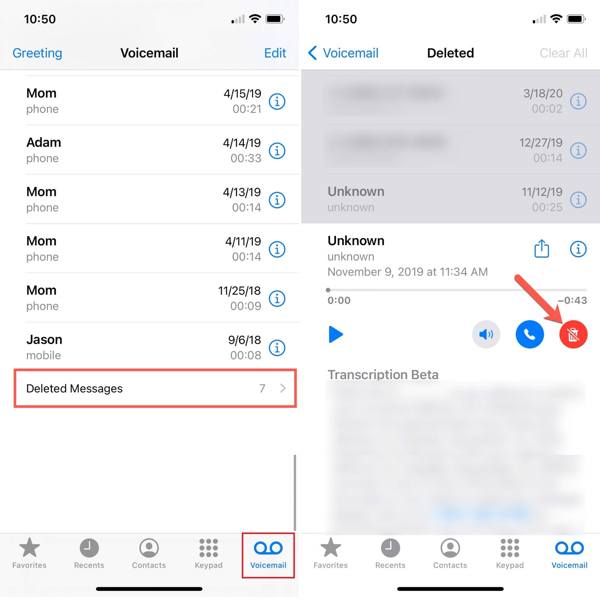
Step 1 Open the Phone app from your home screen, and go to the Voicemail tab at the bottom.
Step 2 Now, you will see a list of voice messages. Scroll down to the bottom and choose Deleted Messages. Now, you will see the recently deleted voice messages on your iPhone.
Step 3 Choose a desired message, and tap the Undelete button. Then it will go back to your inbox.
Way 2: Get back Voice Messages on iPhone from iTunes/Finder Backup
If you frequently back up your iPhone with Finder on macOS Catalina or above, you can recover deleted voice messages from a backup. For PCs and old Macs, you can get back your messages from an iTunes backup.
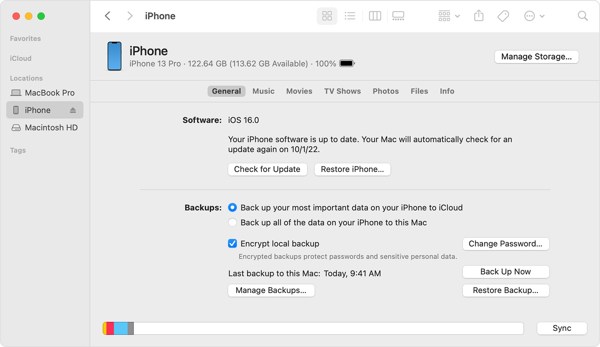
Step 1 Connect your iPhone to your computer with a USB cable, and open the latest version of iTunes or Finder.
Step 2 Click Phone at the top left side of iTunes, go to the Summary tab, and click the Restore Backup button under the Backups section. Make sure to select This computer.
In Finder, click your iPhone name, go to the General tab, and click the Restore Backup button.
Step 3 Then select the right backup file, and restore it to your iPhone.
Way 3: Recover Voice Messages on iPhone from iCloud Backup
Some people prefer to back up their iPhones using iCloud. Therefore, it is another way to get back deleted voice messages on your iPhone. This way requires a good internet connection. Plus, you must have an iCloud backup.
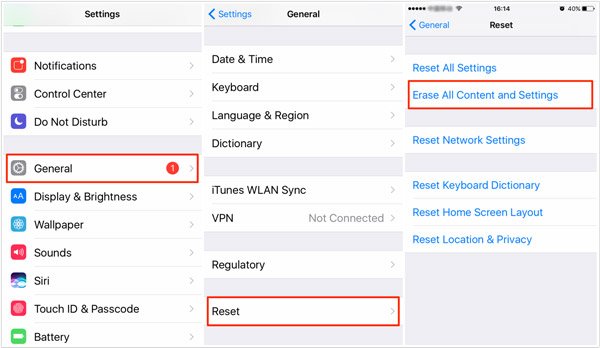
Step 1 Run the Settings app, go to General, choose Transfer or Reset iPhone or Reset, and tap Erase All Content and Settings.
Step 2 When prompted, enter your Apple ID and password or your iPhone passcode.
Step 3 When your iPhone reboots, you will see the Hello screen. Set up your device until you reach the Transfer Your Apps & Data screen. Choose From iCloud Backup.
Step 4 Sign in to iCloud with your Apple ID and password. Then choose an appropriate backup to recover voice messages on your iPhone. When it finishes, complete the setup and you will get back your messages.
Part 2: How to Recover Voice Messages on iPhone Without Backup
Without a backup, you still can recover deleted voice messages on your iPhone. Apeaksoft iPhone Data Recovery is a powerful data recovery application for iOS devices. It lets you get back deleted voice messages without any backup. Moreover, it can open and extract specific items from your iTunes or iCloud backup without resetting your device.

4,000,000+ Downloads
Get back voice messages on iPhone without backup.
Extract voice messages from iTunes/iCloud backup easily.
Preview your voice messages for selectively recovering.
Easy and safe to use.
Support the latest versions of iOS.
How to Recover Voice Messages Without a Backup
Step 1 Connect to your iPhone
Install the best message recovery software on your computer. It is available on Windows 11/10/8/7/XP/Vista and Mac OS X 10.7 or above. Launch it and choose Recover from iOS Device from the left side. Next, plug your iPhone into your computer with a Lightning cable. If prompted, tap Trust on your iPhone to trust the computer. Then click the Start Scan button.
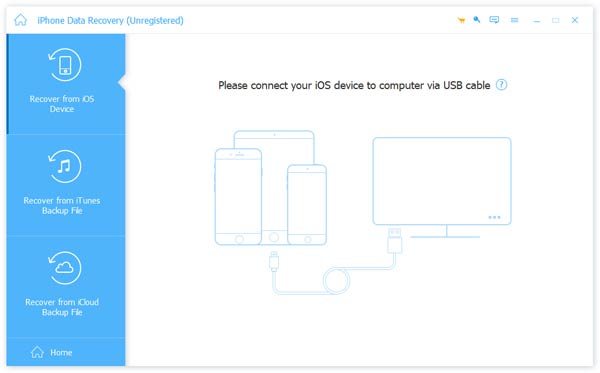
Step 2 Find lost voice messages
After data scanning, you will be taken to the preview window. Go to the Messages tab. If you want to get back deleted voice messages on your iPhone, select Show Deleted Only from the top drop-down list.
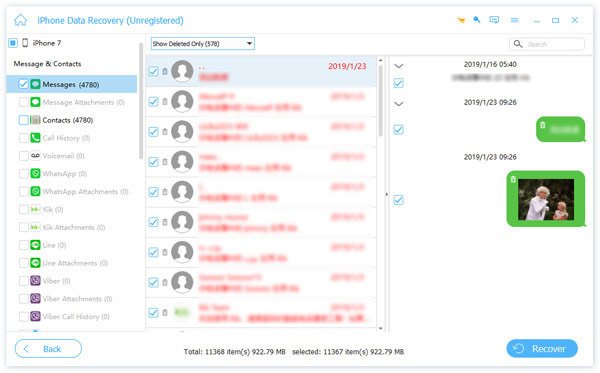
Step 3 Recover voice messages
Tick the checkbox next to each voice message that you want to recover, and click the Recover button at the bottom right corner. Then set the output folder on the pop-up dialog, and hit the Recover button again.
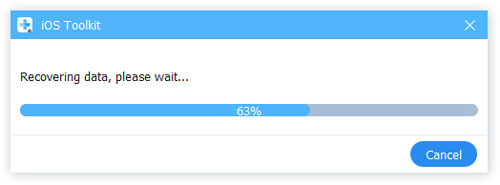
Part 3: FAQs about Recovering Voice Messages
Why cannot I retrieve voice messages on my iPhone?
iOS only keeps your deleted voice messages for 30 days. After the expiration, your messages will be permanently removed from your device. If you do not have a backup, you have to use third-party software to retrieve deleted voice messages.
Where are my iPhone voice messages stored?
When you save a voice message, it will be stored in your Voice Memos app. You can find it in the Utilities folder on your iPhone. If you set your voice messages to never expire, you can always access them in your Messages app too.
Do voice messages automatically delete on iPhone?
Voice messages are large. Therefore, you’d better regularly delete voice messages on your iPhone to free up space. You can do it in your Phone app directly.
Conclusion
Now, you should understand how to recover deleted voice messages on your iPhone. The Deleted Messages folder shows you the messages that you recently deleted. Plus, you can get back your messages easily if you have an iTunes/Finder or iCloud backup. Apeaksoft iPhone Data Recovery is the ultimate solution to get back your messages without a backup. If you have other questions about this topic, please feel free to write them down below this post.




