The Voice Memos app is a built-in app that allows Apple users to record their audio for later playback. This app has no time limit on recording unless your device’s storage space is short. So, you can use it to record long meetings, lectures, conversations, short inspirations, ideas, etc. However, you may lose these crucial recordings when you edit or sort them. In that case, you can follow this guide to help you recover deleted Voice Memos with 3 feasible solutions.
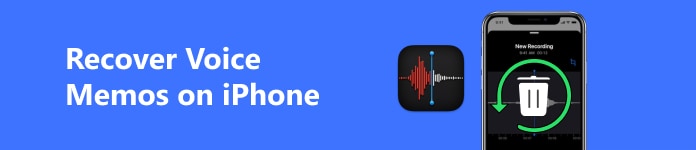
- Part 1. How to Recover Deleted Voice Memos within 30 Days
- Part 2. How to Recover Voice Memos Deleted over 30 Days
- Part 3. FAQs about Recovering Voice Memos on iPhone
Part 1. How to Recover Deleted Voice Memos within 30 Days
If you delete one or multiple recordings from the Voice Memos app, you can see there is a Recently Deleted folder under the All Recordings folder. You can recover recently deleted voice memos here within default 30 days.
Step 1 Open the Voice Memos app on your iPhone. If you deleted some recordings for no more than 30 days, you can see a Recently Deleted folder under the All Recordings folder on the main interface.
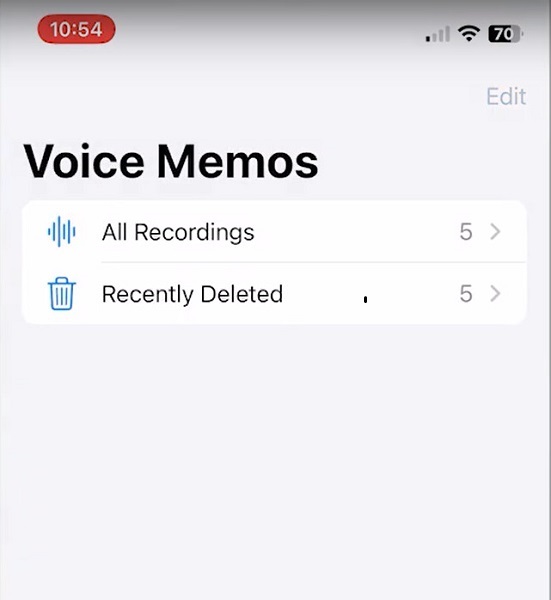
Step 2 Tap Recently Deleted to check the recordings you want to recover.
Step 3 Click the Edit button. Tick one or multiple recordings you want to recover. There is a Recover All option for you to tap when you want to recover recently deleted voice memos all. Once you select one, tap the Recover option at the bottom left.
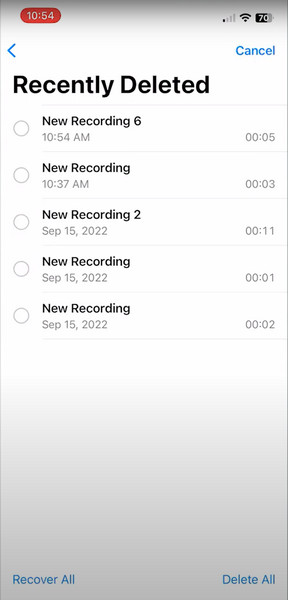
Part 2. How to Recover Voice Memos Deleted over 30 Days
1. How to recover deleted voice memos on iPhone without backup
If you haven’t backed up your Voice Memos app with iCloud or iTunes beforehand, you can utilize a professional iPhone data recovery tool – Apeaksoft iPhone Data Recovery. This multi-functional software can help you retrieve deleted voice memos from iOS devices without backup.

4,000,000+ Downloads
1. Recover deleted voice memos directly from your iPhone even without a backup.
2. Support 20+ iOS data types, including Voice Memos, photos, music, Safari bookmarks, etc.
3. Allow users to preview deleted data before starting recovery.
4. Compatible with the latest iPhone 16 series running iOS 18.
Step 1 Use the above download button to download this Voice Memos recovery tool on your computer. Launch it and click the iPhone Data Recovery on the main interface.
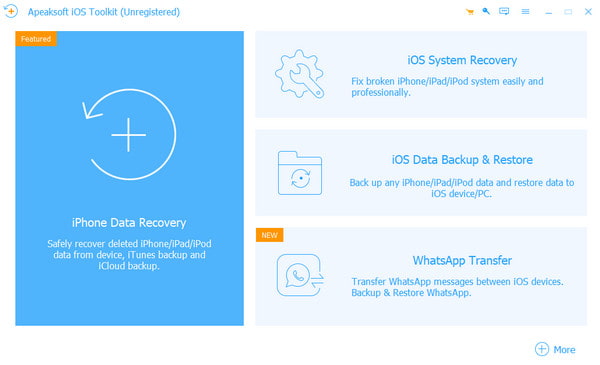
Step 2 By default, you select the Recover from iOS Device at the top of the left toolbar. Here, you can use a USB cable to plug your iPhone into your computer. Please tap Trust on your iPhone screen when it pops up. If your iPhone is not detected successfully, you can click the question mark to seek possible solutions.
Step 3 Click the Start Scan button after the successful detection. Then, the program will start scanning all data on your iPhone.
Step 4 In the left sidebar, you can click the Voice Memos option to preview all the deleted voice memos. Once you select all the deleted voice memos you want to recover, click the Recover button at the right corner and choose one output folder to save them.
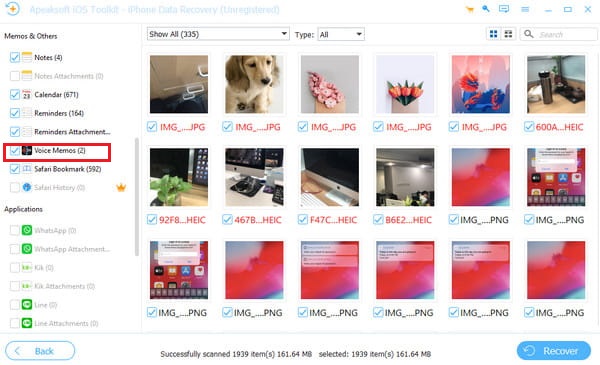
2. How to recover deleted voice memos with iCloud backup
If you back up Voice Memos using iCloud beforehand, you can try to erase your iPhone and restore from iCloud backup.
Step 1 Go to Settings > General, and scroll down to Transfer or Reset iPhone. Tap it and select Erase All Content and Settings. Enter your screen passcode or Apple ID password to follow the on-screen steps.
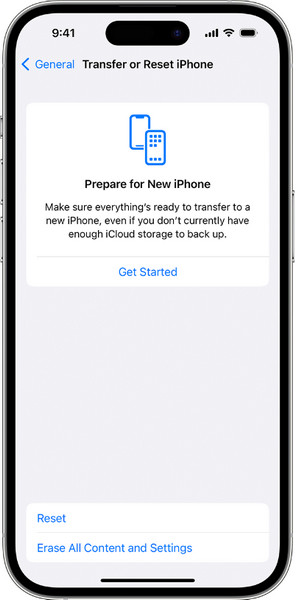
Step 2 Set up your iPhone and tap the From iCloud Backup option when you reach the Transfer Your Apps & Data interface. Then, you need to enter your Apple ID and its password to sign into iCloud.
Step 3 Check the date and size of the listed iCloud backups and select the one that contains your deleted voice memos. Then, you should follow the directions on your screen and wait for the setup process to be done.
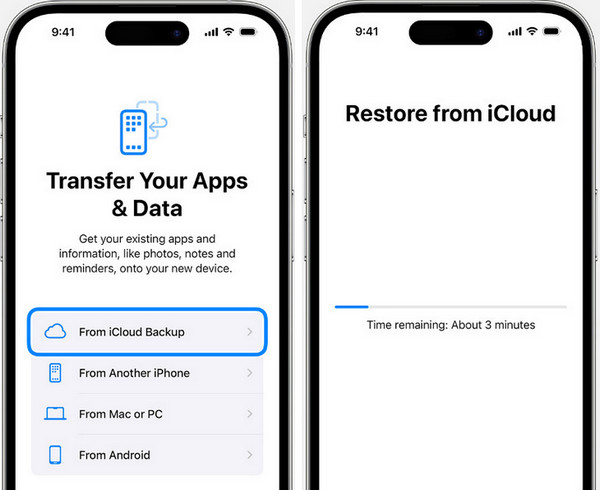
Part 3. FAQs about Recovering Voice Memos on iPhone
How to edit a voice memo on an iPhone?
Go to the Voice Memos app and tap one recording you want to edit. Tap the three-dots button in the upper right corner > Edit Recording. Then, you can start editing your recording.
How to delete a voice memo on my iPhone?
If you want to learn how to delete voice memos on your iPhone to save storage space, you can manually delete the recordings one by one, or you can rely on some third-party file-clearing programs.
Can I customize the clearing period of my deleted voice memos?
Yes, you can customize this setting. Go to Settings, navigate to the Voice Memos app and tap it to select the Clear Deleted option. There are five choices for you to select, choose one according to your preferences.
Conclusion
To be honest, the Voice Memos app is an easy-to-use and free audio-capturing tool for Apple users. With this detailed guide, you can learn three different methods to recover recently deleted voice memos or restore deleted voice memos with/without backup.




