How to Efficiently Recover Unsaved Notepad on Windows
"My computer rebooted when I didn’t save my files and I lost several important notepads, is there any way to recover unsaved notepads?"
As one of the oldest tools on Windows 11/10, Notepad has not been updated in many years partly because there is no need. Nevertheless, unlike Microsoft Word, Excel, PowerPoint, and others, Notepad is not able to automatically save content. It means that you will lose everything if you close the software without saving. This guide tells you how to get back your files.
PAGE CONTENT:
Part 1: Why Notepad Get Lost
Notepad files are plain text files and they are typically saved with the .txt extension. There are a variety of circumstances where a Notepad file might disappear from your hard drive, such as:
1. You delete the Notepad files accidentally.
2. You close the Notepad window without saving the file.
3. Your Notepad files are corrupted due to third-party software.
Part 2: Common Ways to Recover Unsaved Notepad
Way 1: How to Recover Notepad Files from Recycle Bin
If you just delete a Notepad file with the Delete key on your keyboard, chances are that the file is just moved to your Recycle Bin. Therefore, the first place to recover Notepad files is the Recycle Bin folder.
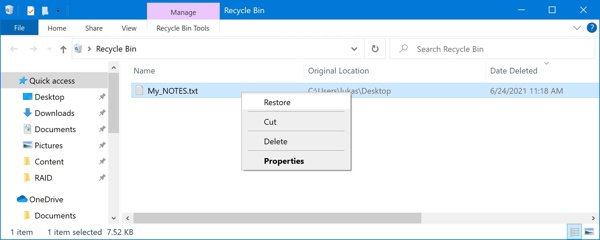
Step 1. Open the Recycle Bin folder from your desktop.
Step 2. Find the Notepad file that you want to recover, and right-click on it.
Step 3. Choose Restore on the context menu. Then you can find the file in the original directory.
Way 2: How to Recover Unsaved Notepad by Temporary Folder
Although Notepad does not save files automatically, Windows stores temporary files. That gives you a chance to recover Notepad files that are not saved. This way is available to the latest Notepad files.
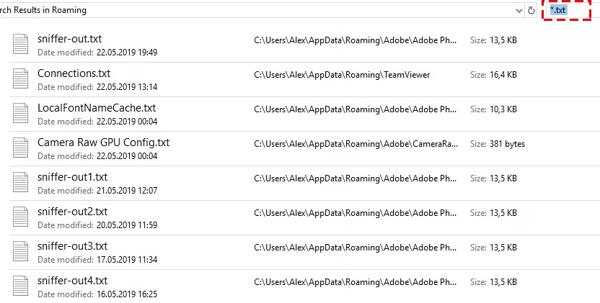
Step 1. Press the Win + R keys on your keyboard to open the Run dialog.
Step 2. Type %AppData% in the box, and hit the Enter key on your keyboard. That will open the directory C:Users%USERNAME%AppDataRoaming.
Step 3. Next, input *.txt into the search bar at the top right side. Then find the desired Notepad file, copy it to another folder, and open the file.
Way 3: How to Recover Notepad Not Saved via Restore Previous Version
The built-in Rollback feature on Windows enables you to recover unsaved Notepad or Excel temp files. This feature is available on Windows 11/10/8/7. This feature can restore Notepad files within 10 days.
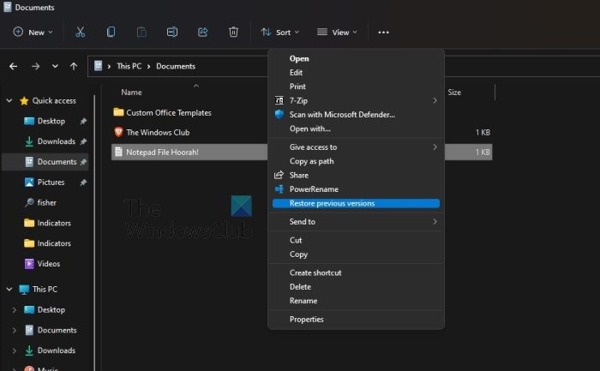
Step 1. Locate the folder that stores the unsaved Notepad files.
Step 2. Right-click on the folder, and choose Restore previous version. On Windows 11. Select Show more options, and then choose Restore previous version.
Step 3. Then select an appropriate version on the list and click the Restore button.
Way 4: How to Recover Notepad from MS Word
Another way to recover Notepad files is using Microsoft Word. This way is available to the corrupted Notepad files. Once you find your files are corrupted, you can perform the steps below.
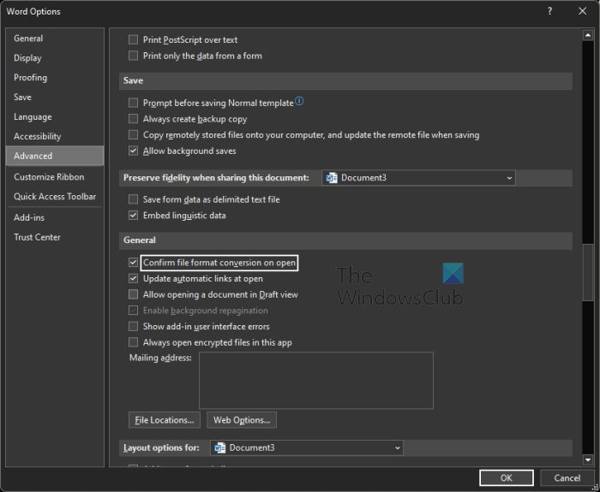
Step 1. Run MS Word from your desktop or open a Word document. Click the File menu on the top ribbon, select Options, and go to the Advanced tab.
Step 2. Locate the General section, tick the checkbox of Confirm file format conversion on open, and click OK.
Step 3. Go to the File menu again, choose Open, click Browse, make sure to select All Files, find and select the corrupted Notepad file, and open it.
Step 4. If prompted, click Recover Text from Any File.
Part 3: Ultimate Way to Recover Unsaved Notepad
If you cannot recover Notepad files from your hard drive or flash drive, you will need a powerful file recovery tool, such as Apeaksoft Data Recovery. It can scan deleted and lost files and documents on your computer or laptop without technical skills.
- Recover Notepad files with a single click.
- Retrieve lost files from Recycle Bin, hard drive, and flash drive.
- Support a wide range of file types.
- Preview lost Notepad files before recovery.
- Offer a high success rate and excellent recovery speed.
Secure Download
Secure Download

How to Recover Notepad Files on Windows
Step 1. Look for the lost Notepad
Launch the best Notepad recovery tool as long as you install it on your PC. Check the desired data type under the data type section, such as Document. Then select the hard drive where your lost files are saved under the Hard Disk Drives section. Click the Scan button.
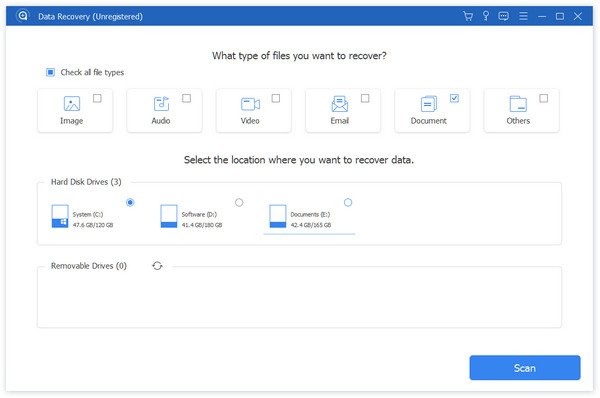
Step 1. Recover Notepad files
When scanning is done, you can select the Notepad folder, and preview the lost files. Select the desired Notepad files, and click the Recover button. Select a directory and retrieve the file. You can also recover deleted Google Docs in this program.
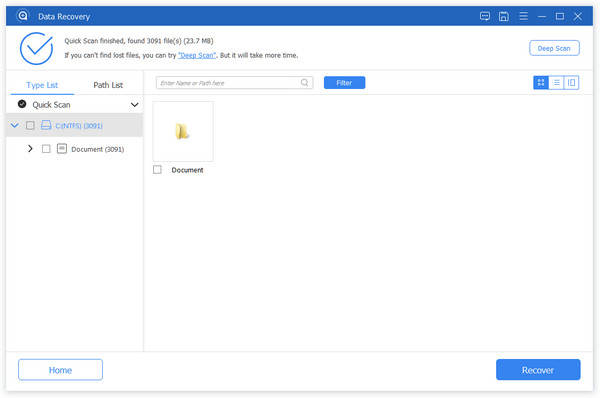
Conclusion
Now, you should understand how to recover unsaved Notepads on Windows 11/10/8/7 in various situations. The Recycle Bin allows you to get back deleted Notepad files quickly. The built-in temporary file folder, Rollback, and MS Word are available to retrieve your files. Apeaksoft Data Recovery is the ultimate option. If you have other questions, please feel free to write them down below.
Related Articles
Is your hard disk formatted or corrupted? Please rescue your files right away. This article shows you 4 ways to recover a hard drive easily.
How do I recover unsaved PowerPoint? This post will show you a detailed guide on how to recover PPT files when you accidentally unsave or delete them.
For Mac users, deleted file recovery is a hot issue. If you have the same problem, read this complete guide and explore 4 methods to retrieve files on Mac.
Come and learn how to get back deleted apps on Android. Explore 5 Methods to restore your deleted apps easily and quickly.

