Office crash and unexpected power-down of computer happen occasionally.
It is very awful to lose data because of unsaved Excel file.
However, it is not too late when you are reading this post.
This post shares the best 3 ways to recover unsaved Excel file on Windows and Mac with the 100% success.

- Part 1. Recover unsaved Excel file on Windows and Mac (Recommended)
- Part 2. Recover Excel file not saved on Mac
- Part 3. Recover an unsaved Excel files from Recent/Auto saved
- Part 4. FAQs of recovering unsaved Excel files
Part 1. Recover unsaved Excel file on Windows and Mac (Recommended)
The first way is highly recommended solution to recover unsaved Excel file.
It is the Office data recovery to recover deleted or lost Excel, Word (.doc/.docx), PowerPoint (.ppt/.pptx), PDF, CWK, HTML/HTM, INDD, EPS, etc. on Mac and Windows computer convienetly.

4,000,000+ Downloads
Recover unsaved Excel file in .xlsx and .xls.
Recover Excel file in 1997, 2000, 2003, 2007, 2010, 2013, 2016, etc.
Retrieve videos, music, photos, documents, Hotmail and more.
Work on Mac (macOS Sequoia included) and Windows 11/10/8/7.
Step 1. Free download, install and run this software on your computer.
In the main interface, you need to check the data types from Image, Audio, Video, Email, Document and others. Here, you should tick "Document".
In the hard disk drive, you also need to check it. Then click "Scan" to start the scanning process.
Moreover, you can select “Image” to get photo recovery, click “Video” to recover videos on computer.
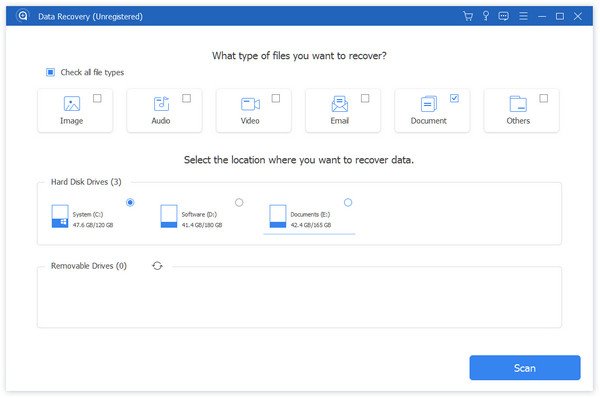
Step 2. After the scanning result is complete, you need to click the data type folder for further details.
After viewing the deleted Excel files in details, you could checkmark the exact Excel files that you want to restore, and click "Recover" to save the deleted data to your computer. As you can see from above, it enables you to recover unsaved Word document with ease.
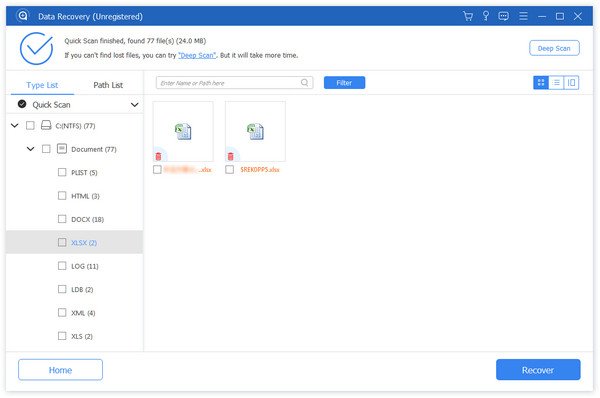
Part 2. Recover Excel file not saved on Mac
Redoing all work unsaved will spend a lot of time and make you upset. In fact, recovering Excel unsaved files is simple. Disk Drill is powerful on date recovery. Disk Drill can recovery over 200 file types, including Excel, Word document, videos, etc.
You may need read this post to retrieves the video files on computer.
Step 1. Download and Install Disk Drills
Download Disk Drill and install it on your computer. After installing, launch the app. You can download in Mac Store or official site: www.cleverfiles.com.
Step 2. More Theory
If you cannot find your files in specific location on disk, Disk Drill will work to scan the whole partition. Actually, Disk Drill will search files in Library/containers/com.microsoft.
[Word]/Date/Library/Preferences/AutoRecovery
Step 3. Proceed with Document Recovery
If you are in Disk Drill, select your system disk (it is called root disk, too) for recovery. Now click "Recover" button, follow the instructions and wait the progress going from 0 to completion, the time is based on the size of your disk.
Step 4. Preview Found Items
After scanning, the unsaved Excel flies we need to recover should be the list of found items with the form of temporary copies of your regular Excel documents. Unfortunately, most files will not retain the original names, so, you need to check these files one by one to find the right file. It might spend some time, just be patient.
Tips: With Disk Drill Vault, your disk will be protected. If the same thing happens again next time, you can find lost file on Recovery Vault. Recover unsaved Excel files will be easier than ever before.
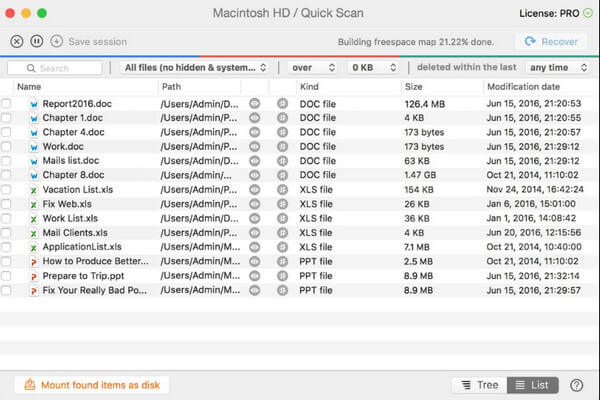
Part 3. Recover an unsaved Excel files from Recent/Auto saved
Apart from the above ways with third-party apps, Excel itself may also do you a great favor to recover unsaved file.
Restore Excel file saved at least once from Recently saved by temp files
Excel will always keep a temp file while you edit it, and when you click “Save”, the Excel temp file will go. If not, you just get the opportunity to recover Excel files from it.
Step 1. Open your Office Excel, click "File" tab, and then click "Open" option on the list.
Step 2. Choose "Recent Workbooks" and scroll down to click "Recover Unsaved Workbooks" button. (Tips: you can also go to the Manage Workbooks to recover unsaved Excel file)
Step 3. Click the right file you want to recover and open, there will be a yellow bar on your worksheet to prompt you to save it. Click "Save As" option to save the file to somewhere you desire. You can also do it on the File list.
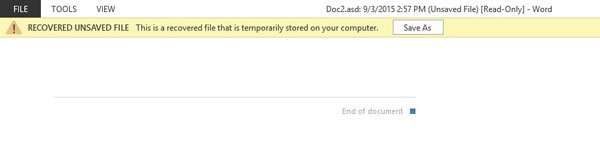
Recover Excel file that is never saved from Auto saved
Office Excel had automatically set up options to auto save and auto recover, and the default saved time every 10 minutes.
Step 1. Open the office Excel, on the "File" tab, click the "info" button.
Step 2. Click "Manage Workbook", and then click "Recover Unsaved Workbooks"
Step 3. Click last autosaved Excel file.
This way can be a good way to recover Excel file corrupted.
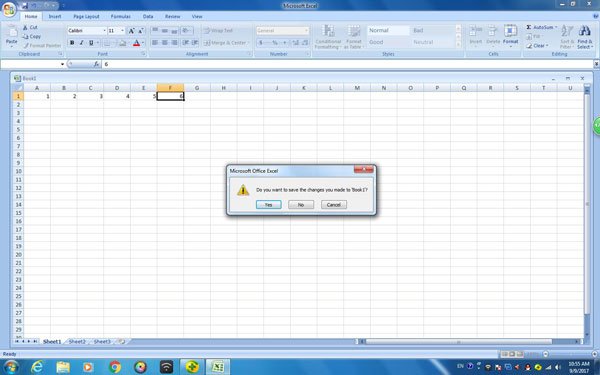
You can set up the interval of saved time as you like by following the steps below:
Step 1. Go to the "File" tab and click it, and then, click the "option" button.
Step 2. Click the "Save" option on the left-hand pane.
Step 3. Make sure that "Save Auto Recover information every X minutes" and "keep the last autosaved version if I close without saving" are checked. And then, click "OK" option. In this way, you can recover Excel files whether it's unsaved or overwritten.
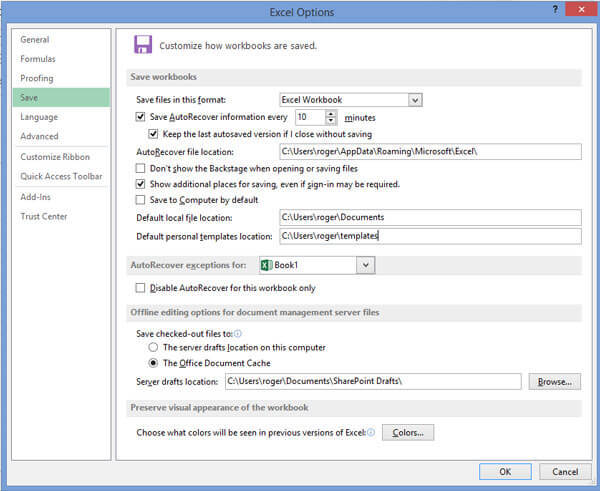
Part 4. FAQs of recovering unsaved Excel files
1. How do I make Excel autosave my files?
Open Excel and go to the File tab and then choose Options from the File menu. On the left-hand pane of the Excel Options dialog, click on the Save tab. Here you need to enable the AutoSave/AutoRecover options and then make sure the checkbox next to AutoSave/AutoRecover is marked, as well as the one below – “Keep the last autosaved version if I close without saving.”
2. How do I find recent files in Excel?
Click the File tab. Click Recent and you'll see that number of recent files appear in the left column of the File tab.
3. Where are temporary Excel files stored on Windows 10?
For Windows 10, the Excel temp file is stored in: C:/Users/AppData/Local/Microsoft/Office/UnsavedFiles.
4. How to repair corrupted Excel file?
You can use a data recovery tool, like Apeaksoft Data Recovery to help you recover Excel file corrupted, deleted, formatted, unsaved, etc. And it also has the capability to restore Word, Text, PDF, PowerPoint, RTF, ZIP, etc.
Conclusion
As you can see, recovering unsaved Excel file is really easy, no matter what method you choose, you can use assistant software like Data Recovery, Disk Drill, it can not only recovery lost dare but also can protect your date from any accident. Of course, you can recover unsaved Excel file on Office Excel with its own function: Auto Save & Auto Recover, too. It needs no other assistant app. What's more, you should build up a new and good habit about workbooks, using some apps or saving file now and then can make sure that your file will never gonna be lost.




