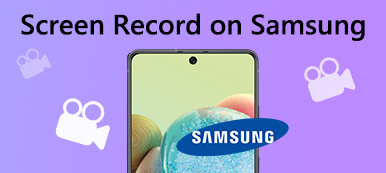WhatsApp provides fast, simple and secure messaging and calling services. People all around the world are using WhatsApp to keep in touch with friends and family, anytime and anywhere. Some Samsung users accidentally delete the WhatsApp messages on Samsung phone. How to get these WhatsApp messages recovered? In this post, we will show you how to restore deleted WhatsApp chat history on Samsung devices with backup or without backup.

- Part 1. How to Recover Deleted WhatsApp Messages on Samsung with Backup
- Part 2. How to Retrieve Samsung WhatsApp Chat History without Backup
- Part 3. FAQs of Recovering Samsung WhatsApp Chat History
Part 1. How to Recover Deleted WhatsApp Messages on Samsung with Backup
WhatsApp allows users to save local backup and save it to Google Drive. If you have made a Samsung backup of your WhatsApp messages, you can retrieve the WhatsApp chat history from the backup file. Follow the steps to retrieve WhatsApp chat history from the latest backup on your Samsung phone.
Uninstall WhatsApp app on your Samsung phone. When the process is over, reinstall it from Google Play Store.
Open the WhatsApp app you have just installed, and enter your phone number that linked to your account.
Then tap Restore button to recover the deleted WhatsApp messages from Google account as prompted.
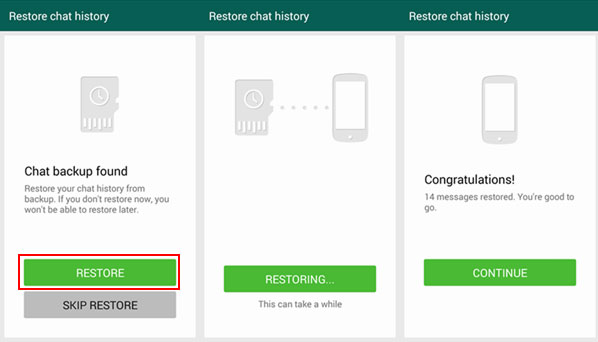
With this method, you can easily recover WhatsApp chat history which is less than 7 days on your Samsung phone.
Part 2. How to Retrieve Samsung WhatsApp Chat History without Backup
You can recover WhatsApp messages and photos easily even without backup. Apeaksoft Android Data Recovery is a powerful and easy-to-use recovery tool that has the ability to recover deleted or lost WhatsApp data from Samsung phones and tablets. What's more, you can recover the lost or deleted chat history, photos, contacts, text messages and documents.

4,000,000+ Downloads
Recover deleted and lost WhatsApp data from Samsung phone and tablets.
Retrieve data like call history, photos, text messages, contacts and documents.
Backup and manage your Samsung phone data on Windows PC and Mac.
Recover files from Samsung phone internal memory, SIM Card or SD Card.
Free download, install and launch this WhatsApp message recovery tool on your Windows computer or Mac. Connect your Samsung phone to computer via a USB cable.
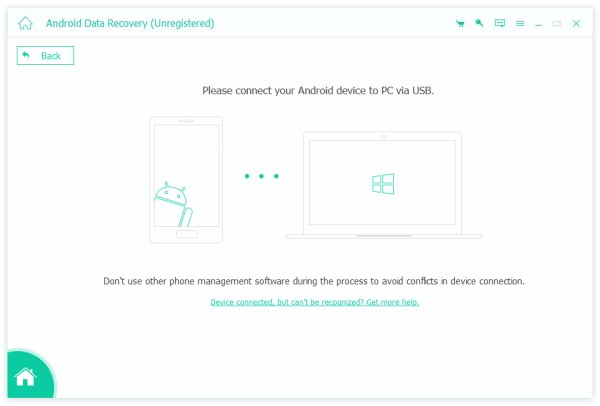
After the successful connection, Android Data Recovery will show all the data types you want to recover. You can check WhatsApp or WhatsApp Attachments box to scan WhatsApp data on your Samsung phone.
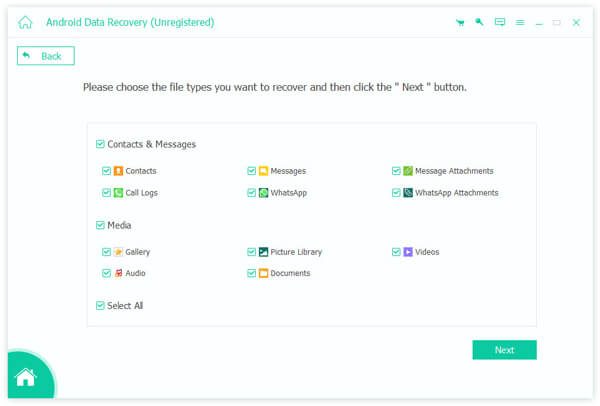
Then follow the instructions in the popup window to make authorization. After scanning, it will show you all the data scanned out in the left bar. Check WhatsApp and WhatsApp Attachments to view all the WhatsApp messages, photos, videos and other files.
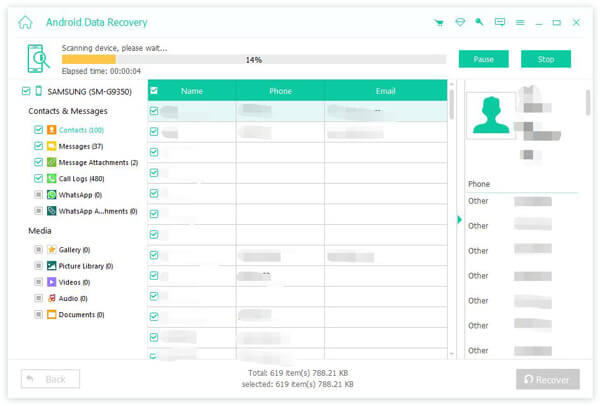
Click Recover button to recover the WhatsApp chat history on your Samsung phone. Then you can set the location to save the WhatsApp data on your computer.
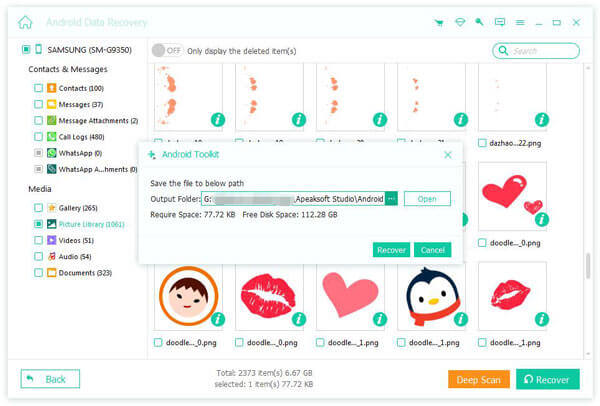
Don't miss: Recover Deleted WhatsApp Messages on iPhone and Android
Recommended WhatsApp Transfer
If you want to transfer WhatsApp from your Samsung phone to another iPhone or Android device, you can try Apeaksoft WhatsApp Transfer. With this WhatsApp transfer software, you can easily transfer WhatsApp conversations between iPhone and Android. You can back up current WhatsApp messages to new iPhone for future use.
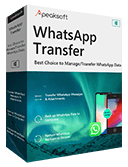
4,000,000+ Downloads
Transfer WhatsApp chats, photos, videos, attachments between iOS devices.
Export WhatsApp backup files like WhatsApp messages in HTML & CSV formats.
Restore WhatsApp chat history from backup history or local iTunes backup.
Recover deleted WhatsApp messages or attachments from backup file.
Part 3. FAQs of Recovering Samsung WhatsApp Chat History
Can WhatsApp be restored from Google Drive?
Yes. Uninstall WhatsApp on your phone and reinstall it. You can verify WhatsApp number. Then it will prompt you to restore your WhatsApp chats and media files from Google Drive. Tap Restore button to initiate the WhatsApp restoration on your phone.
How do I backup WhatsApp messages on my iPhone?
With Apeaksoft WhatsApp Transfer, you can easily back up WhatsApp messages on your iPhone. Open WhatsApp Transfer and select Backup module. Connect your iPhone to computer via a USB cable. Click Start Backup button to backup your WhatsApp data to computer.
Why I Cannot Backup WhatsApp Messages to iCloud?
If you cannot backup WhatsApp messages to iCloud, you should check whether the network service is stable, or even change for another service. Make sure there is enough space for the WhatsApp files, usually twice the file size of the backup files. Choose the manual backup option to save the files from WhatsApp to iCloud accordingly.
Conclusion
All in all, you can rely on Android Data Recovery and Google Drive to recover WhatsApp chat history on your Samsung phone. Apeaksoft Android Data Recovery provides a reliable way to recover the deleted WhatsApp messages, photos, documents and contacts on computer. If you still have doubts, you can download the program and try for free right now.