How to Recover Recently Deleted Photos on iPhone and iPad
When you delete photos from your Camera Roll, they go to an album called Recently Deleted but are not removed from your iPhone immediately. Before the expiration, you can undelete your pictures on your iOS device without extra software or hardware. This guide will talk about the concrete workflow of photo recovery from the Recently Deleted album, as well as how to recover deleted photos after deleting from recently deleted.
PAGE CONTENT:
Part 1: What Are Recently Deleted Photos on iPhone
Apple added a Recently Deleted album in the Photos app when it released iOS 8. From then on, your deleted photos will be saved on the album for 30 days. After that, these photos will be removed automatically and permanently. It means that you can find the recently deleted photos easily. The benefits of the Recently Deleted album include:
1. Recover accidentally deleted photos in your Camera Roll.
2. Hide private photos to the Recently Deleted album, so that others won't find them.
3. Undo photo deletion within the 30-day limit if you find the photos are still useful.
Another key question is where to find recently deleted photos on iPhone. The Recently Deleted album can be found on the Albums screen in your Photos app on an iPhone running iOS 8 and above. Moreover, the Recently Deleted album is also accessible on the iCloud website if you enable iCloud Photos on your iPhone or iPad.
Part 2: How to Recover Recently Deleted Photos on iPhone
As mentioned previously, the Recently Deleted album is accessible on both your iPhone and iCloud. It means that you can get recently deleted iPhone photos on your device or in a web browser. We demonstrate the processes respectively below.
How to See Recently Deleted Photos on iPhone
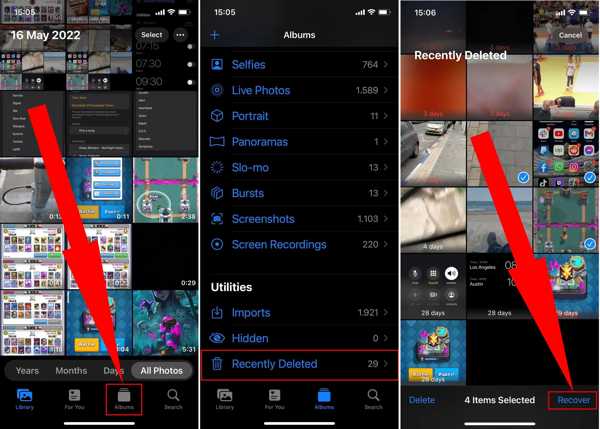
Step 1. If you accidentally delete some important photos on your iPhone, open the Photos app.
Step 2. Go to the Albums tab from the bottom, and tap Recently Deleted under the Utilities section.
Step 3. If you have updated to iOS 16 or later, unlock the album with your Face ID or Touch ID. Then you will see all recently deleted photos on your iPhone in thumbnails.
Step 4. Tap the Select button, touch all desired photos, and hit the Recover button at the bottom right corner.
How to Check Recently Deleted Photos on iCloud
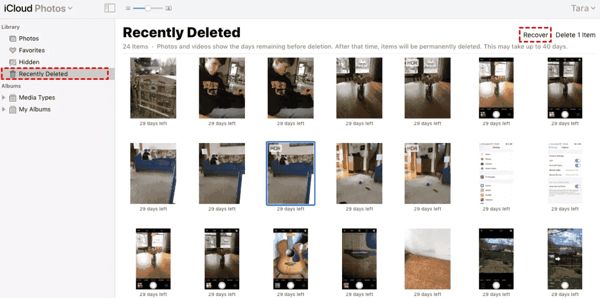
Step 1. If you enabled iCloud Photos on your iPhone, open a web browser, and access icloud.com. Sign in to your iCloud with your Apple ID and password.
Tips: If you have set up two-factor authentication, input the verification code that appears on your screen.
Step 2. Choose Photos on the home page to access iCloud Photos. Then head to the Recently Deleted album under the Library section on the left column.
Step 3. Select the photos that you want to retrieve, and click the Recover button at the top right side. Now, the recently deleted iPhone photos are retrieved to iCloud Photos. You can download them at any time.
Part 3: How to Recover Deleted iPhone Photos if You Cannot Find Them in Recently Deleted
The Recently Deleted album is not available to all iPhones and iPad models. Plus, it has a 30-day limit. Moreover, it is difficult to recover deleted photos after deleting them from recently deleted. Thanks to Apeaksoft iPhone Data Recovery, you can get back your photos if you cannot find them in the Recently Deleted album or if it is not available on your device.
- Recover recently or permanently deleted photos on iPhone without backup.
- Retrieve photos from iTunes/iCloud backup without resetting the iPhone.
- Preview deleted photos for selectively recovering.
- Compatible with a wide range of iPhones and iPad models.
Secure Download
Secure Download

Here is the workflow to recover deleted photos on your iPhone if you cannot find them in the Recently Deleted album:
Step 1. Connect to your iPhone
Open the best photo recovery software after you install it on your PC. There is another version for Mac. Choose Recover from iOS Device from the left sidebar, and connect your iPhone to your PC with a Lightning cable. If prompted, tap Trust on your iPhone screen to trust your computer. Click the Start Scan button once your device is detected.
Tips: If you want to extract deleted photos from an iTunes or iCloud backup, choose Recover from iTunes Backup File or Recover from iCloud Backup File instead.
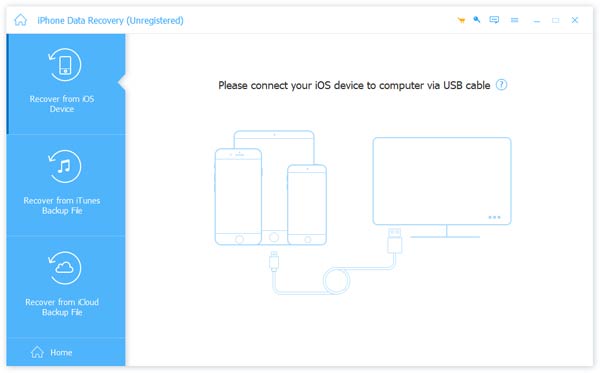
Step 2. Preview iPhone photos
Once the data scan is complete, you will be taken to the preview window. Select Camera Roll on the left side, and choose Show Deleted Only from the top drop-down option. Now, you can look at all recently deleted photos on your iPhone with thumbnails. To view a photo, double-click on it.

Step 3. Retrieve deleted photos on iPhone
Select all photos that you want to retrieve, and click the Recover button. Then set an output folder, and hit Recover again.
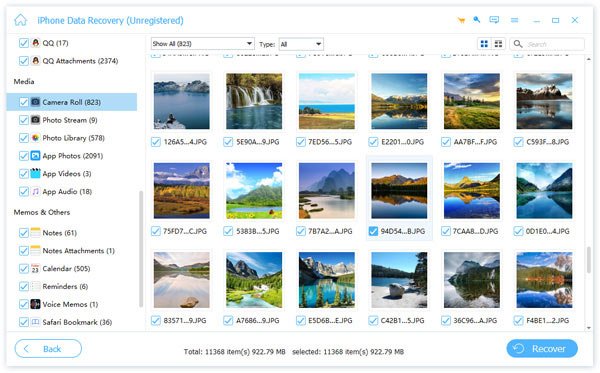
Tips: This software is also applicable to recover deleted videos.
Extended Reading:
Part 4: FAQs about Recovering Recently Deleted Photos
Why cannot I find my deleted photos in the Recently Deleted album?
If your photos were deleted more than 30 days ago, you won't find them in the Recently Deleted album. Moreover, if you recover or delete photos in the Recently Deleted album, you won't find them either.
Is it possible to recover deleted photos after deleting them from Recently Deleted?
Yes. You can recover deleted photos from a backup after you delete them from Recently Deleted. Moreover, you can use professional iOS data recovery applications to restore deleted photos from your iPhone memory.
Are permanently deleted photos really gone from the iPhone?
No, they are still on your memory before overwritten by other data.
Conclusion
Now, you should understand how to find and recover recently deleted photos on your iPhone or iPad. The Recently Deleted album lets you get back deleted photos quickly within the time limit. Moreover, you can access the Recently Deleted album on the iCloud website. Apeaksoft iPhone Data Recovery enables you to retrieve deleted photos without the Recently Deleted album. More questions? Please write them down below this post.
Related Articles
How to recover deleted photos from iPhone? This article gives you full instruction to recover deleted pictures from 15/14/13/12/11/X/8, etc.
If you want to access or get back recently deleted messages from your iPhone, this article provides a step-by-step guide.
iPhoto is a useful photo manager and editor app for iOS and Mac. You can learn more about it from our guide including the best alternatives.
If your iPhone is running out of storage, read this article and find out how to remove duplicate photos from your iPhone and how to prevent them.

