iCloud is the cloud-based service that stores files users uploaded from iPhone, iPad and iPod devices. If you have the habit to backup iOS data to iCloud regularly, then recovering deleted notes from iCloud is not a difficult task for you.
There are many file types that you can back up to iCloud, including purchased digital products, photos and videos stored in Camera Roll, iOS settings, app data, messages, ringtones and more.
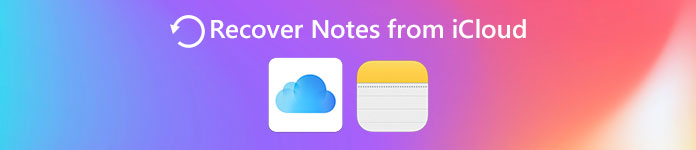
But not everything can be backed up into iCloud, like stored data, and other media files not purchased from iTunes and so on. In another word, you will fail to recover notes from iCloud to iPhone. This post will show you how to recover deleted/lost notes from iCloud.
Part 1: How to Recover Notes from iCloud Selectively (Recommend Way)
When you have the need to extract deleted notes from iCloud, you can rely on the professional iPhone Data Recovery. It is the iOS data recovery software that allows users to recover notes from iCloud backup files individually. It also enables you to restore notes from iTunes backup or iPhone storage directly. Your iOS data will not be removed during the whole deleted notes recovery process.
- Recover lost notes from iCloud, iTunes and iOS device itself.
- Recover lost/deleted data from iPhone, iPad and iPod without backup.
- Get iOS data back from iTunes backup safely.
- Download and recover iOS files from iCloud.
- Preview lost iOS data before recovery.
- Fully support iOS 18/17 and iPhone 16/15/14/13/12/11/X, etc.
Steps to Recover Notes from iCloud to iPhone
It is the method for people whose iPhone fail to work, due to black screen, broken screen and else iPhone damages. It means that you do not have to keep the old iPhone around you but still can recover deleted notes on new iPhone. Therefore, if you just have no idea how to transfer iOS files from the previous iPhone to the new one, you can download iCloud backup files to have a try.
Do not use the lightning cable to connect iPhone to computer during the recovery. Or your iCloud backup files will be updated or modified.
Step 1. Enter "Recover from iCloud Backup File" mode.
Download FoneLab iPhone Data Recovery from Aiseesoft with the discount of 40% off. Both Windows and Mac users are able to install it. Launch the iPhone Data Recovery and turn to "Recover from iCloud Backup File" mode.
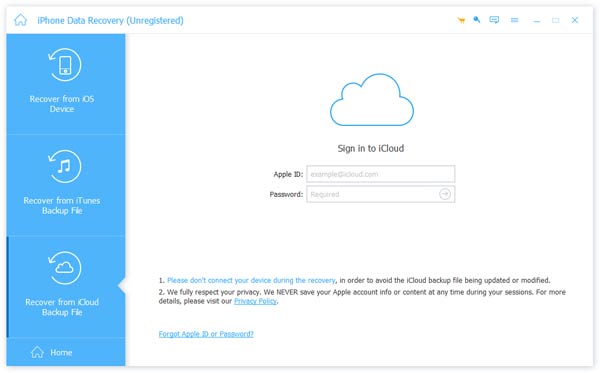
Step 2. Download iCloud backup of notes.
Sign in with your Apple ID and password. You can see all iCloud backup files listed on the right pane in order. Choose the specific iCloud backup and hit "Download" button. There will be the window asking you which file type you want to download partially.
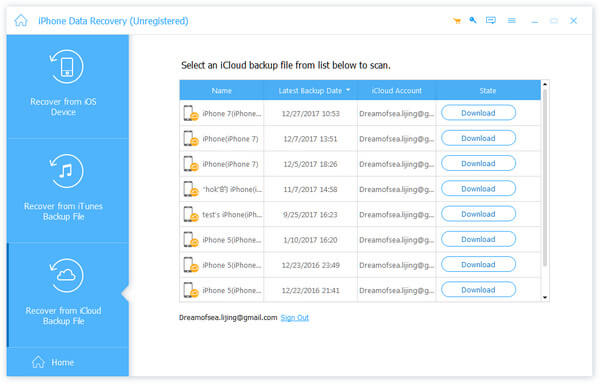
Therefore, no extra time and storage space will you spend on unnecessary tasks. During this period, select "Notes" and then click "Next" to access notes in the iCloud backup.
Step 3. Recover deleted notes from iCloud to iPhone.
You can see all notes are displayed according to the date created. Choose the certain one and preview the detail information to check by the way. The deleted items will be in red, and the undelete notes are in green. If you cannot find the specific notes to recover, you can turn on "Only display the deleted item (s)" button on the top. Hit "Recover" after choosing all deleted notes. Set the folder to output recovered notes to desktop. Then you can get recovered notes from iCloud.
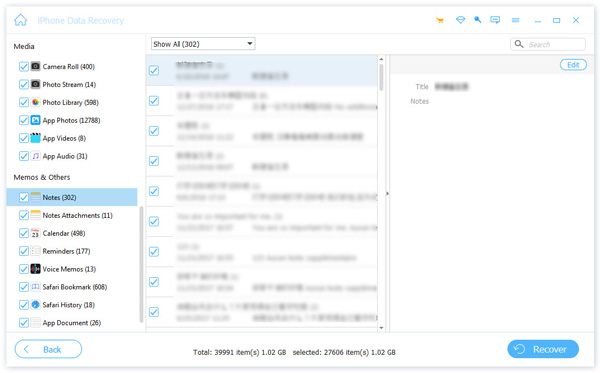
There are totally 9 types of text contents and 4 types of media contents you can recover from iCloud backup, including contacts, text messages, call history, calendar, notes, reminder, Safari history, WhatsApp, camera roll, photo library, voice memos and photo stream. In addition, you can choose the specific file format to output, especially for photos and videos. As for notes recovery on iPhone, the supported notes format is HTML. Here you may also want to get more iOS data recovery tools.
Part 2: How to Recover notes from iCloud on iPhone Directly?
You can also choose to get deleted notes back through iCloud backup directly on iPhone. There are two methods to recover notes from iCloud backup, from iCloud.com on desktop, or from the iPhone itself directly.
Section 1: How to Recover Notes from "Recently Deleted" folder in iCloud Site
Step 1. Find "Recently deleted" folder.
Navigate to iCloud.com and sign in to access Notes application. Hit "Recently Deleted" folder, you will see the previous deleted iPhone notes with time and contents attached.
Step 2. Recover lost notes to iPhone with iCloud.
Hit "Recover" after choosing the deleted iPhone notes you wanna recover. You can get recovered notes in "Note" folder again.
Note: Notes in "Recently Deleted" folder will be erased permanently 30 days later. It's quite necessary to backup notes on iPhone.
Section 2: How to Recover Notes from iCloud to iPhone
Step 1. Erase iPhone
If your notes are deleted recently, then maybe they are not be overwritten yet. The main job you need to do is to erase iPhone and then recover from iCloud backup. Hit "Settings" to find "General", choose "Reset" and "Erase All Content and Settings" in order. Then tap "Erase iPhone".
Step 2. Recover deleted iPhone notes from iCloud backup.
Restart your iPhone and sign in your iCloud account when the Setup Assistant pops up. Hit "Restore from a backup" and choose the iCloud backup file to get notes back to iPhone.
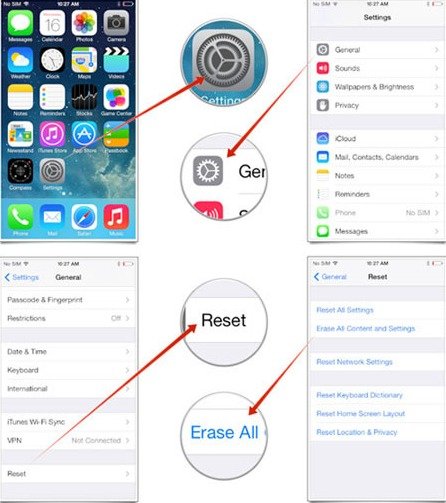
In a word, the notes recovery methods provided from this article are helpful and easy to operate. Whether you want to recover notes from iCloud selectively or directly, you can find the suitable solution depends on your own demands.




